Epson CX4400 - Stylus Color Inkjet driver and firmware
Drivers and firmware downloads for this Epson item

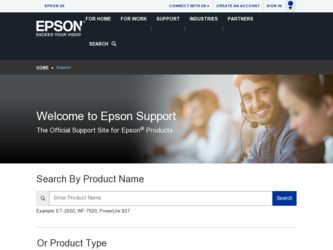
Related Epson CX4400 Manual Pages
Download the free PDF manual for Epson CX4400 and other Epson manuals at ManualOwl.com
Technical Brief (Ink Jet Printers) - Page 3


... as halftoning, that places ink droplets to create printed "dots" in various patterns so you see continuous tone color. Epson printers use a halftoning module that produces fast, high-quality, color-accurate output. The Epson printer drivers use an advanced error diffusion technology to determine the most efficient pattern for applying ink droplets to the page, based...
Epson Scan ICM Updater v1.20 (PSB.2008.07.001) - Page 1


...-One's using Epson Scan
Epson Scan ICM updater v.1.20 for Windows XP/XP x64 / Vista (32bit & 64bit)
This bulletin was created to inform you of an ICM update that fixes a problem with using ICM color profiles in Epson Scan when Adobe's Color Management Module (CMM) has also been installed on the computer.
Description of Change: ICM module updater for Epson Scan-affects all driver versions up to...
Product Information Guide - Page 5
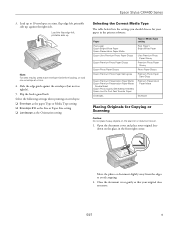
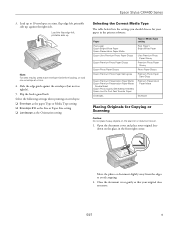
Epson Stylus CX4400 Series
3. Load up to 10 envelopes at a time, flap edge left, printable side up, against the right side.
Load the flap edge left, printable side up
Note: For best results, press each envelope flat before loading, or load one envelope at a time.
4. Slide the edge guide against the envelopes (but not too tightly).
5. Flip the feeder...
Product Information Guide - Page 6
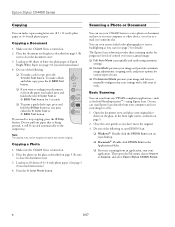
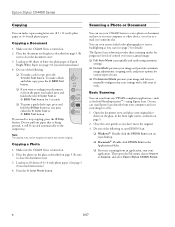
... it on your computer or other device, or to fax or email it to someone else.
You can even restore faded color photographs or correct backlighting as you scan (see page 7 for details).
The Epson Scan software provides three scanning modes for progressive levels of control over your scanned image:
❏ Full Auto Mode scans quickly and easily using automatic settings.
❏ Home...
Product Information Guide - Page 7
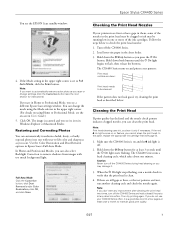
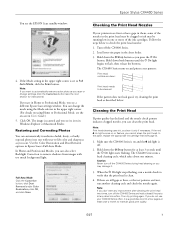
Epson Stylus CX4400 Series
You see the EPSON Scan standby window:
4. If the Mode setting in the upper right corner is set to Full Auto Mode, click the Scan button.
Note: If you want to automatically restore a color photo as you scan or change settings, click the Customize button (see the next section for instructions... nozzles: 1. Turn off the CX4400 Series. 2. Load letter-size paper in the sheet...
Product Information Guide - Page 8
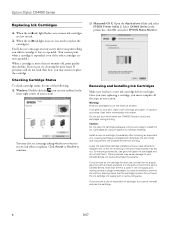
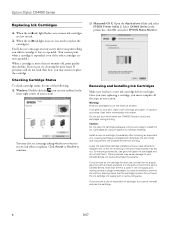
Epson Stylus CX4400 Series
Replacing Ink Cartridges
❏ When the red B ink light flashes, one or more ink cartridges are low on ink....
❏ Macintosh OS X: Open the Applications folder and select EPSON Printer Utility 2. Select CX4400 Series in the printer list, click OK, and select EPSON Status Monitor.
Removing and Installing Ink Cartridges
Make sure you have a new ink cartridge before ...
Product Information Guide - Page 10
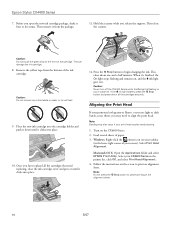
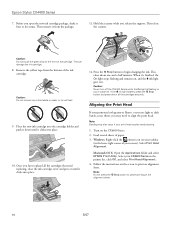
.... 2. Load several sheets of paper. 3. Windows: Right-click the printer icon on your taskbar
(in the lower right corner of your screen). Select Print Head Alignment.
Macintosh OS X: Open the Applications folder and select EPSON Print Utility. Select your CX4400 Series in the
printer list, click OK, and select Print Head Alignment.
4. Follow the instructions on the...
Product Information Guide - Page 11
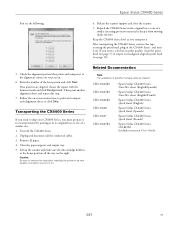
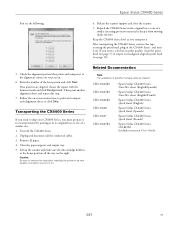
...tape after installing the printer in its new location, but before you turn it on.
Related Documentation
Note: The availability of specific manuals varies by location.
CPD-23604R1 CPD-23603R1 CPD-23606R1 CPD-23608 CPD-23607 CPD-23605R1
Epson Stylus CX4400 Series Start Here sheet (English/Spanish)
Epson Stylus CX4400 Series Start Here sheet (English/French)
Epson Stylus CX4400 Series Quick Guide...
Quick Reference Guide - Page 2
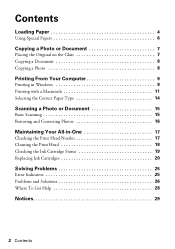
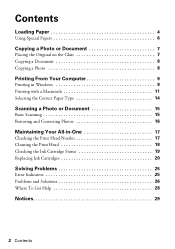
Contents
Loading Paper 4
Using Special Papers 6
Copying a Photo or Document 7
Placing the Original on the Glass 7 Copying a Document 8 Copying a Photo 8
Printing From Your Computer 9
Printing in Windows 9 Printing with a Macintosh 11 Selecting the Correct Paper Type 14
Scanning a Photo or Document 15
Basic Scanning 15 Restoring and Correcting Photos 16
Maintaining Your All-in-One 17
...
Quick Reference Guide - Page 3
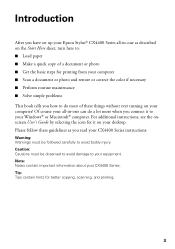
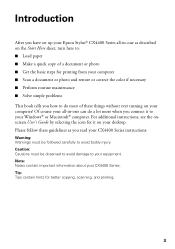
Introduction
After you have set up your Epson Stylus® CX4400 Series all-in-one as described on the Start Here sheet, turn here to: ■ Load paper ■ Make a quick copy of a document or photo ■ Get the basic steps for printing from your computer ■ Scan a document or photo and restore or correct the color if necessary ■...
Quick Reference Guide - Page 9
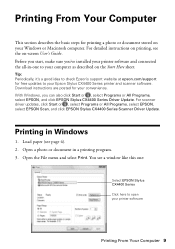
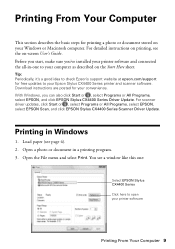
...'s Guide. Before you start, make sure you've installed your printer software and connected the all-in-one to your computer as described on the Start Here sheet.
Tip: Periodically, it's a good idea to check Epson's support website at epson.com/support for free updates to your Epson Stylus CX4400 Series printer and scanner software. Download instructions are posted for your convenience. With Windows...
Quick Reference Guide - Page 10
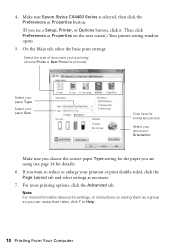
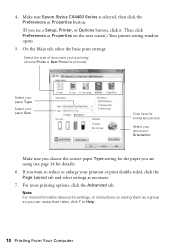
4. Make sure Epson Stylus CX4400 Series is selected, then click the Preferences or Properties button.
(If you see a Setup, Printer, or Options button, click it. Then click Preferences or Properties on the next screen.) Your printer setting window opens.
5. On the Main tab, select the basic print settings:
Select the type of document you're printing (choose Photo or Best...
Quick Reference Guide - Page 11
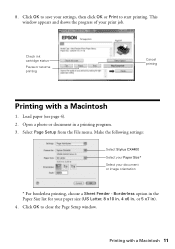
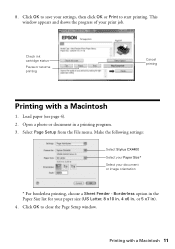
... to start printing. This window appears and shows the progress of your print job.
Check ink cartridge status
Pause or resume printing
Cancel printing
Printing with a Macintosh
1. Load paper (see page 4). 2. Open a photo or document in a printing program. 3. Select Page Setup from the File menu. Make the following settings:
Select Stylus CX4400 Select your Paper Size...
Quick Reference Guide - Page 12
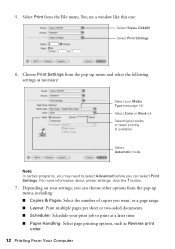
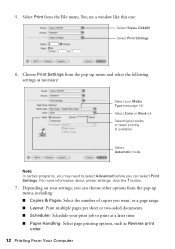
5. Select Print from the File menu. You see a window like this one:
Select Stylus CX4400 Select Print Settings
6. Choose Print Settings from the pop-up menu and select the following settings as necessary:
Select your Media Type (see page 14) Select Color or Black ink Select higher quality or faster printing (if available)
Select Automatic mode
Note: In...
Quick Reference Guide - Page 13
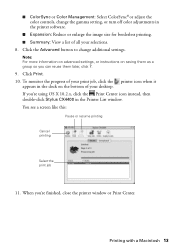
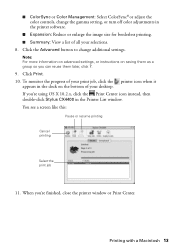
...® or adjust the color controls, change the gamma setting, or turn off color adjustments in the printer software.
■ Expansion: Reduce or enlarge the image size for borderless printing. ■ Summary: View a list of all your selections. 8. Click the Advanced button to change additional settings.
Note: For more information on advanced settings, or instructions on saving them as...
Quick Reference Guide - Page 15
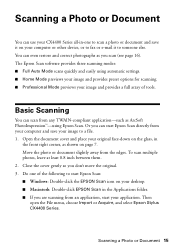
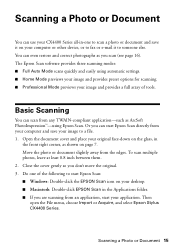
... your CX4400 Series all-in-one to scan a photo or document and save it on your computer or other device, or to fax or e-mail it to someone else. You can even restore and correct photographs as you scan (see page 16). The Epson Scan software provides three scanning modes: ■ Full Auto Mode scans quickly and easily using automatic settings. ■...
Quick Reference Guide - Page 19
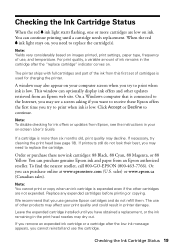
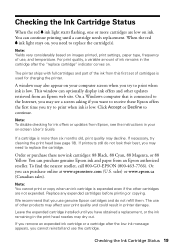
... the ink from this first set of cartridges is used for charging the printer.
A window may also appear on your computer screen when you try to print when ink is low. This window can optionally display ink offers and other updates retrieved from an Epson web site. On a Windows computer that is connected to the Internet, you may see a screen asking...
Quick Reference Guide - Page 28
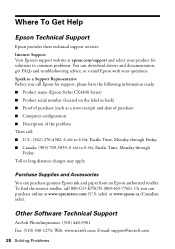
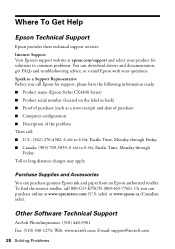
... Internet Support Visit Epson's support website at epson.com/support and select your product for solutions to common problems. You can download drivers and documentation, get FAQs and troubleshooting advice, or e-mail Epson with your questions. Speak to a Support Representative Before you call Epson for support, please have the following information ready: ■ Product name (Epson Stylus CX4400...
Quick Reference Guide - Page 34
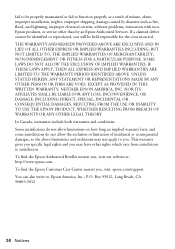
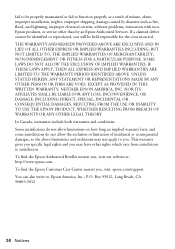
... maintained or fail to function properly as a result of misuse, abuse, improper installation, neglect, improper shipping, damage caused by disasters such as fire, flood, and lightning, improper electrical current, software problems, interaction with nonEpson products, or service other than by an Epson Authorized Servicer. If a claimed defect cannot be identified or reproduced, you will be...
Start Here - Page 7
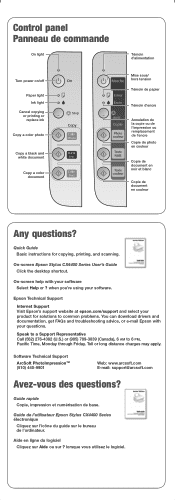
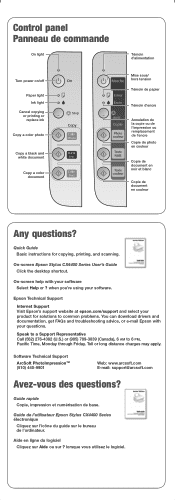
... Guide Basic instructions for copying, printing, and scanning.
On-screen Epson Stylus CX4400 Series User's Guide Click the desktop shortcut.
On-screen help with your software Select Help or ? when you're using your software.
Epson Technical Support
Internet Support Visit Epson's support website at epson.com/support and select your product for solutions to common problems. You can download drivers...
