Epson DFX-8500 - Impact Printer driver and firmware
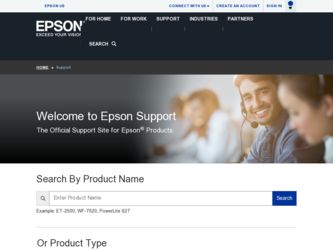
Related Epson DFX-8500 Manual Pages
Download the free PDF manual for Epson DFX-8500 and other Epson manuals at ManualOwl.com
User Manual - Page 9
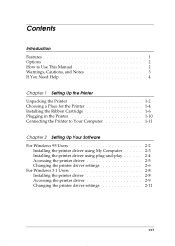
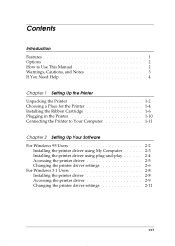
...0-2 How to Use This Manual 0-2 Warnings, Cautions, and Notes 0-3 If You Need Help 0-4
Chapter 1 Setting Up the Printer Unpacking the Printer 1-2 Choosing a Place for the Printer 1-4 Installing the Ribbon Cartridge 1-6 Plugging in the Printer 1-10 Connecting the Printer to Your Computer 1-11
Chapter 2 Setting Up Your Software For Windows 95 Users 2-2
Installing the printer driver using My...
User Manual - Page 10
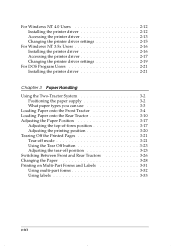
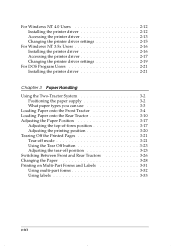
... Changing the printer driver settings 2-15
For Windows NT 3.5x Users 2-16 Installing the printer driver 2-16 Accessing the printer driver 2-17 Changing the printer driver settings 2-19
For DOS Program Users 2-21 Installing the printer driver 2-21
Chapter 3 Paper Handling
Using the Two-Tractor System 3-2 Positioning the paper supply 3-2 What paper types you can use 3-3
Loading Paper onto...
User Manual - Page 17
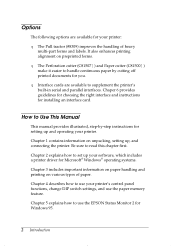
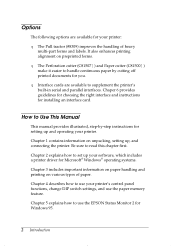
... for installing an interface card.
How to Use This Manual
This manual provides illustrated, step-by-step instructions for setting up and operating your printer.
Chapter 1 contains information on unpacking, setting up, and connecting the printer. Be sure to read this chapter first.
Chapter 2 explains how to set up your software, which includes a printer driver for Microsoft® Windows®...
User Manual - Page 36
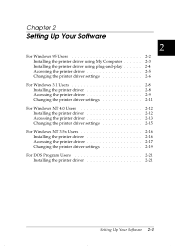
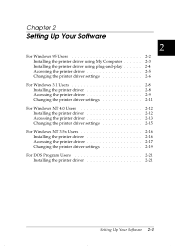
Chapter 2
Setting Up Your Software
2
For Windows 95 Users 2-2 Installing the printer driver using My Computer 2-3 Installing the printer driver using plug-and-play 2-4 Accessing the printer driver 2-5 Changing the printer driver settings 2-6
For Windows 3.1 Users 2-8 Installing the printer driver 2-8 Accessing the printer driver 2-9 Changing the printer driver settings 2-11
For Windows NT...
User Manual - Page 37
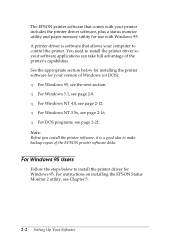
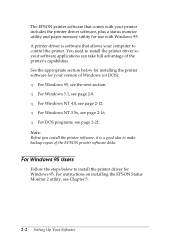
... page 2-8. T For Windows NT 4.0, see page 2-12. T For Windows NT 3.5x, see page 2-16. T For DOS programs, see page 2-21. Note: Before you install the printer software, it is a good idea to make backup copies of the EPSON printer software disks.
For Windows 95 Users
Follow the steps below to install the printer driver for Windows 95. For instructions on installing the EPSON Status Monitor 2 utility...
User Manual - Page 38
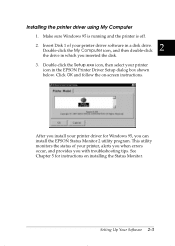
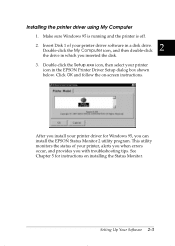
... printer driver software in a disk drive. Double-click the My Computer icon, and then double-click the drive in which you inserted the disk. 3. Double-click the Setup.exe icon, then select your printer
icon in the EPSON Printer Driver Setup dialog box shown below. Click OK and follow the on-screen instructions.
After you install your printer driver for Windows 95, you can install the EPSON Status...
User Manual - Page 39
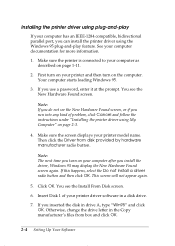
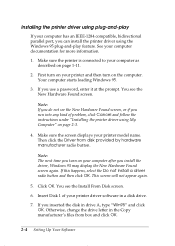
... on your computer after you install the driver, Windows 95 may display the New Hardware Found screen again. If this happens, select the Do not install a driver radio button and then click OK. This screen will not appear again.
5. Click OK. You see the Install From Disk screen.
6. Insert Disk 1 of your printer driver software in a disk drive.
7. If you inserted the disk in drive A, type "Win95...
User Manual - Page 40
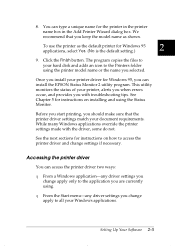
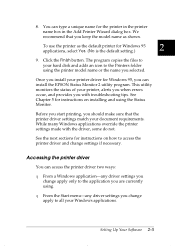
... Finish button. The program copies the files to your hard disk and adds an icon to the Printers folder using the printer model name or the name you selected.
Once you install your printer driver for Windows 95, you can install the EPSON Status Monitor 2 utility program. This utility monitors the status of your printer, alerts you when errors occur, and provides...
User Manual - Page 41
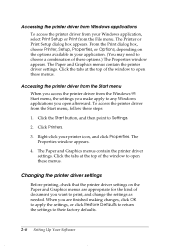
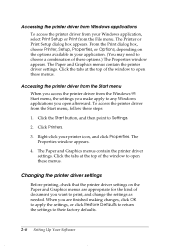
... dialog box, choose Printer, Setup, Properties, or Options, depending on the options available in your application. (You may need to choose a combination of these options.) The Properties window appears. The Paper and Graphics menus contain the printer driver settings. Click the tabs at the top of the window to open these menus.
Accessing the printer driver from the Start...
User Manual - Page 43
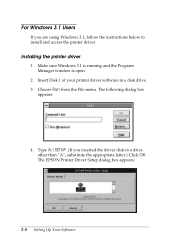
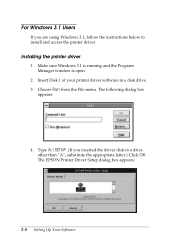
... using Windows 3.1, follow the instructions below to install and access the printer driver.
Installing the printer driver
1. Make sure Windows 3.1 is running and the Program Manager window is open.
2. Insert Disk 1 of your printer driver software in a disk drive. 3. Choose Run from the File menu. The following dialog box
appears:
4. Type A:\SETUP. (If you inserted the driver disk in a drive other...
User Manual - Page 44
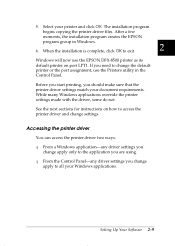
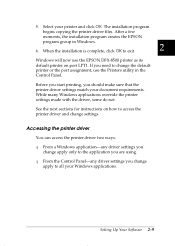
... creates the EPSON
program group in Windows.
6. When the installation is complete, click OK to exit.
2
Windows will now use the EPSON DFX-8500 printer as its default printer on port LPT1. If you need to change the default printer or the port assignment, use the Printers utility in the Control Panel.
Before you start printing, you should make sure that the printer driver settings match your...
User Manual - Page 46
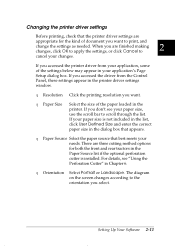
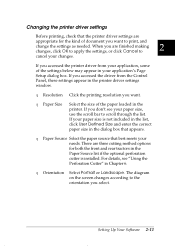
...printer driver from your application, some of the settings below may appear in your application's Page Setup dialog box. If you accessed the driver from the Control Panel, these settings appear in the printer driver settings window.
T Resolution Click the printing resolution you want.
T Paper Size
Select the size of the paper loaded in the printer... perforation cutter is installed. For details, ...
User Manual - Page 47
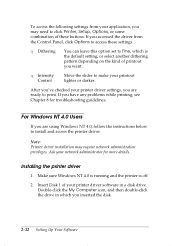
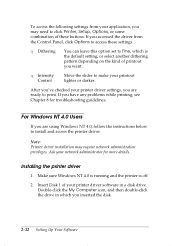
... are using Windows NT 4.0, follow the instructions below to install and access the printer driver.
Note: Printer driver installation may require network administration privileges. Ask your network administrator for more details.
Installing the printer driver
1. Make sure Windows NT 4.0 is running and the printer is off.
2. Insert Disk 1 of your printer driver software in a disk drive. Double-click...
User Manual - Page 51
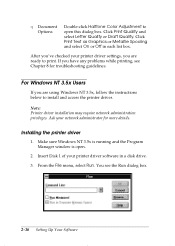
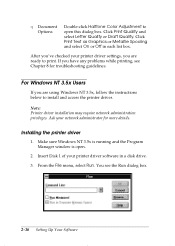
...3.5x, follow the instructions below to install and access the printer driver.
Note: Printer driver installation may require network administration privileges. Ask your network administrator for more details.
Installing the printer driver
1. Make sure Windows NT 3.5x is running and the Program Manager window is open.
2. Insert Disk 1 of your printer driver software in a disk drive. 3. From the File...
User Manual - Page 56
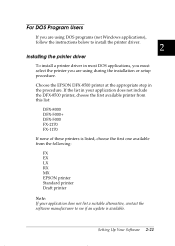
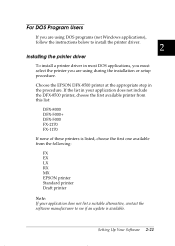
For DOS Program Users
If you are using DOS programs (not Windows applications), follow the instructions below to install the printer driver.
2
Installing the printer driver
To install a printer driver in most DOS applications, you must select the printer you are using during the installation or setup procedure.
Choose the EPSON DFX-8500 printer at the appropriate step in the procedure. If the list...
User Manual - Page 119
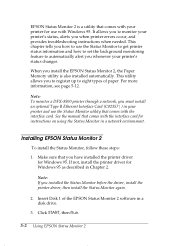
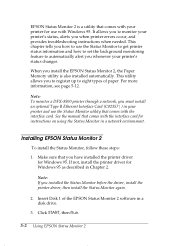
....
Note: To monitor a DFX-8500 printer through a network, you must install an optional Type B Ethernet Interface Card (C82357@ ) in your printer and use the Status Monitor utility that comes with the interface card. See the manual that comes with the interface card for instructions on using the Status Monitor in a network environment.
Installing EPSON Status Monitor 2
To install the Status Monitor...
User Manual - Page 123
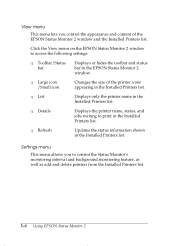
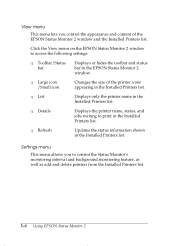
View menu
This menu lets you control the appearance and content of the EPSON Status Monitor 2 window and the Installed Printers list.
Click the View menu on the EPSON Status Monitor 2 window to access the following settings:
T Toolbar/Status bar
Displays or hides the toolbar and status bar in the EPSON Status Monitor 2 window.
T Large icon /Small icon
Changes the size of...
User Manual - Page 235
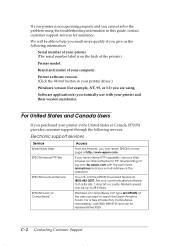
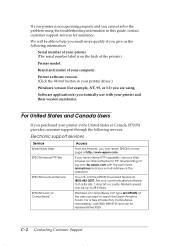
... in this guide, contact customer support services for assistance.
We will be able to help you much more quickly if you give us the following information:
Serial number of your printer. (The serial number label is on the back of the printer.)
Printer model.
Brand and model of your computer.
Printer software version. (Click the About button in your printer driver.)
Windows version (for example...
User Manual - Page 245
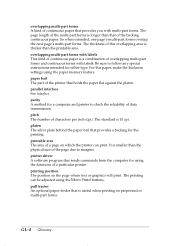
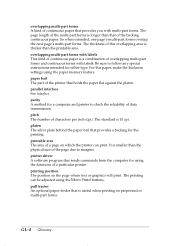
... to follow any special instructions intended for either type. For this paper, make the thickness settings using the paper memory feature. paper bail The part of the printer that holds the paper ... size of the page due to margins. printer driver A software program that sends commands from the computer for using the functions of a particular printer. printing position The position on the page where...
User Manual - Page 250
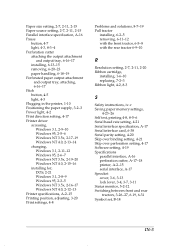
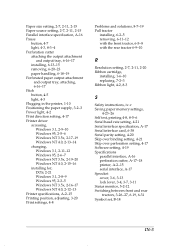
...Safety instructions, iv-v Saving paper memory settings,
4-23-26 Self test, printing 4-8, 8-5-6 Serial baud rate setting, 4-21 Serial interface specification, A-17 Serial interface card, 6-38 Serial parity setting, 4-20 Skip over binding setting, 4-21 Skip over perforation setting, 4-17 Software setting, 4-19 Specifications
parallel interface, A-16 perforation cutter, A-17-18 printer, A-2-15 serial...

