Epson LQ-2170 - Impact Printer driver and firmware
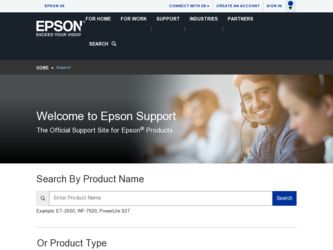
Related Epson LQ-2170 Manual Pages
Download the free PDF manual for Epson LQ-2170 and other Epson manuals at ManualOwl.com
Technical Brief (Impact Printers) - Page 4
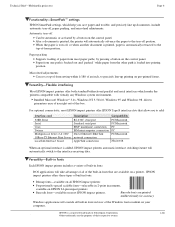
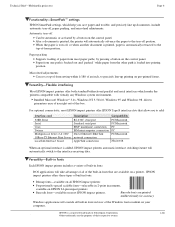
...51/4.0, Windows 95 and Windows 98 drivers guarantees ease of use right out of the box.
L
For optional connectivity, most EPSON impact printers offer EPSON Type B interface slots that allow you to add:
Interface card
32KB Serial Serial Coax Twinax Multiprotocol Series 2 & 100/ 10Base-TX Ethernet Print Server LocalTalk Interface board
Description
RS-232C serial port Standard serial port IBM®...
Technical Brief (Impact Printers) - Page 5
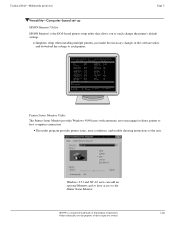
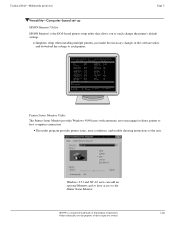
... to easily change the printer's default settings.
Simplifies setup when installing multiple printers-just make the necessary changes in the software utility, and download the settings to each printer
L
EPSON Remote! Start UP Utility Ver. 1.22
Copyright (C) SEIKO EPSON CORP. 1992
Printer: FX-2180
Mode: ESC/P
Port: LPT1
Font
: Roman
Pitch
: 10CPI
Print Quality
: LQ
Character Table : PC...
User Manual - Page 2
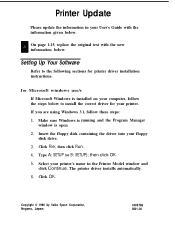
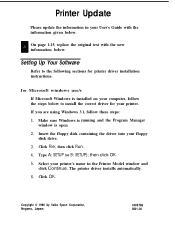
Printer Update
Please update the information in your User's Guide with the information given below.
On page 1-15, replace the original text with the new information below.
Setting Up Your Software
Refer to the following sections for printer driver installation instructions.
for Microsoft windows use/s If Microsoft Windows is installed on your computer, follow the steps below to install the correct...
User Manual - Page 3
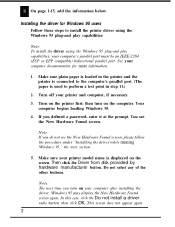
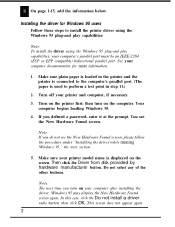
... defined a password, enter it at the prompt. You see the New Hardware Found screen.
Note: If you do not see the New Hardware Found screen, please follow the procedure under "Installing the driver while running Windows 95," the next section.
5. Make sure your printer model name is displayed on the screen. Then click the Driver from disk provided...
User Manual - Page 4
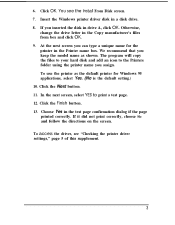
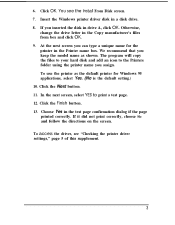
6. Click OK. You see the Install From Disk screen. 7. Insert the Windows printer driver disk in a disk drive. 8. If you inserted the disk in drive A, click OK. Otherwise,
change the drive letter in the Copy manufacturer's files from box and click OK. 9. At the next screen you can type a unique name for the printer in the Printer name box. We recommend that you keep the...
User Manual - Page 5
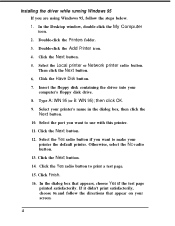
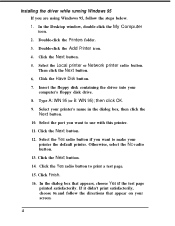
...steps below. 1. In the Desktop window, double-click the My Computer icon. 2. Double-click the Printers folder. 3. Double-click the Add Printer icon. 4. Click the Next button. 5. Select the Local printer or Network printer radio button. Then click the Next button. 6. Click the Have Disk button. 7. Insert the floppy disk containing the driver into your computer's floppy disk drive. 8. Type A: WIN 95...
User Manual - Page 6
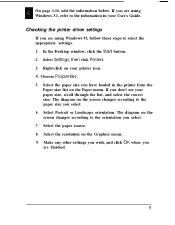
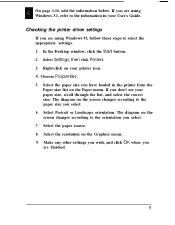
... to the information in your User's Guide.
Checking the printer driver settings
If you are using Windows 95, follow these steps to select the appropriate settings. 1. In the Desktop window, click the Start button. 2. Select Settings; then click Printers. 3. Right-click on your printer icon. 4. Choose Properties. 5. Select the paper size you have loaded in the printer from the
Paper size list on...
User Manual - Page 7
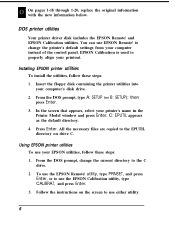
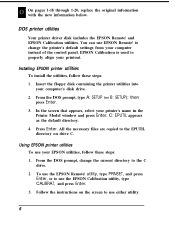
... use EPSON Remote! to change the printer's default settings from your computer instead of the control panel. EPSON Calibration is used to properly align your printout.
Installing EPSON printer utilities
To install the utilities, follow these steps: 1. Insert the floppy disk containing the printer utilities into
your computer's disk drive. 2. From the DOS prompt, type A: SETUP (or B: SETUP); then...
User Manual - Page 17
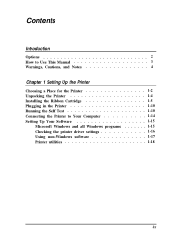
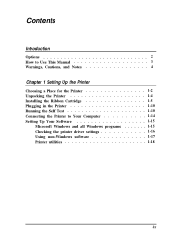
... Manual 3 Warnings, Cautions, and Notes 4
Chapter 1 Setting Up the Printer
Choosing a Place for the Printer 1-2 Unpacking the Printer 1-4 Installing the Ribbon Cartridge 1-5 Plugging in the Printer 1-10 Running the Self Test 1-10 Connecting the Printer to Your Computer 1-14 Setting Up Your Software 1-15
Microsoft Windows and all Windows programs 1-15 Checking the printer driver settings...
User Manual - Page 22
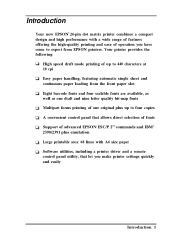
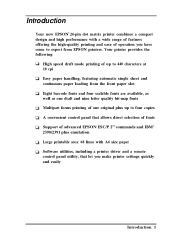
... printing of one original plus up to four copies A convenient control panel that allows direct selection of fonts Support of advanced EPSON ESC/P 2TM commands and IBM® 2390/2391 plus emulation Large printable area; 68 lines with A4 size paper Software utilities, including a printer driver and a remote control panel utility, that let you make printer settings quickly and easily
Introduction 1
User Manual - Page 26
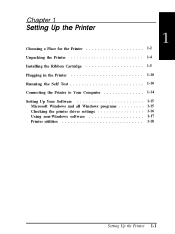
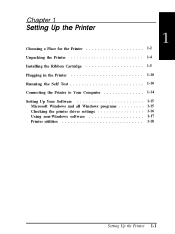
...Up the Printer
Choosing a Place for the Printer 1-2 Unpacking the Printer 1-4 Installing the Ribbon Cartridge 1-5 Plugging in the Printer 1-10 Running the Self Test 1-10 Connecting the Printer to Your Computer 1-14 Setting Up Your Software 1-15
Microsoft Windows and all Windows programs 1-15 Checking the printer driver settings 1-16 Using non-Windows software 1-17 Printer utilities 1-18...
User Manual - Page 40
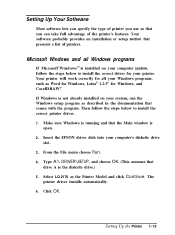
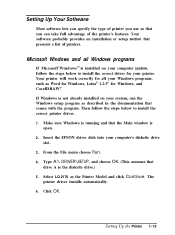
... below to install the correct printer driver.
1. Make sure Windows is running and that the Main window is open.
2. Insert the EPSON driver disk into your computer's diskette drive slot.
3. From the File menu choose Run.
4. Type A:\ DRIVER\SETUP, and choose OK. (This assumes that drive A is the diskette drive.)
5. Select LQ-2170 as the Printer Model and click Continue. The printer driver installs...
User Manual - Page 41
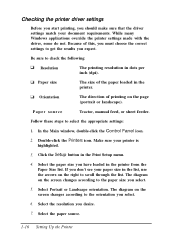
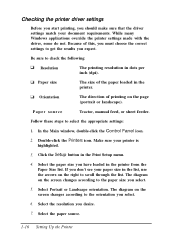
...).
Paper source
Tractor, manual feed, or sheet feeder.
Follow these steps to select the appropriate settings:
1. In the Main window, double-click the Control Panel icon.
2. Double-click the Printers icon. Make sure your printer is highlighted.
3. Click the Setup button in the Print Setup menu.
4. Select the paper size you have loaded in the printer from the Paper Size...
User Manual - Page 42


...; you can control dithering by choosing None, Coarse, or Fine.
Using non- Windows software
Most DOS software programs include drivers for EPSON ESC/P 2 printers. Also, DOS programs require you to select from a list of printers to install the printer driver. If your printer is not included in the list, contact your software manufacturer to see if there is an update.
If your printer driver is not...
User Manual - Page 81
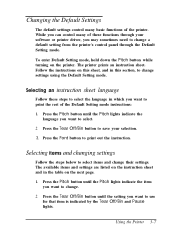
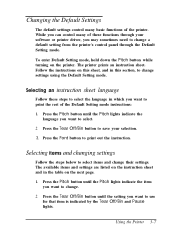
...
The default settings control many basic functions of the printer. While you can control many of these functions through your software or printer driver, you may sometimes need to change a default setting from the printer's control panel through the Default Setting mode.
To enter Default Setting mode, hold down the Pitch button while turning on the printer. The printer prints an instruction sheet...
User Manual - Page 98
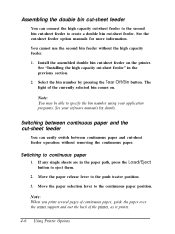
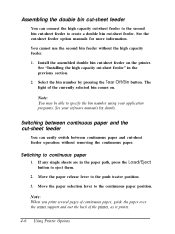
... on the printer. See "Installing the high capacity cut-sheet feeder" in the previous section.
2. Select the bin number by pressing the Tear Off/Bin button. The light of the currently selected bin comes on.
Note: You may be able to specify the bin number using your application programs. See your software manuals for...
User Manual - Page 113
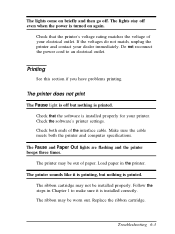
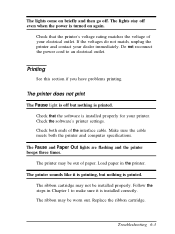
... printed. Check that the software is installed properly for your printer. Check the software's printer settings. Check both ends of the interface cable. Make sure the cable meets both the printer and computer specifications.
The Pause and Paper Out lights are flashing and the printer beeps three times.
The printer may be out of paper. Load paper in the printer. The printer sounds like it is...
User Manual - Page 162
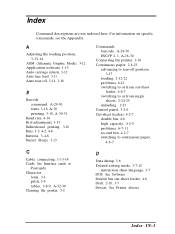
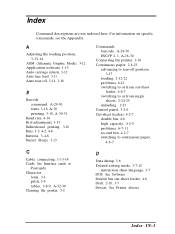
...6-7-11 second bin, 4-2-7 switching to continuous paper,
4-6-7
C
Cable, connecting, 1-13-14 Cards. See Interface cards or
Postcards Character
fonts, 3-3 pitch, 3-4 tables, 3-8-9, A-32-39 Cleaning the printer, 5-2
D
Data dump, 3-6 Default setting mode, 3-7-12
instruction sheet language, 3-7 DOS. See Software Double bin cut-sheet feeder, 4-6 Draft, 2-10, 3-5 Drivers. See Printer drivers
Index IN-1
User Manual - Page 164
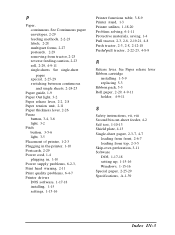
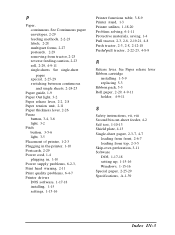
... release lever Ribbon cartridge
installing 1-5-9 replacing 5-3 Ribbon pack, 5-3 Roll paper, 2-29, 4-9-11 holder, 4-9-11
S
Safety instructions, vii, viii Second bin cut-sheet feeder, 4-2 Self test, 1-10-13 Shield plate, 4-13 Single-sheet paper, 2-3-7, 4-7
loading from front, 2-6-7 loading from top, 2-3-5 Skip-over-perforation, 3-11 Software DOS, 1-17-18 setting up, 1-15-16 Windows, 1-15-16 Special...
User Manual - Page 165
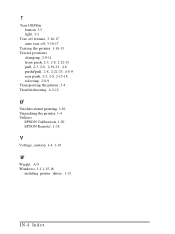
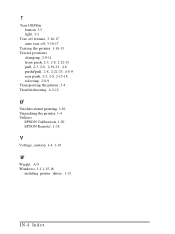
..., 2-3, 2-8, 2-12-15 pull, 2-3, 2-8, 2-19-21, 4-8 push/pull, 2-8, 2-22-23, 4-8-9 rear push, 2-3, 2-8, 2-15-18 selecting, 2-8-9 Transporting the printer, 5-4 Troubleshooting, 6-2-12
Unidirectional printing, 3-10 Unpacking the printer, 1-4 Utilities
EPSON Calibration, 1-20 EPSON Remote!, 1-18
V
Voltage, caution, 1-4, 1-10
W
Weight, A-9 Windows, 1-1 1-15-16
installing printer driver, 1-15
IN-4 Index

