Epson ET-16500 driver and firmware
Related Epson ET-16500 Manual Pages
Download the free PDF manual for Epson ET-16500 and other Epson manuals at ManualOwl.com
Start Here - Installation Guide - Page 3
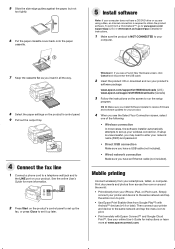
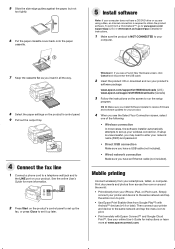
..., click Cancel and disconnect the USB cable.
2 Insert the product CD or download and run your product's
software package:
www.epson.com/support/et16500downloads (U.S.) www.epson.ca/support/et16500downloads (Canada)
3 Follow the instructions on the screen to run the setup
program.
OS X: Make sure you install Software Updater to receive firmware and software updates for your product.
4 When you...
Users Guide - Page 4
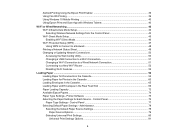
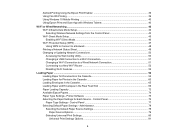
Android Printing Using the Epson Print Enabler 39 Using Fire OS Printing ...39 Using Windows 10 Mobile Printing ...40 Using Epson Print and Scan App with Windows Tablets 40
Wi-Fi or Wired Networking...42 Wi-Fi Infrastructure Mode Setup...42 Selecting Wireless Network Settings from the Control Panel 43 Wi-Fi Direct Mode Setup ...45 Enabling Wi-Fi Direct Mode ...46 Wi-Fi Protected...
Users Guide - Page 9
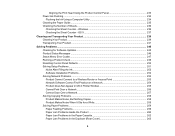
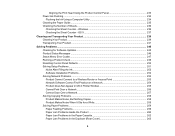
...251 Noise After Filling the Ink ...252 Software Installation Problems ...252 Solving Network Problems ...252 Product Cannot Connect to a Wireless Router or Access Point 253 Network Software Cannot Find Product on a Network 254 Product Does Not Appear in OS X Printer Window 255 Cannot Print Over a Network...256 Cannot Scan Over a Network ...257 Solving Copying Problems ...258 Product Makes Noise...
Users Guide - Page 36
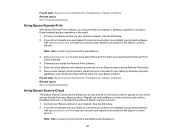
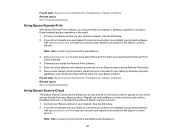
....com to learn more about Remote Print and how to download the Remote Print Driver software.
4. Download and install the Remote Print software. 5. Enter the email address and optional access key of your Epson product during Remote Print setup. 6. Now you are ready to print remotely. Select the print command in your laptop or desktop computer
application and choose the Remote Print option for your...
Users Guide - Page 37
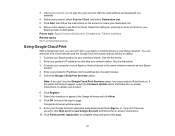
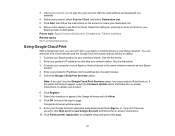
... the Google Chrome browser without drivers or cables. 1. Connect your Epson product to your wireless network. See the link below. 2. Note your product's IP address by checking your network status. See the link below. 3. Connect your computer or your Apple or Android device to the same wireless network as your Epson
product. 4. Enter your product's IP address into the address bar of a web browser...
Users Guide - Page 39
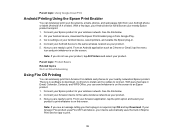
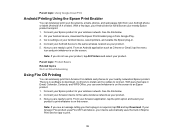
... select your product.
Parent topic: Product Basics Related topics Wi-Fi or Wired Networking
Using Fire OS Printing
You can wirelessly print from Amazon Fire tablets and phones to your nearby networked Epson product. There is no software to download, no drivers to install, and no cables to connect. With just a few taps in Email, Calendar, Contacts, and WPS Office...
Users Guide - Page 40
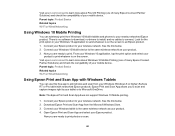
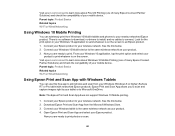
... Connect Partner Solutions) and check the compatibility of your mobile device. Parent topic: Product Basics Related topics Wi-Fi or Wired Networking
Using Windows 10 Mobile Printing
You can wirelessly print from Windows 10 Mobile tablets and phones to your nearby networked Epson product. There is no software to download, no drivers to install, and no cables to connect. Look for the print option in...
Users Guide - Page 51
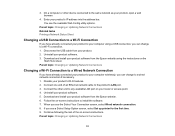
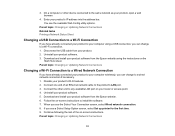
...product to your computer wirelessly, you can change to a wired network connection if necessary. 1. Disable your product's Wi-Fi features. 2. Connect one end of an Ethernet network cable to the product's LAN port. 3. Connect the other end to any available LAN port on your router or access point. 4. Uninstall your product software. 5. Download and install your product software from the Epson website...
Users Guide - Page 52
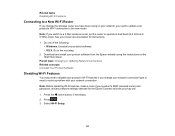
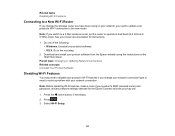
...network, you need to update your product's Wi-Fi connection to the new router.
Note: If you switch to a 5 GHz wireless router, set the router to operate in dual band (2.4 GHz and 5 GHz) mode. See your router documentation for instructions.
1. Do one of the following: • Windows: Uninstall your product software. • OS X: Go to the next step.
2. Download and install your product software...
Users Guide - Page 93
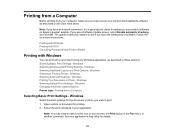
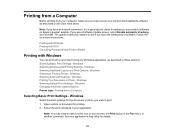
... from your computer, make sure you have set up your product and installed its software as described on the Start Here sheet.
Note: If you have an Internet connection, it is a good idea to check for updates to your product software on Epson's support website. If you see a Software Update screen, select Enable automatic checking and click OK. The update scans your system...
Users Guide - Page 113
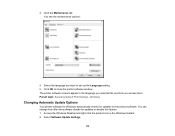
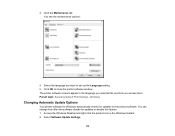
... them. Parent topic: Selecting Default Print Settings - Windows
Changing Automatic Update Options
Your printer software for Windows automatically checks for updates to the product software. You can change how often the software checks for updates or disable this feature. 1. Access the Windows Desktop and right-click the product icon in the Windows taskbar. 2. Select Software Update Settings.
113
Users Guide - Page 245


... Memory Card Problems Uninstall Your Product Software Where to Get Help
Checking for Software Updates
Periodically, it's a good idea to check Epson's support website for free updates to your product software. Visit the driver download site at (U.S. downloads or Canadian downloads). • Windows: Your printer software automatically checks for updates. You can also manually update the
software...
Users Guide - Page 246
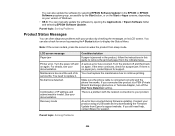
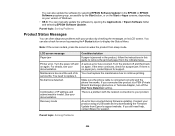
...a PBX (Private Branch Exchange) phone line or Terminal Adapter, turn off the Dial Tone Detection setting. There is a problem with the network connection to your product.
An error has occurred during firmware updating. Connect your product using a USB cable and try downloading the Firmware Update from Epson's support website. If you still need help, contact Epson for support.
Parent topic: Solving...
Users Guide - Page 255
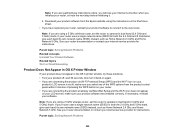
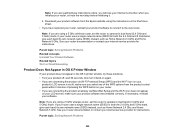
... initializing it.
4. Download your product software from the Epson website using the instructions on the Start Here sheet.
• If you have replaced your router, reinstall your product software to connect to the new router.
Note: If you are using a 5 GHz wireless router, set the router to operate in dual band (2.4 GHz and 5 GHz) mode. If your router uses a single network name (SSID...
Users Guide - Page 258
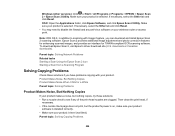
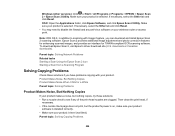
... your wireless router or access point.
Note: With OS X, in addition to scanning with Image Capture, you can download and install Epson Scan 2 scanning software. Epson Scan 2 provides additional image adjustment and photo correction features for enhancing scanned images, and provides an interface for TWAIN-compliant OCR scanning software. To download Epson Scan 2, visit Epson's driver download site...
Users Guide - Page 273


...-
resolution image, you may need more than the minimum requirements. If necessary, increase your system's memory. • If you are using Windows 7, close the Devices and Printers window before you print. • If you are using OS X, make sure you download and install the Epson printer driver. • Make sure Quiet Mode is turned off. • Clear space on your hard drive...
Users Guide - Page 283
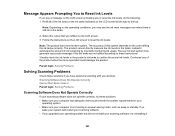
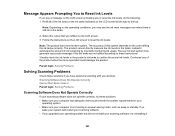
... refilled according to these instructions. Visually check the ink...Epson Scan 2 Parent topic: Solving Problems
Scanning Software Does Not Operate Correctly
If your scanning software does not operate correctly, try these solutions: • Make sure your computer has adequate memory and meets the system requirements for your
operating system. • Make sure your computer is not running in a power...
Users Guide - Page 284
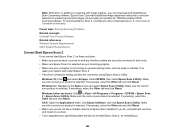
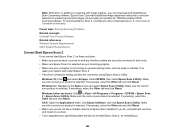
...X, in addition to scanning with Image Capture, you can download and install Epson Scan 2 scanning software. Epson Scan 2 provides additional image adjustment and photo correction features for enhancing scanned images, and provides an interface for TWAIN-compliant OCR scanning software. To download Epson Scan 2, visit Epson's driver download site (U.S. downloads or Canadian downloads).
Parent topic...
Users Guide - Page 285
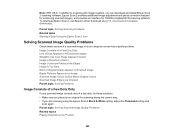
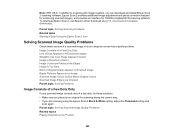
...X, in addition to scanning with Image Capture, you can download and install Epson Scan 2 scanning software. Epson Scan 2 provides additional image adjustment and photo correction features for enhancing scanned images, and provides an interface for TWAIN-compliant OCR scanning software. To download Epson Scan 2, visit Epson's driver download site (U.S. downloads or Canadian downloads).
Parent topic...
Users Guide - Page 294


... the Print & Fax, Print & Scan, or Printers & Scanners window, select your product name and click the - (remove) icon to remove it.
Parent topic: Uninstall Your Product Software
Where to Get Help
If you need to contact Epson for technical support services, use the following support options.
Internet Support Visit Epson's support website at epson.com/support (U.S.) or epson.ca/support (Canada) for...

