Epson PowerLite Home Cinema 500 driver and firmware
Drivers and firmware downloads for this Epson item

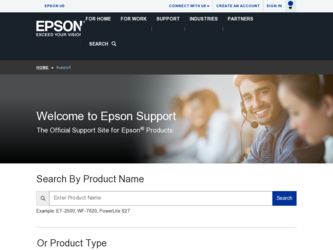
Related Epson PowerLite Home Cinema 500 Manual Pages
Download the free PDF manual for Epson PowerLite Home Cinema 500 and other Epson manuals at ManualOwl.com
User Manual - Page 3
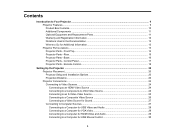
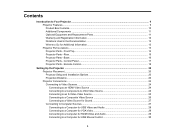
...14 Projector Parts - Rear ...15 Projector Parts - Base...16 Projector Parts - Control Panel ...17 Projector Parts - Remote Control 18
Setting Up the Projector ...20 Projector Placement...20 Projector Setup and Installation Options 20 Projection Distance...22 Projector Connections...23 Connecting to Video Sources ...24 Connecting to an HDMI Video Source 24 Connecting to a Component-to-VGA Video...
User Manual - Page 4
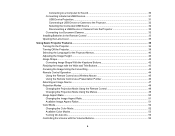
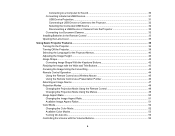
... to a Computer for Sound 30 Connecting to External USB Devices 31
USB Device Projection...31 Connecting a USB Device or Camera to the Projector 32 Selecting the Connected USB Source 32 Disconnecting a USB Device or Camera From the Projector 33 Connecting to a Document Camera 33 Installing Batteries in the Remote Control 33 Opening the Lens Cover ...35
Using Basic Projector Features ...36...
User Manual - Page 5
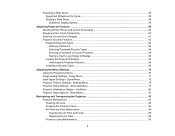
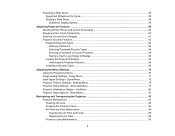
... a Password to Use the Projector 64 Saving a User's Logo Image to Display 66 Locking the Projector's Buttons ...67 Unlocking the Projector's Buttons 68 Installing a Security Cable ...68
Adjusting the Menu Settings ...70 Using the Projector's Menus...70 Image Quality Settings - Image Menu 71 Input Signal Settings - Signal Menu...73 Projector Feature Settings - Settings Menu 75 Projector Setup...
User Manual - Page 7


Projector Safety and Approvals Specifications 114 Supported Video Display Formats...114 USB Display System Requirements 116 Notices ...118 Recycling...118 Important Safety Information ...118 Important Safety Instructions...119
Restriction of Use ...121 FCC Compliance Statement...122 Trademarks ...122 Software Copyright...123 Copyright Notice...164
A Note Concerning Responsible Use of Copyrighted...
User Manual - Page 12
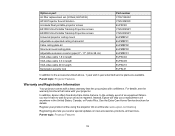
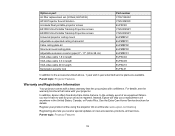
.... Instead, Epson will ship you a replacement unit anywhere in the United States, Canada, or Puerto Rico. See the Extra Care Home Service brochure for details.
Register your product online using the projector CD or at this site: www.epson.com/webreg
Registering also lets you receive special updates on new accessories, products, and services.
Parent topic: Projector Features...
User Manual - Page 16
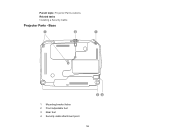
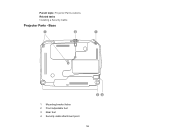
Parent topic: Projector Part Locations Related tasks Installing a Security Cable
Projector Parts - Base
1 Mounting bracket holes 2 Front adjustable foot 3 Rear feet 4 Security cable attachment point
16
User Manual - Page 20
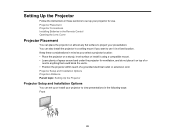
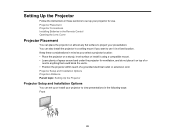
Setting Up the Projector
Follow the instructions in these sections to set up your projector for use. Projector Placement Projector Connections Installing Batteries in the Remote Control Opening the Lens Cover
Projector Placement
You can place the projector on almost any flat surface to project your presentation. You can also install the projector in a ceiling mount if you want to use it in a fixed...
User Manual - Page 28
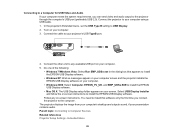
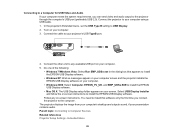
... instructions to install the EPSON USB Display software.
Follow any on-screen instructions. You need to install this software only the first time you connect the projector to the computer. The projector displays the image from your computer's desktop and outputs sound, if your presentation contains audio. Parent topic: Connecting to Computer Sources Related references Projector Setup Settings...
User Manual - Page 33
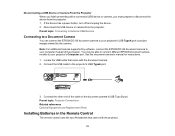
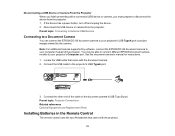
... features supported by software, connect the EPSON DC-06 document camera to your computer instead of the projector. You may be able to connect different EPSON document camera models to your projector's Computer port. See the document camera's manual for instructions. 1. Locate the USB cable that came with the document camera. 2. Connect the USB cable to the projector's USB TypeA port.
3. Connect...
User Manual - Page 34
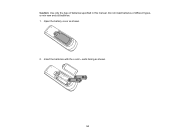
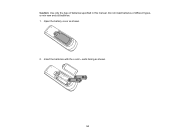
Caution: Use only the type of batteries specified in this manual. Do not install batteries of different types, or mix new and old batteries. 1. Open the battery cover as shown.
2. Insert the batteries with the + and - ends facing as shown.
34
User Manual - Page 42
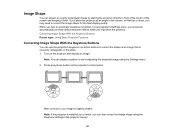
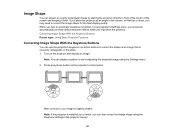
... unevenly rectangular on the sides. 1. Turn on the projector and display an image.
Note: You can display a pattern to aid in adjusting the projected image using the Settings menu. 2. Press a keystone button on the projector's control panel.
After correction, your image is slightly smaller. Note: If the projector is installed out of reach, you can also correct the...
User Manual - Page 43
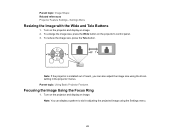
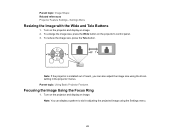
...: Image Shape Related references Projector Feature Settings - Settings Menu
Resizing the Image with the Wide and Tele Buttons
1. Turn on the projector and display an image. 2. To enlarge the image size, press the Wide button on the projector's control panel. 3. To reduce the image size, press the Tele button.
Note: If the projector is installed out of reach, you...
User Manual - Page 62
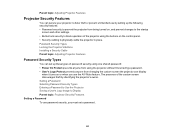
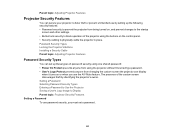
... operation of the projector using the buttons on the control panel. • Security cabling to physically cable the projector in place. Password Security Types Locking the Projector's Buttons Installing a Security Cable Parent topic: Adjusting Projector Features
Password Security Types
You can set up these types of password security using one shared password: • Power On Protect prevents...
User Manual - Page 101
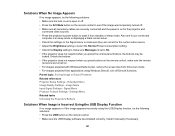
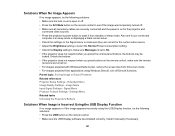
... Settings - Settings Menu Related tasks Unlocking the Projector's Buttons
Solutions When Image is Incorrect Using the USB Display Function
If no image appears or if the image appears incorrectly using the USB Display function, try the following solutions: • Press the USB button on the remote control. • Make sure the USB Display software has installed correctly. Install it manually...
User Manual - Page 124
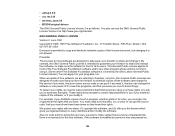
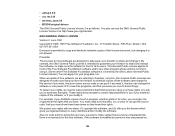
...; uvc rev.219
• wireless_tools 29
• EPSON original drivers
The GNU General Public License Version 2 is as follows. You also can see the GNU General Public License Version 2 at http://www.gnu.org/licenses/.
GNU GENERAL PUBLIC LICENSE
Version 2, June 1991
Copyright © 1989, 1991 Free Software Foundation, Inc., 51 Franklin Street , Fifth Floor, Boston...
User Manual - Page 126
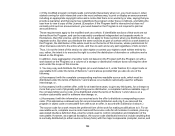
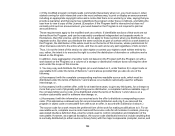
... most ordinary way, to print or display an announcement including an appropriate copyright notice...storage or distribution medium does not bring the other work under the scope of this License.
3. You may copy...and 2 above on a medium customarily used for software interchange; or,
b) Accompany it with a written... plus the scripts used to control compilation and installation of the executable. However, as...
User Manual - Page 133
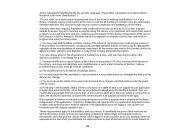
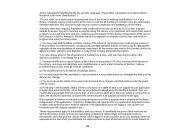
...scripts used to control compilation and installation of the library.
Activities other than copying, distribution and ...copy and distribute such modifications or work under the terms of Section 1 above, provided that you also meet all of these conditions:
a) The modified work must itself be a software...For example, a function in a library to compute square roots has a purpose that is entirely ...
User Manual - Page 141
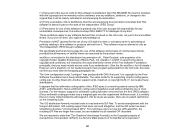
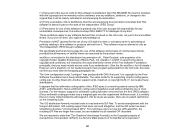
...with GNU Autoconf. It is copyright by the Free Software Foundation but is freely distributable. The same holds for its supporting scripts (config.guess, config.sub, ltconfig, ltmain.sh). Another support script, install-sh, is copyright by M.I.T. but is also freely ... Format(c) is the Copyright property of CompuServe Incorporated. GIF(sm) is a Service Mark property of CompuServe Incorporated."
141
Quick Setup - Page 1
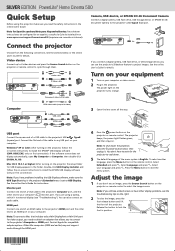
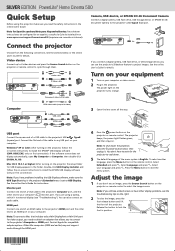
... the projector or remote control to cycle through them.
Audio cable S-Video cable HDMI cable
Component video to VGA cable
If you connect a digital camera, USB flash drive, or USB storage device, you can use the projector's Slideshow feature to project images. See the online User's Guide for details.
Turn on your equipment
1 Turn on your computer or video source. 2 Plug in the projector.
The power...
Quick Setup - Page 2
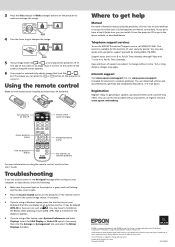
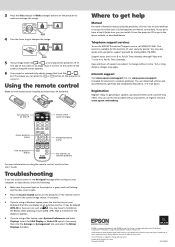
... get help
Manual
For more information about using the projector, click the icon on your desktop to access the online User's Guide (requires an Internet connection). If you don't have a User's Guide icon, you can install it from the projector CD or go to the Epson website, as described below.
Telephone support services
To use the EPSON® PrivateLine® Support service, call (800...
