Epson SureColor P20000 driver and firmware
Drivers and firmware downloads for this Epson item

Related Epson SureColor P20000 Manual Pages
Download the free PDF manual for Epson SureColor P20000 and other Epson manuals at ManualOwl.com
User Manual - Page 2
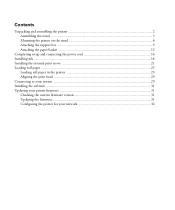
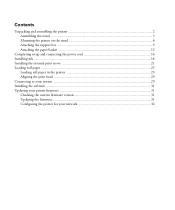
... connecting the power cord 16 Installing ink ...18 Installing the internal print server 21 Loading roll paper ...23
Loading roll paper in the printer 23 Aligning the print head ...29 Connecting to your system ...29 Installing the software ...31 Updating your printer firmware ...31 Checking the current firmware version 31 Updating the firmware ...31 Configuring the printer for your network 32
User Manual - Page 32
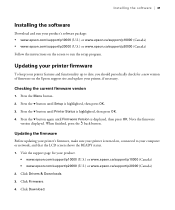
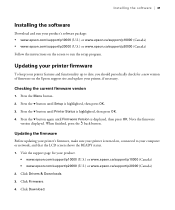
Installing the software | 31
Installing the software
Download and run your product's software package:
• www.epson.com/support/p10000 (U.S.) or www.epson.ca/support/p10000 (Canada) • www.epson.com/support/p20000 (U.S.) or www.epson.ca/support/p20000 (Canada)
Follow the instructions on the screen to run the setup program.
Updating your printer firmware
To keep your printer features and ...
User Manual - Page 33
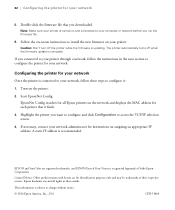
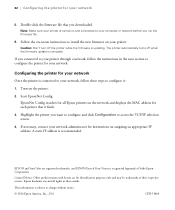
... your network
5. Double-click the firmware file that you downloaded.
Note: Make sure your printer is turned on and connected to your computer or network before you run the firmware file.
6. Follow the on-screen instructions to install the new firmware on your printer.
Caution: Don't turn off the printer while the firmware is updating. The printer automatically turns off when the firmware update is...
User Manual - Page 4
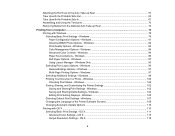
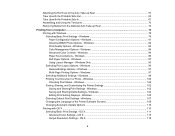
... Settings - Windows 102 Saving and Sharing Media Settings - Windows 104 Editing Print Setting Displays - Windows 105 Selecting Default Print Settings - Windows 107 Changing the Language of the Printer Software Screens 108 Changing Automatic Update Options 110 Printing with OS X ...110 Selecting Basic Print Settings - OS X 111 Advanced Color Settings - OS X 115 Output Resolution Settings...
User Manual - Page 5
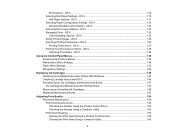
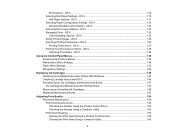
...X 128
Checking Print Status - OS X 128
Using the Control Panel Menus...130 Accessing the Printer's Menus ...130 Maintenance Menu Settings...130 Paper Menu Settings...132 Setup Menu Settings ...136
Replacing Ink Cartridges ...145 Checking Ink and Maintenance Box Status With Windows 145 Checking Cartridge Status with OS X 146 Purchase Epson Ink Cartridges and Maintenance Boxes 147 Ink Cartridge...
User Manual - Page 7
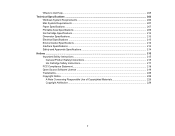
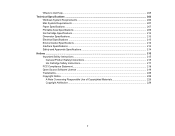
Where to Get Help...205 Technical Specifications ...206
Windows System Requirements ...206 Mac System Requirements ...207 Paper Specifications ...207 Printable Area... 214 Notices ...215 Important Safety Instructions...215
General Product Safety Instructions 215 Ink Cartridge Safety Instructions 217 FCC Compliance Statement...218 Open Source Software License ...219 Trademarks ...228 Copyright...
User Manual - Page 25
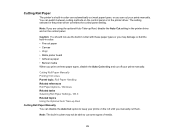
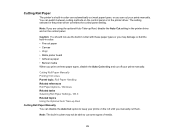
..., or you can cut your prints manually. You can switch between cutting methods on the control panel or in the printer driver. The setting selected in the printer driver overrides the control panel setting.
Note: If you are using the optional Auto Take-up Reel, disable the Auto Cut setting in the printer driver and on the control panel.
Caution: You should not...
User Manual - Page 78
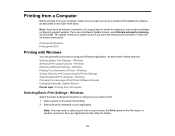
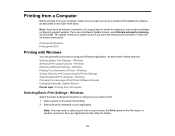
... from your computer, make sure you have set up your product and installed its software as described on the Start Here sheet.
Note: If you have an Internet connection, it is a good idea to check for updates to your product software on Epson's support website. If you see a Software Update screen, select Enable automatic checking and click OK. The update scans your system...
User Manual - Page 85
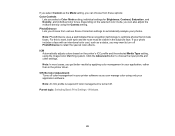
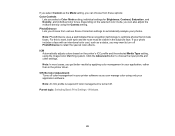
... system. Click the Advanced button to choose the input profile and other settings. Note: In most cases, you get better results by applying color management in your application, rather than in the printer driver. Off (No Color Adjustment) Turns off color management in your printer software so you can manage color using only your application...
User Manual - Page 100
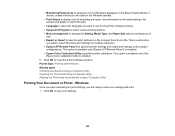
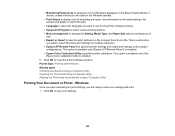
... computers. • Epson LFP Remote Panel 2 to optimize printer settings and create and manage custom paper
configurations. This option is available only if Epson LFP Remote Panel 2 is installed. • Epson Color Calibration Utility to perform printer calibration. This option is available only if the
Epson Color Calibration Utility is installed. 5. Click OK to close the printer software window...
User Manual - Page 110
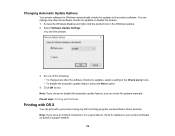
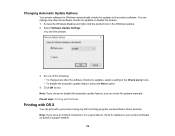
... disable the automatic update feature, you can check for updates manually. Parent topic: Printing with Windows
Printing with OS X
You can print with your product using any OS X printing program, as described in these sections. Note: If you have an Internet connection, it is a good idea to check for updates to your product software on Epson's support website.
110
User Manual - Page 146
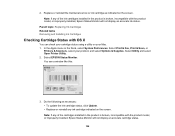
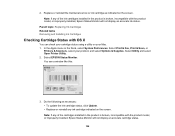
... improperly installed, Epson Status Monitor will not display an accurate ink status.
Parent topic: Replacing Ink Cartridges Related tasks Removing and Installing Ink Cartridges
Checking Cartridge Status with OS X
You can check your cartridge status using a utility on your Mac. 1. In the Apple menu or the Dock, select System Preferences. Select Print & Fax, Print & Scan, or
Printers & Scanners...
User Manual - Page 189
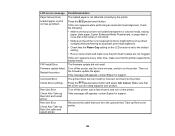
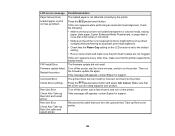
...message Paper Sensor Error Loaded paper or print out has a problem.
F/W Install Error Firmware update failed. Restart the printer. Command Error Check driver settings. Reel Unit Error Check Auto Take-up Reel Unit and restart printer. Reel Unit Error Check Auto Take-up Reel Unit cable and restart printer.
Condition/solution The loaded paper is not detected correctly by the printer. Press the pause...
User Manual - Page 191
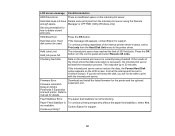
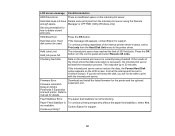
... it. If you do not format the disk, you will not be able to print with the internal print server.
Firmware Error
Download and install the latest firmware for the printer and the optional
Firmware mismatch
expansion unit.
between Adobe
PostScript 3 Expansion
Unit and printer. Refer to
manual for details.
Feed Stabilizer Error The paper feed stabilizer is not functioning.
Paper...
User Manual - Page 202
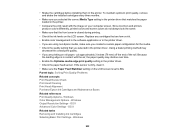
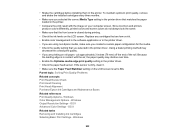
... maintain optimum print quality, remove and shake the installed cartridges every three months.
• Make sure you selected the correct Media Type setting in the printer driver that matches the paper loaded in the printer.
• Compare the print result with the image on your computer screen. Since monitors and printers produce colors differently, printed colors and screen...
User Manual - Page 205
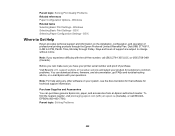
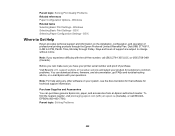
... call, make sure you have your printer serial number and proof of purchase. Visit Epson's U.S. support website or Canadian website and select your product for solutions to common problems. You can download drivers, firmware, and documentation, get FAQs and troubleshooting advice, or e-mail Epson with your questions.
Note: For help using any other software on your system, see the documentation...
User Manual - Page 207
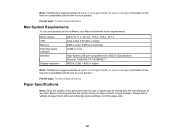
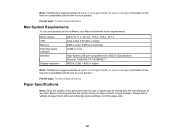
...software, your Mac should meet these requirements.
OS X version CPU Memory Hard disk space available Interface
Display resolution
OS X 10.11.x, 10.10.x, 10.9.x, 10.8.x, 10.7.x Core 2 Duo 3.05 GHz or better 2GB or more; 4GB recommended 32GB or more
High-Speed USB port compatible with USB 2.0 Specification Ethernet 100BASE-TX/1000BASE-T WXGA (1280 × 800) or higher
Note: Visit Epson's support...
User Manual - Page 222
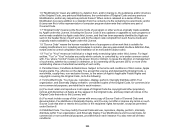
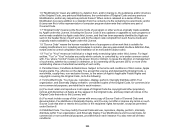
... representation of computer program statements...updates or upgrades...installation of an executable (object code).
1.9 "You" or "Your" means an individual or a legal entity exercising rights under this License. For legal entities, "You" or "Your" includes any entity which controls, is controlled by, or is under common control with, You, where "control" means (a) the power... and download the..., display, ...
Quick Reference - Page 26
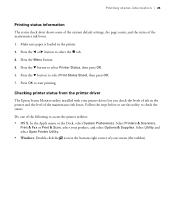
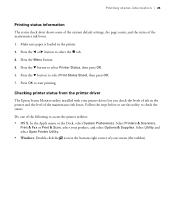
... is loaded in the printer. 1. Press the l or r button to select the / tab. 2. Press the Menu button. 3. Press the d button to select Printer Status, then press OK. 4. Press the d button to select Print Status Sheet, then press OK. 5. Press OK to start printing.
Checking printer status from the printer driver
The Epson Status Monitor utility installed with your printer driver...
Quick Reference - Page 32
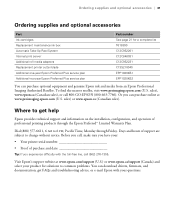
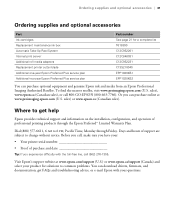
... you have your:
• Your printer serial number Proof of purchase and date
Tip: If you experience difficulty with the toll-free line, call (562) 276-1305.
Visit Epson's support website at www.epson.com/support (U.S.) or www.epson.ca/support (Canada) and select your product for solutions to common problems. You can download drivers, firmware, and documentation, get FAQs and...
