Epson WF-4734 driver and firmware
Related Epson WF-4734 Manual Pages
Download the free PDF manual for Epson WF-4734 and other Epson manuals at ManualOwl.com
Start Here - Installation Guide - Page 3
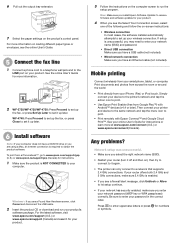
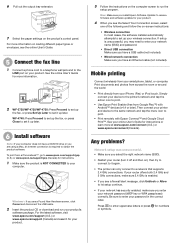
... disconnect the USB cable.
2 Insert the product CD or download and run your product's
software package. For the latest software, visit www.epson.com/support (U.S.) or www.epson.ca/support (Canada) and search for your product.
3 Follow the instructions on the computer screen to run the
setup program.
Mac: Make sure you install Epson Software Updater to receive firmware and software updates for...
Start Here - Installation Guide - Page 4
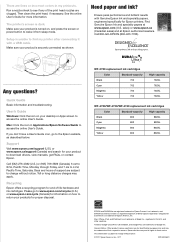
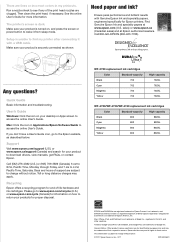
... to access the online User's Guide.
Mac: Click the icon in Applications/Epson Software/Guide to access the online User's Guide.
If you don't have a User's Guide icon, go to the Epson website, as described below.
Support
Visit www.epson.com/support (U.S.) or www.epson.ca/support (Canada) and search for your product to download drivers, view manuals, get FAQs, or contact Epson.
Call (562) 276-4382...
Users Guide - Page 4
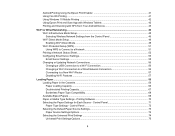
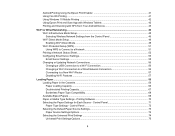
... 41 Using Fire OS Printing ...41 Using Windows 10 Mobile Printing ...42 Using Epson Print and Scan App with Windows Tablets 42 Printing and Scanning with NFC from Your Android Device 43
Wi-Fi or Wired Networking...45 Wi-Fi Infrastructure Mode Setup...45 Selecting Wireless Network Settings from the Control Panel 46 Wi-Fi Direct Mode Setup ...49 Enabling Wi-Fi Direct Mode ...49...
Users Guide - Page 5
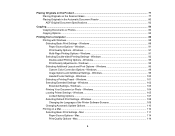
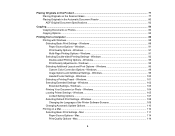
... Extended Settings - Windows 102 Extended Settings - Windows 103 Printing Your Document or Photo - Windows 104 Locking Printer Settings - Windows 105 Locked Setting Options...107 Selecting Default Print Settings - Windows 108 Changing the Language of the Printer Software Screens 109 Changing Automatic Update Options 110 Printing on a Mac ...110 Selecting Basic Print Settings - Mac 111...
Users Guide - Page 11
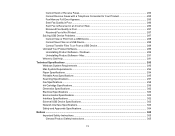
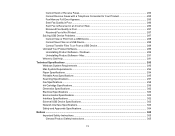
...To or From a USB Device 289 Uninstall Your Product Software...289 Uninstalling Product Software - Windows 289 Uninstalling Product Software - Mac 291 Where to Get Help...291
Technical Specifications ...293 Windows System Requirements ...293 Mac System Requirements ...294 Paper Specifications ...294 Printable Area Specifications ...295 Scanning Specifications ...297 Fax Specifications ...298 Ink...
Users Guide - Page 31
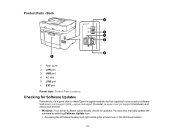
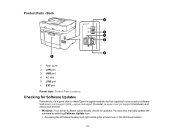
...Rear cover 2 LAN port 3 USB port 4 AC inlet 5 LINE port 6 EXT port Parent topic: Product Parts Locations
Checking for Software Updates
Periodically, it's a good idea to check Epson's support website for free updates to your product software. Visit epson.com/support (U.S.), epson.ca/support (Canada), or epson.com.jm/support (Caribbean) and select your product. • Windows: Your printer software...
Users Guide - Page 38
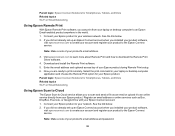
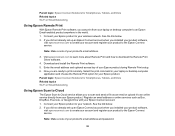
....com to learn more about Remote Print and how to download the Remote Print Driver software.
4. Download and install the Remote Print software. 5. Enter the email address and optional access key of your Epson product during Remote Print setup. 6. Now you are ready to print remotely. Select the print command in your laptop or desktop computer
application and choose the Remote Print option for your...
Users Guide - Page 40
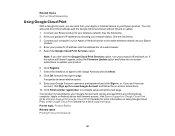
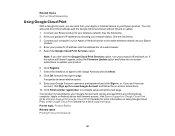
... the Google Chrome browser without drivers or cables. 1. Connect your Epson product to your wireless network. See the link below. 2. Note your product's IP address by checking your network status. See the link below. 3. Connect your computer or your Apple or Android device to the same wireless network as your Epson
product. 4. Enter your product's IP address into the address bar of a web browser...
Users Guide - Page 41
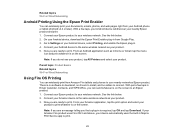
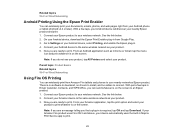
... select your product.
Parent topic: Product Basics Related topics Wi-Fi or Wired Networking
Using Fire OS Printing
You can wirelessly print from Amazon Fire tablets and phones to your nearby networked Epson product. There is no software to download, no drivers to install, and no cables to connect. With just a few taps in Email, Calendar, Contacts, and WPS Office...
Users Guide - Page 42
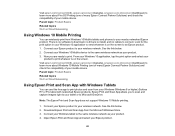
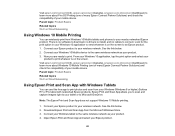
... Connect Partner Solutions) and check the compatibility of your mobile device. Parent topic: Product Basics Related topics Wi-Fi or Wired Networking
Using Windows 10 Mobile Printing
You can wirelessly print from Windows 10 Mobile tablets and phones to your nearby networked Epson product. There is no software to download, no drivers to install, and no cables to connect. Look for the print option in...
Users Guide - Page 56
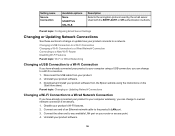
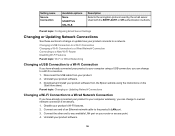
... 1. Disconnect the USB cable from your product. 2. Uninstall your product software. 3. Download and install your product software from the Epson website using the instructions on the
Start Here sheet. Parent topic: Changing or Updating Network Connections
Changing a Wi-Fi Connection to a Wired Network Connection
If you have already connected your product to your computer wirelessly, you can change...
Users Guide - Page 57
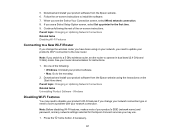
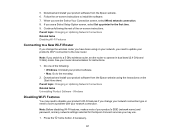
... network, you need to update your product's Wi-Fi connection to the new router.
Note: If you switch to a 5 GHz wireless router, set the router to operate in dual band (2.4 GHz and 5 GHz) mode. See your router documentation for instructions.
1. Do one of the following: • Windows: Uninstall your product software. • Mac: Go to the next step.
2. Download and install your product software...
Users Guide - Page 88
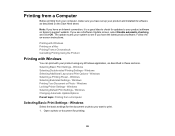
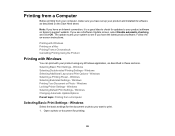
... from your computer, make sure you have set up your product and installed its software as described on the Start Here sheet.
Note: If you have an Internet connection, it is a good idea to check for updates to your product software on Epson's support website. If you see a Software Update screen, select Enable automatic checking and click OK. The update scans your system...
Users Guide - Page 110
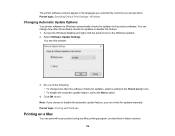
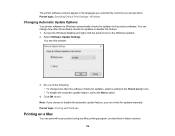
... change how often the software checks for updates, select a setting in the Check every menu. • To disable the automatic update feature, select the Never option.
4. Click OK to exit. Note: If you choose to disable the automatic update feature, you can check for updates manually. Parent topic: Printing with Windows
Printing on a Mac
You can print with your...
Users Guide - Page 136
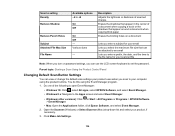
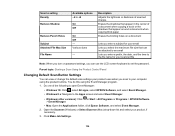
... the Product Control Panel
Changing Default Scan Button Settings
You can view or change the default scan settings your product uses when you scan to your computer using the product buttons. You do this using the Event Manager program. 1. Do one of the following to open Event Manager:
• Windows 10: Click , select All apps, select EPSON Software, and select...
Users Guide - Page 248
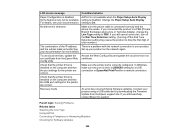
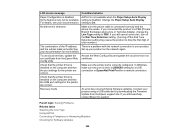
... the port is set to a USBXXX setting for a USB connection or EpsonNet Print Port for a network connection.
Check that the printer driver is installed on the computer and that the USB port settings for the printer are correct.
Recovery mode
An error has occurred during firmware updating. Connect your product using a USB cable and try downloading the Firmware Update from the Epson support site...
Users Guide - Page 255
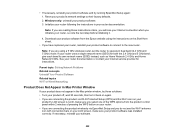
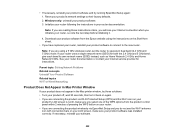
...'s network settings to their factory defaults. 2. Windows only: uninstall your product software. 3. Initialize your router following the instructions in your router documentation.
Note: If you are reading these instructions online, you will lose your Internet connection when you initialize your router, so note the next step before initializing it.
4. Download your product software from the Epson...
Users Guide - Page 273
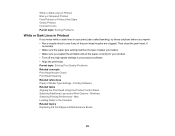
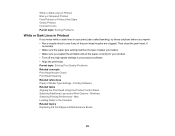
... Problems Related concepts Print Head Nozzle Check Print Head Cleaning Related references Paper or Media Type Settings - Printing Software Related tasks Aligning the Print Head Using the Product Control Panel Selecting Additional Layout and Print Options - Windows Selecting Printing Preferences - Mac Loading Paper in the Cassette Related topics Replacing Ink Cartridges and Maintenance Boxes
273
Users Guide - Page 278
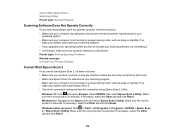
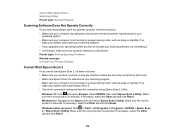
... a power-saving mode, such as sleep or standby. If so,
wake your system and restart your scanning software. • If you upgraded your operating system but did not reinstall your scanning software, try reinstalling it. • In Windows, make sure your product is listed as a valid device. Parent topic: Solving Scanning Problems Related concepts Uninstall Your Product Software
Cannot Start Epson...
Users Guide - Page 291
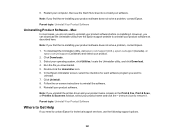
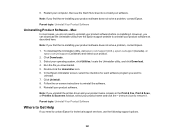
... uninstall the software. 9. Reinstall your product software.
Note: If you uninstall the printer driver and your product name remains in the Print & Fax, Print & Scan, or Printers & Scanners window, select your product name and click the - (remove) icon to remove it.
Parent topic: Uninstall Your Product Software
Where to Get Help
If you need to contact Epson for technical support services, use...

