Epson WorkForce 610 - All-in-One Printer driver and firmware
Drivers and firmware downloads for this Epson item

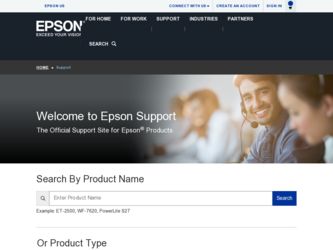
Related Epson WorkForce 610 Manual Pages
Download the free PDF manual for Epson WorkForce 610 and other Epson manuals at ManualOwl.com
Network Installation Guide - Page 2
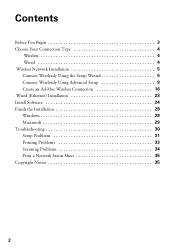
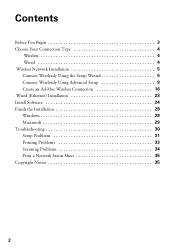
... Connection Type 4
Wireless 4 Wired 4 Wireless Network Installation 5 Connect Wirelessly Using the Setup Wizard 5 Connect Wirelessly Using Advanced Setup 9 Create an Ad-Hoc Wireless Connection 16 Wired (Ethernet) Installation 23 Install Software 24 Finish the Installation 28 Windows 28 Macintosh 29 Troubleshooting 30 Setup Problems 31 Printing Problems 33 Scanning Problems 34 Print...
Network Installation Guide - Page 3
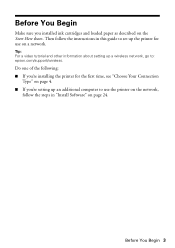
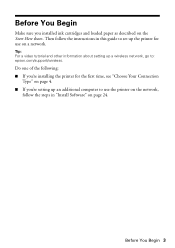
... as described on the Start Here sheet. Then follow the instructions in this guide to set up the printer for use on a network.
Tip: For a video tutorial and other information about setting up a wireless network, go to: epson.com/support/wireless.
Do one of the following: ■ If you're installing the printer for the first time, see "Choose Your Connection
Type" on page...
Network Installation Guide - Page 8
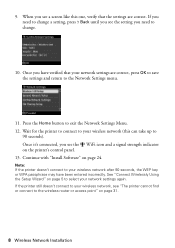
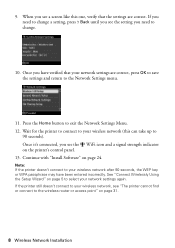
... button to exit the Network Settings Menu. 12. Wait for the printer to connect to your wireless network (this can take up to
90 seconds). Once it's connected, you see the WiFi icon and a signal strength indicator on the printer's control panel. 13. Continue with "Install Software" on page 24.
Note: If the printer doesn't connect to your wireless network after 90 seconds...
Network Installation Guide - Page 16
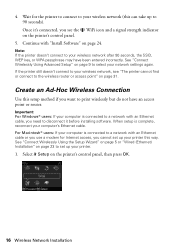
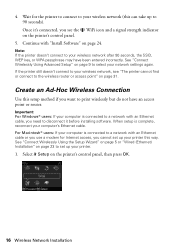
..., reconnect your computer's Ethernet cable. For Macintosh® users: If your computer is connected to a network with an Ethernet cable or you use a modem for Internet access, you cannot set up your printer this way. See "Connect Wirelessly Using the Setup Wizard" on page 5 or "Wired (Ethernet) Installation" on page 23 to set up your printer.
1. Select F Setup on the printer's control panel, then...
Network Installation Guide - Page 22
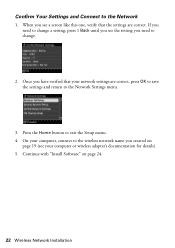
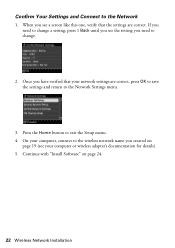
... verified that your network settings are correct, press OK to save the settings and return to the Network Settings menu.
3. Press the Home button to exit the Setup menu. 4. On your computer, connect to the wireless network name you created on
page 19 (see your computer or wireless adapter's documentation for details). 5. Continue with "Install Software" on page 24.
22 Wireless Network Installation
Network Installation Guide - Page 23


...Installation
1. Connect an Ethernet network cable to the LAN (10/100) port on your printer.
2. Connect the other end to any available LAN port on your router, access point, or hub.
Note: If you're switching from a wireless to a wired network connection, you need to disable the wireless adapter using the printer's control panel. Select F Setup on the printer's control panel, select Network Settings...
Network Installation Guide - Page 24
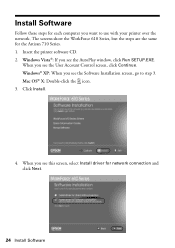
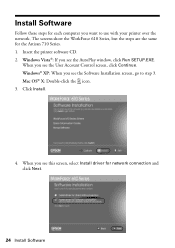
... printer over the network. The screens show the WorkForce 610 Series, but the steps are the same for the Artisan 710 Series. 1. Insert the printer software CD. 2. Windows Vista®: If you see the AutoPlay window, click Run SETUP.EXE.
When you see the User Account Control screen, click Continue. Windows® XP: When you see the Software Installation screen, go to step 3. Mac...
Network Installation Guide - Page 25
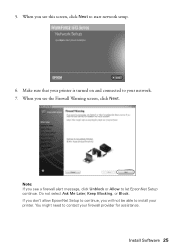
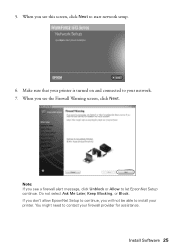
....
Note: If you see a firewall alert message, click Unblock or Allow to let EpsonNet Setup continue. Do not select Ask Me Later, Keep Blocking, or Block. If you don't allow EpsonNet Setup to continue, you will not be able to install your printer. You might need to contact your firewall provider for assistance.
Install Software 25
Network Installation Guide - Page 26
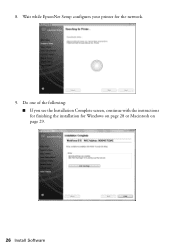
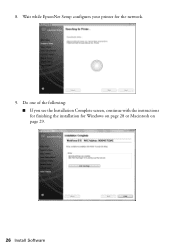
8. Wait while EpsonNet Setup configures your printer for the network.
9. Do one of the following: ■ If you see the Installation Complete screen, continue with the instructions for finishing the installation for Windows on page 28 or Macintosh on page 29.
26 Install Software
Network Installation Guide - Page 27


... EpsonNet Setup finds more than one printer on your network, select the printer you want to configure, then click Next. When you see the Installation Complete screen, continue with "Finish the Installation" on page 28.
■ If you are installing the printer in Ad Hoc mode and you see this screen, make sure your computer's wireless adapter is set to assign IP addresses automatically...
Network Installation Guide - Page 28
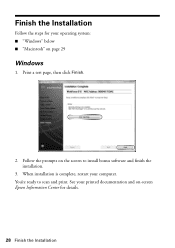
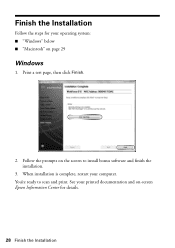
... your operating system: ■ "Windows" below ■ "Macintosh" on page 29
Windows
1. Print a test page, then click Finish.
2. Follow the prompts on the screen to install bonus software and finish the installation.
3. When installation is complete, restart your computer. You're ready to scan and print. See your printed documentation and on-screen Epson Information Center for details.
28...
Network Installation Guide - Page 30


... your computer to find the EPSON TCP/IP printer on the network.
6. Follow the prompts on the screen to print a test page, install bonus software, and finish the installation.
7. When installation is complete, restart your computer. You're ready to scan and print. See your printed documentation and on-screen Epson Information Center for details.
Troubleshooting
If you have problems setting up...
Network Installation Guide - Page 33
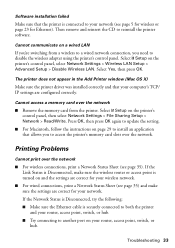
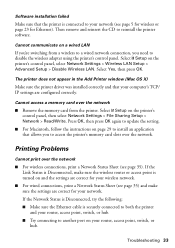
... printer's control panel, select Network Settings > Wireless LAN Setup > Advanced Setup > Disable Wireless LAN. Select Yes, then press OK.
The printer does not appear in the Add Printer window (Mac OS X)
Make sure the printer driver was installed correctly and that your computer's TCP/ IP settings are configured correctly.
Cannot access a memory card over the network
■ Remove the memory card...
Product Brochure - Page 2
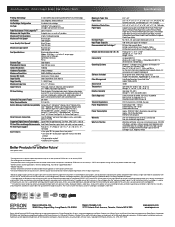
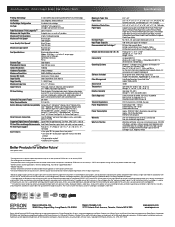
... USB 2.0 Wireless Wi-Fi (802.11 b/g) - Compatible with 802.11n Wired Ethernet (10/100 Mbps)
Windows® 7, Windows Vista®, Windows XP, Windows XP Professional x64, Windows 2000 Mac OS® X 10.3.9, 10.4.11, 10.5.x and 10.6.x For the latest information regarding Snow Leopard, please visit www.epson.com/support/snowleopard
Epson printer driver, Web to Page, Epson Scan, ArcSoft...
Quick Guide - Page 28
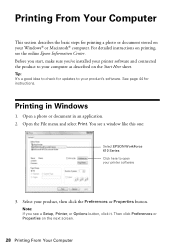
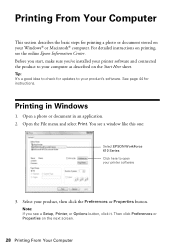
... for updates to your product's software. See page 44 for instructions.
Printing in Windows
1. Open a photo or document in an application. 2. Open the File menu and select Print. You see a window like this one:
Select EPSON WorkForce 610 Series Click here to open your printer software
3. Select your product, then click the Preferences or Properties button.
Note: If you see a Setup, Printer, or...
Quick Guide - Page 44
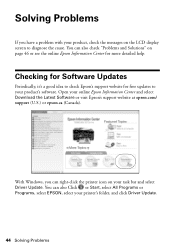
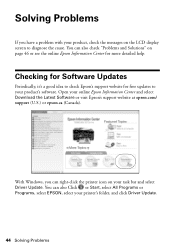
...
Periodically, it's a good idea to check Epson's support website for free updates to your product's software. Open your online Epson Information Center and select Download the Latest Software or visit Epson's support website at epson.com/ support (U.S.) or epson.ca (Canada).
With Windows, you can right-click the printer icon on your task bar and select Driver Update. You can also Click or Start...
Quick Guide - Page 50
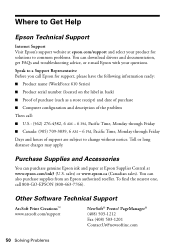
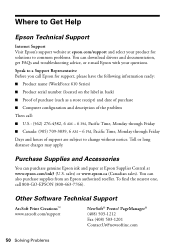
...
Internet Support Visit Epson's support website at epson.com/support and select your product for solutions to common problems. You can download drivers and documentation, get FAQs and troubleshooting advice, or e-mail Epson with your questions.
Speak to a Support Representative Before you call Epson for support, please have the following information ready:
■ Product name (WorkForce 610...
Start Here - Page 5
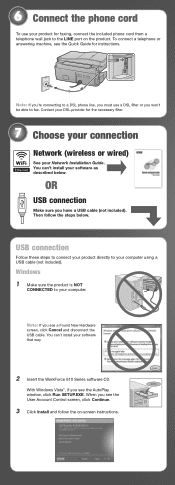
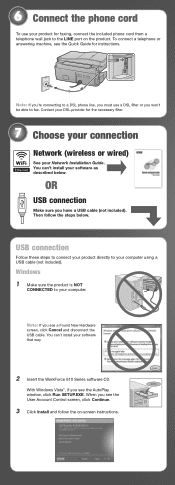
... to your computer.
Note: If you see a Found New Hardware screen, click Cancel and disconnect the USB cable. You can't install your software that way.
2 Insert the WorkForce 610 Series software CD.
With Windows Vista®, if you see the AutoPlay window, click Run SETUP.EXE. When you see the User Account Control screen, click Continue.
3 Click Install and follow the on-screen instructions.
Start Here - Page 6
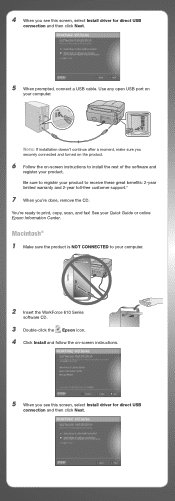
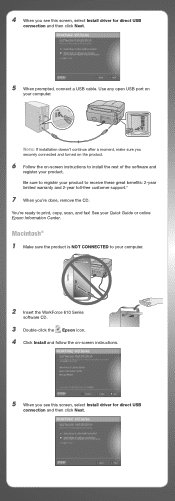
...re ready to print, copy, scan, and fax! See your Quick Guide or online Epson Information Center.
Macintosh® 1 Make sure the product is NOT CONNECTED to your computer.
2 Insert the WorkForce 610 Series
software CD.
3 Double-click the Epson icon. 4 Click Install and follow the on-screen instructions.
5 When you see this screen, select Install driver for direct USB
connection and then click Next...
Start Here - Page 7
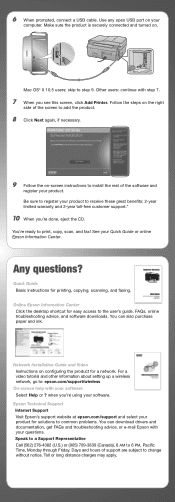
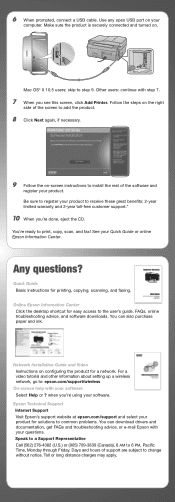
..., copying, scanning, and faxing.
Online Epson Information Center Click the desktop shortcut for easy access to the user's guide, FAQs, online troubleshooting advice, and software downloads. You can also purchase paper and ink.
Network Installation Guide and Video Instructions on configuring the product for a network. For a video tutorial and other information about setting up a wireless network...
