Epson WorkForce WF-7510 driver and firmware
Drivers and firmware downloads for this Epson item

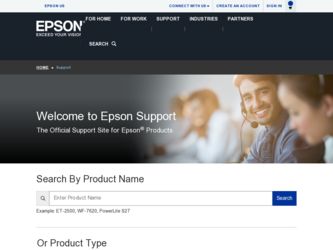
Related Epson WorkForce WF-7510 Manual Pages
Download the free PDF manual for Epson WorkForce WF-7510 and other Epson manuals at ManualOwl.com
Quick Guide - Page 2
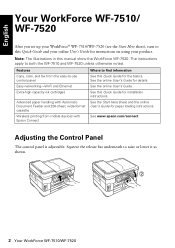
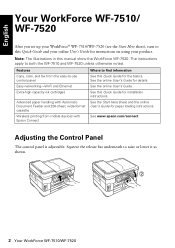
... show the WorkForce WF-7520. The instructions apply to both the WF-7510 and WF-7520 unless otherwise noted.
Features Copy, scan, and fax from the easy-to-use control panel Easy networking-Wi-Fi and Ethernet Extra-high capacity ink cartridges
Advanced paper handling with Automatic Document Feeder and 250-sheet, wide-format cassette Wireless printing from mobile devices with Epson Connect
Where...
Quick Guide - Page 11
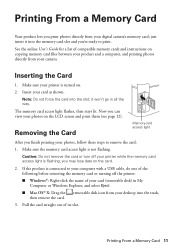
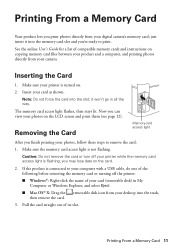
... your printer while the memory card access light is flashing; you may lose data on the card.
2. If the product is connected to your computer with a USB cable, do one of the following before removing the memory card or turning off the printer:
■ Windows®: Right-click the name of your card (removable disk) in My Computer or Windows Explorer, and select Eject.
■ Mac OS...
Quick Guide - Page 13
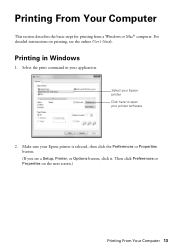
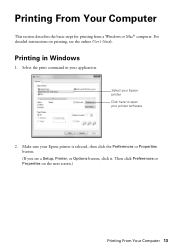
... for printing from a Windows or Mac® computer. For detailed instructions on printing, see the online User's Guide.
Printing in Windows
1. Select the print command in your application.
Select your Epson printer Click here to open your printer software
2. Make sure your Epson printer is selected, then click the Preferences or Properties button. (If you see a Setup, Printer, or Options button...
Quick Guide - Page 15
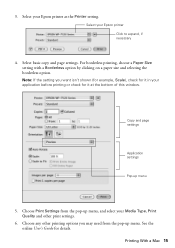
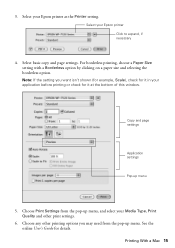
3. Select your Epson printer as the Printer setting.
Select your Epson printer Click to expand, if necessary
4. Select basic copy and page settings. For borderless printing, choose a Paper Size setting with a Borderless option by clicking on a paper size and selecting the borderless option. Note: If the setting you want isn't shown (for example, Scale), check for it in your application before...
Quick Guide - Page 16
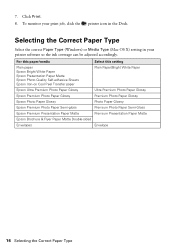
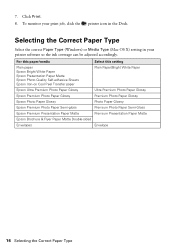
... Correct Paper Type
Select the correct Paper Type (Windows) or Media Type (Mac OS X) setting in your printer software so the ink coverage can be adjusted accordingly.
For this paper/media
Select this setting
Plain paper Epson Bright White Paper Epson Presentation Paper Matte Epson Photo Quality Self-adhesive Sheets Epson Iron-on Cool Peel Transfer paper
Plain Paper/Bright...
Quick Guide - Page 24
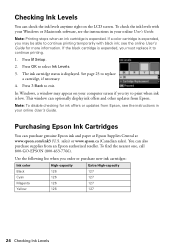
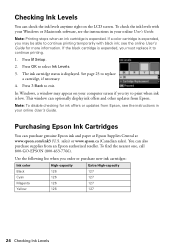
... with your Windows or Macintosh software, see the instructions in your online User's Guide.
Note: ...Windows, a window may appear on your computer screen if you try to print when ink is low. This window can optionally display ink offers and other updates from Epson.
Note: To disable checking for ink offers or updates from Epson, see the instructions in your online User's Guide.
Purchasing Epson...
Quick Guide - Page 25
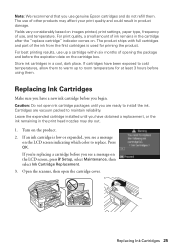
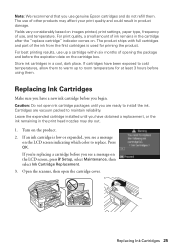
...Epson cartridges and do not refill them. The use of other products may affect your print quality and could result in product damage. Yields vary considerably based on images printed, print settings... to install the ink. Cartridges are vacuum packed to maintain reliability. Leave the expended cartridge installed until ... press F Setup, select Maintenance, then select Ink Cartridge Replacement. 3. ...
Quick Guide - Page 27
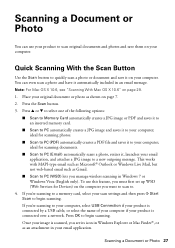
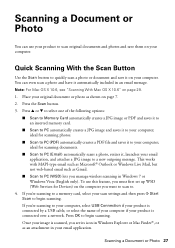
... manage wireless scanning in Windows 7 or Windows Vista (English only). To use this feature, you must first set up WSD (Web Services for Devices) on the computer you want to scan to.
4. If you're scanning to a memory card, select your scan settings and then press x Start Scan to begin scanning. If you're scanning to your computer, select USB Connection if your product is connected by a USB cable...
Quick Guide - Page 28
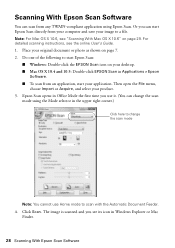
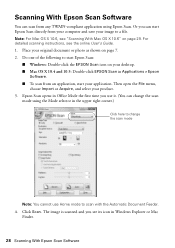
... see "Scanning With Mac OS X 10.6" on page 29. For detailed scanning instructions, see the online User's Guide. 1. Place your original document or photo as shown on page 7. 2. Do one of the following to start Epson Scan:
■ Windows: Double-click the EPSON Scan icon on your desktop. ■ Mac OS X 10.4 and 10.5: Double-click EPSON Scan in Applications > Epson
Software. ■ To scan from...
Quick Guide - Page 30
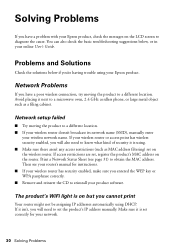
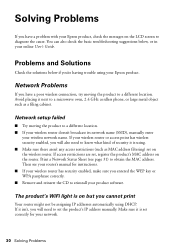
... are set, register the product's MAC address on the router. Print a Network Status Sheet (see page 31) to obtain the MAC address. Then see your router's manual for instructions. ■ If your wireless router has security enabled, make sure you entered the WEP key or WPA passphrase correctly. ■ Remove and reinsert the CD to reinstall your product software.
The product's WiFi light...
Quick Guide - Page 31
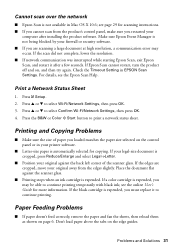
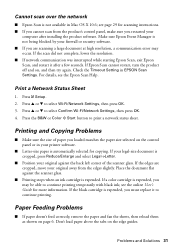
... Epson Scan is not available in Mac OS X 10.6; see page 29 for scanning instructions. ■ If you cannot scan from the product's control panel, make sure you restarted your
computer after installing the product software. Make sure Epson Event Manager is not being blocked by your firewall or security software. ■ If you are scanning a large document at high resolution, a communication error...
Quick Guide - Page 33
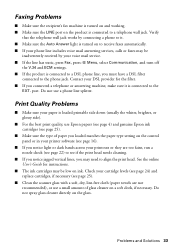
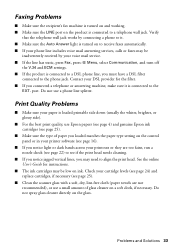
..., brighter, or glossy side).
■ For the best print quality, use Epson papers (see page 4) and genuine Epson ink cartridges (see page 25).
■ Make sure the type of paper you loaded matches the paper type setting on the control panel or in your printer software (see page 16).
■ If you notice light or dark bands...
Quick Guide - Page 34
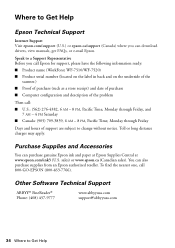
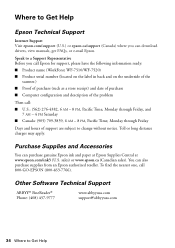
Where to Get Help
Epson Technical Support
Internet Support Visit epson.com/support (U.S.) or epson.ca/support (Canada) where you can download drivers, view manuals, get FAQs, or e-mail Epson.
Speak to a Support Representative Before you call Epson for support, please have the following information ready: ■ Product name (WorkForce WF-7510/WF-7520) ■ Product serial number (located on ...
Quick Guide - Page 37
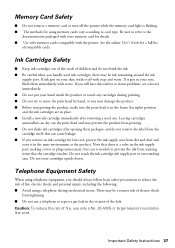
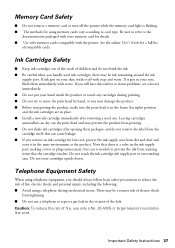
Memory Card Safety
■ Do not remove a memory card or turn off the printer while the memory card light is flashing. ■ The methods for using memory cards vary according to card type. Be sure to refer to the
documentation packaged with your memory card for details. ■ Use only memory cards compatible with the printer. See the online User's Guide for a full list
ofcompatible cards.
Ink...
Quick Guide - Page 40
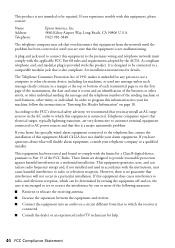
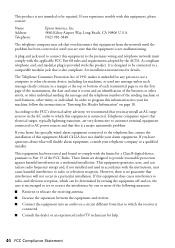
... a Class B digital device, pursuant to Part 15 of the FCC Rules. These limits are designed to provide reasonable protection against harmful interference in a residential installation. This equipment generates, uses, and can radiate radio frequency energy and, if not installed and used in accordance with the instructions, may cause harmful interference to radio or television reception. However...
Quick Guide - Page 42


... ribbons, ink cartridges or third party parts, components, or peripheral devices added to the Epson product after its shipment from Epson, e.g., dealer or user-added boards or components. Epson is not responsible for warranty service should the Epson label or logo or the rating label or serial number be removed or should the product fail to be properly...
Quick Guide - Page 43
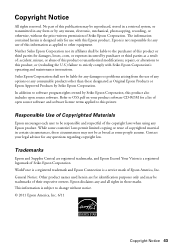
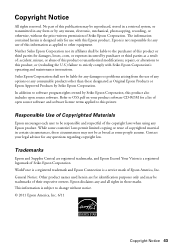
... to OSS.pdf on your product software CD-ROM for a list of open source software and software license terms applied to this printer.
Responsible Use of Copyrighted Materials
Epson encourages each user to be responsible and respectful of the copyright laws when using any Epson product. While some countries' laws permit limited copying or reuse of copyrighted material...
Start Here - Page 2
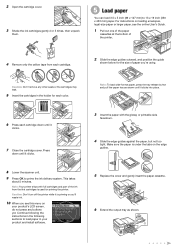
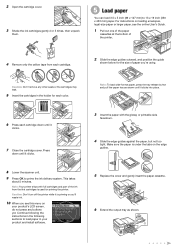
... edge guides against the paper, but not too
tight. Make sure the paper is under the tabs on the edge guides.
8...printer.
Caution: Don't turn off the printer while it is priming or you'll waste ink.
10 When you see this menu on
your product's LCD screen, do not press any buttons yet. Continue following the instructions in the following sections to load paper in your product and install software...
Start Here - Page 3
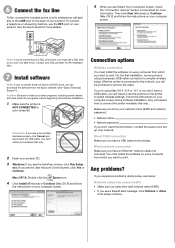
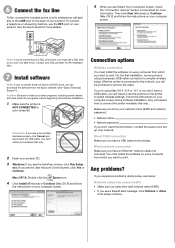
... the USB cable. You can't install your software that way.
2 Insert your product CD. 3 Windows: If you see the AutoPlay window, click Run Setup.
exe. If you see the User Account Control screen, click Yes or Continue.
Mac OS® X: Double-click the Epson icon.
4 Click Install (Windows) or Continue (Mac OS X) and follow
the instructions on your computer screen.
Connection options
Wireless...
Start Here - Page 4
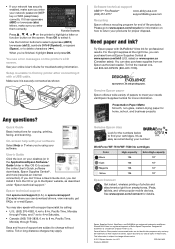
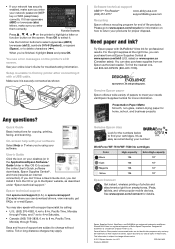
... cable.
Make sure it is securely connected as shown:
Any questions?
Quick Guide Basic instructions for copying, printing, faxing, and scanning.
On-screen help with your software Select Help or ? when you're using your software.
User's Guide Click the icon on your desktop (or in the Applications/Epson Software/ Guide folder in Mac OS X) to access the online User's Guide, software downloads...
