Epson RX620 - Stylus Photo Color Inkjet driver and firmware
Drivers and firmware downloads for this Epson item

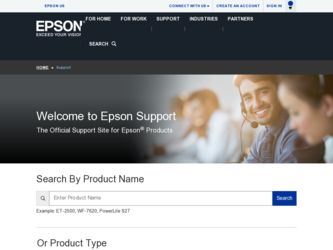
Related Epson RX620 Manual Pages
Download the free PDF manual for Epson RX620 and other Epson manuals at ManualOwl.com
Epson Scan ICM Updater v1.20 (PSB.2008.07.001) - Page 1


...-One's using Epson Scan
Epson Scan ICM updater v.1.20 for Windows XP/XP x64 / Vista (32bit & 64bit)
This bulletin was created to inform you of an ICM update that fixes a problem with using ICM color profiles in Epson Scan when Adobe's Color Management Module (CMM) has also been installed on the computer.
Description of Change: ICM module updater for Epson Scan-affects all driver versions up to...
Product Brochure - Page 2
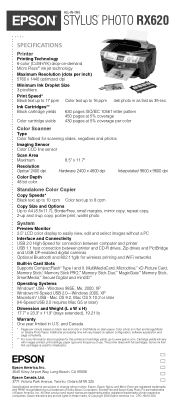
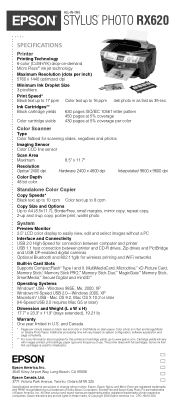
... 2.5" LCD color display to easily view, edit and select images without a PC
Interface and Connectivity USB 2.0 High-Speed for connection between computer and printer USB 1.1 host connection between printer and CD-R drives, Zip drives and PictBridge and USB DP-enabled digital cameras Optional Bluetooth and 802.11g/b for wireless printing and WiFi networks
Built-in Card Slots Supports CompactFlash...
Product Information Guide - Page 11
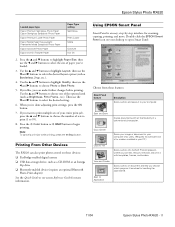
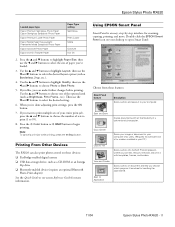
...photos stored on these devices: ❏ PictBridge-enabled digital camera ❏ USB data storage device, such as a CD-ROM or an Iomega
Zip drive ❏ Bluetooth-enabled device (requires an optional Bluetooth
Photo Print adapter) See the Quick Guide or on-screen Reference Guide for more information.
Using EPSON Smart Panel
Smart Panel is an easy, step-by-step interface for scanning, copying...
Product Information Guide - Page 14
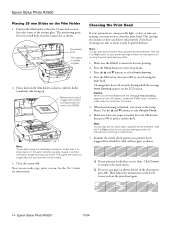
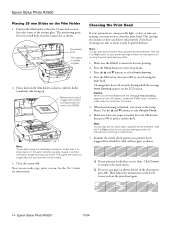
...ready copy, print, or scan. See the User's Guide for instructions.
...printer software. Click the ? or Help button on your printer settings window for instructions on running the print head cleaning utility.
1. Make sure the RX620 is turned on but not printing. 2. Press the Setup button to enter setup...instructions on the LCD screen to clean the print head again.
14 - Epson Stylus Photo RX620
11/04
Quick Reference Guide - Page 5
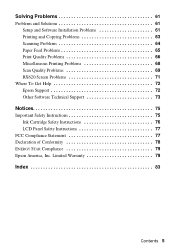
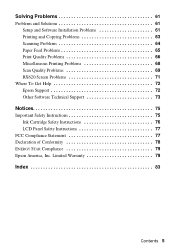
... and Solutions 61 Setup and Software Installation Problems 61 Printing and Copying Problems 63 Scanning Problems 64 Paper Feed Problems 65 Print Quality Problems 66 Miscellaneous Printing Problems 68 Scan Quality Problems 69 RX620 Screen Problems 71
Where To Get Help 72 Epson Support 72 Other Software Technical Support 73
Notices 75
Important Safety Instructions 75 Ink Cartridge...
Quick Reference Guide - Page 47
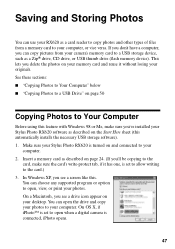
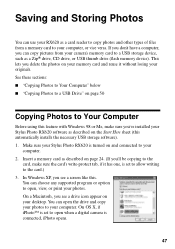
... Photo RX620 software as described on the Start Here sheet (this automatically installs the necessary USB storage software). 1. Make sure your Stylus Photo RX620 is turned on and connected to your
computer. 2. Insert a memory card as described on page 24. (If you'll be copying to the
card, make sure the card's write-protect tab, if it has one, is set to allow writing to the card.) 3. In Windows...
Quick Reference Guide - Page 59
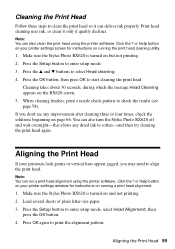
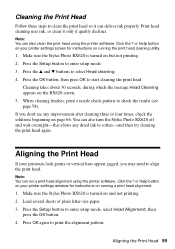
...: You can run a print head alignment using the printer software. Click the ? or Help button on your printer settings window for instructions on running a print head alignment.
1. Make sure the Stylus Photo RX620 is turned on and not printing. 2. Load several sheets of plain letter-size paper. 3. Press the Setup button to enter setup mode, select Head Alignment, then
press the OK...
Quick Reference Guide - Page 61
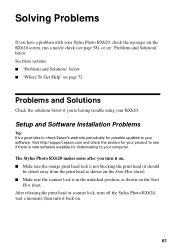
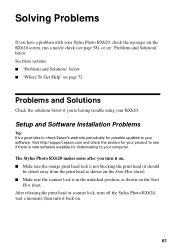
... solutions below if you're having trouble using your RX620.
Setup and Software Installation Problems
Tip: It's a good idea to check Epson's web site periodically for possible updates to your software. Visit http://support.epson.com and check the section for your product to see if there is new software available for downloading to your computer.
The Stylus Photo RX620 makes noise after you turn it...
Quick Reference Guide - Page 62
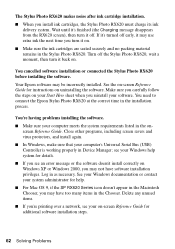
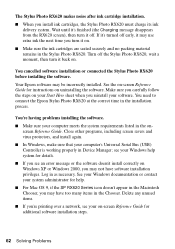
... Stylus Photo RX620 at the correct time in the installation process.
You're having problems installing the software. ■ Make sure your computer meets the system requirements listed in the on-
screen Reference Guide. Close other programs, including screen savers and virus protectors, and install again. ■ In Windows, make sure that your computer's Universal Serial Bus (USB) Controller...
Quick Reference Guide - Page 63
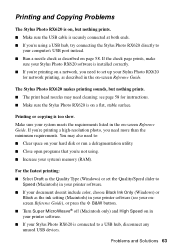
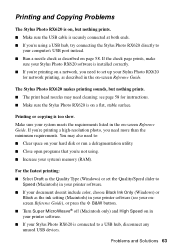
... the Stylus Photo RX620 directly to
your computer's USB port instead. ■ Run a nozzle check as described on page 58. If the check page prints, make
sure your Stylus Photo RX620 software is installed correctly. ■ If you're printing on a network, you need to set up your Stylus Photo RX620
for network printing, as described in the on-screen Reference Guide.
The Stylus Photo RX620 makes...
Quick Reference Guide - Page 65


...protection programs. ■ If you're scanning a large photo or at a high resolution, your computer may not have enough memory to process the image. ■ Make sure that EPSON Stylus Photo RX620 is selected in your application software. ■ Check your software installation. If necessary, uninstall your software as described in the on-screen Reference Guide, then reinstall it as explained on...
Quick Reference Guide - Page 66
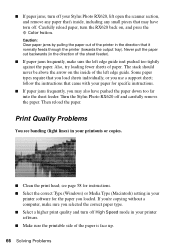
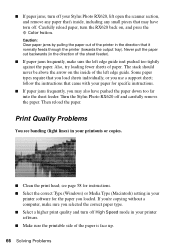
... Stylus Photo RX620 off and carefully remove the paper. Then reload the paper.
Print Quality Problems
You see banding (light lines) in your printouts or copies.
■ Clean the print head; see page 58 for instructions. ■ Select the correct Type (Windows) or Media Type (Macintosh) setting in your
printer software for the paper you loaded. If you're copying without a computer...
Quick Reference Guide - Page 67
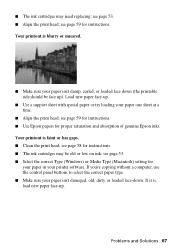
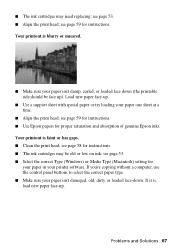
... 53. ■ Select the correct Type (Windows) or Media Type (Macintosh) setting for
your paper in your printer software. If you're copying without a computer, use the control panel buttons to select the correct paper type. ■ Make sure your paper isn't damaged, old, dirty, or loaded face-down. If it is, load new paper face-up.
Problems and...
Quick Reference Guide - Page 68
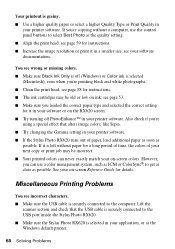
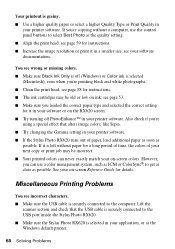
... printer software. If you're copying without a computer, use the control panel buttons to select Best Photo as the quality setting. ■ Align the print head; see page 59 for instructions. ■ Increase the image resolution or print it in a smaller size; see your software documentation.
You see wrong or missing colors. ■ Make sure Black Ink Only is off (Windows) or Color...
Quick Reference Guide - Page 69
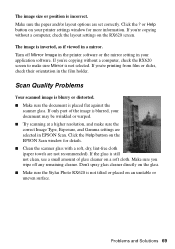
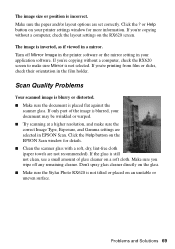
... ? or Help button on your printer settings window for more information. If you're copying without a computer, check the layout settings on the RX620 screen.
The image is inverted, as if viewed in a mirror. Turn off Mirror Image in the printer software or the mirror setting in your application software. If you're copying without a computer, check the RX620 screen to make sure Mirror...
Quick Reference Guide - Page 70
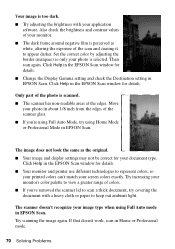
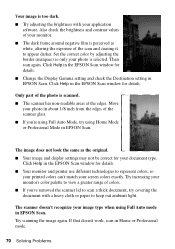
... causing it to appear darker. Set the correct color by adjusting the border (marquee) so only your photo is selected. Then scan again. Click Help in the EPSON Scan window for details. ■ Change the Display Gamma setting and check the Destination setting in EPSON Scan. Click Help in the EPSON Scan window for details.
Only part of the photo is scanned. ■ The scanner has non...
Quick Reference Guide - Page 72
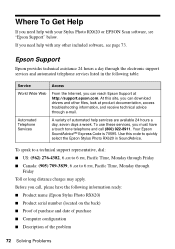
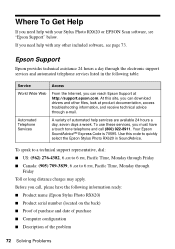
... with your Stylus Photo RX620 or EPSON Scan software, see "Epson Support" below. If you need help with any other included software, see page 73.
Epson Support
Epson provides technical assistance 24 hours a day through the electronic support services and automated telephone services listed in the following table:
Service
Access
World Wide Web
From the Internet, you can reach Epson Support at...
Quick Reference Guide - Page 80
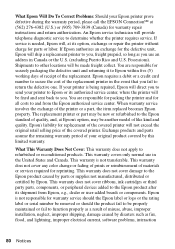
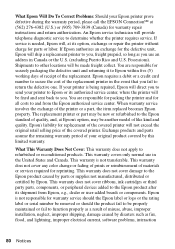
... ribbons, ink cartridges or third party parts, components, or peripheral devices added to the Epson product after its shipment from Epson, e.g., dealer or user-added boards or components. Epson is not responsible for warranty service should the Epson label or logo or the rating label or serial number be removed or should the product fail to be properly...
Quick Reference Guide - Page 86
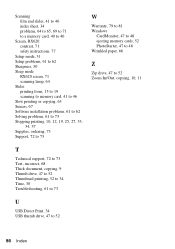
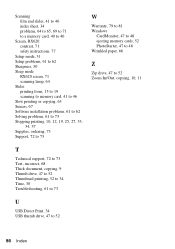
... to 65, 69 to 71 to a memory card, 40 to 46
Screen, RX620 contrast, 71 safety instructions, 77
Setup mode, 31 Setup problems, 61 to 62 Sharpness, 30 Sleep mode
RX620 screen, 71 scanning lamp, 64 Slides printing from, 15 to 19 scanning to memory card, 41 to 46 Slow printing or copying, 63 Smears, 67 Software installation problems, 61 to 62 Solving problems...
Start Here Card - Page 5
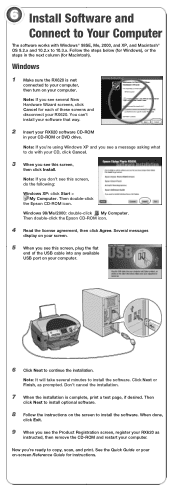
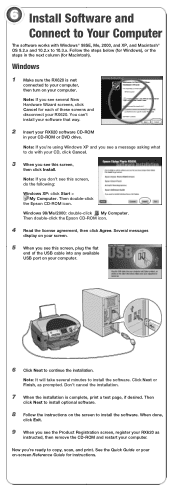
..., if desired. Then
click Next to install optional software.
8 Follow the instructions on the screen to install the software. When done,
click Exit.
9 When you see the Product Registration screen, register your RX620 as
instructed, then remove the CD-ROM and restart your computer.
Now you're ready to copy, scan, and print. See the Quick Guide or your on-screen Reference...
