HP Officejet 2620 driver and firmware
Drivers and firmware downloads for this Hewlett-Packard item

Related HP Officejet 2620 Manual Pages
Download the free PDF manual for HP Officejet 2620 and other HP manuals at ManualOwl.com
Reference Guide - Page 1


English
HP Officejet 2620 All-in-One Series
Get started
1. Follow the illustrations on the setup flyer to set up your printer. 2. Install software.
Windows® Go to www.hp.com/ePrint/OJ2620, and then follow the on-screen instructions. If your computer is not connected to the Internet, insert the software CD in your computer. If the CD does not start, browse to Computer, double-click...
Reference Guide - Page 3


... the on-screen instructions to install the printer software. Do not connect the USB cable until you are told to do so.
4. After the installation finishes, restart the computer.
Acknowledgements
Windows XP, Windows Vista, Windows 7 and Windows 8 are U.S. registered trademarks of Microsoft Corporation.
Mac
Check your print queue: 1. In System Preferences, click Print & Scan
(Print & Fax in OS X v10...
Reference Guide - Page 4


...up fax
You can set up fax using the software wizard (recommended) during the software installation or after installation using Fax Setup Wizard from the software (Windows) or Basic Fax Settings from HP Utility (OS X), or continue with the steps below.
1. If your country or region is listed below, visit www.hp.com/uk/faxconfig for setup information. Otherwise, follow the instructions in this guide...
User Guide - Page 15


... the HP Officejet 2620 series. Do not use shiny or embossed envelopes, or envelopes that have clasps or windows. NOTE: For details on how to format the text to be printed on envelopes, see the help files in your word application. For best results, consider using a label for the return address on envelopes.
To load envelopes...
User Guide - Page 19


... fit snugly against all paper. Make sure the paper-width guide does not bend the paper in the input tray.
For more information, see Load media on page 20.
Printer settings tips
● To change default print settings, click Print, Scan & Fax, and then click Set Preferences in the printer software.
Depending on your operating system, do one of the...
User Guide - Page 20


...HP ink cartridges are designed and tested with HP printers and papers to help you easily produce great results, time after time.
NOTE: HP cannot guarantee the quality or reliability of non-HP supplies. Product service or repairs required as a result of using a non-HP....
● Software settings selected in the print driver only apply to printing, they do not apply to copying or scanning.
● ...
User Guide - Page 34


... click the icon with the printer's name. ● Windows 7, Windows Vista, and Windows XP: From the computer desktop, click Start, select All Programs, click HP, click HP Officejet 2620 series, and then click HP Officejet 2620 series.
2. In the printer software, click the Print, Scan & Fax icon, and then select Scan a Document or Photo.
3. Select the type of scan that you want from the shortcut...
User Guide - Page 39


...printing a copy and faxing it from the printer.
NOTE: Faxes sent from your computer by this method use the printer's fax connection, not the Internet connection or computer modem. Therefore, make sure the printer is connected to a working telephone line and that the fax function is set up and functioning correctly.
To use this feature, you must install the printer software using the HP software CD...
User Guide - Page 55


... default fax confirmation setting is Error Only.
NOTE: You can include an image of the first page of the fax on the Fax Sent Confirmation report if you select After Send Fax or On Always, and if you scan the fax to send from memory or use the Scan and Fax option.
To enable fax confirmation
1. From the Home screen on the printer display...
User Guide - Page 60


... app bar, and then click the icon with the printer's name.
● Windows 7, Windows Vista, and Windows XP: From the computer desktop, click Start, select All Programs, click HP, click HP Officejet 2620 series, and then click HP Officejet 2620 series.
2. In the printer software, click Estimated Ink Levels.
NOTE: If you have installed a refilled or remanufactured ink cartridge, or an ink cartridge...
User Guide - Page 61


...name. ● Windows 7, Windows Vista, and Windows XP: From the computer desktop, click Start, select All Programs, click HP, click HP Officejet 2620 series, and then click HP Officejet 2620 series. 2. In the printer software, click Shop, click Shop For Supplies Online, and then follow the on-screen instructions. To order original HP supplies for the HP Officejet 2620 series, go to www.hp.com/buy...
User Guide - Page 64
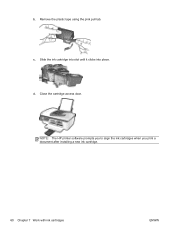
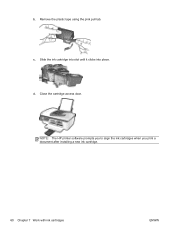
b. Remove the plastic tape using the pink pull tab.
c. Slide the ink cartridge into slot until it clicks into place. d. Close the cartridge access door.
NOTE: The HP printer software prompts you to align the ink cartridges when you print a document after installing a new ink cartridge.
60 Chapter 7 Work with ink cartridges
ENWW
User Guide - Page 67


...button light goes out.
● Do not open or untape ink cartridges until you are ready to install them. Leaving tape on the ink cartridges reduces ink evaporation.
● Insert the ink cartridges into... on page 74 for more information.
● When the Estimated Ink Levels in the printer software shows one or both ink cartridges in a low state, consider getting replacement cartridges to avoid...
User Guide - Page 70


...On the Start screen, right-click an empty area on the screen, and then click All Apps on the app bar. ● Windows 7, Windows Vista, and Windows XP: From the computer desktop, click Start, select All Programs, click HP, and then click HP Officejet 2620 series.
2. Select Printer Setup & Software.
3. Select Connect a new printer. Follow the on-screen instructions.
66 Chapter 8 Connectivity
ENWW
User Guide - Page 71


... HP Officejet 2620 series supports a rear USB 2.0 High Speed port for connection to a computer.
To connect the printer with the USB cable 1. Insert the printer software CD in the computer CD-ROM drive. 2. Follow the on-screen instructions. When you are prompted, connect the printer to the computer by selecting USB on the Connection Options screen. NOTE: Do not connect the USB cable to the printer...
User Guide - Page 78


...● Windows 7, Windows Vista, and Windows XP: From the computer desktop, click Start, select All Programs, click HP, click HP Officejet 2620 series, and then click HP Officejet 2620 series.
c. In the printer software, click Print, Scan & Fax, and then click Maintain Your Printer to access the printer toolbox.
The printer toolbox appears.
d. Click Align Ink Cartridges on the Device Services tab...
User Guide - Page 79


...bar, and then click the icon with the printer's name. ● Windows 7, Windows Vista, and Windows XP: From the computer desktop, click Start, select All Programs, click HP, click HP Officejet 2620 series, and then click HP Officejet 2620 series.
c. In the printer software, click Print, Scan & Fax, and then click Maintain Your Printer to access the printer toolbox.
ENWW
Improve print quality 75
User Guide - Page 81


...; Windows 7, Windows Vista, and Windows XP: From the computer desktop, click Start, select All Programs, click HP, click HP Officejet 2620 series, and then click HP Officejet 2620 series.
c. In the printer software, click Print, Scan & Fax, and then click Maintain Your Printer to access the Printer Toolbox.
d. Click Clean Ink Cartridges on the Device Services tab. Follow the on-screen instructions...
User Guide - Page 87


...Software and driver updates for the printer ● Valuable troubleshooting information for common problems ● Proactive printer updates, support alerts, and HP newsgrams that are available when you register the printer 3. Call HP support. Support options and availability vary by printer, country/region, and language.
HP support by phone
Phone support options and availability vary by printer...
User Guide - Page 113


... printer so that faxing works successfully with equipment and services you might already have on the same phone line. TIP: You can also use the Fax Setup Wizard (Windows) or HP Setup Assistant (Mac OS X) to help you quickly set up some important fax settings such as the answer mode and fax header information. You can access these tools through the HP software you installed with the printer...
