HP Photosmart R717 driver and firmware
Drivers and firmware downloads for this Hewlett-Packard item

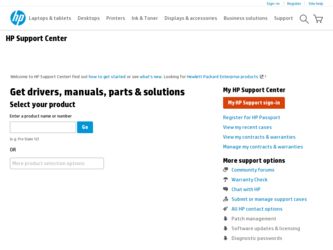
Related HP Photosmart R717 Manual Pages
Download the free PDF manual for HP Photosmart R717 and other HP manuals at ManualOwl.com
HP Photosmart R717 Digital Camera with HP Instant Share - Quick Start Guide - Page 16
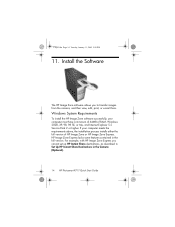
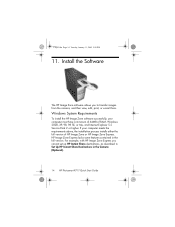
... camera, and then view, edit, print, or e-mail them.
Windows System Requirements
To install the HP Image Zone software successfully, your computer must have a minimum of 64MB of RAM, Windows 2000, XP, 98, 98 SE, or Me, and Internet Explorer 5.5 Service Pack 2 or higher. If your computer meets the requirements above, the installation process installs either the full version of HP Image Zone or HP...
HP Photosmart R717 Digital Camera with HP Instant Share - Quick Start Guide - Page 17
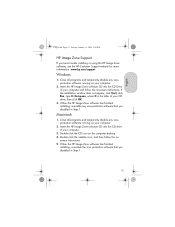
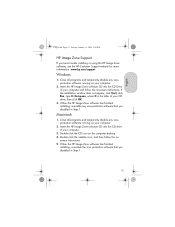
...50 PM
HP Image Zone Support
If you have trouble installing or using the HP Image Zone software, see the HP Customer Support website for more information: www.hp.com/support.
Windows
1. Close all programs and temporarily disable any virus protection software running on your computer.
2. Insert the HP Image Zone software CD into the CD Drive of your computer and follow the on-screen instructions. If...
HP Photosmart R717 Digital Camera with HP Instant Share - Quick Start Guide - Page 21
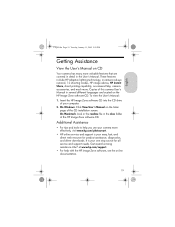
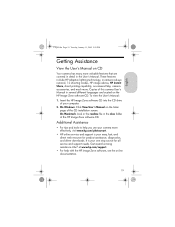
... drive
of your computer. 2. On Windows: Click View User's Manual on the Main
page of the CD installation screen. On Macintosh: Look in the readme file in the docs folder of the HP Image Zone software CD.
Additional Assistance
• For tips and tools to help you use your camera more effectively, visit www.hp.com/photosmart.
• HP online service and support...
HP Photosmart R717 Digital Camera with HP Instant Share - User's Manual - Page 5
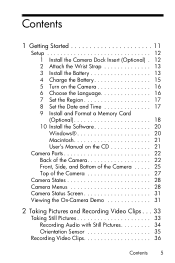
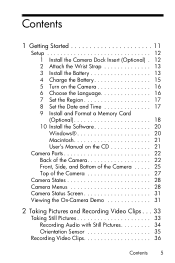
... Started 11
Setup 12 1 Install the Camera Dock Insert (Optional) . 12 2 Attach the Wrist Strap 13 3 Install the Battery 13 4 Charge the Battery 15 5 Turn on the Camera 16 6 Choose the Language 16 7 Set the Region 17 8 Set the Date and Time 17 9 Install and Format a Memory Card (Optional 18 10 Install the Software 20 Windows 20 Macintosh 21 User's Manual on the CD...
HP Photosmart R717 Digital Camera with HP Instant Share - User's Manual - Page 8
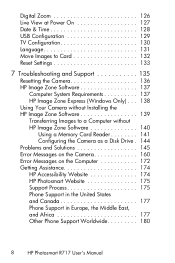
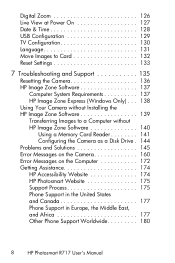
Digital Zoom 126 Live View at Power On 127 Date & Time 128 USB Configuration 129 TV Configuration 130 Language 131 Move Images to Card 132 Reset Settings 133
7 Troubleshooting and Support 135
Resetting the Camera 136 HP Image Zone Software 137
Computer System Requirements 137 HP Image Zone Express (Windows Only) . . . 138 Using Your Camera without Installing the HP Image Zone Software...
HP Photosmart R717 Digital Camera with HP Instant Share - User's Manual - Page 20
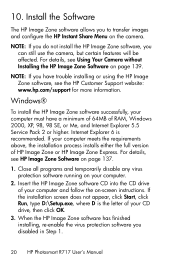
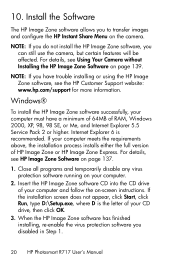
... Your Camera without Installing the HP Image Zone Software on page 139.
NOTE: If you have trouble installing or using the HP Image Zone software, see the HP Customer Support website: www.hp.com/support for more information.
Windows®
To install the HP Image Zone software successfully, your computer must have a minimum of 64MB of RAM, Windows 2000, XP, 98, 98 SE, or Me, and Internet Explorer...
HP Photosmart R717 Digital Camera with HP Instant Share - User's Manual - Page 21
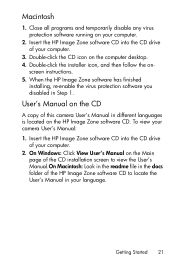
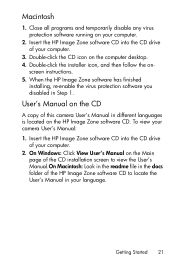
...-
screen instructions. 5. When the HP Image Zone software has finished
installing, re-enable the virus protection software you disabled in Step 1.
User's Manual on the CD
A copy of this camera User's Manual in different languages is located on the HP Image Zone software CD. To view your camera User's Manual: 1. Insert the HP Image Zone software CD into the CD drive
of your computer. 2. On Windows...
HP Photosmart R717 Digital Camera with HP Instant Share - User's Manual - Page 105
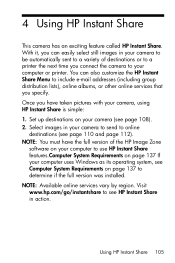
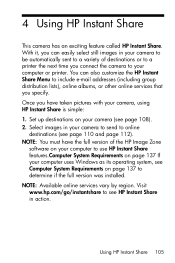
... simple: 1. Set up destinations on your camera (see page 108). 2. Select images in your camera to send to online
destinations (see page 110 and page 112). NOTE: You must have the full version of the HP Image Zone
software on your computer to use HP Instant Share features.Computer System Requirements on page 137 If your computer uses Windows as its...
HP Photosmart R717 Digital Camera with HP Instant Share - User's Manual - Page 108
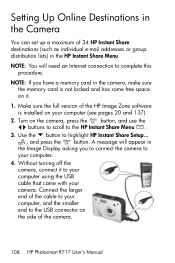
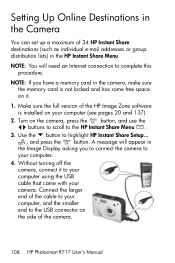
... e-mail addresses or group distribution lists) in the HP Instant Share Menu.
NOTE: You will need an Internet connection to complete this procedure.
NOTE: If you have a memory card in the camera, make sure the memory card is not locked and has some free space on it.
1. Make sure the full version of the HP Image Zone software is installed on your computer...
HP Photosmart R717 Digital Camera with HP Instant Share - User's Manual - Page 115
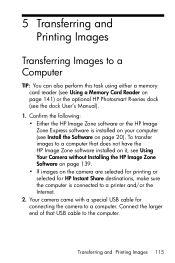
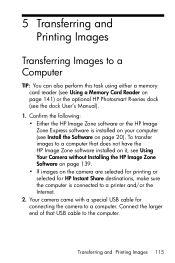
...a Memory Card Reader on page 141) or the optional HP Photosmart R-series dock (see the dock User's Manual).
1. Confirm the following: • Either the HP Image Zone software or the HP Image Zone Express software is installed on your computer (see Install the Software on page 20). To transfer images to a computer that does not have the HP Image Zone software installed on it, see Using Your Camera...
HP Photosmart R717 Digital Camera with HP Instant Share - User's Manual - Page 116
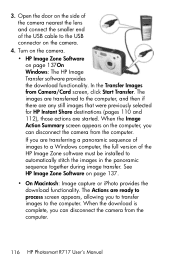
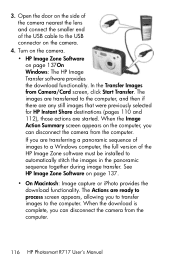
... lens and connect the smaller end of the USB cable to the USB connector on the camera.
4. Turn on the camera. • HP Image Zone Software on page 137On Windows: The HP Image Transfer software provides the download functionality. In the Transfer Images from Camera/Card screen, click Start Transfer. The images are transferred to the computer, and then if there are any still...
HP Photosmart R717 Digital Camera with HP Instant Share - User's Manual - Page 118
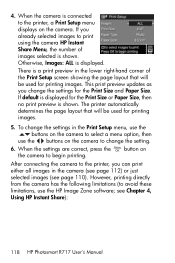
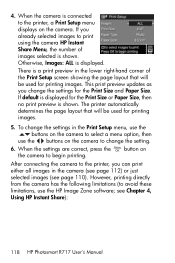
... printing.
button on
After connecting the camera to the printer, you can print either all images in the camera (see page 112) or just selected images (see page 110). However, printing directly from the camera has the following limitations (to avoid these limitations, use the HP Image Zone software; see Chapter 4, Using HP Instant Share):
118 HP Photosmart R717 User's Manual
HP Photosmart R717 Digital Camera with HP Instant Share - User's Manual - Page 120
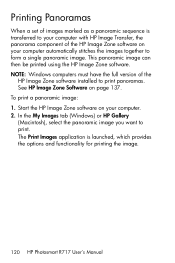
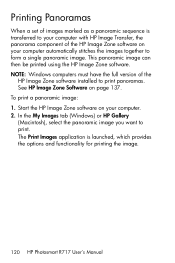
.... See HP Image Zone Software on page 137. To print a panoramic image: 1. Start the HP Image Zone software on your computer. 2. In the My Images tab (Windows) or HP Gallery (Macintosh), select the panoramic image you want to print. The Print Images application is launched, which provides the options and functionality for printing the image.
120 HP Photosmart R717 User's Manual
HP Photosmart R717 Digital Camera with HP Instant Share - User's Manual - Page 129
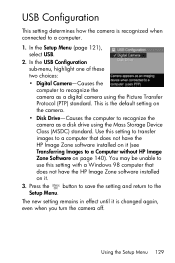
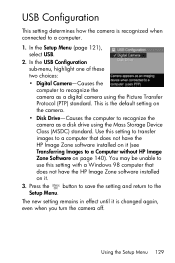
...camera. • Disk Drive-Causes the computer to recognize the camera as a disk drive using the Mass Storage Device Class (MSDC) standard. Use this setting to transfer images to a computer that does not have the HP Image Zone software installed on it (see Transferring Images to a Computer without HP Image Zone Software on page 140). You may be unable to use this setting with a Windows 98 computer...
HP Photosmart R717 Digital Camera with HP Instant Share - User's Manual - Page 137
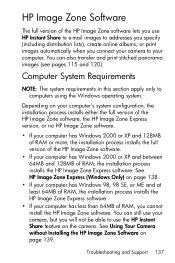
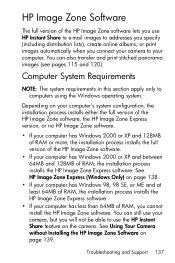
... full version of the HP Image Zone software, the HP Image Zone Express version, or no HP Image Zone software.
• If your computer has Windows 2000 or XP and 128MB of RAM or more, the installation process installs the full version of the HP Image Zone software.
• If your computer has Windows 2000 or XP and between 64MB and 128MB of RAM, the installation process installs the HP Image...
HP Photosmart R717 Digital Camera with HP Instant Share - User's Manual - Page 140
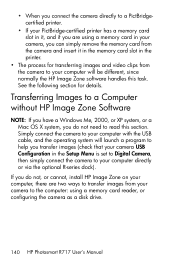
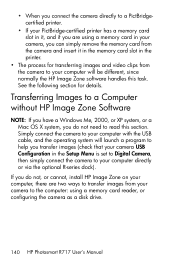
...USB Configuration in the Setup Menu is set to Digital Camera, then simply connect the camera to your computer directly or via the optional R-series dock).
If you do not, or cannot, install HP Image Zone on your computer, there are two ways to transfer images from your camera to the computer: using a memory card reader, or configuring the camera as a disk drive.
140 HP Photosmart R717 User's Manual
HP Photosmart R717 Digital Camera with HP Instant Share - User's Manual - Page 158
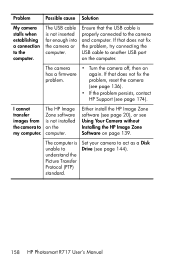
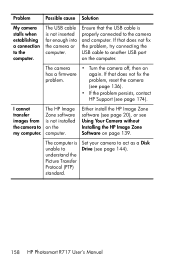
... the USB cable to another USB port on the computer.
The camera • Turn the camera off, then on
has a firmware
again. If that does not fix the
problem.
problem, reset the camera
(see page 136).
• If the problem persists, contact
HP Support (see page 174).
I cannot
The HP Image
transfer
Zone software
images from is not installed
the camera to on the
my computer. computer...
HP Photosmart R717 Digital Camera with HP Instant Share - User's Manual - Page 175
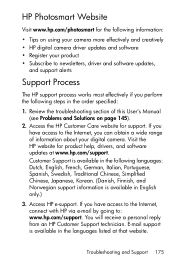
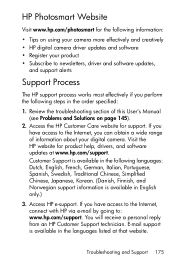
HP Photosmart Website
Visit www.hp.com/photosmart for the following information:
• Tips on using your camera more effectively and creatively • HP digital camera driver updates and software • Register your product • Subscribe to newsletters, driver and software updates,
and support alerts
Support Process
The HP support process works most effectively if you perform the ...
HP Photosmart R717 Digital Camera with HP Instant Share - User's Manual - Page 212
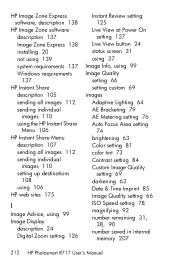
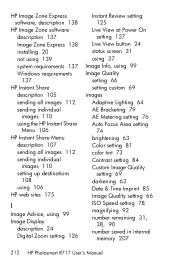
... 64 AE Bracketing 79 AE Metering setting 76 Auto Focus Area setting
74 brightening 63 Color setting 81 color tint 73 Contrast setting 84 Custom Image Quality
setting 69 darkening 63 Date & Time Imprint 85 Image Quality setting 66 ISO Speed setting 78 magnifying 92 number remaining 31,
38, 90 number saved in internal
memory 207
212 HP Photosmart R717 User's Manual
HP Photosmart R717 Digital Camera with HP Instant Share - User's Manual - Page 217
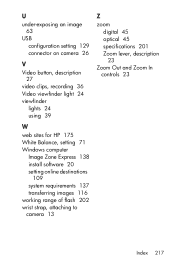
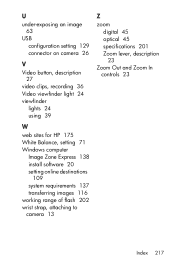
... 24 using 39
Z
zoom digital 45 optical 45 specifications 201 Zoom lever, description 23
Zoom Out and Zoom In controls 23
W
web sites for HP 175 White Balance, setting 71 Windows computer
Image Zone Express 138 install software 20 setting online destinations
109 system requirements 137 transferring images 116 working range of flash 202 wrist strap, attaching to camera 13
Index 217
