HP Scitex FB7500 driver and firmware
Drivers and firmware downloads for this Hewlett-Packard item

Related HP Scitex FB7500 Manual Pages
Download the free PDF manual for HP Scitex FB7500 and other HP manuals at ManualOwl.com
Essential Health and Safety Instructions Rev.C - Page 4
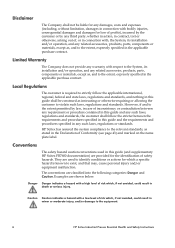
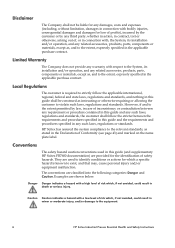
... provide any warranty with respect to the System, its installation and/or operation, and any related accessories, products, ... and standards, and nothing in this guide shall be construed as instructing or otherwise requiring or allowing the customer...The safety hazard caution conventions used in this guide (and supplementary HP Scitex FB7600 documentation) are provided for the identification of...
Essential Health and Safety Instructions Rev.C - Page 9
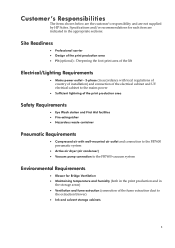
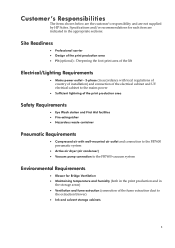
...HP Scitex. Specifications and/or recommendations for each item are indicated in the appropriate sections:
Site Readiness
• Professional carrier • Design of the print production area
• Pit (optional) - Deepening the foot print area of the lift
Electrical/Lighting Requirements
• Mains power...production and in the storage areas)
• Ventilation and fume extraction (connection of ...
Essential Health and Safety Instructions Rev.C - Page 11
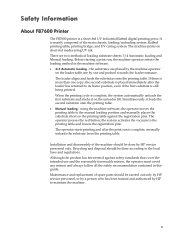
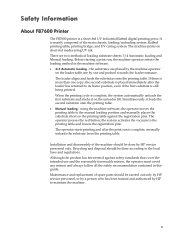
... table and lowers the registration pins. The operator starts printing and after the print run is complete, manually unloads the substrate from the printing table. Installation and disassembly of the machine should be done by HP service personnel only. Recycling and disposal should be done according to the local laws and regulations. Although the...
Essential Health and Safety Instructions Rev.C - Page 40
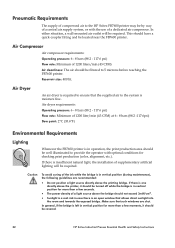
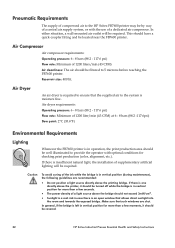
...there is insufficient natural light, the installation of supplementary artificial lighting will be ...window that allows direct sunlight into the room and towards the exposed bridge. Make sure that such windows are shut.
In general, if the bridge is left in vertical position for more than a few moments, it should be covered.
32
HP Scitex Industrial Presses Essential Health and Safety Instructions
Advanced Printer Guide Rev. B - Page 7
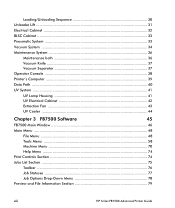
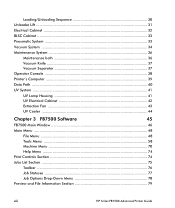
... Fan 43 UV Cooler 44
Chapter 3 FB7500 Software
45
FB7500 Main Window 46
Main Menu ...48
File Menu 48
Tools Menu 58
Machine Menu 70
Help Menu 74
Print Controls Section 74
Jobs List Section 75
Toolbar ...76
Job Statuses 77
Job Options Drop-Down Menu 78
Preview and File Information Section 79
viii
HP Scitex FB7500 Advanced Printer Guide
Advanced Printer Guide Rev. B - Page 54
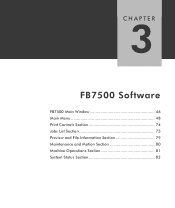
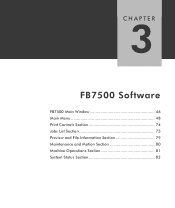
CHAPTER
3
FB7500 Software
FB7500 Main Window 46 Main Menu 48 Print Controls Section 74 Jobs List Section 75 Preview and File Information Section 79 Maintenance and Motion Section 80 Machine Operations Section 81 System Status Section 82
Advanced Printer Guide Rev. B - Page 55
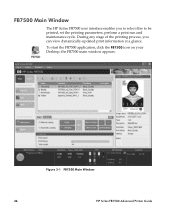
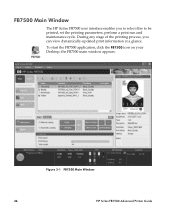
...enables you to select files to be printed, set the printing parameters, perform a print run and maintenance cycle. During any stage of the printing process, you can view dynamically-updated print information at a glance.
To start the FB7500 application, click the FB7500 icon on your Desktop; the FB7500 main window appears.
Figure 3-1 FB7500 Main Window
46
HP Scitex FB7500 Advanced Printer Guide
Advanced Printer Guide Rev. B - Page 56
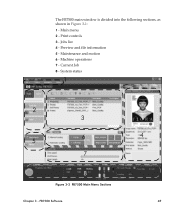
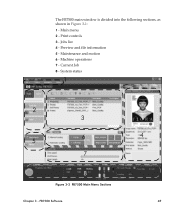
The FB7500 main window is divided into the following sections, as shown in Figure 3-1: 1 - Main menu 2 - Print controls 3 - Jobs list 4 - Preview and file information 5 - Maintenance and motion 6 - Machine operations 7 - Current Job 8 - System status
1
2 3
6 5
7
8
Figure 3-2 FB7500 Main Menu Sections
Chapter 3 - FB7500 Software
4
47
Advanced Printer Guide Rev. B - Page 58
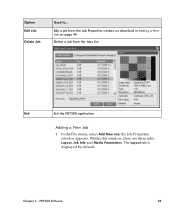
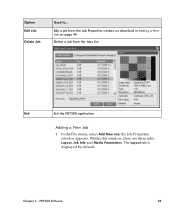
... a New Job on page 49. Delete a job from the Jobs List.
Exit
Exit the FB7500 application.
Adding a New Job
1 In the File menu, select Add New Job; the Job Properties window appears. Within this window, there are three tabs: Layout, Job Info and Media Parameters. The Layout tab is displayed by default.
Chapter 3 - FB7500 Software
49
Advanced Printer Guide Rev. B - Page 60
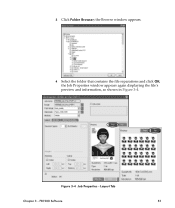
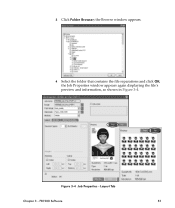
3 Click Folder Browser; the Browse window appears.
4 Select the folder that contains the file separations and click OK; the Job Properties window appears again displaying the file's preview and information, as shown in Figure 3-4.
Figure 3-4 Job Properties - Layout Tab
Chapter 3 - FB7500 Software
51
Advanced Printer Guide Rev. B - Page 61
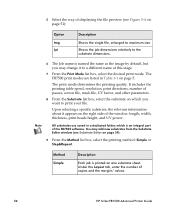
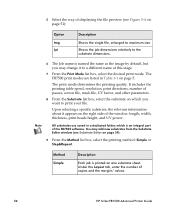
... new substrates from the Substrate Editor window (see Substrate Editor on page 59).
9 From the Method list box, select the printing method: Simple or Step&Repeat.
Method Simple
Description
Each job is printed on one substrate sheet. Under the Layout tab, enter the number of copies and the margins' values.
52
HP Scitex FB7500 Advanced Printer Guide
Advanced Printer Guide Rev. B - Page 68
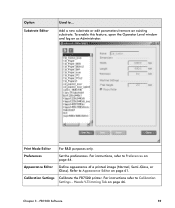
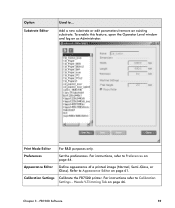
... R&D purposes only.
Preferences
Set the preferences. For instructions, refer to Preferences on page 64.
Appearance Editor Define appearance of a printed image (Normal, Semi-Gloss, or Gloss). Refer to Appearance Editor on page 61.
Calibration Settings Calibrate the FB7500 printer. For instructions refer to Calibration Settings - Heads V-Trimming Tab on page 66.
Chapter 3 - FB7500 Software
59
Advanced Printer Guide Rev. B - Page 70
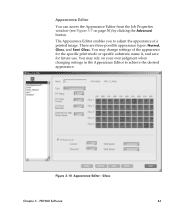
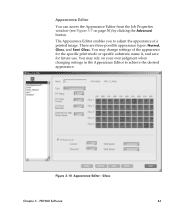
..., Gloss, and Semi Gloss. You may change settings of the appearance for the specific print mode or specific substrate, name it, and save for future use. You may rely on your own judgment when changing settings in the Appearance Editor to achieve the desired appearance.
Figure 3-10 Appearance Editor - Gloss
Chapter 3 - FB7500 Software
61
Advanced Printer Guide Rev. B - Page 72
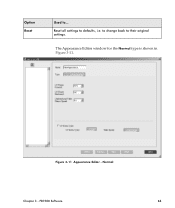
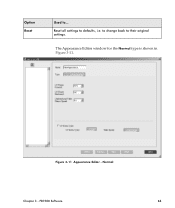
Option Reset
Used to... Reset all settings to defaults, i.e. to change back to their original settings.
The Appearance Editor window for the Normal type is shown in Figure 3-11.
Figure 3-11 Appearance Editor - Normal
Chapter 3 - FB7500 Software
63
Advanced Printer Guide Rev. B - Page 74
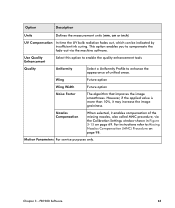
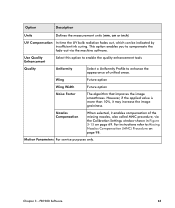
...curing. This option enables you to compensate the fade-out via the machine software.
Use Quality Enhancement
Select this option to enable the quality enhancement tools
... Calibration Settings window shown in Figure 3-15 on page 69. For instructions refer to Missing Nozzles Compensation (MNC) Procedure on page 98.
Motion Parameters For service purposes only.
Chapter 3 - FB7500 Software
65
Advanced Printer Guide Rev. B - Page 78
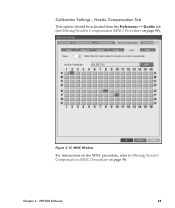
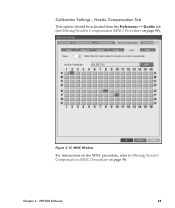
Calibration Settings - Nozzle Compensation Tab
This option should be activated from the Preferences => Quality tab (see Missing Nozzles Compensation (MNC) Procedure on page 98).
Figure 3-15 MNC Window
For instructions on the MNC procedure, refer to Missing Nozzles Compensation (MNC) Procedure on page 98.
Chapter 3 - FB7500 Software
69
Advanced Printer Guide Rev. B - Page 80
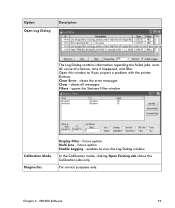
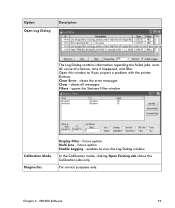
... Clear Error - clears the error messages Clear - clears all messages Filters - opens the Statuses Filter window
Calibration Mode Diagnostics
Display Filter - future option Multi Line - future option Enable Logging - enables to view the Log Dialog window
In the Calibration mode, clicking Open Existing Job shows the Calibration jobs only.
For service purposes only.
Chapter 3 - FB7500 Software
71
Advanced Printer Guide Rev. B - Page 82
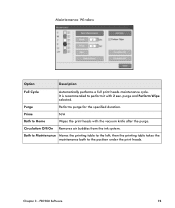
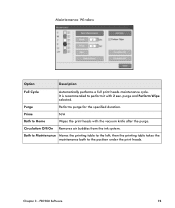
Maintenance Window
Option
Description
Full Cycle
Automatically performs a full print heads maintenance cycle. It is recommended to perform it with 2 sec. purge and Perform Wipe selected.
Purge
... to Maintenance Moves the printing table to the left; then the printing table takes the maintenance bath to the position under the print heads.
Chapter 3 - FB7500 Software
73
Advanced Printer Guide Rev. B - Page 88


... Preview window, located on the right side of the FB7500 main window, displays the selected image, together with general file information as seen in Figure 3-18.
The file information shown in this section is defined from the Job Properties window (see Adding a New Job on page 49).
Figure 3-18 Preview and File Information Section
Chapter 3 - FB7500 Software...
Advanced Printer Guide Rev. B - Page 103
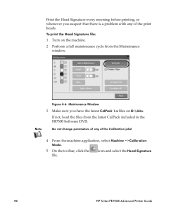
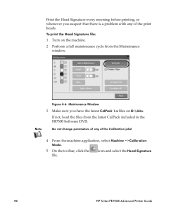
... latest CalPack 1.x files on D:\Jobs. If not, load the files from the latest CalPack included in the FB7500 Software DVD.
Note
Do not change parameters of any of the Calibration jobs!
4 From the machine application, select Machine =>Calibration
Mode.
5 On the toolbar, click the file.
icon and select the Head Signature
94
HP Scitex FB7500 Advanced Printer Guide
