Konica Minolta EFI Pro 16h driver and firmware
Drivers and firmware downloads for this Konica Minolta item

Related Konica Minolta EFI Pro 16h Manual Pages
Download the free PDF manual for Konica Minolta EFI Pro 16h and other Konica Minolta manuals at ManualOwl.com
EFI Pro 16h Operations Guide - Page 6
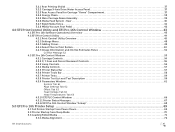
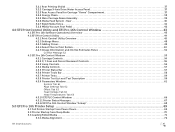
... Tab 61 Page Settings Tab 62 Offset Tab 63 Head Voltage Tab 64 Head Temperatures Tab 65
4.3.10 EFI PLC Control Window 66 4.3.11 Printer Status Messages 67 4.3.12 EFI Pro 16h Control Window "Asleep 68
5.0 EFI Pro 16h Printer Setup ...69
5.1 Full Printer Startup From Power Down 69 5.2 Printer Startup from Sleep Mode 70 5.3 Loading Rolled Media 71
5.3.1 Media Alignment 72
EFI Inkjet Solutions...
EFI Pro 16h Operations Guide - Page 9
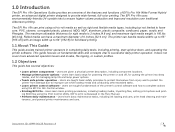
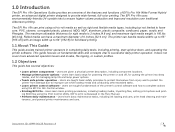
...; Learn printer control software - Users are taught fundamentals of the printer's control software and how to complete actions
using the EFI Pro 16h Control window. • Printing BCO File - Users learn basic printing procedures, including loading media, importing files, setting print options and print-
ing BCO files using the Print Control Utility. RIP to print is discussed in the Fiery Manual...
EFI Pro 16h Operations Guide - Page 10


... such as software updates and drivers.
• Printer Safety Guide - http://inkjet.support.efi.com/doc.php?doc=683 - The Printer Safety Guide contains information critical to safe printer operation for all customers.
• Training - http://inkjet.support.efi.com/training/index.php - Operator training is an essential part of printer installation and operation. EFI Inkjet Solutions provides...
EFI Pro 16h Operations Guide - Page 23
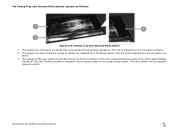
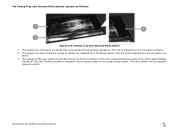
...-
tainer. 3. The vacuum knife uses suction to extract excess ink from the bottom of the print heads during the sweep cycle either automatically
via the EFI Pro 16h Control window or manually via the sweep button on the purge button panel. The ink is drawn into the cyclonic vacuum system.
Document ID: OMM-00135 Revision A
23
EFI Pro 16h Operations Guide - Page 34
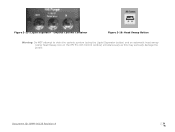
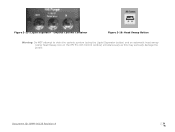
Figure 3-15: Liquid Separator - Empties Cyclonic Container
Figure 3-16: Head Sweep Button
Warning: Do NOT attempt to drain the cyclonic system (using the Liquid Separator button) and an automatic head sweep (using Head Sweep icon on the EFI Pro 16h Control window) simultaneously as this may seriously damage the printer.
Document ID: OMM-00135 Revision A
34
EFI Pro 16h Operations Guide - Page 41
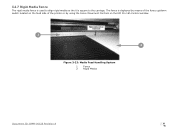
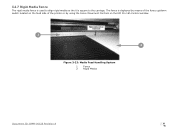
3.2.7 Rigid Media Fence
The rigid media fence is used to align rigid media so the it is square to the carriage. The fence is deployed by means of the fence up/down switch located on the feed side of the printer or by using the Fence Movement Controls on the EFI Pro 16h Control window.
1 2
Figure 3-23: Media Feed Handling System
1
Fence
2
Rigid Media
Document ID: OMM-00135 Revision A
41
EFI Pro 16h Operations Guide - Page 43
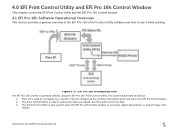
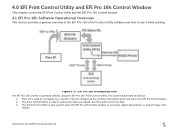
... EFI Pro 16h Control Window
This chapter covers the EFI Print Control Utility and the EFI Pro 16h Control window.
4.1 EFI Pro 16h Software Operational Overview
This section provides a general overview of the EFI Pro 16h's Print Control Utility software and how to use it when printing.
Figure 4-1: : EFI Pro 16h Printing Data Flow
The EFI Pro 16h printer is operated directly using the EFI Pro 16h...
EFI Pro 16h Operations Guide - Page 44
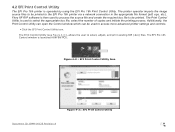
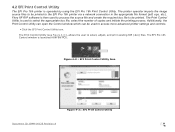
... of copies and initiate the printing process. Additionally, the Print Control Utility can open the Control window which can be used to access more advanced printer settings and controls.
• Click the EFI Print Control Utility icon. The Print Control Utility (see Figure 4-3:), allows the user to select, adjust, and print existing RIP (.bco) files. The EFI Pro 16h Control window is launched...
EFI Pro 16h Operations Guide - Page 45
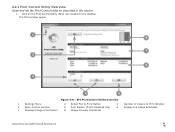
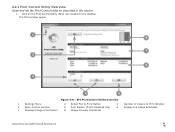
... Utility (PCU) icon located on the desktop. The PCU window opens.
1 8
7 2
6
3
4
5
Figure 4-4: : EFI Print Control Utility Overview
1
Settings Menu
4
Open Control window
7
Displays Image Information
2 Select File to Print Button 5 Print Button (Prints Selected File) 8 Image Preview Thumbnail
3
Number of Copies to Print Window
6
Display Ink Usage Estimates
Document ID: OMM-00135...
EFI Pro 16h Operations Guide - Page 46
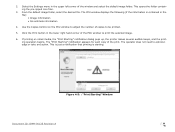
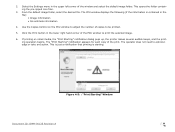
....
3. From the default image folder, select the desired file. The PCU window displays the following (if the information is contained in the file): • Image information • Ink estimate information
4. Use the Copies Control on the PCU window to adjust the number of copies to be printed.
5. Click the Print button in the lower right hand...
EFI Pro 16h Operations Guide - Page 47
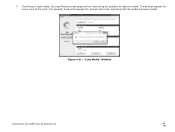
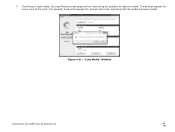
7. If printing on rigid media, the Load Media prompt appears first, instructing the operator to load the media. This prompt appears for every copy of the print. The operator must acknowledge the prompt each time, signaling that the media has been loaded
.
Figure 4-6: : "Load Media" Window
Document ID: OMM-00135 Revision A
47
EFI Pro 16h Operations Guide - Page 48
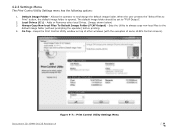
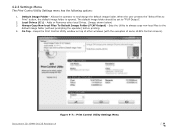
... Drives. (Image shown below) 3. Always Copy Non-local Files To Default Image Folder (F\XF Output) - Sets the Utility to always copy non-local files to the
default image folder (without prompting the operator) before printing. 4. On Top - Keeps the Print Control Utility window on top of other windows (with the exception of some H1525 Control screens).
Figure 4-7: : Print Control...
EFI Pro 16h Operations Guide - Page 53
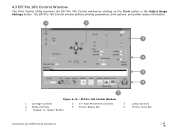
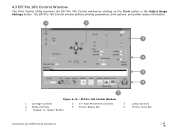
4.3 EFI Pro 16h Control Window
The Print Control Utility launches the EFI Pro 16h Control window by clicking on the Tools button or the Adjust Image Settings button. The EFI Pro 16h Control window defines printing parameters, print options, and printer status information.
1
2
3
4
5
6
7
Figure 4-12: : EFI Pro 16h Control Window
1 Carriage Controls
2
X-Y Axes Movement Controls
3
4 Media...
EFI Pro 16h Operations Guide - Page 55
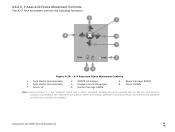
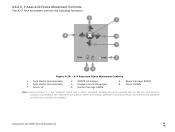
...
5
Enables Fence Movement
8
Sends Carriage HOME
3
Steps Carriage RIGHT
6
Fence DOWN
Note: Item number 5 -- the "Enable" check box -- when checked, enables fence movement via the EFI Pro 16h Control window and disables the manual fence button. When unchecked, software-controlled fence movements are disabled and the fence button is enabled.
Document ID: OMM-00135 Revision A
55
EFI Pro 16h Operations Guide - Page 58
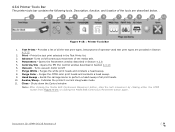
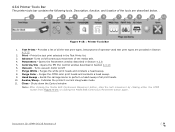
... movement of the media belt. 4. Parameters - Opens the Parameters window described in Section 4.3.9. 5. Controls/Ink - Opens the EFI PLC Control window described in Section 4.3.10 6. Vacuum - Turns vacuum motor on/off...print heads. 10. Awake/Sleep - Indicates the printer's current sleep/wake mode. 11. Close - Shuts down the Control window
Note: After clicking the Media Belt Continuous Movement ...
EFI Pro 16h Operations Guide - Page 59
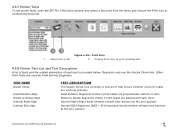
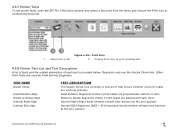
4.3.7 Printer Tests
To run printer tests, open the EFI Pro 16hControl window and select a test print from the menu and choose the Print icon to conduct that test print.
1
2
Figure 4-19: : Print Icon
1
Select test in list
2 Choose Print icon to print selected test
4.3.8 Printer Test List and Test Description
A list of tests and the related description...
EFI Pro 16h Operations Guide - Page 61
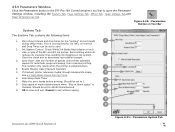
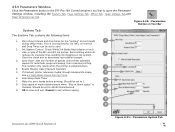
... Parameters button in the EFI Pro 16h Control window's tool bar to open the Parameter Settings window, including the System Tab, Page Settings Tab, Offset Tab, ... sets the number of passes until printer operation
pauses for automatic purge and sweep, then resumes printing.
This number only resets when the printer is powered down.
3
4. Resets Cleaner Case (Vacuum Canister)
5. If checked, printer...
EFI Pro 16h Operations Guide - Page 65
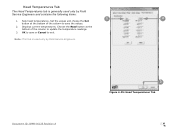
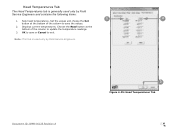
... tab is generally used only by Field
Service Engineers and contains the following items:
1
2
1. Sets head temperatures. Set the values and choose the Set
button at the bottom of the column to save the values.
2. Displays current temperatures. Choose the Read button at the bottom of the column to update the temperature readings.
3. OK to save...
EFI Pro 16h Operations Guide - Page 67
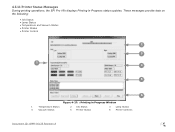
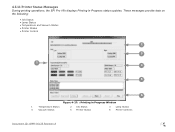
..., the EFI Pro 16h displays Printing In Progress status updates. These messages provide data on the following:
• Job Status • Lamp Status • Temperature and Vacuum Status • Printer Status • Printer Control
2
3
1 4
5
6
Figure 4-27: : Printing in Progress Window
1
Temperature Status
4
Vacuum Status
2 Job Status 5 Printer Status
3
Lamp Status
6
Printer Controls...
EFI Pro 16h Operations Guide - Page 97
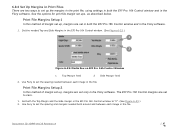
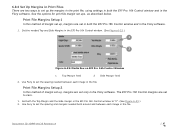
... EFI Pro 16h Control window and in the Fiery software. See the options for print file margin set ups, as described below.
Print File Margins Setup 1
In this method of margin set up, margins are set in both the EFI Pro 16h Control window and in the Fiery software.
1. Set the needed Top and Side Margins in the EFI Pro 16h Control window. (See Figure 6-23.)
1
2
Figure 6-23: Media Box on EFI Pro 16h...
