Konica Minolta KIP 79 Series driver and firmware
Drivers and firmware downloads for this Konica Minolta item

Related Konica Minolta KIP 79 Series Manual Pages
Download the free PDF manual for Konica Minolta KIP 79 Series and other Konica Minolta manuals at ManualOwl.com
KIP 79 Series Hardware User Manual - Page 2
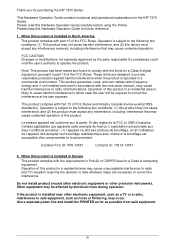
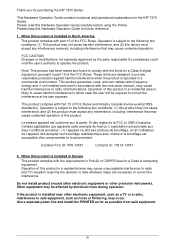
Thank you for purchasing the KIP 7970 Series.
This Hardware Operation Guide contains functional and operational explanations for the KIP 7970 Series. Please read this Hardware Operation Guide carefully before using the Printer. Please keep this Hardware Operation Guide for future reference.
1. When this product is installed in North America.
This product complies with part 15 of the FCC Rules...
KIP 79 Series Hardware User Manual - Page 5
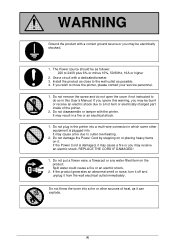
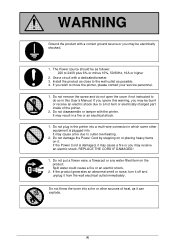
...
2. Use a circuit with a dedicated breaker. 3. Install the product as close to the wall outlet as possible. 4. If you wish to move the printer, please contact your service personnel.
1. Do not remove the screw and do not open the cover if not instructed to do so in this User's Manual. If you ignore this warning, you...
KIP 79 Series Hardware User Manual - Page 6
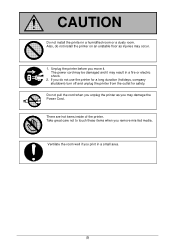
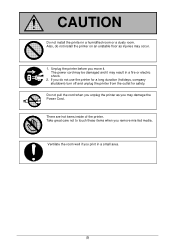
... a humidified room or a dusty room. Also, do not install the printer on an unstable floor as injuries may occur.
1. Unplug the printer before you move it. The power cord may be damaged and it may result in a fire or electric shock.
2. If you do not use the printer for a long duration (holidays, company shutdown) turn...
KIP 79 Series Hardware User Manual - Page 7
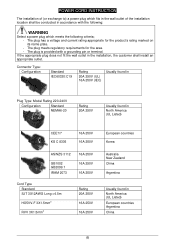
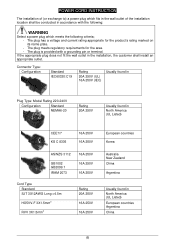
POWER CORD INSTRUCTION
The installation of (or exchange to) a power plug which fits in the wall outlet of the installation location shall be conducted in accordance with the following:
WARNING
Select a power plug which meets the following criteria; - The plug has a voltage and current rating appropriate for the product's rating marked on its name plate. - The plug...
KIP 79 Series Hardware User Manual - Page 8
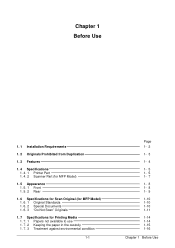
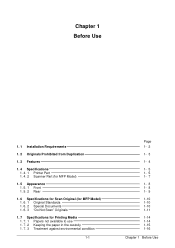
Chapter 1 Before Use
1. 1 Installation Requirements
1. 2 Originals Prohibited from Duplication
1. 3 Features
1. 4 Specifications 1. 4. 1 Printer Part 1. 4. 2 Scanner Part (for MFP Model)
1. 5 Appearance 1. 5. 1 Front 1. 5. 2 Rear
1. 6 Specifications for Scan Original (for MFP Model) 1. 6. 1 Original Standards 1. 6. 2 Special Documents 1. 6. 3 "Do Not Scan" Originals
1. 7 Specifications for ...
KIP 79 Series Hardware User Manual - Page 9
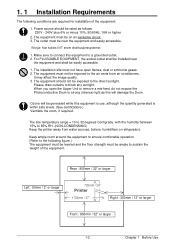
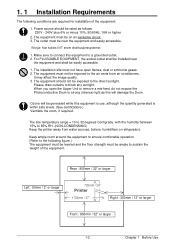
... following conditions are required for installation of the equipment.
1. Power source should be rated as follows. 220V - 240V plus 6% or minus 10%, 50/... = 10 to 32 degrees Centigrade, with the humidity between 15% to 85% RH. (NON-CONDENSING) Keep the printer away from water sources, boilers, humidifiers or refrigerators.
Keep ample room around the equipment to ensure comfortable operation. (Refer...
KIP 79 Series Hardware User Manual - Page 11
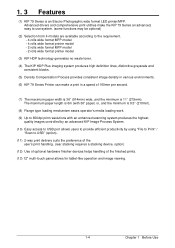
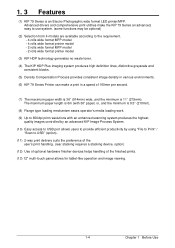
... (with 36" paper) or, and the minimum is 8.5" (210mm).
(8) Flange type loading mechanism eases operator's media loading work.
(9) Up to 600dpi print resolutions with an enhanced scanning system produces the highest quality images controlled by an advanced KIP Image Process System.
(10) Easy access to USB port allows users to provide efficient productivity by using "File to Print...
KIP 79 Series Hardware User Manual - Page 14
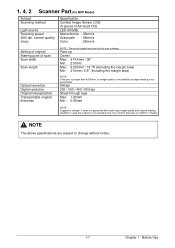
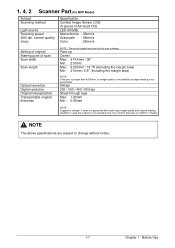
...Color
: 22mm/s
Setting of original Starting point of scan Scan width
Scan length
Optical resolution Digital resolution Original transportation Transportable original thickness
NOTE : The actual speed may vary by the scan software.
Face up Center... 0.05mm
NOTE : Suggest to change "It does not guarantee both scan/copy image quality and original feeding reliability in case the original is non-...
KIP 79 Series Hardware User Manual - Page 15
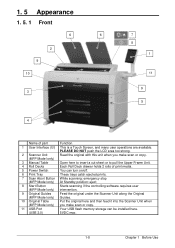
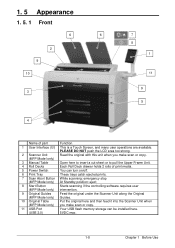
...
Starts scanning if the controlling software requires user
(MFP Model only) intervention.
9 Original Guides
Feed the original under the Scanner Unit along the Original
(MFP Model only) Guides.
10 Original Table
Put the original here and then feed it into the Scanner Unit when
(MFP Model only) you make scan or copy.
11 USB Port
Your USB flash memory storage can be installed here.
(USB...
KIP 79 Series Hardware User Manual - Page 23
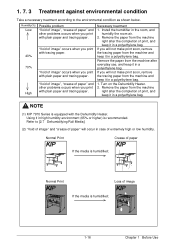
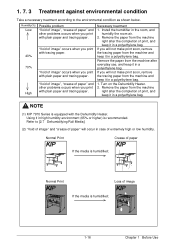
...and other problems occurs when you print with plain paper and tracing paper.
Necessary treatment
1. Install the humidifier in the room, and humidify the room air.
2. Remove the paper from ... the machine
right after the completion of print, and keep it in a polyethylene bag.
NOTE
(1) KIP 7970 Series is equipped with the Dehumidify Heater. Using it in high humidity environment (65% or higher) is ...
KIP 79 Series Hardware User Manual - Page 24
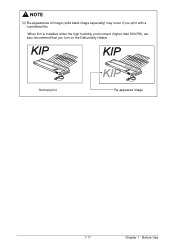
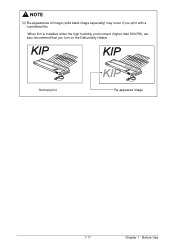
NOTE
(3) Re-appearance of image (solid black image especially) may occur if you print with a humidified film.
When film is installed under the high humidity environment (higher than 60%RH), we also recommend that you turn on the Dehumidify Heater.
Normal print
Re-appeared image
1-17
Chapter 1 Before Use
KIP 79 Series Hardware User Manual - Page 29
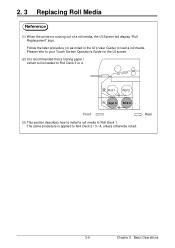
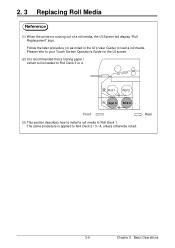
2. 3 Replacing Roll Media
Reference
(1) When the printer is running out of a roll media, the UI Screen will display "Roll Replacement" sign. Follow the later procedure (or as noted in the UI's User Guide) to load a roll media. Please refer to your Touch Screen Operator's Guide for the UI screen.
(2) It is recommended that a tracing paper / vellum...
KIP 79 Series Hardware User Manual - Page 31
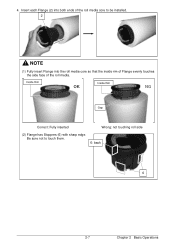
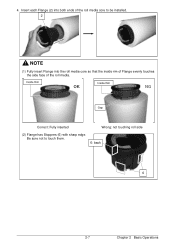
4. Insert each Flange (2) into both ends of the roll media core to be installed. 2
NOTE
(1) Fully insert Flange into the roll media core so that the inside rim of Flange evenly touches the side face of the roll media.
...
KIP 79 Series Hardware User Manual - Page 37
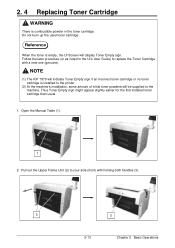
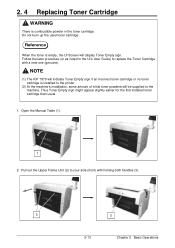
... Screen will display Toner Empty sign. Follow the later procedure (or as noted in the UI's User Guide) to replace the Toner Cartridge with a new one (genuine).
NOTE
(1) The KIP 7970 will indicate Toner Empty sign if an incorrect toner cartridge or no toner cartridge is installed to the printer.
(2) At the machine's installation, some amount...
KIP 79 Series Hardware User Manual - Page 43
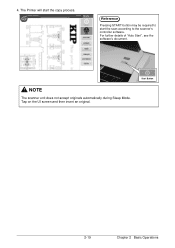
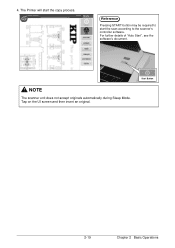
4. The Printer will start the copy process.
Reference
Pressing START button may be required to start the scan according to the scanner's controller software. For further details of "Auto Start", see the software's document.
NOTE
The scanner unit does not accept originals automatically during Sleep Mode. Tap on the UI screen and then insert an original.
Start...
KIP 79 Series Hardware User Manual - Page 46
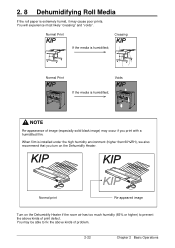
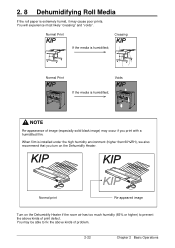
...
If the media is humidified;
NOTE
Re-appearance of image (especially solid black image) may occur if you print with a humidified film.
When film is installed under the high humidity environment (higher than 60%RH), we also recommend that you turn on the Dehumidify Heater.
Normal print
Re-appeared image
Turn...
KIP 79 Series Hardware User Manual - Page 47
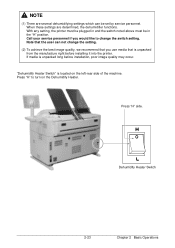
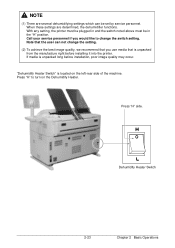
... in the "H" position. Call your service personnel if you would like to change the switch setting. Note that the user can not change the setting.
(2) To achieve the best image quality, we recommend that you use media that is unpacked from the manufacture right before installing it into the printer. If media is unpacked long...
