Konica Minolta magicolor 4690MF driver and firmware
Drivers and firmware downloads for this Konica Minolta item

Related Konica Minolta magicolor 4690MF Manual Pages
Download the free PDF manual for Konica Minolta magicolor 4690MF and other Konica Minolta manuals at ManualOwl.com
magicolor 1680MF/1690MF/4690MF/4695MF Firmware Updater Guide - Page 6
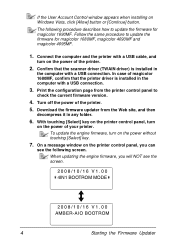
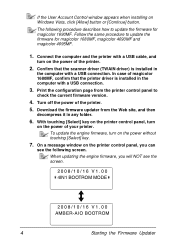
... that the scanner driver (TWAIN driver) is installed in
the computer with a USB connection. In case of magicolor 1680MF, confirm that the printer driver is installed in the computer with a USB connection.
3. Print the configuration page from the printer control panel to
check the current firmware version.
4. Turn off the power of the printer.
5. Download the firmware updater from the Web site...
magicolor 1680MF/1690MF/4690MF/4695MF Firmware Updater Guide - Page 7
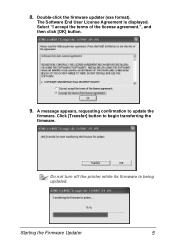
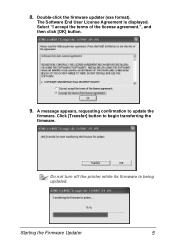
... the firmware updater (exe format).
The Software End User License Agreement is displayed. Select "I accept the terms of the license agreement.", and then click [OK] button.
9. A message appears, requesting confirmation to update the
firmware. Click [Transfer] button to begin transferring the firmware.
Do not turn off the printer while its firmware is being updated.
Starting the Firmware Updater...
magicolor 1680MF/1690MF/4690MF/4695MF Firmware Updater Guide - Page 13
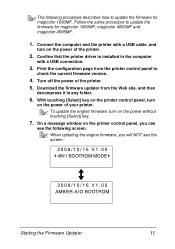
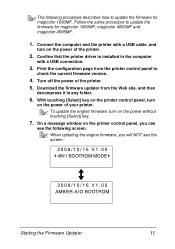
..., magicolor 4690MF and magicolor 4695MF.
1. Connect the computer and the printer with a USB cable, and
turn on the power of the printer.
2. Confirm that the printer driver is installed in the computer
with a USB connection.
3. Print the configuration page from the printer control panel to
check the current firmware version.
4. Turn off the power of the printer. 5. Download the firmware updater...
magicolor 1680MF/1690MF/4690MF/4695MF Firmware Updater Guide - Page 14
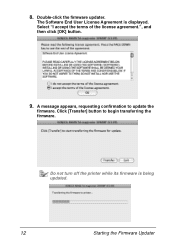
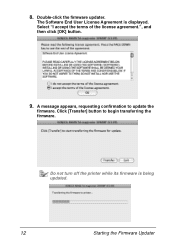
...-click the firmware updater.
The Software End User License Agreement is displayed. Select "I accept the terms of the license agreement.", and then click [OK] button.
9. A message appears, requesting confirmation to update the
firmware. Click [Transfer] button to begin transferring the firmware.
Do not turn off the printer while its firmware is being updated.
12
Starting the Firmware Updater
magicolor 4690 Reference Guide - Page 19
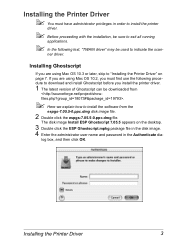
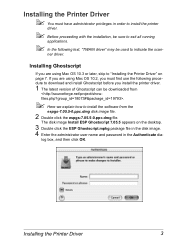
... the following procedure to download and install Ghostscript before you install the printer driver.
1 The latest version of Ghostscript can be downloaded from
.
" Here we explain how to install the software from the
espgs-7.05.5-0.ppc.dmg disk image file.
2 Double click the espgs-7.05.5-0.ppc.dmg file.
The disk image Install ESP Ghostscript 7.05.5 appears on the desktop.
3 Double click the ESP...
magicolor 4690 Reference Guide - Page 21
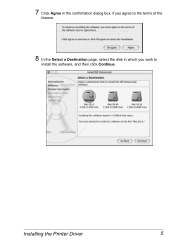
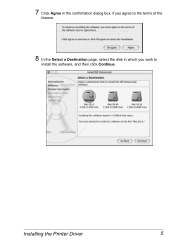
7 Click Agree in the confirmation dialog box, if you agree to the terms of the
license.
8 In the Select a Destination page, select the disk in which you wish to
install the software, and then click Continue.
Installing the Printer Driver
5
magicolor 4690 Reference Guide - Page 23
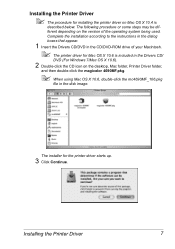
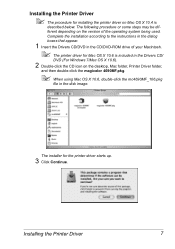
... CD/DVD-ROM drive of your Macintosh.
" The printer driver for Mac OS X 10.6 is included in the Drivers CD/
DVD (For Windows 7/Mac OS X 10.6).
2 Double-click the CD icon on the desktop, Mac folder, Printer Driver folder,
and then double-click the magicolor 4690MF.pkg.
" When using Mac OS X 10.6, double-click the mc4690MF_106.pkg
file in the disk image.
The installer for the printer driver starts...
magicolor 4690 Reference Guide - Page 25
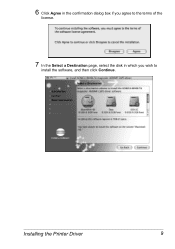
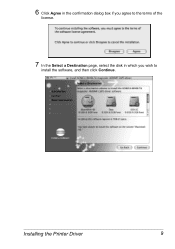
6 Click Agree in the confirmation dialog box if you agree to the terms of the
license.
7 In the Select a Destination page, select the disk in which you wish to
install the software, and then click Continue.
Installing the Printer Driver
9
magicolor 4690 Reference Guide - Page 69
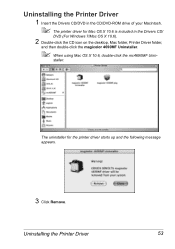
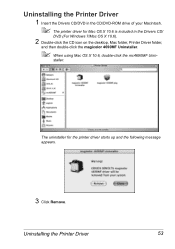
Uninstalling the Printer Driver
1 Insert the Drivers CD/DVD in the CD/DVD-ROM drive of your Macintosh.
" The printer driver for Mac OS X 10.6 is included in the Drivers CD/
DVD (For Windows 7/Mac OS X 10.6).
2 Double-click the CD icon on the desktop, Mac folder, Printer Driver folder,
and then double-click the magicolor 4690MF Uninstaller.
" When using Mac OS X 10.6, double-click the mc4690MF ...
magicolor 4690 Reference Guide - Page 110
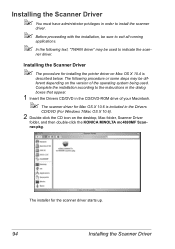
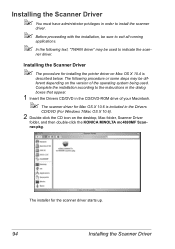
... scan-
ner driver.
Installing the Scanner Driver
" The procedure for installing the printer driver on Mac OS X 10.4 is
described below. The following procedure or some steps may be different depending on the version of the operating system being used. Complete the installation according to the instructions in the dialog boxes that appear.
1 Insert the Drivers CD/DVD in the CD/DVD-ROM drive...
magicolor 4690 Reference Guide - Page 129
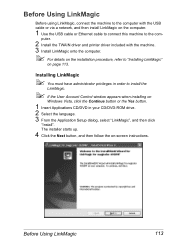
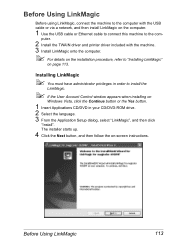
... connect the machine to the computer with the USB cable or via a network, and then install LinkMagic on the computer.
1 Use the USB cable or Ethernet cable to connect this machine to the com-
puter.
2 Install the TWAIN driver and printer driver included with the machine. 3 Install LinkMagic onto the computer.
" For details on the installation procedure, refer to "Installing LinkMagic"
on page 113...
magicolor 4690 Reference Guide - Page 167
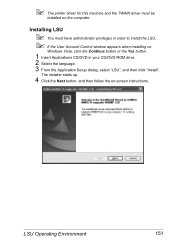
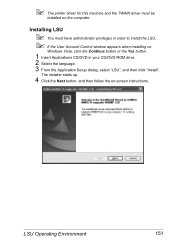
" The printer driver for this machine and the TWAIN driver must be
installed on the computer.
Installing LSU
" You must have administrator privileges in order to install the LSU. " If the User Account Control window appears when installing on
Windows Vista, click the Continue button or the Yes button.
1 Insert Applications CD/DVD in your CD/DVD-ROM drive. 2 Select the language. 3 From the...
magicolor 4690 Reference Guide - Page 184
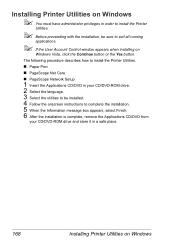
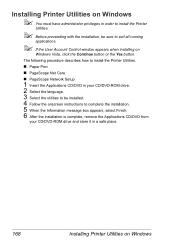
... running
applications.
" If the User Account Control window appears when installing on
Windows Vista, click the Continue button or the Yes button.
The following procedure describes how to install the Printer Utilities.
„ Paper Port
„ PageScope Net Care
„ PageScope Network Setup
1 Insert the Applications CD/DVD in your CD/DVD-ROM drive. 2 Select the language. 3 Select the utilities...
magicolor 4690 Reference Guide - Page 199
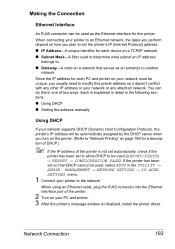
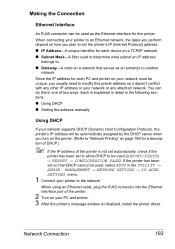
... If the printer has been set so that DHCP cannot be used, select AUTO in the UTILITY - ADMIN. MANAGEMENT - NETWORK SETTING - IP ADDR. SETTING menu.
1 Connect your printer to the network.
When using an Ethernet cable, plug the RJ45 connector into the Ethernet interface port of the printer.
2 Turn on your PC and printer. 3 After the printer's message window is initialized, install the printer driver...
magicolor 4690 Reference Guide - Page 201
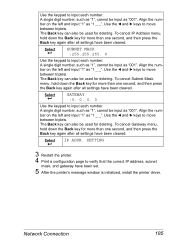
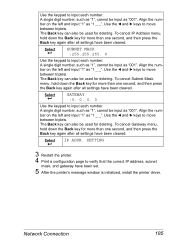
...key again after all settings have been cleared.
GATEWAY :0. 0. 0. 0
Use the keypad to input each number. A single digit number, such as...settings have been cleared.
IP ADDR. SETTING
3 Restart the printer. 4 Print a configuration page to verify that the correct IP address, subnet
mask, and gateway have been set.
5 After the printer's message window is initialized, install the printer driver.
Network...
magicolor 4690 Reference Guide - Page 207
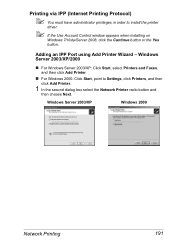
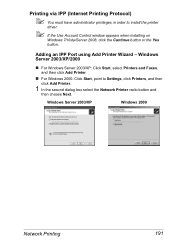
...install the printer
driver.
" If the Use Account Control window appears when installing on
Windows 7/Vista/Server 2008, click the Continue button or the Yes
button.
Adding an IPP Port using Add Printer Wizard - Windows Server 2003/XP/2000
„ For Windows Server 2003/XP: Click Start, select Printers and Faxes, and then click Add Printer.
„ For Windows 2000: Click Start, point to Settings...
magicolor 4690 Reference Guide - Page 213
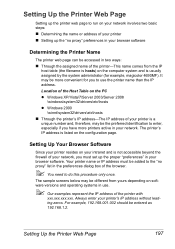
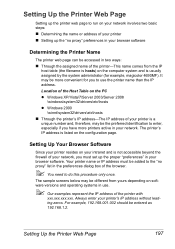
...
\windows\system32\drivers\etc\hosts z Windows 2000
\winnt\system32\drivers\etc\hosts „ Through the printer's IP address-The IP address of your printer is a
unique number and, therefore, may be the preferred identification to enter, especially if you have more printers active in your network. The printer's IP address is listed on the configuration page.
Setting Up Your Browser Software
Since...
magicolor 4690 Reference Guide - Page 236
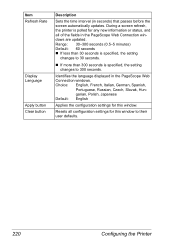
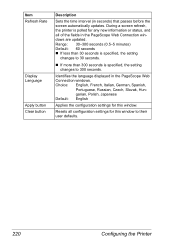
Item Refresh Rate
Display Language
Apply button Clear button
Description
Sets the time interval (in seconds) that passes before the screen automatically updates. During a screen refresh, the printer is polled for any new information or status, and all of the fields in the PageScope Web Connection windows are updated. Range: 30-300 seconds (0.5-5 minutes) Default: 60 seconds...
magicolor 4690 Quick Guide - Page 6
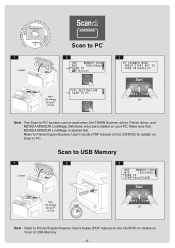
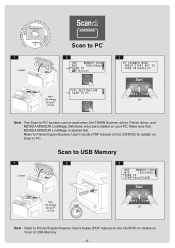
...-PC function can be used when the TWAIN Scanner driver, Printer driver, and KONICA MINOLTA LinkMagic (Windows only) are installed on your PC. Make sure that KONICA MINOLTA LinkMagic is started first. Refer to Printer/Copier/Scanner User's Guide (PDF manual on the CD/DVD) for details on Scan to PC.
Scan to USB Memory
1
2
3
1
2
1 sheet
max.
50 sheets 80 g/m2
or
(21 lb)
Note : Refer...
magicolor 4690 Printer/Copier/Scanner User Guide - Page 110
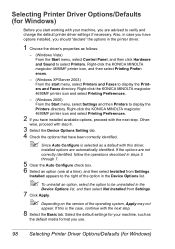
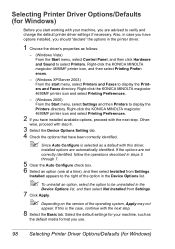
... and change the default printer driver settings if necessary. Also, in case you have options installed, you should "declare" the options in the printer driver.
1 Choose the driver's properties as follows:
- (Windows Vista) From the Start menu, select Control Panel, and then click Hardware and Sound to select Printers. Right-click the KONICA MINOLTA magicolor 4690MF printer icon, and then select...
