Konica Minolta Kodak ScanMate i1180 driver and firmware
Drivers and firmware downloads for this Konica Minolta item

Related Konica Minolta Kodak ScanMate i1180 Manual Pages
Download the free PDF manual for Konica Minolta Kodak ScanMate i1180 and other Konica Minolta manuals at ManualOwl.com
User Guide - Page 2
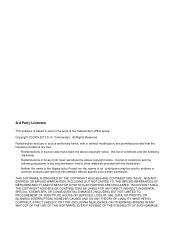
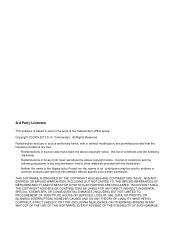
... may be used to endorse or promote products derived from this software without specific prior written permission.
THIS SOFTWARE IS PROVIDED BY THE COPYRIGHT HOLDERS AND CONTRIBUTORS "AS IS", ..., EXEMPLARY, OR CONSEQUENTIAL DAMAGES (INCLUDING, BUT NOT LIMITED TO, PROCUREMENT OF SUBSTITUTE GOODS OR SERVICES; LOSS OF USE, DATA, OR PROFITS; OR BUSINESS INTERRUPTION) HOWEVER CAUSED AND ON ANY THEORY...
User Guide - Page 3
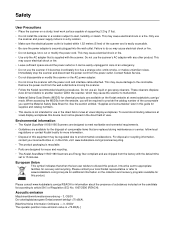
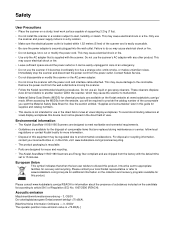
..." later in this guide for supplies and catalog numbers.
• This device is not intended for use in the direct field of view at visual display workplaces. To avoid incommoding reflexions at visual display workplaces this device must not be placed in the direct field of view.
Environmental information
• The Kodak ScanMate i1150/i1180 Scanners are designed...
User Guide - Page 4
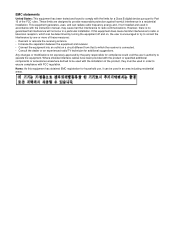
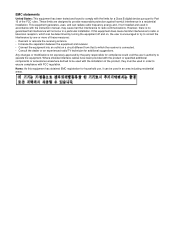
...digital device pursuant to Part 15 of the FCC rules. These limits are designed to provide reasonable protection against harmful interference in a residential installation. This equipment generates, uses, and can radiate radio frequency energy and, if not installed and used in accordance with the instruction manual...the dealer or an experienced radio/TV technician for additional suggestions.
Any ...
User Guide - Page 5
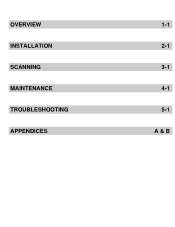
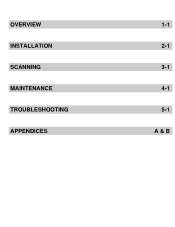
OVERVIEW INSTALLATION SCANNING MAINTENANCE TROUBLESHOOTING APPENDICES
1-1 2-1 3-1 4-1 5-1 A & B
User Guide - Page 7
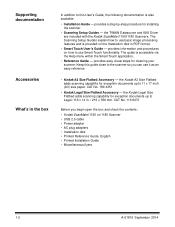
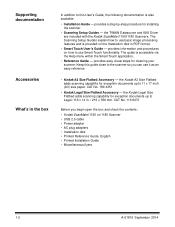
... Size Flatbed adds scanning capability for exception documents up to Legal / 8.5 x 14 in. / 216 x 356 mm. CAT No. 119 9470
Before you begin open the box and check the contents:
• Kodak ScanMate i1150 or i1180 Scanner • USB 2.0 cable • Power adapter • AC plug adapters • Installation disk • Printed Reference Guide, English • Printed Installation Guide •...
User Guide - Page 9
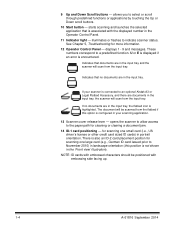
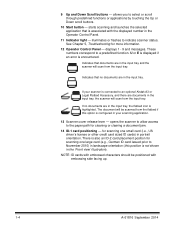
... - starts scanning and launches the selected application that is associated with the displayed number in the Operator Control Panel.
11 Indicator light - illuminates or flashes to indicate scanner status. See Chapter 5, Troubleshooting for more information.
12 Operator Control Panel - displays 1 - 9 and messages. These numbers correspond to a predefined function. U or E is displayed if an error is...
User Guide - Page 10
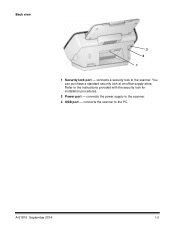
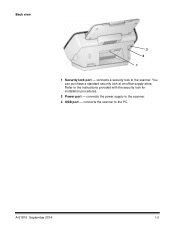
Back view
3 2 1
1 Security lock port - connects a security lock to the scanner. You can purchase a standard security lock at an office supply store. Refer to the instructions provided with the security lock for installation procedures.
2 Power port - connects the power supply to the scanner. 3 USB port - connects the scanner to the PC.
A-61816 September 2014
1-5
User Guide - Page 12
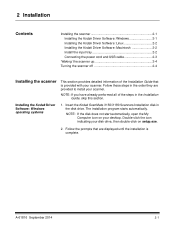
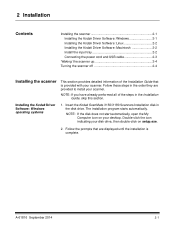
... Guide, skip this section.
Installing the Kodak Driver Software: Windows operating systems
1. Insert the Kodak ScanMate i1150/i1180 Scanners Installation disk in the disk drive. The installation program starts automatically.
NOTE: If the disk does not start automatically, open the My Computer icon on your desktop. Double-click the icon indicating your disk drive, then double-click on setup...
User Guide - Page 13


...). • You must be a super user to install the software.
Installing the Kodak Driver Software: Macintosh operating systems
Macintosh drivers can be found on the Kodak website. Visit www.kodakalaris.com/go/disupport to obtain the most recent Macintosh drivers and installation procedures.
Install the driver software before connecting the scanner to your PC.
NOTE: Depending on the operating...
User Guide - Page 14
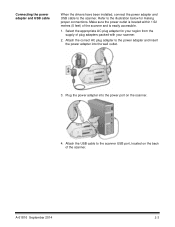
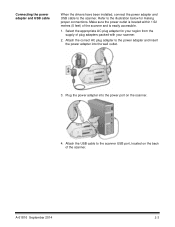
... accessible.
1. Select the appropriate AC plug adapter for your region from the supply of plug adapters packed with your scanner.
2. Attach the correct AC plug adapter to the power adapter and insert the power adapter into the wall outlet.
3. Plug the power adapter into the power port on the scanner.
4. Attach the USB cable to the scanner USB port, located on the back of the...
User Guide - Page 17
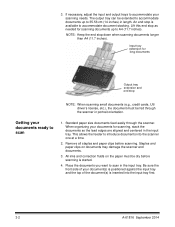
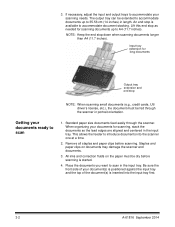
...).
Input tray extension for long documents
Output tray extension and end stop
NOTE: When scanning small documents (e.g., credit cards, US driver's license, etc.), the document must be fed through the scanner in portrait orientation.
Getting your documents ready to scan
1. Standard paper size documents feed easily through the scanner. When organizing your documents for...
User Guide - Page 18
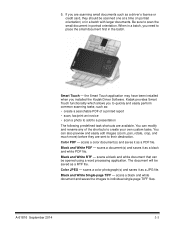
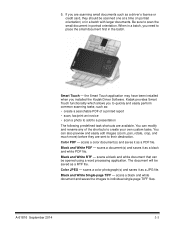
....
Smart Touch - the Smart Touch application may have been installed when you installed the Kodak Driver Software. Kodak provides Smart Touch functionality which allows you to quickly and easily perform common scanning tasks; such as: • create a searchable PDF of a printed report • scan, fax/print an invoice • scan a photo to add to a presentation
The following predefined task...
User Guide - Page 19
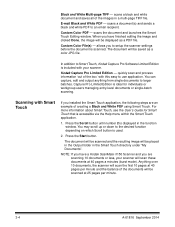
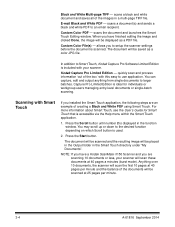
... Smart Touch Editing window. When you have finished editing the image and clicked Done, the image will be displayed as a PDF file.
Custom Color File(s) - allows you to setup the scanner settings before the document is scanned. The document will be saved as a color JPG file.
In addition to Smart Touch, Kodak Capture Pro Software Limited Edition...
User Guide - Page 23


5. Insert the separation roller by aligning the tab with the slot and snapping it into position.
6. Re-install the pre-separation pad by aligning the slots with the holes on the pre-separation pad and snapping it into place.
4-4
A-61816 September 2014
User Guide - Page 28
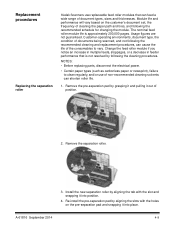
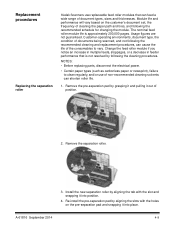
...Kodak Scanners use replaceable feed roller modules that can feed a wide range of document types, sizes and thicknesses. Module life and performance will vary based on the customer's document set...; Before replacing parts, disconnect the electrical power.
• Certain paper types (such ...Install the new separation roller by aligning the tab with the slot and snapping it into position.
4. Re-install...
User Guide - Page 34
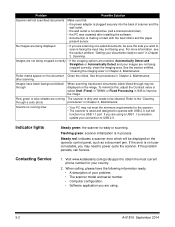
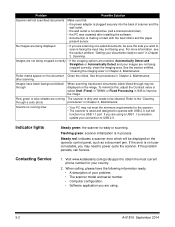
... in a USB 1.1 port. If you are using a USB 1.1 connection, update your connection to USB 2.0.
Indicator lights
Steady green: the scanner is ready or scanning.
Flashing green: scanner initialization is in process.
Steady red: indicates a scanner error which will be displayed on the operator control panel, such as a document jam. If the error is not usercorrectable, you may need to power-cycle the...
User Guide - Page 35
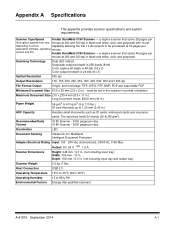
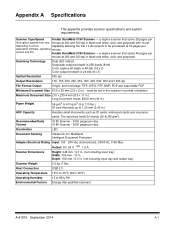
... 300 dpi in black and white, color and grayscale with "burst"
depending on driver,
capability allowing the first 10 documents to be processed at 40 pages per
application software, operating minute.
system and PC)
Kodak ScanMate i1180 Scanner - a duplex scanner that scans 40 pages per
minute at 200 and 300 dpi in black and white, color...
User Guide - Page 36
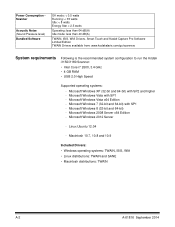
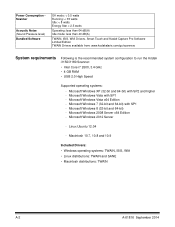
...
TWAIN, ISIS, WIA Drivers, Smart Touch and Kodak Capture Pro Software Limited Edition TWAIN Drivers available from: www.kodakalaris.com/go/scanners
System requirements
Following is the recommended system configuration to run the Kodak i1150/i1180 Scanner:
• Intel Core i7 2600, 3.4 GHz • 4 GB RAM • USB 2.0 High Speed
Supported operating systems:
- Microsoft Windows XP (32-bit...
User Guide - Page 37
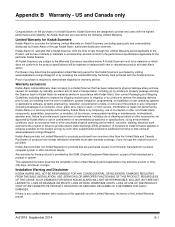
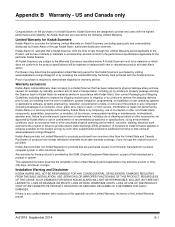
...Summary Card enclosed with the Kodak Scanner.
Proof of purchase is required to demonstrate eligibility for warranty service.
Warranty exclusions
Kodak Alaris' Limited Warranty does not apply to a Kodak ...to install firmware updates or releases available for the product and (g) by such other supplemental exclusions published from time to time online at www.kodakalaris.com/go/disupport.
Kodak Alaris ...
User Guide - Page 38
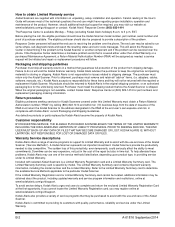
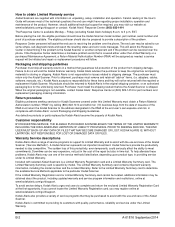
How to obtain Limited Warranty service
Kodak Scanners are supplied with information on unpacking, setup, installation and operation. Careful reading of the User's Guide will answer most of the technical questions the end user might have regarding proper installation, operation and maintenance of the product. However, should additional technical support be required, you may visit our website at: ...
