Konica Minolta Fujitsu fi-6400 driver and firmware
Drivers and firmware downloads for this Konica Minolta item

Related Konica Minolta Fujitsu fi-6400 Manual Pages
Download the free PDF manual for Konica Minolta Fujitsu fi-6400 and other Konica Minolta manuals at ManualOwl.com
Operation Guide - Page 1
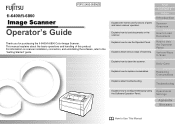
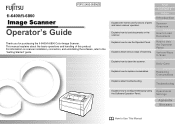
... the fi-6400/fi-6800 Color Image Scanner. This manual explains about the basic operations and handling of this product. For information on scanner installation, connection, and uninstalling the software, refer to the "Getting Started" guide.
Explains the names and functions of parts and basic scanner operation.
TOP Contents
Index Introduction
Scanner Overview
Explains how to load documents...
Operation Guide - Page 3
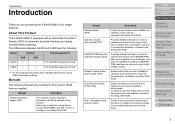
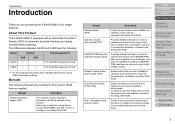
... to read this manual before using fi-6400/fi-6800. The PDF version is included in the Setup DVD-ROM.
Manual Getting Started (PDF) Operator's Guide (this manual)(PDF)
fi-680PRF/PRB Imprinter Operator's Guide (paper)
Scanner Central Admin User's Guide (PDF)
Error Recovery Guide (HTML Help)
Help - Embedded in the scanner drivers
Description
Outlines the procedures from installation to operation of...
Operation Guide - Page 4
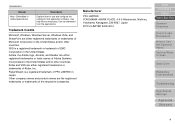
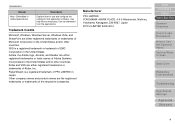
Introduction
Manual
Help - Embedded in related applications
Description
Explains how to use and configure the settings for the application software. Use help files as necessary. Can be referenced from the applications.
Trademark Credits
Microsoft, Windows, Windows Server, Windows Vista, and SharePoint are either registered trademarks or trademarks of Microsoft Corporation in the United States ...
Operation Guide - Page 6
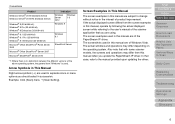
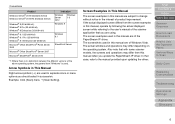
... scanner models, the screens and operations may differ from this manual when you update the PaperStream IP driver. In that case, refer to the manual provided upon updating the driver.
TOP Contents
Index Introduction
Scanner Overview
How to Load Documents
How to Use the Operator Panel Various Ways to Scan
Daily Care
Replacing Consumables
Troubleshooting
Operational Settings
Appendix Glossary
6
Operation Guide - Page 10
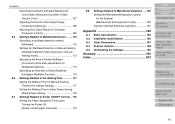
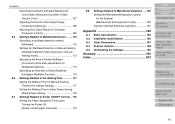
... 182
A.1 Basic Specification 183 A.2 Installation Specification 185 A.3 Outer Dimensions 187 A.4 Scanner Options 188 A.5 Uninstalling the Software 189
Glossary 190 Index 204
TOP Contents
Index Introduction
Scanner Overview
How to Load Documents
How to Use the Operator Panel Various Ways to Scan
Daily Care
Replacing Consumables
Troubleshooting
Operational Settings
Appendix Glossary
10
Operation Guide - Page 29
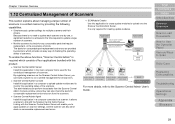
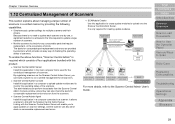
... Admin Agent
Scanner
Scanner Central Admin Agent
:
Update
: Alerts for consumable part replacement and errors
For more details, refer to the Scanner Central Admin User's Guide.
TOP Contents
Index Introduction
Scanner Overview
How to Load Documents
How to Use the Operator Panel Various Ways to Scan
Daily Care
Replacing Consumables
Troubleshooting
Operational Settings
Appendix Glossary
29
Operation Guide - Page 80
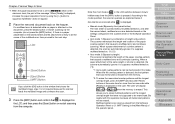
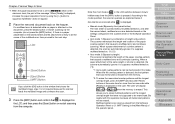
..., the scanner operates as explained below if
documents are scanned while is displayed.
Manual mode (Bypass by front panel button) The next sheet is scanned without multifeed detection, and after the second sheet, multifeed errors are detected based on the settings configured in the scanner driver or the Software Operation Panel.
Auto mode 1 (Bypass by combination...
Operation Guide - Page 105
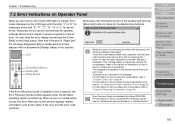
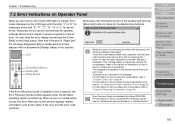
...page 93).
Error Recovery Guide is included in the Setup DVD-ROM. For information on how to install the Error Recovery Guide, refer to "Installing the Scanner Software" in "Getting Started".
TOP Contents
Index Introduction
Scanner Overview
How to Load Documents
How to Use the Operator Panel Various Ways to Scan
Daily Care
Replacing Consumables
Troubleshooting
Operational Settings
Appendix Glossary...
Operation Guide - Page 129
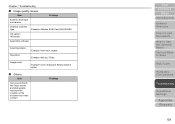
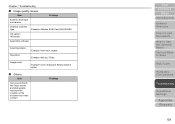
... and version
Interface controller
type
Example: Adaptec SCSI Card AHA-2940AU
OS version (Windows)
Application software
Scanning side(s) Resolution Image mode
Example: front, back, duplex
Example: 600 dpi, 75 dpi
Example: Color, Grayscale, Binary (black & white)
■ Others
Item
Can you send both the output results and photographs that show the condition of the document by e-mail or FAX...
Operation Guide - Page 132
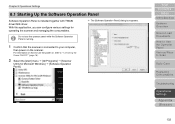
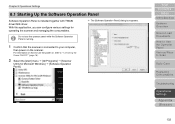
... to "1.3 Turning the Power ON/OFF" (page 16).
2 Select the [start] menu [All Programs] [Scanner
Utility for Microsoft Windows] [Software Operation Panel].
TOP Contents
Index Introduction
Scanner Overview
How to Load Documents How to Use the Operator Panel Various Ways to Scan
Daily Care
Replacing Consumables
Troubleshooting
Operational Settings
Appendix Glossary
132
Operation Guide - Page 142
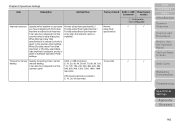
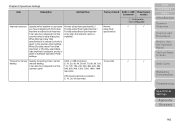
... is
scanner driver's setup dialog box. installed)
When [Normal (obey Host
specification)] is selected, priority is
given to the scanner driver settings.
When [Forcibly select Front-Side
Imprinter] or [Forcibly select Back-
Side Imprinter] is selected, priority is
given to Software Operation Panel
settings.
Timeout for manual Specify the waiting time to cancel SCSI or USB Connector:
10...
Operation Guide - Page 176
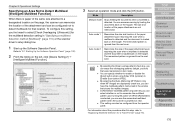
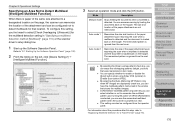
... [Multifeed]" (page 170) or the scanner driver's setup dialog box.
1 Start up the Software Operation Panel.
Refer to "8.1 Starting Up the Software Operation Panel" (page 132).
2 From the listing on the left, click [Device Setting 2]
[Intelligent Multifeed Function].
3 Select an operation mode and click the [OK] button.
Mode
Description
Manual mode
Stops feeding the documents when...
Operation Guide - Page 181
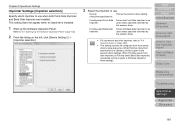
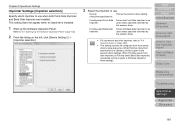
...and Back-Side Imprinter are installed. This setting does not appear when no imprinter is installed.
1 Start up the Software Operation Panel.
Refer to "8.1 Starting Up the Software Operation Panel" (page 132).
2 From the listing on the left, click [Device Setting 2]
[Imprinter selection].
3 Select the Imprinter to use.
Normal
Follows the scanner driver setting.
(obey Host specification...
Operation Guide - Page 189
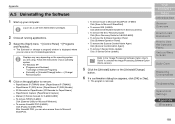
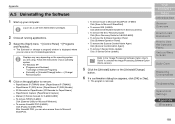
... (fi-6800): Click [ISIS Driver Bundle Installer for fi Series scanners].
To remove the Error Recovery Guide: Click [Error Recovery Guide for fi-6400/fi-6800].
To remove the Software Operation Panel: Click [Software Operation Panel].
To remove the Scanner Central Admin Agent: Click [Scanner Central Admin Agent].
To remove fi Series Online Update: Click [fi Series...
Operation Guide - Page 197
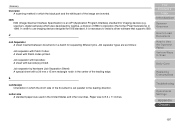
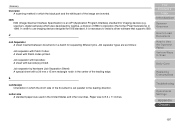
...) is an API (Application Program Interface) standard for imaging devices (e.g. scanners, digital cameras) which was developed by Captiva, a division of EMC Corporation (the former Pixel Translations) in 1990. In order to use imaging devices designed for ISIS standard, it is necessary to install a driver software that supports ISIS.
J
Job Separator A sheet inserted between documents in a batch...
Operation Guide - Page 201
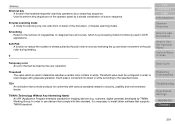
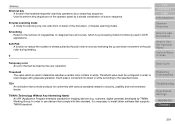
... (Technology Without Any Interesting Name) An API (Application Program Interface) standard for imaging devices (e.g. scanners, digital cameras) developed by TWAIN Working Group. In order to use devices that comply with this standard, it is necessary to install driver software that supports TWAIN standard.
Daily Care
Replacing Consumables
Troubleshooting
Operational Settings
Appendix Glossary
201
Getting Started Guide - Page 2
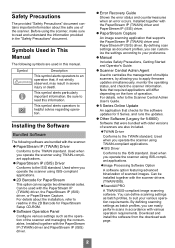
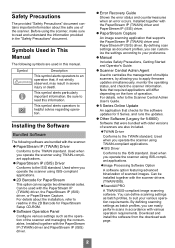
...the 2D Barcode for PaperStream Setup CD-ROM.
Software Operation Panel
Configure various settings such as the operation of the scanner and managing the consumables. Installed together with the PaperStream IP (TWAIN) driver and PaperStream IP (ISIS) driver.
Error Recovery Guide
Shows the error status and countermeasures when an error occurs. Installed together with the PaperStream...
Getting Started Guide - Page 3
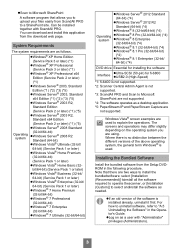
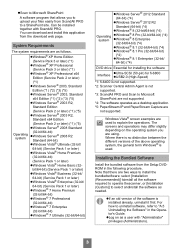
...DVD drive Essential for installing the software
Interface
Ultra-SCSI (50-pin) for fi-6800 USB2.0 (High-Speed)
*1: fi-6400 is not supported. *2: Scanner Central Admin Agent is not
supported. *3: ScandAll PRO and Scan to Microsoft
SharePoint are not supported. *4: The software operates as a desktop application. *5: PaperStream IP and PaperStream Capture are
not supported.
Windows...
Getting Started Guide - Page 4
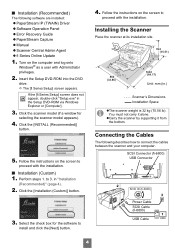
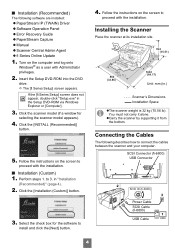
... software are installed:
PaperStream IP (TWAIN) Driver Software Operation Panel Error Recovery Guide PaperStream Capture Manual Scanner Central Admin Agent fi Series Online Update
1. Turn on the computer and log onto Windows® as a user with Administrator privileges.
2. Insert the Setup DVD-ROM into the DVD drive. The [fi...
Getting Started Guide - Page 6
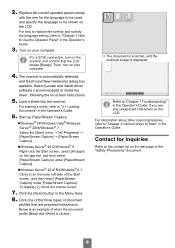
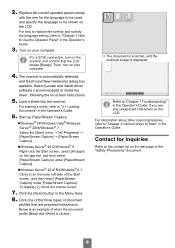
... computer.
4. The scanner is automatically detected, and the [Found New Hardware] dialog box appears. Select [Locate and install driver software (recommended)] to install the driver, following the on-screen instructions.
5. Load a sheet into the scanner.
For loading a sheet, refer to "2.1 Loading Documents" in the Operator's Guide.
6. Start up PaperStream Capture.
Windows® XP/Windows...
