Konica Minolta Kodak Truper 3610 driver and firmware
Drivers and firmware downloads for this Konica Minolta item

Related Konica Minolta Kodak Truper 3610 Manual Pages
Download the free PDF manual for Konica Minolta Kodak Truper 3610 and other Konica Minolta manuals at ManualOwl.com
User Guide - Page 2
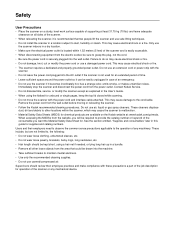
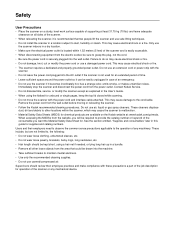
... disconnect the power cord from the power outlet. Contact Kodak Service. • Do not disassemble, service or modify the scanner except as explained in the User's Guide. • When using the flatbed for unbound or single pages, keep the top lid closed while scanning. • Do not move the scanner with the power cord and interface cable attached. This...
User Guide - Page 3
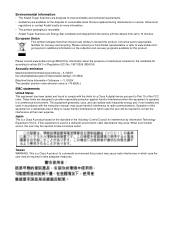
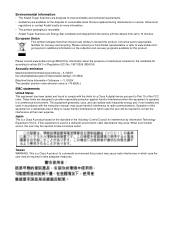
... disposal of consumable items that are replaced during maintenance or service; follow local
regulations or contact Kodak locally for more information. • The product packaging is recyclable. • Kodak Truper Scanners are Energy Star compliant and shipped from the factory with the default time set to 15 minutes.
European Union
This symbol indicates that when...
User Guide - Page 5
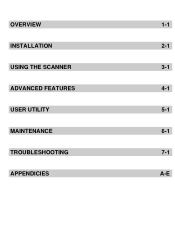
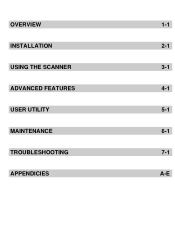
OVERVIEW
1-1
INSTALLATION
2-1
USING THE SCANNER
3-1
ADVANCED FEATURES
4-1
USER UTILITY
5-1
MAINTENANCE
6-1
TROUBLESHOOTING
7-1
APPENDICIES
A-E
User Guide - Page 7
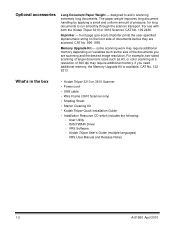
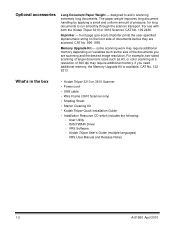
... scanning at a resolution of 600 dpi may require additional memory. If you need additional memory, the Memory Upgrade Kit is available. CAT No. 132 6313
What's in the box
• Kodak Trūper 3210 or 3610 Scanner • Power cord • USB cable • Wire Frame (3610 Scanner only) • Shading Sheet • Starter Cleaning Kit • Kodak Trūper Quick Installation Guide...
User Guide - Page 13
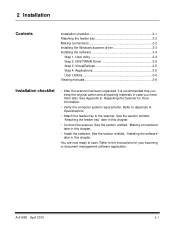
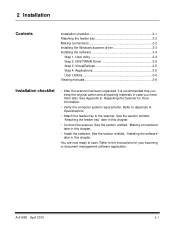
... checklist 2-1 Attaching the feeder tray 2-2 Making connections 2-2 Installing the Windows scanner driver 2-3 Installing the software 2-4
Step 1: User utility 2-4 Step 2: ISIS/TWAIN Driver 2-5 Step 3: VirtualReScan 2-5 Step 4: Applications 2-5 User Utilities 2-6 Viewing manuals 2-6
Installation checklist
• After the scanner has been unpacked, it is recommended that you...
User Guide - Page 15
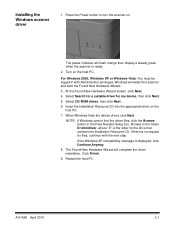
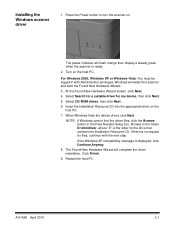
... Hardware Wizard screen, click Next.
4. Select Search for a suitable driver for my device, then click Next.
5. Select CD-ROM drives, then click Next.
6. Insert the Installation Resource CD into the appropriate drive on the host PC.
7. When Windows finds the device driver, click Next.
NOTE: If Windows cannot find the driver files, click the Browse button in the Files Needed dialog...
User Guide - Page 16
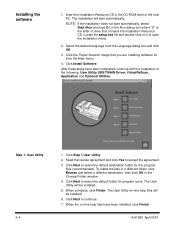
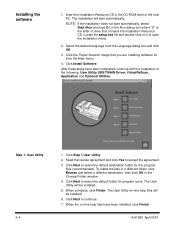
Installing the software
1. Insert the Installation Resource CD in the CD-ROM drive of the host PC. The installation will start automatically.
NOTE: If the installation does not start automatically, select Start>Run and type D:\ in the Run dialog box where "D" is the letter of drive that contains the Installation Resource CD. Locate the setup.exe file and double-click on...
User Guide - Page 17
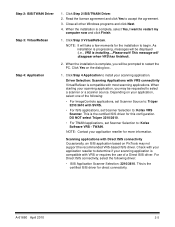
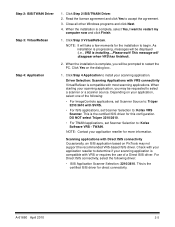
.... DO NOT select Trūper 3210/3610.
• For TWAIN applications, set Scanner Selection to: Kofax Software VRS - TWAIN.
NOTE: Contact your application reseller for more information.
Scanning applications with Direct ISIS connectivity Occasionally, an ISIS application based on PixTools may not support the recommended VRS-based ISIS driver. Check with your application reseller to...
User Guide - Page 18
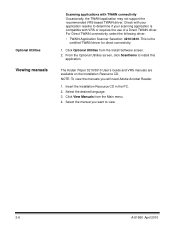
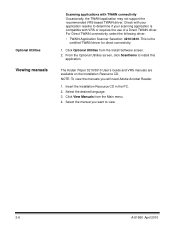
...
certified TWAIN driver for direct connectivity.
1. Click Optional Utilities from the Install Software screen. 2. From the Optional Utilities screen, click ScanDemo to install this
application.
The Kodak Trūper 3210/3610 User's Guide and VRS manuals are available on the Installation Resource CD. NOTE: To view the manuals you will need Adobe Acrobat Reader.
1. Insert the Installation Resource...
User Guide - Page 27
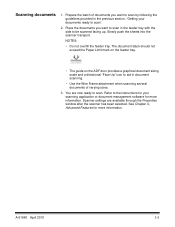
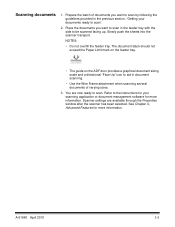
... "Face Up" icon to aid in document scanning.
• Use the Wire Frame attachment when scanning several documents of varying sizes.
3. You are now ready to scan. Refer to the instructions for your scanning application or document management software for more information. Scanner settings are available through the Properties window after the scanner has been selected. See Chapter...
User Guide - Page 30
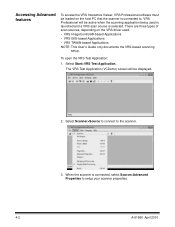
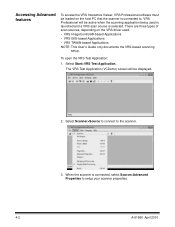
... on the VRS driver used.
• VRS ImageControls®-based Applications
• VRS ISIS-based Applications
• VRS TWAIN-based Applications
NOTE: This User's Guide only documents the VRS-based scanning setup.
To open the VRS Test Application: 1. Select Start>VRS Test Application.
The VRS Test Application (VCDemo) screen will be displayed.
2. Select Scanner>Source...
User Guide - Page 31
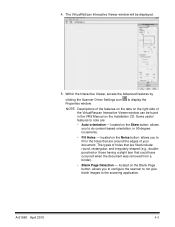
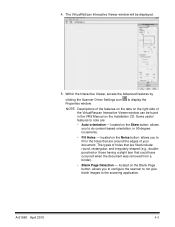
...features by
clicking the Scanner Driver Settings icon to display the Properties window.
NOTE: Descriptions of the features on the tabs on the right side of the VirtualRescan Interactive Viewer window can be found in the VRS Manual on the Installation CD. Some useful features ... button: allows you to configure the scanner to not give blank images to the scanning application.
A-61660 April 2010
4-3
User Guide - Page 43
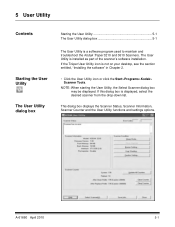
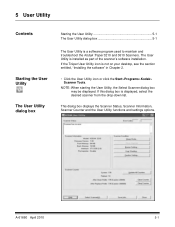
... dialog box 5-1
The User Utility is a software program used to maintain and troubleshoot the Kodak Trūper 3210 and 3610 Scanners. The User Utility is installed as part of the scanner's software installation. If the Trūper User Utility icon is not on your desktop, see the section entitled, "Installing the software" in Chapter 2.
• Click the...
User Guide - Page 44
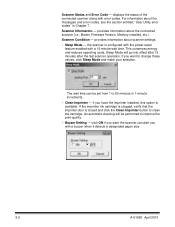
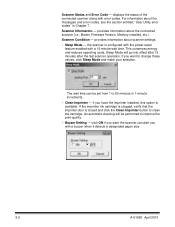
...codes, see the section entitled, "User Utility error codes" in Chapter 7. Scanner Information - provides information about the connected scanner (i.e., Model, Firmware Version, Memory installed, etc.). Scanner Condition - provides information about scanner settings. • Sleep Mode - the scanner is configured with the power saver
feature enabled with a 15-minute wait time. This conserves energy...
User Guide - Page 61
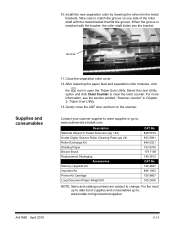
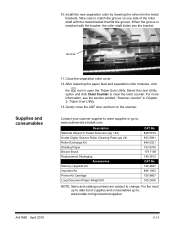
10. Install the new separation roller by lowering the roller into the metal brackets. ... or go to: www.scannerstore.kodak.com.
Description Staticide Wipes for Kodak Scanners (qty 144) Kodak Digital Science Roller Cleaning Pads (qty 24) Roller Exchange Kit Shading Paper Blower Brush Replacement Packaging
Accessories Memory Upgrade Kit Imprinter Kit Printer Kit Cartridge
Long Document Paper Weight...
User Guide - Page 63
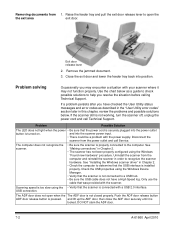
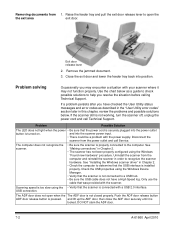
... Windows scanner driver" in Chapter 2.
• Check the computer to determine that the USB interface is installed properly. Check the USB properties using the Windows Device Manager.
• Verify that the scanner is not connected to a USB hub. • Be sure the USB cable does not have a High Speed log. Only use the
cable that was provided with the scanner.
Scanning speed is...
User Guide - Page 68
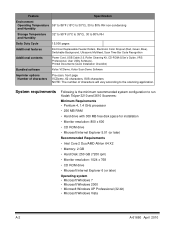
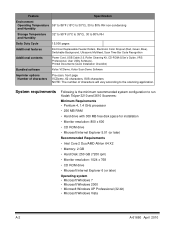
... Kodak Trūper 3210 and 3610 Scanners: Minimum Requirements • Pentium 4, 1.4 GHz processor • 256 MB RAM • Hard drive with 300 MB free disk space for installation • Monitor resolution: 800 x 600 • CD ROM drive • Microsoft Internet Explorer 5.01 (or later) Recommended Requirements • Intel Core 2 Duo/AMD Athlon 64 X2 • Memory: 2 GB • Hard Disk...
User Guide - Page 69
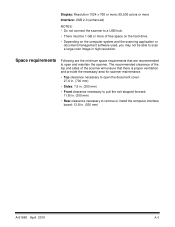
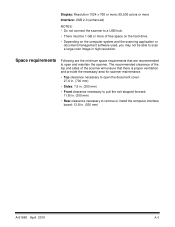
Display: Resolution 1024 x 768 or more; 65,536 colors or more Interface: USB 2.0 (enhanced)
NOTES: • Do not connect the scanner to a USB hub. • There must be 1 GB or more of free space on the hard drive. • Depending on the computer system and the scanning application or
document management software...or install the computer interface board: 13.8 in. (350 mm)
A-61660 April 2010
A-3
User Guide - Page 78
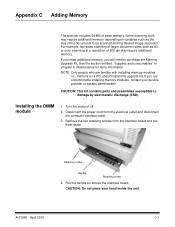
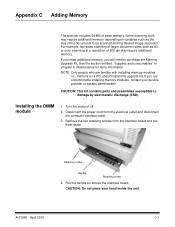
..., should install this upgrade kit. If you are uncomfortable installing memory modules, contact your service provider or system administrator.
CAUTION: This kit contains parts and assemblies susceptible to damage by electrostatic discharge (ESD).
Installing the DIMM module
1. Turn the scanner off.
2. Disconnect the power cord from the electrical outlet and disconnect the computer interface cable...
User Guide - Page 80
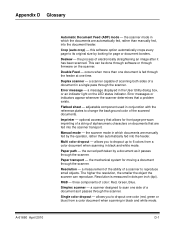
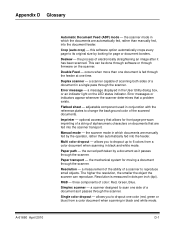
...fed, rather than manually fed, into the document feeder.
Crop (auto crop) - this software option automatically crops every...software or through firmware on the scanner.
Double Feed - occurs when more than one document is fed through the feeder at one time.
Duplex scanner - a scanner capable of scanning both sides of a document in a single pass through the scanner.
Error message - a message displayed...
