Konica Minolta Fujitsu fi-6670/fi-6770 driver and firmware
Drivers and firmware downloads for this Konica Minolta item

Related Konica Minolta Fujitsu fi-6670/fi-6770 Manual Pages
Download the free PDF manual for Konica Minolta Fujitsu fi-6670/fi-6770 and other Konica Minolta manuals at ManualOwl.com
Getting Started - Page 2
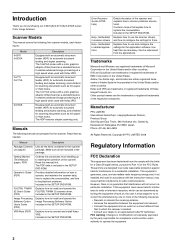
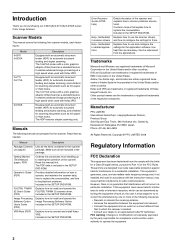
...how to troubleshoot problems. Included in the SETUP DVD-ROM.
Explains how to install and operate the FUJITSU TWAIN 32 scanner driver. Included in the SETUP DVD-ROM.
Explains how to install and operate the Image Processing Software Option. Included in the SETUP DVD-ROM.
Explains how to connect and install Kofax VRS. Included in the SETUP DVD-ROM.
Error Recovery Guide (HTML help)
Help - Embedded in...
Getting Started - Page 4
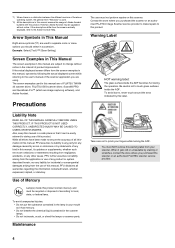
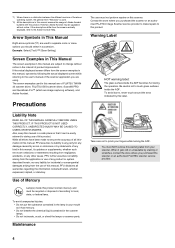
... the screen examples in this manual, operate by following the actual displayed screen while referring to the user's manual of the scanner application you are using. The screen examples used in this manual are of FUJITSU TWAIN 32 scanner driver, FUJITSU ISIS scanner driver, ScandAll PRO and QuickScan ProTM (which are image capturing software), and Adobe Acrobat.
Precautions
Liability...
Getting Started - Page 16
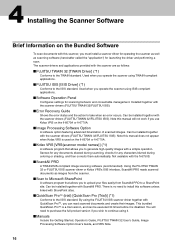
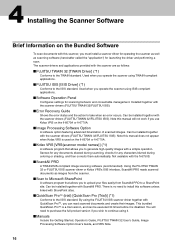
... applications.
■Software Operation Panel
Configures settings for scanning behavior and consumable management. Installed together with the scanner drivers (FUJITSU TWAIN 32/FUJITSU ISIS).
■Error Recovery Guide
Shows the error status and the action to take when an error occurs. Can be installed together with the scanner drivers (FUJITSU TWAIN 32/FUJITSU ISIS). Note this manual will not...
Getting Started - Page 17


... name. It is shown in [ ].
The software programs and their supported OSs are as follows:
Windows 2000 Professional
FUJITSU TWAIN32
Yes
FUJITSU ISIS
Yes
Software Operation Panel
Yes
Error Recovery Guide
Yes
Image Processing Software Option
Yes
Kofax VRS
Yes
ScandAll PRO
Yes
Scan to Microsoft SharePoint
Yes
QuickScan ProTM (trial)
Yes
Manual
Yes
Adobe Acrobat 8.1 Standard
Yes...
Getting Started - Page 18
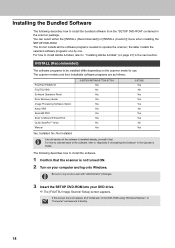
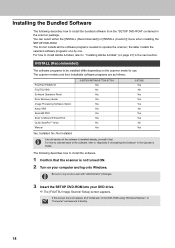
...:
FUJITSU TWAIN 32 FUJITSU ISIS Software Operation Panel Error Recovery Guide Image Processing Software Option Kofax VRS ScandAll PRO Scan to Microsoft SharePoint Quick ScanProTM (trial) Manual
Yes: Installed No: Not installed
fi-6670/fi-6670A/fi-6770/fi-6770A Yes No Yes Yes Yes Yes Yes Yes No Yes
fi-6750S Yes No Yes Yes Yes No Yes Yes No Yes
If an old version of the software is installed...
Getting Started - Page 19
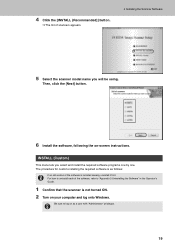
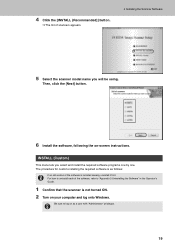
... procedure for custom-installing the required software is as follows:
If an old version of the software is installed already, uninstall it first. For how to uninstall each of the software, refer to "Appendix 5 Uninstalling the Software" in the Operator's Guide.
1 Confirm that the scanner is not turned ON. 2 Turn on your computer and log onto Windows.
Be sure to...
Getting Started - Page 20
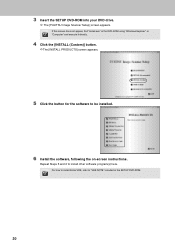
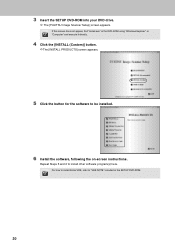
...-ROM into your DVD drive.
D The [FUJITSU Image Scanner Setup] screen appears.
If this screen does not appear, find "Install.exe" in the DVD-ROM using "Windows Explorer" or "Computer" and execute it directly.
4 Click the [INSTALL (Custom)] button.
DThe [INSTALL PRODUCTS] screen appears.
5 Click the button for the software to be installed.
6 Install the software, following the on-screen instructions...
Getting Started - Page 21
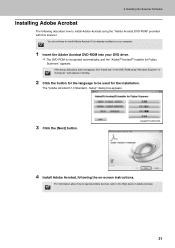
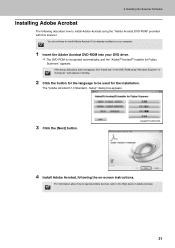
... Acrobat if it is already installed on your computer.
1 Insert the Adobe Acrobat DVD-ROM into your DVD drive.
D The DVD-ROM is recognized automatically, and the "Adobe® Acrobat® Installer for Fujitsu
Scanners" appears.
If the setup dialog box does not appear, find "Install.exe" in the DVD-ROM using "Windows Explorer" or "Computer" and execute it directly.
2 Click the...
Getting Started - Page 22
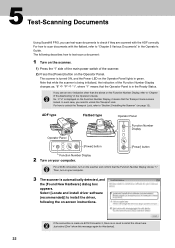
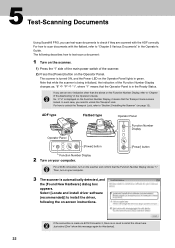
... Send to Scan / Stop
Function Number Display
Power
[Power] button
Function Number Display
2 Turn on your computer.
For a SCSI connection, turn on the scanner and confirm that the Function Number Display shows "1." Then, turn on your computer.
3 The scanner is automatically detected, and
the [Found New Hardware] dialog box appears. Select [Locate and install driver software (recommended)] to...
Operation Guide - Page 1
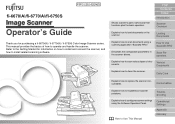
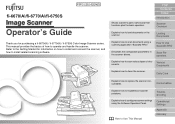
fi-6670(A)/fi-6770(A)/fi-6750S
P3PC-2252-02ENZ0
Operator's Guide
Thank you for purchasing a fi-6670(A) / fi-6770(A) / fi-6750S Color Image Scanner series. This manual provides the basics of how to operate and handle the scanner. Refer to the Getting Started for information on how to install and connect the scanner, and how to install related scanning software.
Shows scanner's parts names and ...
Operation Guide - Page 2
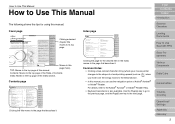
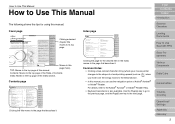
... this manual.
Cover page
fi-6670(A)/fi-6770(A)/fi-6750S
P3PC-2252-01Z0
Operator's Guide
Thank you for purchasing the fi-6670(A) / fi-6770(A) / fi-6750S Color Image Scanner series. This manual provides the basics of how to operate and handle the scanner. Refer to the Getting Started for information on how to install and connect the scanner, and how to intall related scanning software,
Shows...
Operation Guide - Page 3
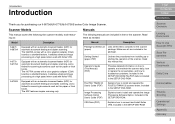
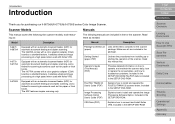
... install and operate the FUJITSU TWAIN 32 scanner driver. Included in the SETUP DVD-ROM.
Image Processing Software Option User's Guide (PDF)
Explains how to install and operate the Image Processing Software Option. Included in the SETUP DVD-ROM.
VRS Note (PDF)
Explains how to connect and install Kofax VRS. Included in the SETUP DVD-ROM.
TOP Contents Index
Introduction Scanner Overview
Loading...
Operation Guide - Page 4
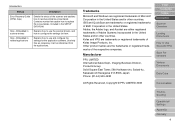
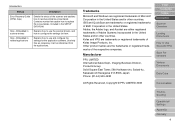
Introduction
Manual Error Recovery Guide (HTML help)
Help - Embedded in scanner drivers Help - Embedded in related applications
Description
Details the status of the scanner and explains how to resolve problems encountered. Contains movies that explain how to replace the consumables. Included in the SETUP DVD-ROM.
Explains how to use the scanner drivers, and how to configure the settings for...
Operation Guide - Page 8
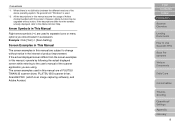
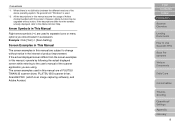
... are using. The screen examples used in this manual are of FUJITSU TWAIN 32 scanner driver, FUJITSU ISIS scanner driver, ScandAll PRO (which is an image capturing software), and Adobe Acrobat.
TOP Contents Index
Introduction Scanner Overview
Loading Documents
How to Use ScandAll PRO
Scan Parameters
Various Documents
Daily Care
Consumables
Troubleshooting
Operational Settings Appendix Glossary
8
Operation Guide - Page 20
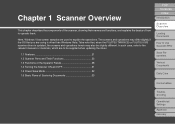
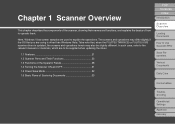
... to the relevant manuals or materials, which are to be supplied when updating the driver.
1.1 Features 21 1.2 Scanner Parts and Their Functions 22 1.3 Functions of the Operator Panels 28 1.4 Turning the Scanner ON and OFF 31 1.5 Power Save Mode 32 1.6 Basic Flows of Scanning Documents 33
TOP Contents Index
Introduction
Scanner Overview
Loading Documents
How to...
Operation Guide - Page 51
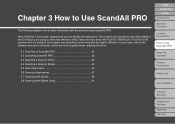
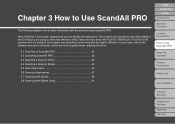
... you are using is other than Windows Vista. Take note that, when the FUJITSU TWAIN 32 or FUJITSU ISIS scanner driver is updated, the screens and operations herein may also be slightly different. In such case, refer to the relevant manuals or materials, which are to be supplied when updating the driver.
3.1 Overview of ScandAll PRO 52 3.2 Launching...
Operation Guide - Page 63
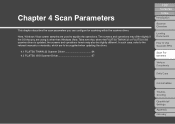
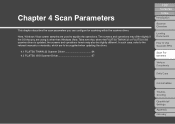
.... In such case, refer to the relevant manuals or materials, which are to be supplied when updating the driver.
4.1 FUJITSU TWAIN 32 Scanner Driver 64 4.2 FUJITSU ISIS Scanner Driver 67
TOP Contents Index
Introduction
Scanner Overview
Loading Documents
How to Use ScandAll PRO
Scan Parameters
Various Documents
Daily Care
Consumables
Troubleshooting
Operational Settings Appendix Glossary
Operation Guide - Page 64
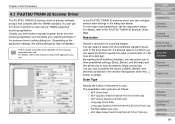
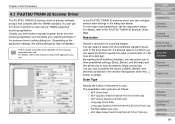
... Long page (Front Side) • Long page (Duplex) (fi-6670/fi-6670A/fi-6770/fi-6770A only) • Flat Bed (flatbed type only) • ADF (Back Side) (fi-6670/fi-6670A/fi-6770/fi-6770A only)
TOP Contents Index
Introduction
Scanner Overview
Loading Documents
How to Use ScandAll PRO
Scan Parameters
Various Documents
Daily Care
Consumables
Troubleshooting
Operational Settings Appendix Glossary
64
Operation Guide - Page 156
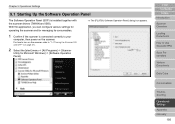
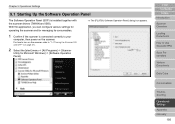
Chapter 9 Operational Settings
9.1 Starting Up the Software Operation Panel
The Software Operation Panel (SOP) is installed together with the scanner drivers (TWAIN and ISIS). With this application, you can configure various settings for operating the scanner and for managing its consumables.
1 Confirm if the scanner is connected correctly to your
computer, then power on the scanner.
For how to...
Operation Guide - Page 196
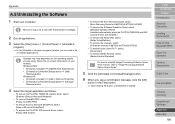
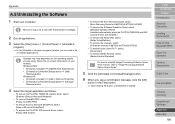
... Error Recovery Guide, select: [Error Recovery Guide for fi-6670(A)/fi-6770(A)/fi-6750S]
• To remove the Software Operation Panel, select: [Software Operation Panel] (Installed automatically when the FUJITSU TWAIN32 and ISIS scanner drivers are installed.)
• To remove the Kofax VRS, select: [Kofax VirtualReScan]
• To remove the manuals, select: [fi-Scanner manuals fi-6670(A)/fi...
