Konica Minolta Kodak Scan Station 710 driver and firmware
Drivers and firmware downloads for this Konica Minolta item

Related Konica Minolta Kodak Scan Station 710 Manual Pages
Download the free PDF manual for Konica Minolta Kodak Scan Station 710 and other Konica Minolta manuals at ManualOwl.com
Operation Guide - Page 6
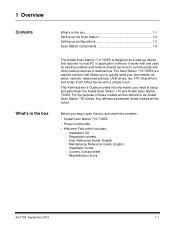
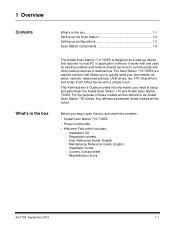
... services to communicate with other network devices or destinations. The Scan Station 710/730EX is a capture solution that allows you to quickly send your documents via email, network, networked printers, USB drives, fax, FTP, SharePoint and Kofax Front Office Server with a simple touch.
This Administrator's Guide provides the information you need to setup and administer the Kodak Scan Station 710...
Operation Guide - Page 13
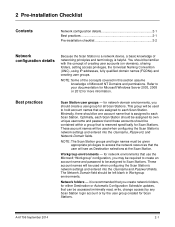
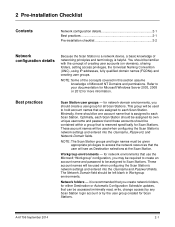
... Best practices 2-1 Pre-installation checklist 2-2
Network configuration details
Because the Scan Station is a network device, a basic knowledge of networking principles and terminology is helpful. You should be familiar with the concept of creating user accounts (on domains), sharing folders, setting access privileges, the Universal Naming Convention (UNC), using IP addresses, fully qualified...
Operation Guide - Page 19
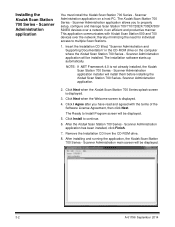
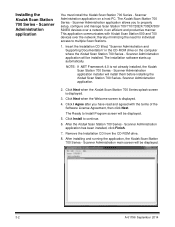
... with Kodak Scan Station 500 and 700 devices over the network; thereby minimizing the need for individual access to multiple Scan Stations.
1. Insert the Installation CD titled, "Scanner Administration and Supporting Documentation" in the CD-ROM drive on the computer where the Kodak Scan Station 700 Series - Scanner Administration application will be installed. The installation software starts...
Operation Guide - Page 26
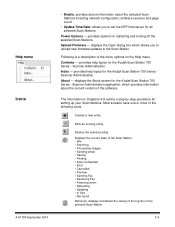
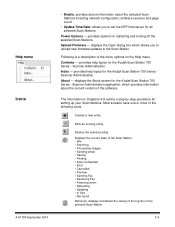
... 2014
• Details: provides device information about the selected Scan Stations including network configuration, software versions and page count.
• Update Time/Date: allows you to set the NTP time server for all selected Scan Stations.
Power Options - provides options for restarting and turning off the selected Scan Stations.
Upload Firmware - displays the Open dialog box which allows...
Operation Guide - Page 65
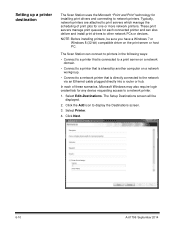
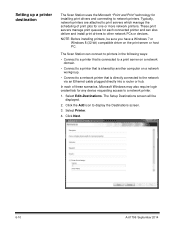
... by another computer on a network workgroup.
• Connect to a network printer that is directly connected to the network via an Ethernet cable plugged directly into a router or hub.
In each of these scenarios, Microsoft Windows may also require login credentials for any device requesting access to a network printer.
1. Select Edit>Destinations. The Setup Destinations screen will be displayed...
Operation Guide - Page 67
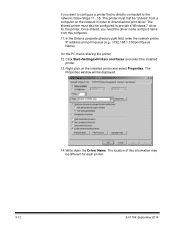
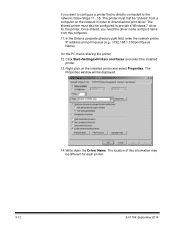
... Windows 7 driver for the printer. Once shared, you need the driver name and port name from this computer.
11. In the Enter a complete directory path field, enter the network printer IP address and print queue (e.g., \\192.168.1.136\printQueue Name).
On the PC that is sharing the printer:
12. Click Start>Settings>Printers and Faxes and select the installed printer.
13. Right-click on the installed...
Operation Guide - Page 98
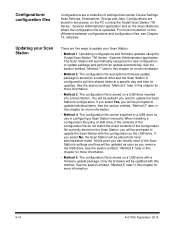
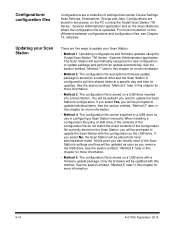
... Kodak Scan Station 700 Series - Scanner Administration application. The Scan Station will automatically recognize the new configuration or update package and perform an update automatically. See the section entitled, "Method 1" later in this chapter for more information.
• Method 2. The configuration file and optional firmware update package is stored on a network drive and the Scan Station...
Operation Guide - Page 101
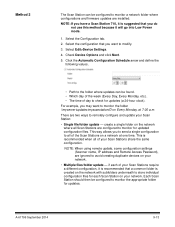
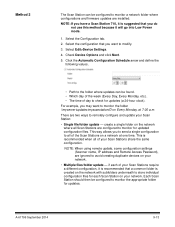
... 2
The Scan Station can be configured to monitor a network folder where configurations and firmware updates are installed. NOTE: If you have a Scan Station 710, it is suggested that you do
not use this method because it will go into Low Power mode.
1. Select the Configuration tab. 2. Select the configuration that you want to modify. 3. Select Edit>Device Settings. 4. Check Device Options and...
Operation Guide - Page 105
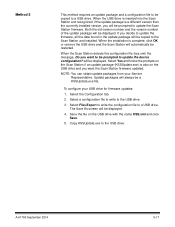
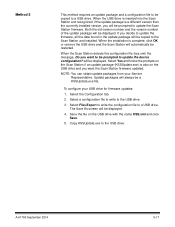
...configuration file to be copied to a USB drive. When the USB drive is inserted into the Scan Station and recognized, if the update package is a different version than the currently installed version, you will be prompted to update the Scan Station firmware. Both the old version number and the version number of the update package will be displayed. If you decide to update the firmware, all the data...
Operation Guide - Page 135
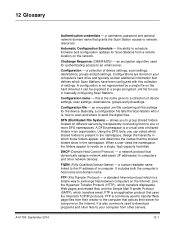
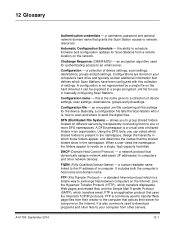
... ability to schedule firmware and configuration updates for Scan Stations from a remote location on the network.
Challenge Response (CRAM-MD5) - an encryption algorithm used for authenticating access to an email server.
Configuration - a collection of device settings, scan settings, destinations, groups and job settings. Configurations are stored on your computer's hard drive and typically contain...
Operation Guide - Page 142
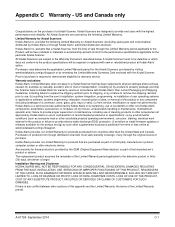
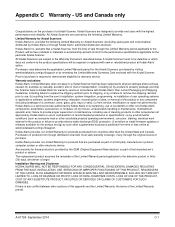
... to install firmware updates or releases available for the product and (g) by such other supplemental exclusions published from time to time online at www.kodakalaris.com/go/disupport.
Kodak Alaris ...source of purchase.
Kodak Alaris provides no Limited Warranty for products that are purchased as part of a third party manufacturer's product, computer system or other electronic device.
Any warranty ...
Operation Guide - Page 143
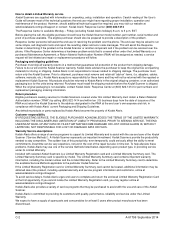
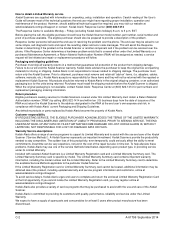
How to obtain Limited Warranty service Kodak Scanners are supplied with information on unpacking, setup, installation and operation. Careful reading of the User's Guide will answer most of the technical questions the end user might have regarding proper installation, operation and maintenance of the product. However, should additional technical support be required, you may visit our website at: ...
Administration Guide - Page 25
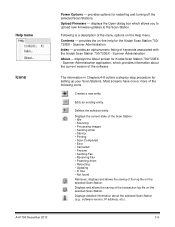
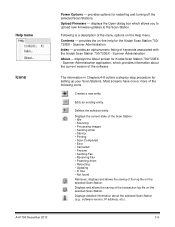
...; Sending Fax • Receiving Fax • Powering down • Rebooting • Updating • In Use • Not found Retrieves, displays and allows the saving of the log file on the selected Scan Station. Displays and allows the saving of the transaction log file on the selected Scan Station. Displays detailed information about the selected Scan Station (e.g., software version, IP address...
Administration Guide - Page 62
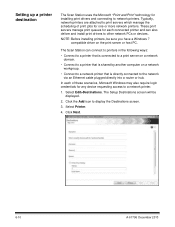
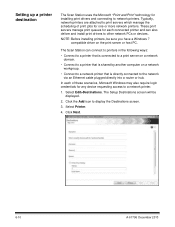
... by another computer on a network workgroup.
• Connect to a network printer that is directly connected to the network via an Ethernet cable plugged directly into a router or hub.
In each of these scenarios, Microsoft Windows may also require login credentials for any device requesting access to a network printer.
1. Select Edit>Destinations. The Setup Destinations screen will be displayed...
Administration Guide - Page 64
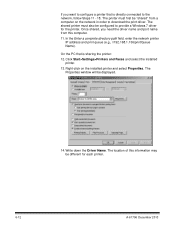
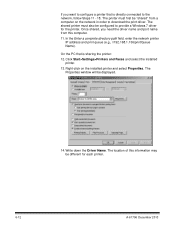
... Windows 7 driver for the printer. Once shared, you need the driver name and port name from this computer.
11. In the Enter a complete directory path field, enter the network printer IP address and print queue (e.g., \\192.168.1.136\printQueue Name).
On the PC that is sharing the printer:
12. Click Start>Settings>Printers and Faxes and select the installed printer.
13. Right-click on the installed...
Administration Guide - Page 94
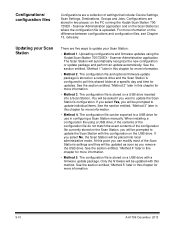
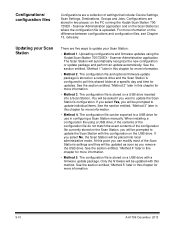
... Kodak Scan Station 700/720EX - Scanner Administration application. The Scan Station will automatically recognize the new configuration or update package and perform an update automatically. See the section entitled, "Method 1" later in this chapter for more information.
• Method 2. The configuration file and optional firmware update package is stored on a network drive and the Scan Station...
Administration Guide - Page 97
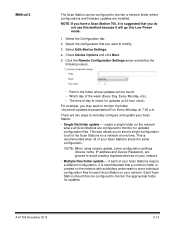
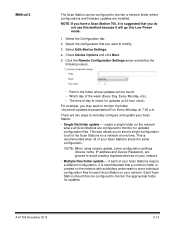
...a network folder where configurations and firmware updates are installed. NOTE: If you have a Scan Station 700, it is suggested that you do
not use this method because it will go into Low Power mode.
1. Select the Configuration tab. 2. Select the configuration that you want to modify. 3. Select Edit>Device Settings. 4. Check Device Options and click Next. 5. Click the Remote Configuration Settings...
Administration Guide - Page 101
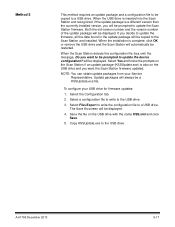
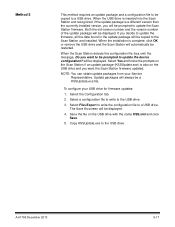
...configuration file to be copied to a USB drive. When the USB drive is inserted into the Scan Station and recognized, if the update package is a different version than the currently installed version, you will be prompted to update the Scan Station firmware. Both the old version number and the version number of the update package will be displayed. If you decide to update the firmware, all the data...
Administration Guide - Page 137
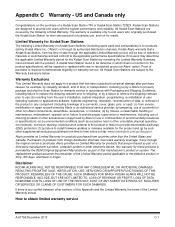
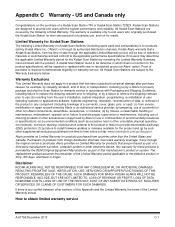
...Kodak Scan Station by reviewing the Limited Warranty Summary Card enclosed with the product. A Kodak Scan Station found to be defective or which does not conform to the product specifications, will be repaired or replaced with new or refurbished product at Alaris' option. Proof of purchase is required to demonstrate eligibility for warranty service. All Kodak Scan Stations...install firmware updates ...
Administration Guide - Page 138
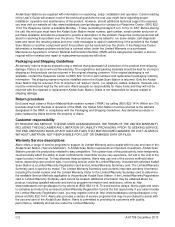
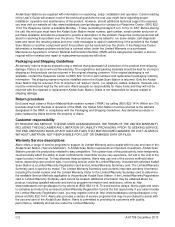
... at (800) 822-1414 for part numbers and replacement packaging ordering information. The shipping restraint must be installed before the Kodak Scan Station is returned. Only the Kodak Scan Station may be returned. Prior to shipment, all "add-on" items, (i.e. adapters, cables, software, manuals, etc.) must be removed and kept by the end user. Alaris accepts no responsibility for these items...
