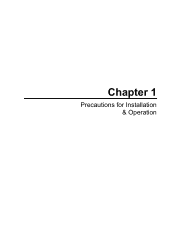Konica Minolta SL1000 Microfiche driver and firmware
Drivers and firmware downloads for this Konica Minolta item

Related Konica Minolta SL1000 Microfiche Manual Pages
Download the free PDF manual for Konica Minolta SL1000 Microfiche and other Konica Minolta manuals at ManualOwl.com
SL1000 User Guide - Page 5
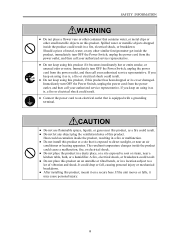
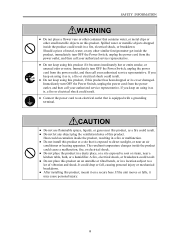
...foreign matter get inside the product, immediately turn OFF the Power Switch, unplug the power cord from the power outlet, and then call your authorized service representative.
● Do not keep using this product if... could accumulate inside the product, resulting in a fire or malfunction. ● Do not install this product at a site that is exposed to direct sunlight, or near an air
conditioner...
SL1000 User Guide - Page 6
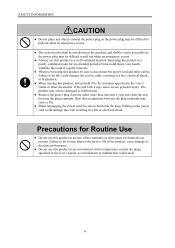
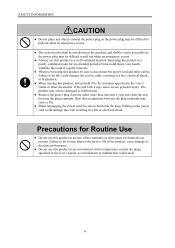
... shall be installed near the machine and shall be easily accessible as the power plug may be...cable, resulting in a fire, electrical shock, or breakdown.
● When moving this product, always hold it by the locations specified in the User's Guide or other documents. If the unit falls it may cause severe personal injury. The product may also be damaged or malfunction.
● Remove the power...
SL1000 User Guide - Page 12
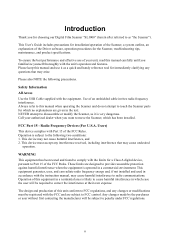
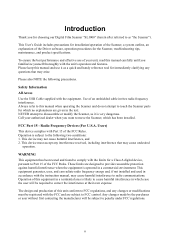
... our Digital Film Scanner "SL1000" (herein after referred to as "the Scanner").
This User's Guide includes precautions for installation/operation of the Scanner, a system outline, an explanation of the Driver software, operation procedures for the Scanner, troubleshooting tips, maintenance, and product specifications.
To ensure the best performance and effective use of your unit, read this manual...
SL1000 User Guide - Page 13
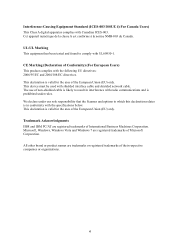
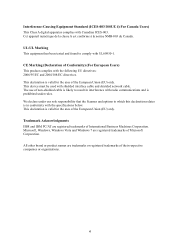
...Canada Users)
This Class A digital apparatus complies with Canadian ICES...) only. This device must be used with shielded interface cable and shielded network cable. The use of non-shielded cable is likely to result...are registered trademarks of International Business Machines Corporation. Microsoft, Windows, Windows Vista and Windows 7 are registered trademarks of Microsoft Corporation.
All other ...
SL1000 User Guide - Page 14
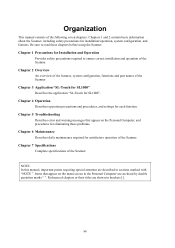
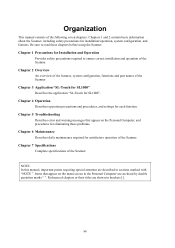
... part names of the Scanner
Chapter 3 Application "SL-Touch for SL1000"
Describes the application "SL-Touch for SL1000".
Chapter 4 Operation
Describes operation precautions and procedures, and settings for each function.
Chapter 5 Troubleshooting
Describes error and warning messages that appear on the Personal Computer, and procedures for eliminating these problems.
Chapter 6 Maintenance
Describes...
SL1000 User Guide - Page 15


... 2-4
Chapter 3 Application "SL-Touch for SL1000 3-1
1 SL-Touch for SL1000 Setup 3-2
1.1 Trademark Acknowledgments 3-2 1.2 System environment 3-2 1.3 Installation the Application Software and the Driver Software .... 3-3 1.4 Update the Application Software and the Driver Software .......... 3-8 1.5 Uninstalling the Application Software and the Driver Software ..3-11
2 Application Start-Up and...
SL1000 User Guide - Page 18
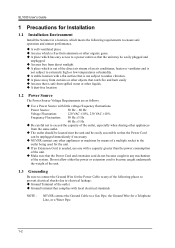
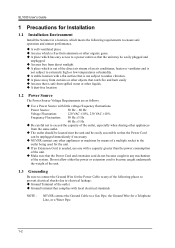
SL1000 User's Guide
1 Precautions for Installation
1.1 Installation Environment
Install the Scanner in a location, which meets the following requirements to ensure safe operation and utmost performance.
A well-ventilated place An area which is free from ammonia or other organic gases. A place which has easy access to a power...Ground Wire for the Power Cable to any of the ...
SL1000 User Guide - Page 24
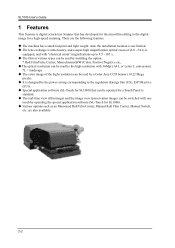
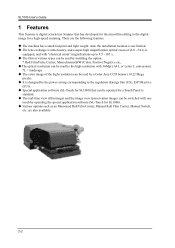
SL1000 User's Guide
1 Features
This Scanner is digital screen-less Scanner that has developed for the microfilm editing to the digital image for a high-speed scanning. There are the following features. ◆ The machine has a small footprint and light weight. And, the installation location is not limited. ◆ The lens exchange is unnecessary, and a super-high magnification...
SL1000 User Guide - Page 28
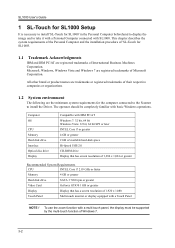
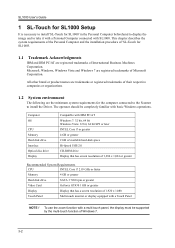
... Scanner to install the Driver. The operator should be completely familiar with basic Windows operations.
Computer OS
CPU Memory Hard disk drive Interface Optical disc drive Display
Compatible with IBM PC/AT Windows 7: 32 bit, 64 bit Windows Vista: 32 bit, 64 bit SP2 or later INTEL Core i7 or greater 4 GB or greater 2 GB of available hard-disk space Hi-Speed USB 2.0 CD-ROM drive Display that...
SL1000 User Guide - Page 29
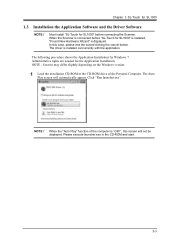
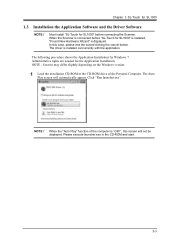
...clicking the cancel button. The driver is installed concurrently with the application.
The following procedure shows the Application Installation for Windows 7. Administrative rights are needed for the Application Installation. NOTE : Screens may differ slightly depending on the Windows version.
1 Load the installation CD-ROM in the CD-ROM drive of the Personal Computer. The Auto
Play screen will...
SL1000 User Guide - Page 32
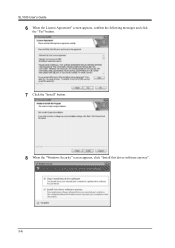
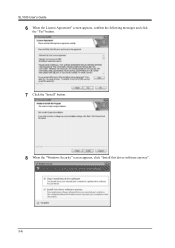
SL1000 User's Guide
6 When the License Agreement" screen appears, confirm the following messages and click
the "Yes" button.
7 Click the "Install" button. 8 When the "Windows Security" screen appears, click "Install this driver software anyway".
3-6
SL1000 User Guide - Page 33
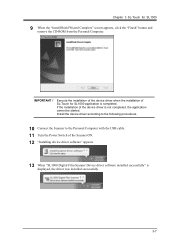
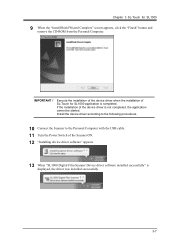
... the device driver is not completed, the application cannot be started. Install the device driver according to the following procedures.
10 Connect the Scanner to the Personal Computer with the USB cable. 11 Turn the Power Switch of the Scanner ON. 12 "Installing device driver software" appears.
13 When "SL1000 Digital Film Scanner Device driver software installed successfully" is
displayed, the...
SL1000 User Guide - Page 34
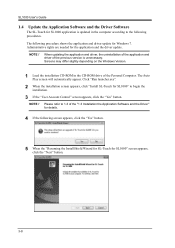
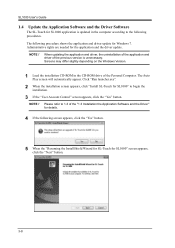
... and driver of the previous version is unnecessary. Screens may differ slightly depending on the Windows Version.
1 Load the installation CD-ROM in the CD-ROM drive of the Personal Computer. The Auto
Play screen will automatically appear. Click "Run launcher.exe".
2 When the installation screen appears, click "Install SL-Touch for SL1000" to begin the
installation.
3 If the "User Account Control...
SL1000 User Guide - Page 35
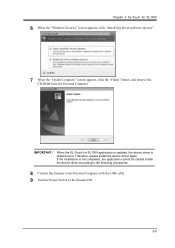
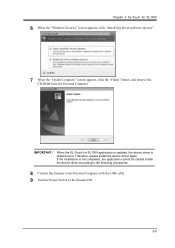
... !
When the SL-Touch for SL1000 application is updated, the device driver is deleted once. Therefore, please install the device driver again. If the installation is not completed, the application cannot be started.Install the device driver according to the following procedures.
8 Connect the Scanner to the Personal Computer with the USB cable. 9 Turn the Power Switch of the Scanner ON.
3-9
SL1000 User Guide - Page 36
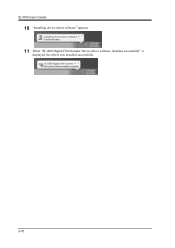
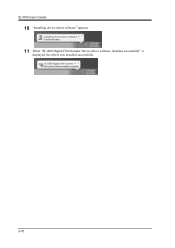
SL1000 User's Guide
10 "Installing device driver software" appears. 11 When "SL1000 Digital Film Scanner Device driver software installed successfully" is
displayed, the driver was installed successfully.
3-10
SL1000 User Guide - Page 37
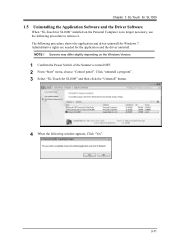
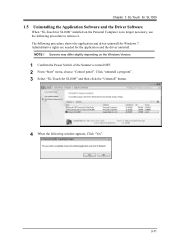
... the Driver Software
When "SL-Touch for SL1000" installed on the Personal Computer is no longer necessary, use the following procedure to remove it. The following procedure shows the application and driver uninstall for Windows 7. Administrative rights are needed for the application and the driver uninstall.
NOTE ! Screens may differ slightly depending on the Windows Version.
1 Confirm the Power...
SL1000 User Guide - Page 39
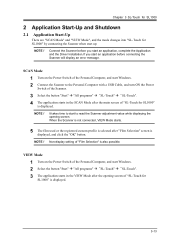
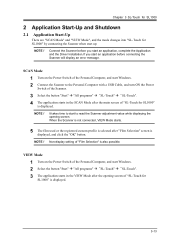
... SL1000" by connecting the Scanner when start up.
NOTE !
Connect the Scanner before you start an application, complete the Application and the Driver Installation.If you start an application before connecting the Scanner will display an error message.
SCAN Mode
1 Turn on the Power Switch of the Personal Computer, and start Windows. 2 Connect the Scanner to the Personal Computer with a USB Cable...
SL1000 User Guide - Page 63
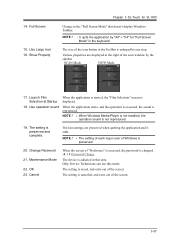
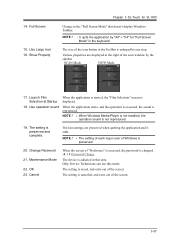
....
SCAN Mode
VIEW Mode
17. Launch Film Selection at Startup
18. Use operation sound
When the application is started, the "Film Selection" screen is displayed.
When the application starts, and the operation is executed, the sound is reproduced.
NOTE ! When Windows Media Player is not installed, the operation sound is not reproduced.
19. The setting...
SL1000 User Guide - Page 116
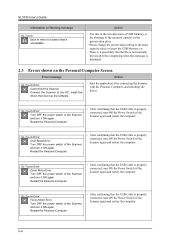
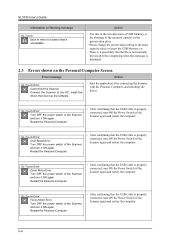
... preservation setting to the large capacity place or insert the USB Memory etc.
・ There is a possibility that the file is not normally preserved before displaying when this message is displayed.
2.3 Errors shown on the Personal Computer Screen
Error message
Action
SL-Touch Error Cannot find the Scanner. Connect the Scanner to the PC, install the driver, then boot up the software...