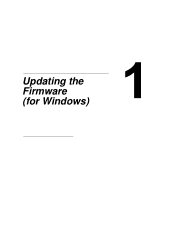Konica Minolta magicolor 7450 II driver and firmware
Drivers and firmware downloads for this Konica Minolta item

Related Konica Minolta magicolor 7450 II Manual Pages
Download the free PDF manual for Konica Minolta magicolor 7450 II and other Konica Minolta manuals at ManualOwl.com
Firmware Updater Guide - Page 3
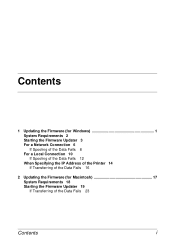
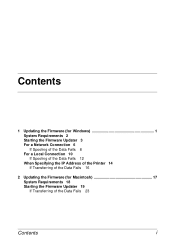
...
1 Updating the Firmware (for Windows 1 System Requirements 2 Starting the Firmware Updater 3 For a Network Connection 6 If Spooling of the Data Fails 8 For a Local Connection 10 If Spooling of the Data Fails 12 When Specifying the IP Address of the Printer 14 If Transferring of the Data Fails 16
2 Updating the Firmware (for Macintosh 17 System Requirements 18 Starting the Firmware Updater 19...
Firmware Updater Guide - Page 7
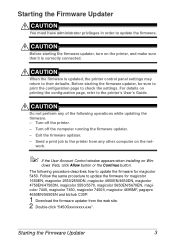
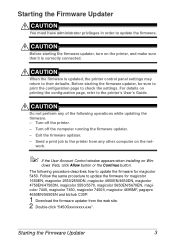
... - Turn off the printer. - Turn off the computer running the firmware updater. - Exit the firmware updater. - Send a print job to the printer from any other computer on the net-
work.
" If the User Account Control window appears when installing on Win-
dows Vista, click Allow button or the Continue button. The following procedure describes how to update the firmware for magicolor 5450. Follow the...
Firmware Updater Guide - Page 9
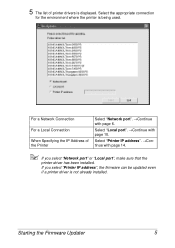
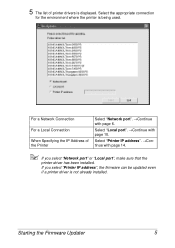
... the IP Address of the Printer
Select "Network port". →Continue with page 6.
Select "Local port". →Continue with page 10.
Select "Printer IP address". →Continue with page 14.
" If you select "Network port" or "Local port", make sure that the
printer driver has been installed.
If you select "Printer IP address", the firmware can be updated even
if a printer driver is not...
Firmware Updater Guide - Page 11
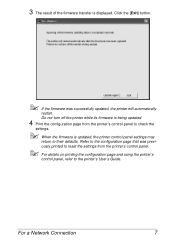
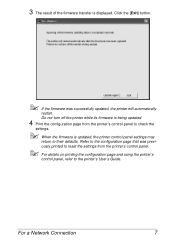
...'s control panel to check the
settings.
" When the firmware is updated, the printer control panel settings may
return to their defaults. Refer to the configuration page that was previ-
ously printed to reset the settings from the printer's control panel.
" For details on printing the configuration page and using the printer's
control panel, refer to the printer's User's Guide.
For a Network...
Firmware Updater Guide - Page 15
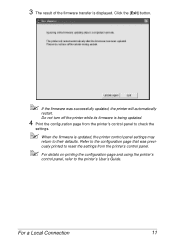
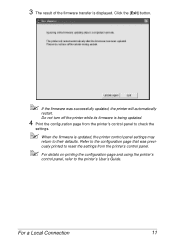
...The result of the firmware transfer is displayed. Click the [Exit] button.
" If the firmware was successfully updated, the printer will automatically
restart.
Do not turn off the printer while its firmware is being updated.
4 Print the configuration page from the printer's control panel to check the
settings.
" When the firmware is updated, the printer control panel settings may
return to their...
Firmware Updater Guide - Page 19
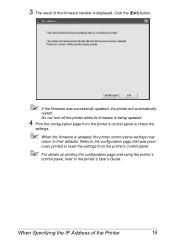
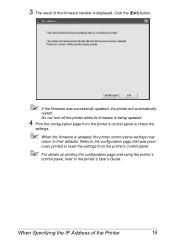
...
settings.
" When the firmware is updated, the printer control panel settings may
return to their defaults. Refer to the configuration page that was previ-
ously printed to reset the settings from the printer's control panel.
" For details on printing the configuration page and using the printer's
control panel, refer to the printer's User's Guide.
When Specifying the IP Address of the Printer...
Firmware Updater Guide - Page 23
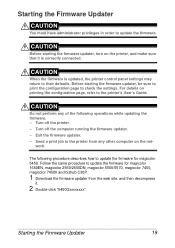
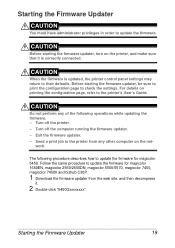
...firmware updater. - Exit the firmware updater. - Send a print job to the printer from any other computer on the net-
work.
The following procedure describes how to update the firmware for magicolor 5450. Follow the same procedure to update the firmware for magicolor 1650EN, magicolor 2550/2550DN, magicolor 5550/5570, magicolor 7450, magicolor 7450II and bizhub C30P.
1 Download the firmware updater...
Firmware Updater Guide - Page 26
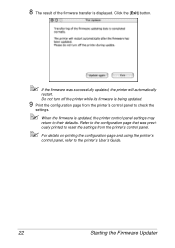
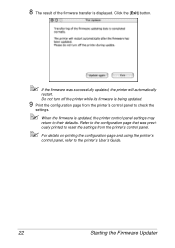
... The result of the firmware transfer is displayed. Click the [Exit] button.
" If the firmware was successfully updated, the printer will automatically
restart. Do not turn off the printer while its firmware is being updated.
9 Print the configuration page from the printer's control panel to check the
settings.
" When the firmware is updated, the printer control panel settings may
return to their...
magicolor 7450 II Reference Guide - Page 15
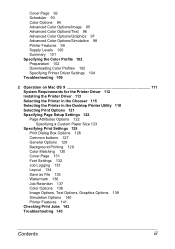
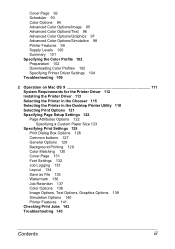
... 102 Preparation 102 Downloading Color Profiles 102 Specifying Printer Driver Settings 104 Troubleshooting 109
2 Operation on Mac OS 9 111 System Requirements for the Printer Driver 112 Installing the Printer Driver 113 Selecting the Printer in the Chooser 115 Selecting the Printer in the Desktop Printer Utility 118 Selecting Print Options 121 Specifying Page Setup Settings 122 Page Attributes...
magicolor 7450 II Reference Guide - Page 122
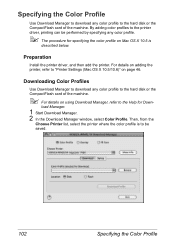
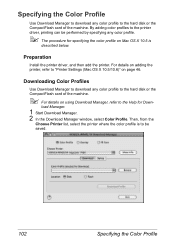
... below.
Preparation
Install the printer driver, and then add the printer. For details on adding the printer, refer to "Printer Settings (Mac OS X 10.5/10.6)" on page 46.
Downloading Color Profiles
Use Download Manager to download any color profile to the hard disk or the CompactFlash card of the machine.
" For details on using Download Manager, refer to the Help for Down-
load Manager.
1 Start...
magicolor 7450 II Reference Guide - Page 196
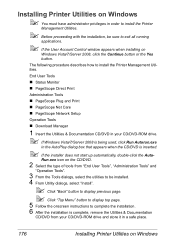
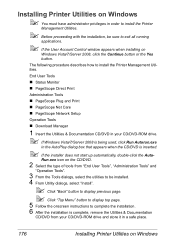
... procedure describes how to install the Printer Management Utilities.
End User Tools
„ Status Monitor
„ PageScope Direct Print
Administration Tools
„ PageScope Plug and Print
„ PageScope Net Care
„ PageScope Network Setup
Operation Tools
„ Download Manager
1 Insert the Utilities & Documentation CD/DVD in your CD/DVD-ROM drive.
" If Windows Vista/7/Server 2008 is...
magicolor 7450 II Reference Guide - Page 206
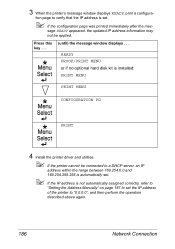
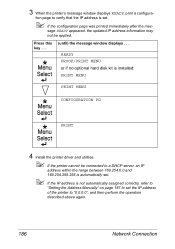
... immediately after the mes-
sage READY appeared, the updated IP address information may
not be applied.
Press this key . . .
(until) the message window displays . . .
READY PROOF/PRINT MENU or if no optional hard disk kit is installed:
PRINT MENU
PRINT MENU
CONFIGURATION PG
PRINT
4 Install the printer driver and utilities.
" If the printer cannot be connected to a DHCP server, an...
magicolor 7450 II Reference Guide - Page 215
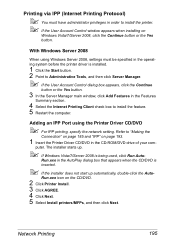
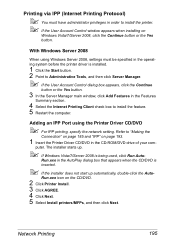
... Internet Printing Client check box to install the feature. 5 Restart the computer.
Adding an IPP Port using the Printer Driver CD/DVD
" For IPP printing, specify the network setting. Refer to "Making the
Connection" on page 185 and "IPP" on page 193.
1 Insert the Printer Driver CD/DVD in the CD-ROM/DVD drive of your com-
puter. The installer starts up.
" If Windows...
magicolor 7450 II Reference Guide - Page 230
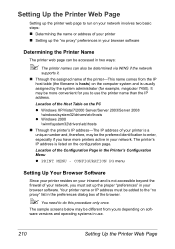
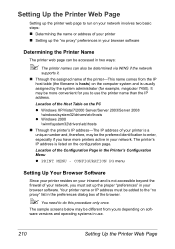
... hosts) on the computer system and is usually assigned by the system administrator (for example, magicolor 7450). It may be more convenient for you to use the printer name than the IP address.
Location of the Host Table on the PC z Windows XP/Vista/7/2000 Server/Server 2003/Server 2008
\windows\system32\drivers\etc\hosts z Windows 2000
\winnt\system32...
magicolor 7450 II User Guide - Page 9
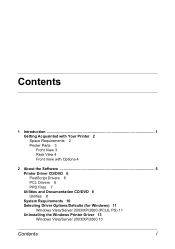
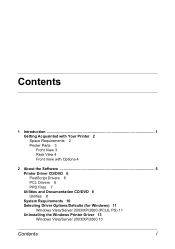
... 3 Rear View 4 Front View with Options 4
2 About the Software 5 Printer Driver CD/DVD 6 PostScript Drivers 6 PCL Drivers 6 PPD Files 7 Utilities and Documentation CD/DVD 8 Utilities 8 System Requirements 10 Selecting Driver Options/Defaults (for Windows) 11 Windows Vista/Server 2003/XP/2000 (PCL6, PS) 11 Uninstalling the Windows Printer Driver 13 Windows Vista/Server 2003/XP/2000 13
Contents
i
magicolor 7450 II User Guide - Page 25
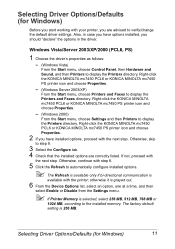
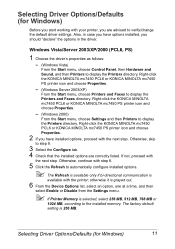
... driver settings. Also, in case you have options installed, you should "declare" the options in the driver.
Windows Vista/Server 2003/XP/2000 (PCL6, PS)
1 Choose the driver's properties as follows:
- (Windows Vista)
From the Start menu, choose Control Panel, then Hardware and Sound, and then Printers to display the Printers directory. Right-click the KONICA MINOLTA mc7450 PCL6 or KONICA MINOLTA...
magicolor 7450 II User Guide - Page 26
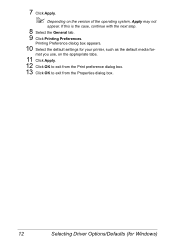
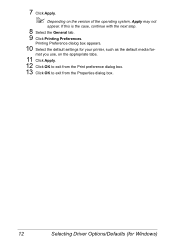
... box appears.
10 Select the default settings for your printer, such as the default media for-
mat you use, on the appropriate tabs.
11 Click Apply. 12 Click OK to exit from the Print preference dialog box. 13 Click OK to exit from the Properties dialog box.
12
Selecting Driver Options/Defaults (for Windows)
magicolor 7450 II User Guide - Page 33
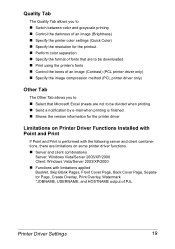
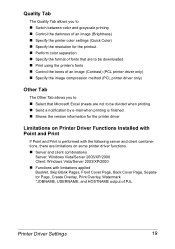
...printer color settings (Quick Color) „ Specify the resolution for the printout „ Perform color separation „ Specify the format of fonts that are to be downloaded „ Print using the printer's fonts „ Control the tones of an image (Contrast) (PCL printer driver... Shows the version information for the printer driver
Limitations on Printer Driver Functions Installed with Point ...
magicolor 7450 II User Guide - Page 201
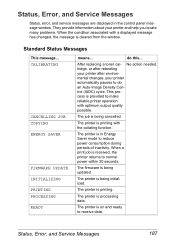
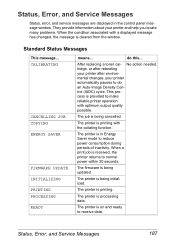
... Service Messages
Status, error, and service messages are displayed in the control panel message window. They provide information about your printer and help you locate many problems. When the condition associated with a displayed message has changed, the message is cleared from the window.
Standard Status Messages
This message... CALIBRATING
CANCELLING JOB COPYING ENERGY SAVER
FIRMWARE UPDATE...