Lexmark Z42 Color Jetprinter driver and firmware
Drivers and firmware downloads for this Lexmark item

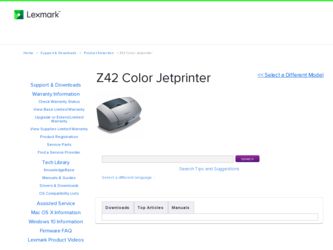
Related Lexmark Z42 Color Jetprinter Manual Pages
Download the free PDF manual for Lexmark Z42 Color Jetprinter and other Lexmark manuals at ManualOwl.com
User's Guide for Windows 95 and Windows 98 (1.9 MB) - Page 4
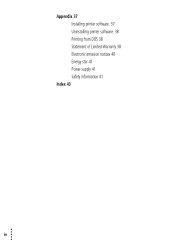
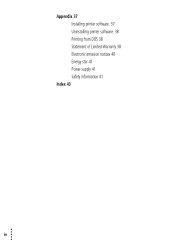
Appendix 37 Installing printer software 37 Uninstalling printer software 38 Printing from DOS 38 Statement of Limited Warranty 38 Electronic emission notices 40 Energy star 41 Power supply 41 Safety information 41
Index 43
•
iv
• • •
•
User's Guide for Windows 95 and Windows 98 (1.9 MB) - Page 5
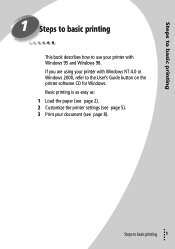
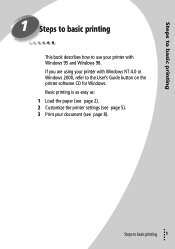
... printing
This book describes how to use your printer with Windows 95 and Windows 98. If you are using your printer with Windows NT 4.0 or Windows 2000, refer to the User's Guide button on the printer software CD for Windows. Basic printing is as easy as: 1 Load the paper (see page 2). 2 Customize the printer settings (see page 5). 3 Print your document (see page 8).
Steps...
User's Guide for Windows 95 and Windows 98 (1.9 MB) - Page 9
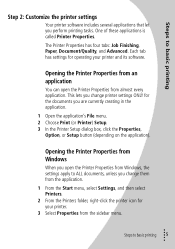
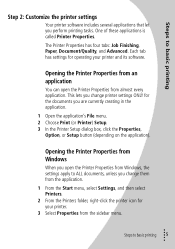
...creating in the application.
1 Open the application's File menu. 2 Choose Print (or Printer) Setup. 3 In the Printer Setup dialog box, click the Properties,
Option, or Setup button (depending on the application).
Opening the Printer Properties from Windows
When you open the Printer Properties from Windows, the settings apply to ALL documents, unless you change them from the application.
1 From the...
User's Guide for Windows 95 and Windows 98 (1.9 MB) - Page 11
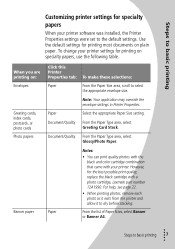
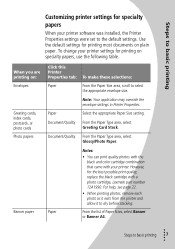
... printer settings for specialty
papers
When your printer software was installed, the Printer Properties settings were set to the default settings. Use the default settings for printing most documents on plain paper. To change your printer settings for printing on specialty papers, use the following table.
When you are printing on: Envelopes
Greeting cards, index cards, postcards, or photo cards...
User's Guide for Windows 95 and Windows 98 (1.9 MB) - Page 25
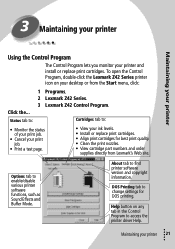
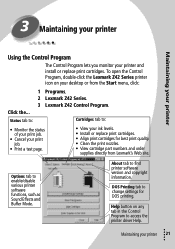
...
supplies directly from Lexmark's Web site.
Options tab to enable/disable various printer software functions, such as Sound Effects and Buffer Mode.
About tab to find printer software version and copyright information.
DOS Printing tab to change settings for DOS printing.
Help button on any tab in the Control Program to access the printer driver Help.
Maintaining your printer
• •...
User's Guide for Windows 95 and Windows 98 (1.9 MB) - Page 30
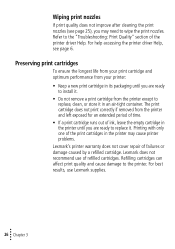
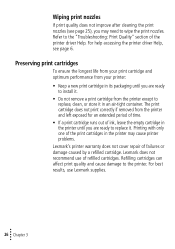
.... For help accessing the printer driver Help, see page 6.
Preserving print cartridges
To ensure the longest life from your print cartridge and optimum performance from your printer:
• Keep a new print cartridge in its packaging until you are ready to install it.
• Do not remove a print cartridge from the printer except to replace, clean...
User's Guide for Windows 95 and Windows 98 (1.9 MB) - Page 31
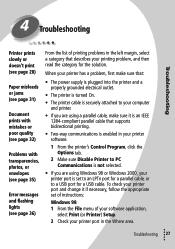
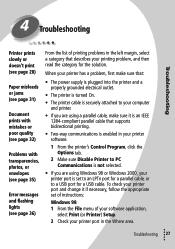
...; If you are using Windows 98 or Windows 2000, your printer port is set to an LPTn port for a parallel cable, or to a USB port for a USB cable. To check your printer port and change it if necessary, follow the appropriate set of instructions:
Windows 98 1 From the File menu of your software application,
select Print (or Printer) Setup. 2 Check your printer port in the Where area.
Troubleshooting...
User's Guide for Windows 95 and Windows 98 (1.9 MB) - Page 41
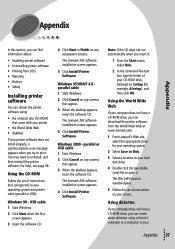
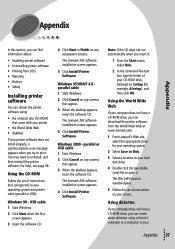
... 38.
Using the CD-ROM
Follow the set of instructions that corresponds to your operating system and printer cable (parallel or USB):
Windows 98 - USB cable 1 Start Windows.
2 Click Next when the first screen appears.
3 Insert the software CD.
4 Click Next or Finish on any subsequent screens.
The Lexmark Z42 software installation screen appears.
5 Click Install Printer Software.
Windows 95/98/NT...
User's Guide for Windows 95 and Windows 98 (1.9 MB) - Page 42
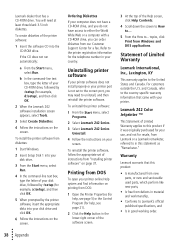
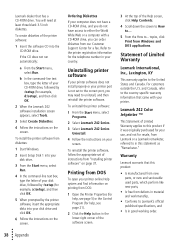
... box, type the letter of your CD-ROM drive, followed by :\setup (for example, d:\setup), and then click OK.
2 When the Lexmark Z42 software installation screen appears, select Tools.
3 Select Create Diskettes.
4 Follow the instructions on the screen.
To install the printer software from diskettes:
1 Start Windows.
2 Insert Setup Disk 1 into your disk drive.
3 From the Start menu, select Run.
4 In...
User's Guide for Windows 95 and Windows 98 (1.9 MB) - Page 47
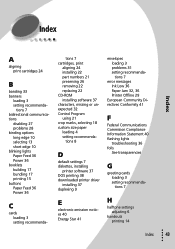
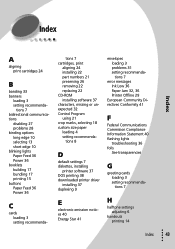
... numbers 21 preserving 26 removing 22 replacing 22 CD-ROM installing software 37 characters, missing or unexpected 32 Control Program using 21 crop marks, selecting 18 custom size paper loading 4 setting recommenda-
tions 8
D
default settings 7 diskettes, installing
printer software 37 DOS printing 38 downloaded printer driver
installing 37 duplexing 9
E
electronic emission notices 40 Energy Star...
User's Guide for Windows 95 and Windows 98 (1.9 MB) - Page 49
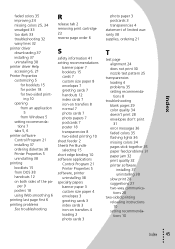
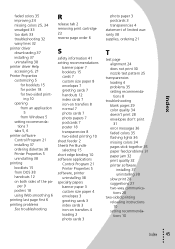
...24 missing colors 25, 34 smudged 33 too dark 33 troubleshooting 32 wavy lines 32 printer driver downloading 37 installing 37 uninstalling 38 printer driver Help accessing 6, 21 Printer Properties customizing 5
for booklets 15 for poster 18 for two-sided print-
ing 10 opening
from an application 5
from Windows 5 setting recommenda-
tions 7 tabs 5, 6 printer software Control Program 21 installing 37...
User's Guide for Windows NT and Windows 2000 (4.0 MB) - Page 2
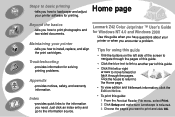
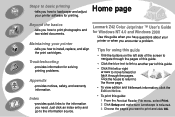
... information you need. Just click an index entry and go to the information source.
Lexmark Z42 Color Jetprinter ™ User's Guide for Windows NT 4.0 and Windows 2000
Use this guide when you have questions about your printer or when you encounter a problem.
Tips for using this guide
• Use the buttons on the left side of the screen to navigate through...
User's Guide for Windows NT and Windows 2000 (4.0 MB) - Page 10
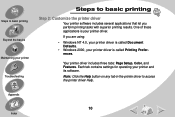
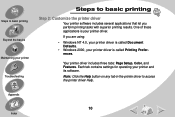
...results. One of these applications is your printer driver.
If you are using:
• Windows NT 4.0, your printer driver is called Document Defaults.
• Windows 2000, your printer driver is called Printing Preferences.
Your printer driver includes three tabs: Page Setup, Color, and Features. Each tab contains settings for operating your printer and its software.
Note: Click the Help button on...
User's Guide for Windows NT and Windows 2000 (4.0 MB) - Page 13
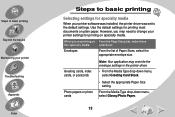
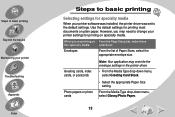
... basic printing
Selecting settings for specialty media
When your printer software was installed, the printer driver was set to the default settings. Use the default settings for printing most documents on plain paper. However, you may need to change your printer settings for printing on specialty media.
When you are printing on this specialty media:
Envelopes
From the Page Setup tab, make...
User's Guide for Windows NT and Windows 2000 (4.0 MB) - Page 54
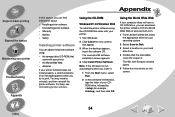
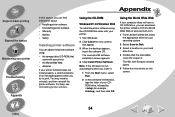
... CDROM drive, followed by :\setup (for example, d:\setup), and then click OK.
Using the World Wide Web
If your computer does not have a CD-ROM drive, you can download the printer software from the World Wide Web at www.lexmark.com.
1 From Lexmark's Web site, select the appropriate driver for your operating system.
2 Select Save to Disk.
3 Select a location on your hard disk drive.
4 Double...
User's Guide for Windows NT and Windows 2000 (4.0 MB) - Page 55
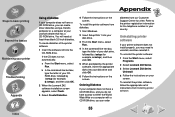
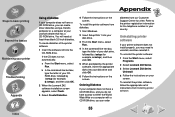
... box, type the letter of your CDROM drive, followed by :\setup (for example, d:\setup), and then click OK.
2 When the Lexmark Z42 software installation screen appears, select Tools.
3 Select Create Diskettes.
4 Follow the instructions on the screen.
To install the printer software from diskettes:
1 Start Windows.
2 Insert Setup Disk 1 into your disk drive.
3 From the Start menu, select Run.
4 In...
User's Guide for Windows NT and Windows 2000 (4.0 MB) - Page 62
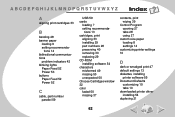
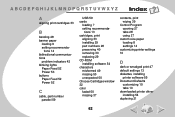
... Paper Feed 52 Power 52
C
cable, part number parallel 59
USB 59 cards
loading 7 setting recommenda-
tions 13 cartridges, print
aligning 33 installing 29 part numbers 28 preserving 40 removing 30 replacing 29 CD-ROM installing software 54 characters misformed 49 missing 50 unexpected 50 Choose Cartridges window 32 color faded 50 missing 37
contacts, print wiping 39
Control Program opening 27...
User's Guide for Macintosh (3 MB) - Page 59
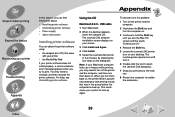
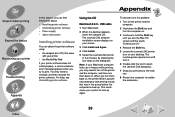
..., see Uninstalling printer software.
Using the CD
Macintosh 8.6/9 - USB cable
1 Start Macintosh.
2 When the desktop appears, insert the software CD. The Lexmark Z42 software installation screen displays on your screen.
3 Click Install and Agree.
4 Click Install.
5 Select the Lexmark Z42 printer in the Chooser by following the four steps on the dialog box.
Note: If your Macintosh computer locks up...
User's Guide for Macintosh (3 MB) - Page 60
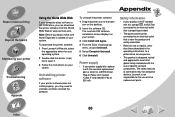
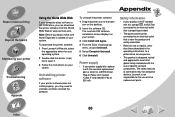
...
Appendix
Using the World Wide Web
If your computer does not have a CD-ROM drive, you can download the printer software from the World Wide Web at www.lexmark.com.
Note: Before you begin, make sure Stuffit Expander is loaded on your system.
To download the printer software:
1 From Lexmark's Web site, select the appropriate driver for your operating system.
2 Double-click the...
User's Guide for Macintosh (3 MB) - Page 64
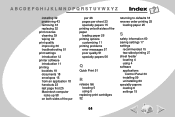
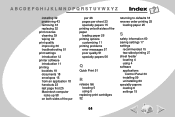
... printing problems error messages 57 poor quality 51 specialty papers 56
Q
Quick Print 51
R
release tab locating 5 using 5
replacing print cartridges 32
returning to defaults 18 reverse order printing 25
loading paper 25
S
safety information 60 saving settings 17 settings
recommended 15 two-sided printing 27 sheet feeder locating 4 using 4 software applications
Control Panel 30 installing 59...
