Netgear AC791L driver and firmware
Related Netgear AC791L Manual Pages
Download the free PDF manual for Netgear AC791L and other Netgear manuals at ManualOwl.com
User Guide - Page 3
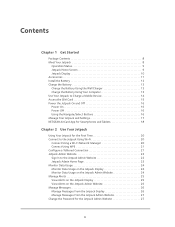
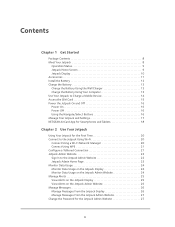
... the Wall Charger 13 Charge the Battery Using Your Computer 13 Use Your Jetpack to Charge a Mobile Device 14 Access the SIM Card 15 Power the Jetpack On and Off 16 Power On 16 Power Off 16 Using the Navigate/Select Buttons 16 Manage Your Jetpack and Settings 17 NETGEAR AirCard App for Smartphones and Tablets 18
Chapter 2 Use...
User Guide - Page 4
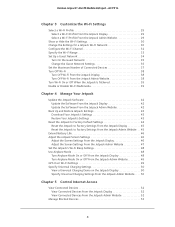
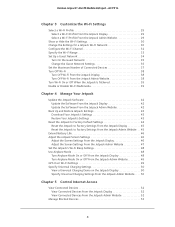
...the Jetpack Admin Website 49 GPS Over Wi-Fi Settings 49 Specify Universal Charging Settings 50 View a Universal Charging Demo on the Jetpack Display 50 Specify Universal Charging Settings From the Jetpack Admin Website . . . . 50
Chapter 5 Control Internet Access
View Connected Devices 52 View Connected Devices From the Jetpack Display 52 View Connected Devices From the Jetpack Admin Website...
User Guide - Page 5
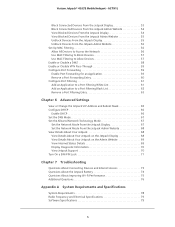
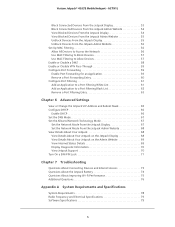
... - AC791L
Block Connected Devices From the Jetpack Display 53 Block Connected Devices From the Jetpack Admin Website 54 View Blocked Devices From the Jetpack Display 54 View Blocked Devices From the Jetpack Admin Website 55 Unblock Devices From the Jetpack Display 55 Unblock Devices From the Jetpack Admin Website 56 Set Up MAC Filtering 56 Allow All Devices to Access the Network 56 Use MAC...
User Guide - Page 7
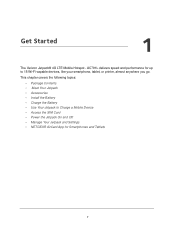
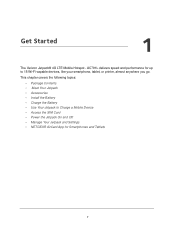
..., or printer, almost anywhere you go.
This chapter covers the following topics:
• Package Contents • Meet Your Jetpack • Accessories • Install the Battery • Charge the Battery • Use Your Jetpack to Charge a Mobile Device • Access the SIM Card • Power the Jetpack On and Off • Manage Your Jetpack and Settings • NETGEAR AirCard...
User Guide - Page 10
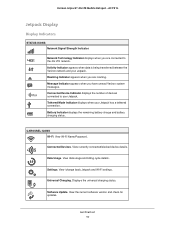
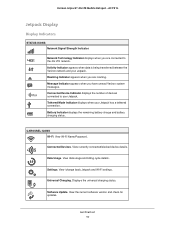
... charging status.
CAROUSEL ICONS Wi-Fi. View Wi-Fi Name/Password.
Connected Devices. View currently connected/blocked device details.
5
Data Usage. View data usage and billing cycle details.
Settings. View /change basic Jetpack and Wi-Fi settings.
Universal Charging. Displays the universal charging status.
Software Update. View the current software version and check for updates.
Get Started 10
User Guide - Page 11
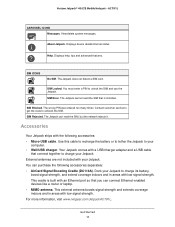
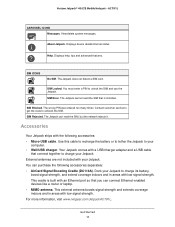
... - AC791L
CAROUSEL ICONS Messages. View/delete system messages. About Jetpack. Displays device details/Internet status.
Help. Displays help, tips and advanced features.
SIM ICONS
No SIM. The Jetpack does not detect a SIM card.
SIM Locked. You must enter a PIN to unlock the SIM and use the Jetpack.
SIM Error. The Jetpack cannot read the SIM that is installed...
User Guide - Page 12


Verizon Jetpack® 4G LTE Mobile Hotspot - AC791L
Install the Battery
Before you use your Jetpack, be sure to charge the battery for at least three hours to ensure a full initial charge. When the battery needs recharging, follow the instructions in Charge the Battery on page 13. To install the battery: 1. If the back cover...
User Guide - Page 18
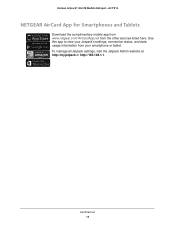
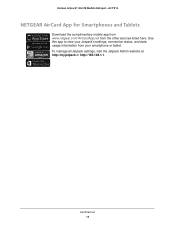
...® 4G LTE Mobile Hotspot - AC791L
NETGEAR AirCard App for Smartphones and Tablets
Download the complimentary mobile app from www.netgear.com/AirCardApps or from the other sources listed here. Use this app to view your Jetpack's settings, connection status, and data usage information from your smartphone or tablet. To manage all Jetpack settings, visit the Jetpack Admin...
User Guide - Page 21
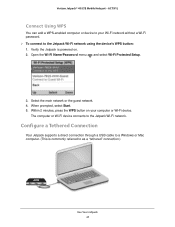
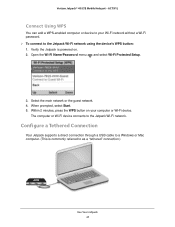
...and select Wi-Fi Protected Setup.
3. Select the main network or the guest network. 4. When prompted, select Start. 5. Within 2 minutes, press the WPS button on your computer or Wi-Fi device.
The computer or Wi-Fi device connects to the Jetpack Wi-Fi network.
Configure a Tethered Connection
Your Jetpack supports a direct connection through a USB cable to a Windows or Mac computer. (This is commonly...
User Guide - Page 22
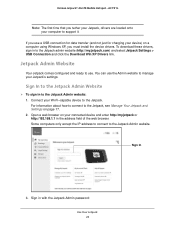
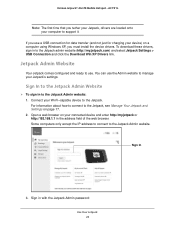
... your Jetpack, drivers are loaded onto your computer to support it.
If you use a USB connection for data transfer (and not just for charging your device) on a computer using Windows XP, you must install the device drivers. To download these drivers, sign in to the Jetpack admin website (http://my.jetpack.com) and select Jetpack Settings > USB Connection and click the Download Win XP Drivers link...
User Guide - Page 25
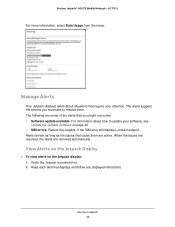
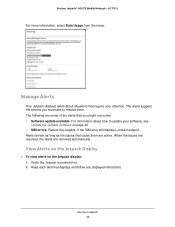
... them. The following are some of the alerts that you might encounter: • Software update available. For information about how to update your software, see
Update the Jetpack Software on page 42. • SIM errors. Reboot the Jetpack. If the SIM error still displays, contact support. Alerts remain as long as the issues that cause them are active. When the...
User Guide - Page 39
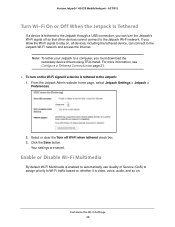
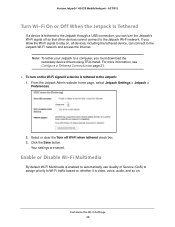
...-Fi network and access the Internet.
Note: To tether your Jetpack to a computer, you must download the necessary device drivers using TRU-Install. For more information, see Configure a Tethered Connection on page 21.
To turn on the Wi-Fi signal if a device is tethered to the Jetpack: 1. From the Jetpack Admin website home page, select Jetpack Settings > Jetpack...
User Guide - Page 41
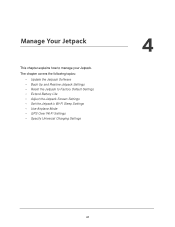
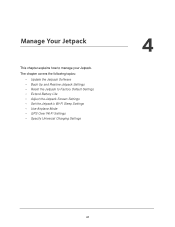
... Jetpack. The chapter covers the following topics:
• Update the Jetpack Software • Back Up and Restore Jetpack Settings • Reset the Jetpack to Factory Default Settings • Extend Battery Life • Adjust the Jetpack Screen Settings • Set the Jetpack's Wi-Fi Sleep Settings • Use Airplane Mode • GPS Over Wi-Fi Settings • Specify Universal Charging...
User Guide - Page 42
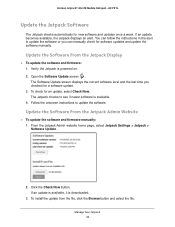
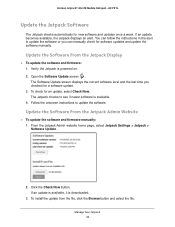
...available. 4. Follow the onscreen instructions to update the software.
Update the Software From the Jetpack Admin Website
To update the software and firmware manually: 1. From the Jetpack Admin website home page, select Jetpack Settings > Jetpack > Software Update.
2. Click the Check Now button. If an update is available, it is downloaded.
3. To install the update from the file, click the...
User Guide - Page 43
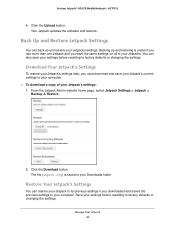
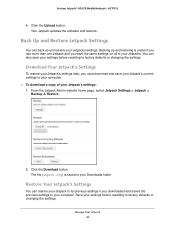
Verizon Jetpack® 4G LTE Mobile Hotspot - AC791L
4. Click the Upload button. Your Jetpack updates the software and reboots.
Back Up and Restore Jetpack Settings
You can back up and restore your Jetpack's settings. Backing up and restoring is useful if you use more than one Jetpack and you want the same settings on all of your Jetpacks...
User Guide - Page 44
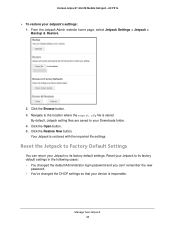
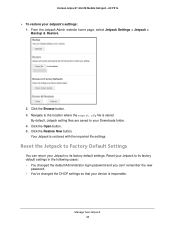
Verizon Jetpack® 4G LTE Mobile Hotspot - AC791L
To restore your Jetpack's settings: 1. From the Jetpack Admin website home page, select Jetpack Settings > Jetpack > Backup & Restore.
2. Click the Browse button. 3. Navigate to the location where the export.cfg file is stored.
By default, Jetpack setting files are saved to your Downloads folder. 4. Click the Open button...
User Guide - Page 69
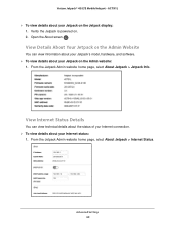
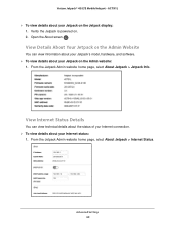
Verizon Jetpack® 4G LTE Mobile Hotspot - AC791L
To view details about your Jetpack on the Jetpack display: 1. Verify the Jetpack is powered on. 2. Open the About screen .
View Details About Your Jetpack on the Admin Website
You can view information about your Jetpack's model, hardware, and software. To view details about your Jetpack...
User Guide - Page 74
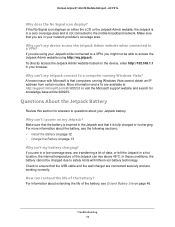
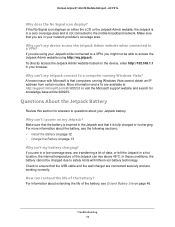
... that computers running Windows Vista cannot obtain an IP address from certain routers. More information and a fix are available at http://support.microsoft.com/kb/928233 or visit the Microsoft support website and search for knowledge base article 928233.
Questions About the Jetpack Battery
Review this section for answers to questions about your Jetpack battery.
Why can't I power on...
User Guide - Page 75
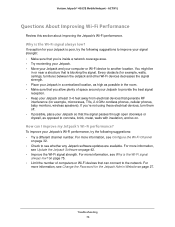
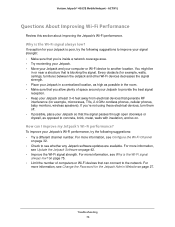
... information,
see Update the Jetpack Software on page 42. • Improve the Wi-Fi signal strength. For more information, see Why is the Wi-Fi signal
always low? on page 75. • Limit the number of computers or Wi-Fi devices that can connect to the network. For
more information, see Change the Password for the...
User Guide - Page 81
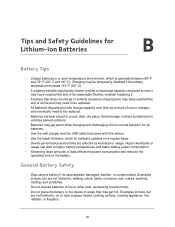
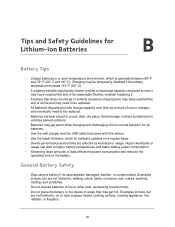
....
• Use the wall charger and the USB cable that came with this device. • Use the latest firmware; check for software updates on a regular basis. • Device performance and runtime are affected by workload or usage. Higher workloads or
usage can lead to higher battery temperatures and faster battery power consumption. • Streaming large amounts of data...

