Netgear HDX111 - Powerline HD Plus Ethernet Adapter driver and firmware
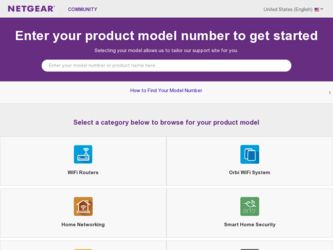
Related Netgear HDX111 Manual Pages
Download the free PDF manual for Netgear HDX111 and other Netgear manuals at ManualOwl.com
HDX111 Installation Guide - Page 1
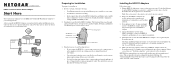
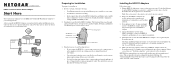
... cable from the HDX111 package to connect each HDX111 Adapter to an Ethernet port on a computer or peripheral.
5. Wait 20 seconds for each Powerline HD Ethernet Adapter to be recognized by the Powerline network.
The Status and Ethernet lights should turn on. For details about how the LEDs work, see theUser Manual, located on your Resource CD, and also available at http://www.NETGEAR.com/support...
HDX111 Installation Guide - Page 2
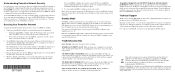
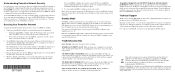
... that the blue Ethernet cable that came in the box is connected between the HDX111 port and a router LAN port. Verify whether a computer connected directly to the router can access the Internet.
The Status light is blinking red. The devices cannot find each other. Make sure that all Powerline devices are plugged into outlets with power and that they use the same Powerline network ID (see...
HDX111 Product datasheet - Page 2
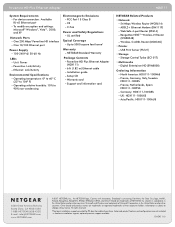
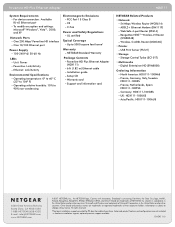
... Contents --Powerline HD Plus Ethernet Adapter
(HDX111) --6 ft (1.82 m) Ethernet cable --Installation guide --Setup CD --Warranty card --Support and information card
HDX111
NETGEAR Related Products • Network
--54 Mbps Wireless Router (WGR614) --ADSL2+ Ethernet Modem (DM111P) --Web Safe 4-port Router (RP614) --RangeMax NEXT™ Wireless-N Router
(WNR834B) --Wireless-G ADSL Router (DG834G...
HDX111 User Manual - Page 2
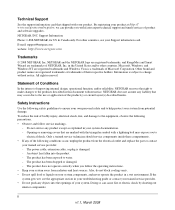
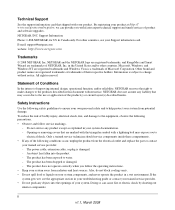
...support and timely notices of product
and software upgrades. NETGEAR, INC. Support Information Phone: 1-888-NETGEAR, for US & Canada only. For other countries, see your Support information card. E-mail: support@netgear.com
website: http://www.netgear.com
Trademarks
© 2008 NETGEAR, Inc. NETGEAR and the NETGEAR...contact
your trained service provider: - The power cable, extension cable, or plug is...
HDX111 User Manual - Page 4
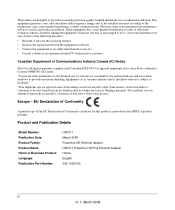
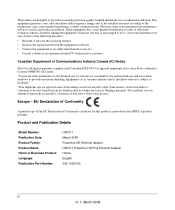
... Conformity
A printed copy of the EU Declaration of Conformity certificate for this product is provided in the HDX111 product package.
Product and Publication Details
Model Number: Publication Date: Product Family: Product Name: Home or Business Product: Language: Publication Part Number:
HDX111 March 2008 Powerline HD Ethernet adapter HDX111 Powerline HD Plus Ethernet Adapter Home English 202...
HDX111 User Manual - Page 5
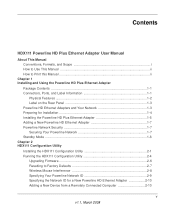
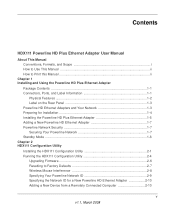
...Chapter 2 HDX111 Configuration Utility Installing the HDX111 Configuration Utility 2-1 Running the HDX111 Configuration Utility 2-4 Upgrading Firmware 2-6 Resetting to Factory Defaults 2-7 Wireless Mouse Interference 2-8 Specifying Your Powerline Network ID 2-9 Specifying the Network ID for a New Powerline HD Ethernet Adapter 2-10 Adding a New Device from a Remotely Connected Computer 2-10...
HDX111 User Manual - Page 7
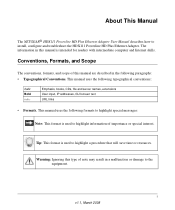
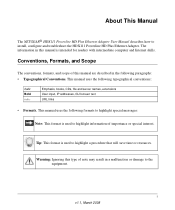
About This Manual
The NETGEAR® HDX111 Powerline HD Plus Ethernet Adapter User Manual describes how to install, configure and troubleshoot the HDX111 Powerline HD Plus Ethernet Adapter. The information in this manual is intended for readers with intermediate computer and Internet skills.
Conventions, Formats, and Scope
The conventions, formats, and scope of this manual are described in the ...
HDX111 User Manual - Page 8
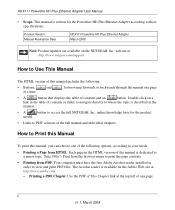
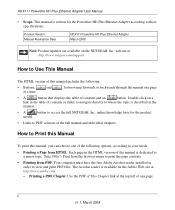
... Version Manual Publication Date
HDX111 Powerline HD Plus Ethernet Adapter March 2008
Note: Product updates are available on the NETGEAR, Inc. website at http://www.netgear.com/support.
How to Use This Manual
The HTML version of this manual includes the following:
• Buttons,
and
, for browsing forwards or backwards through the manual one page
at a time
•A
button that displays...
HDX111 User Manual - Page 9
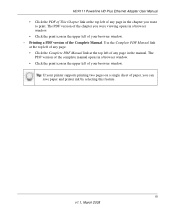
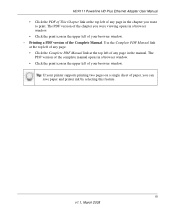
HDX111 Powerline HD Plus Ethernet Adapter User Manual
• Click the PDF of This Chapter link at the top left of any page in the chapter you want to print. The PDF version of the chapter you were viewing opens in a browser window.
• Click the print icon in the upper left of your browser window. - Printing a PDF version of the Complete...
HDX111 User Manual - Page 11
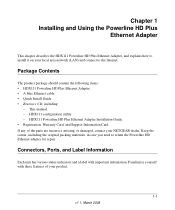
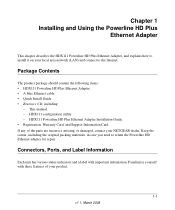
...Internet.
Package Contents
The product package should contain the following items: • HDX111 Powerline HD Plus Ethernet Adapter. • A blue Ethernet cable. • Quick Install Guide • Resource CD, including:
- This manual. - HDX111 configuration utility - HDX111 Powerline HD Plus Ethernet Adapter Installation Guide. • Registration, Warranty Card, and Support Information Card...
HDX111 User Manual - Page 12
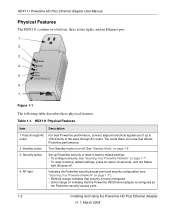
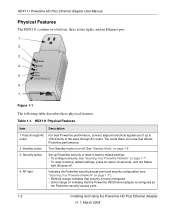
HDX111 Powerline HD Plus Ethernet Adapter User Manual
Physical Features
The HDX111 contains two buttons, three status lights, and an Ethernet port.
1. 2. 3. 4. 5. 6. 7.
Figure 1-1
The following table describes these physical features.
Table 1-1. HDX111 Physical Features
Item
Description
1. Pass-through AC outlet
For best Powerline performance, connect adjacent electrical appliances of up to ...
HDX111 User Manual - Page 13
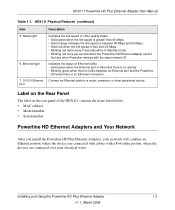
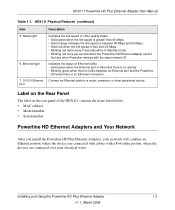
... port and the Powerline. • Off when there is no Ethernet connection.
Connect an Ethernet cable to a router, computer, or other peripheral device.
Label on the Rear Panel
The label on the rear panel of the HDX111 contains the items listed below. • MAC address • Model number • Serial number
Powerline HD Ethernet Adapters and Your Network
After you install the Powerline HD...
HDX111 User Manual - Page 14
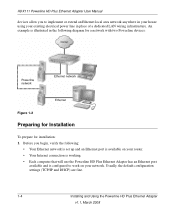
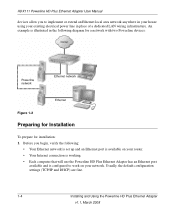
... devices:
Powerline network
Ethernet network
Ethernet
Figure 1-2
Preparing for Installation
To prepare for installation: 1. Before you begin, verify the following:
• Your Ethernet network is set up and an Ethernet port is available on your router. • Your Internet connection is working. • Each computer that will use the Powerline HD Plus Ethernet Adapter has an Ethernet port...
HDX111 User Manual - Page 15
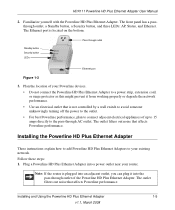
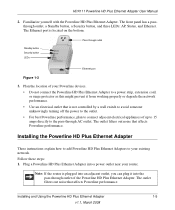
... AC outlet. The outlet filters out noise that affects Powerline performance.
Installing the Powerline HD Plus Ethernet Adapter
These instructions explain how to add Powerline HD Plus Ethernet Adapters to your existing network. Follow these steps: 1. Plug a Powerline HD Plus Ethernet Adapter into a power outlet near your router.
Note: If the router is plugged into an adjacent outlet, you can plug...
HDX111 User Manual - Page 16
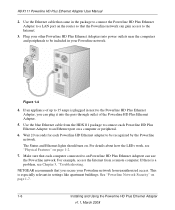
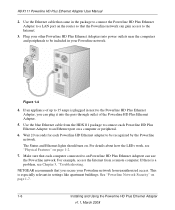
HDX111 Powerline HD Plus Ethernet Adapter User Manual
2. Use the Ethernet cable that came in the package to connect the Powerline HD Plus Ethernet Adapter to a LAN port on the router so that the Powerline network can gain access to the Internet.
3. Plug your other Powerline HD Plus Ethernet Adapters into power outlets near the computers and peripherals to be included in your Powerline network.
...
HDX111 User Manual - Page 20
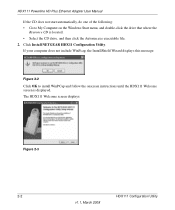
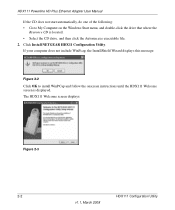
HDX111 Powerline HD Plus Ethernet Adapter User Manual
If the CD does not start automatically, do one of the following: • Go to My Computer on the Windows Start menu, and double-click the drive that where the
Resource CD is located. • Select the CD drive, and then click the Autorun.exe executable file. 2. Click Install NETGEAR HDX11 Configuration Utility. If your computer does...
HDX111 User Manual - Page 22
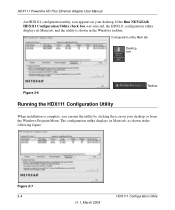
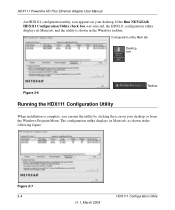
HDX111 Powerline HD Plus Ethernet Adapter User Manual
An HDX111 configuration utility icon appears on your desktop. If the Run NETGEAR HDX111 Configuration Utility check box was selected, the HDX111 configuration utility displays its Main tab, and the utility is shown in the Windows taskbar.
Configuration utility Main tab
Desktop icon
Figure 2-6
Running the HDX111 Configuration Utility
Taskbar
...
HDX111 User Manual - Page 23
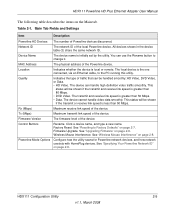
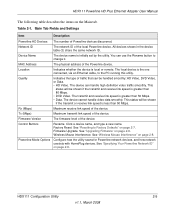
HDX111 Powerline HD Plus Ethernet Adapter User Manual
The following table describes the items on the Main tab.
Table 2-1. Main Tab Fields and Settings
Item
Description
Powerline HD Devices The number of Powerline devices discovered.
Network ID
The network ID of the local Powerline device. All devices shown in the device table (3) share the same network ID.
Device Name
The device name is ...
HDX111 User Manual - Page 24
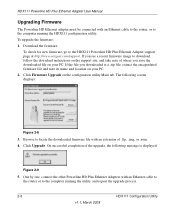
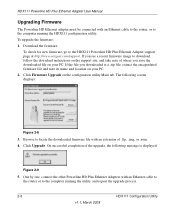
... HD Ethernet adapter must be connected with an Ethernet cable to the router, or to the computer running the HDX111 configuration utility. To upgrade the firmware: 1. Download the firmware.
To check for new firmware, go to the HDX111 Powerline HD Plus Ethernet Adapter support page at http://www.netgear.com/support. If you see a recent firmware image to download, follow the download instructions...
HDX111 User Manual - Page 34
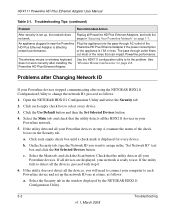
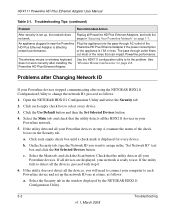
... can impact Powerline performance.
The wireless mouse or wireless keyboard does not work correctly after installing the Powerline HD Plus Ethernet Adapter.
Use the HDX111 configuration utility to fix the problem. See "Wireless Mouse Interference" on page 2-8.
Problems after Changing Network ID
If your Powerline devices stopped communicating after using the NETGEAR HDX111 Configuration Utility...

