Netgear LG2200D driver and firmware
Related Netgear LG2200D Manual Pages
Download the free PDF manual for Netgear LG2200D and other Netgear manuals at ManualOwl.com
Quick Start Guide - Page 1


... that the
connection is secure.
Router
Antennas
3. Press the edge of the SIM card holder to seat it in the router.
Ethernet cable
Power adapter
Note: This guide explains how to install the router with a mobile Internet connection. You can also use the Internet WAN port on the router to connect to a broadband cable or DSL modem.
4. Close the SIM card compartment door.
3. Adjust the antenna...
Quick Start Guide - Page 2


...the mobile broadband service
Power
Internet
Ethernet LAN ports 1-4
USB ports
WAN Internet port
WiFi On/Off button
WPS button
Troubleshooting
If the login screen does not display, try the following: • Close and reopen the browser. • Make sure that your computer is connected to one of the four yellow Ethernet
LAN ports on the router, or that you are connected to your WiFi network. •...
User Manual - Page 4


... over the Internet 72 USB Storage Device Network and Access Settings 73 Available Network Folders 75
Chapter 7 ReadySHARE Printer
ReadySHARE Printer 80 USB Control Center Utility 84
Control Center Configuration 85 USB Printer 85 Scan with a Multifunction Printer 86
Chapter 8 Administration
Update the Router Firmware 88 LTE™ Modem Upgrade 89 Change the admin Password 90 Recover the...
User Manual - Page 8


... box and remove the router, cables, and installation guide.
Router
Antennas
Ethernet cable
Figure 1. Check the package contents
Your box contains the following items: • U.S. Cellular® 4G LTE™ Router (LG2200D) • Antennas (2) • AC power adapter (plug varies by region) • Category 5 (Cat 5) Ethernet cable • Installation guide
Power adapter
Hardware Setup 8
User Manual - Page 9


.... Network error. • Blinking red. The traffic meter limit has been reached and Internet traffic is blocked. • Off. No Internet connection is detected.
• Solid white. One or more local Ethernet ports have detected wired links. • Off. The router does not detect links on these ports.
USB WAN
• Solid white. The router has accepted the USB device. The USB device is...
User Manual - Page 11


... wireless network. However, the operating distance or range of your wireless connection depends on where you put your router. For example, the thickness and number of walls the wireless signal passes through can limit the range. Position your router upright. Place the router near an AC power outlet in a location with a strong wireless broadband signal, such as near a window.
Hardware Setup...
User Manual - Page 23


... website. You can learn more about Live Parental Controls or download the application.
To set up Live Parental Controls: 1. Launch an Internet browser from a computer or wireless device that is connected to the network. 2. Enter http://www.routerlogin.net or http://www.routerlogin.com. A login screen displays. 3. Enter the router user name and password. The user name is admin. The default...
User Manual - Page 69
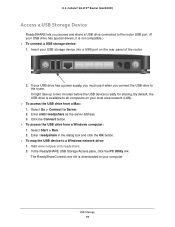
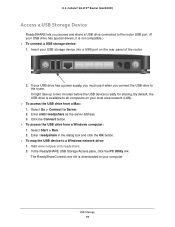
... address. 3. Click the Connect button.
To access the USB drive from a Windows computer: 1. Select Start > Run. 2. Enter \\readyshare in the dialog box and click the OK button.
To map the USB device to a Windows network drive: 1. Visit www.netgear.com/readyshare. 2. In the ReadySHARE USB Storage Access pane, click the PC Utility link. The ReadyShareConnect.exe file is downloaded...
User Manual - Page 72


...Settings) screen to share large files. This option supports downloading files only.
View a USB Device Attached to the Router
To view basic information about the USB storage device: 1. Launch an Internet browser from a computer or wireless device that is connected to the network. 2. Enter http://www.routerlogin.net or http://www.routerlogin.com. A login screen displays. 3. Enter the router...
User Manual - Page 74


...® 4G LTE™ Router (LG2200D)
4. Select ADVANCED > USB Storage > Advanced Settings.
5. Specify access to the USB storage device: • Network Device Name. The default is readyshare. This is the name used to access the USB device connected to the router. • Workgroup. If you are using a Windows workgroup rather than a domain, the workgroup name is displayed here. The name works only...
User Manual - Page 80


...ports with a USB printer cable.
2. Install the USB printer driver software on each computer that shares the printer. If you do not have the printer driver, contact the printer manufacturer to find and download the most recent printer driver software.
3. On each computer that shares the printer, download the NETGEAR USB Control Center utility. The NETGEAR USB utility has a Mac version and a Windows...
User Manual - Page 84


...to the USB port on your router. The utility allows you to control a printer and a scanner. You must install the utility on each computer on your network from which you want to control the device. You can download this utility for a Windows or Mac computer at www.netgear.com/readyshare. When you launch the USB Control Center Utility, a screen similar to the following displays:
Figure 6. NETGEAR USB...
User Manual - Page 85


...® 4G LTE™ Router (LG2200D)
Control Center Configuration
To specify Control Center configuration: 1. Select Tools > Configuration.
2. Specify the following settings: • Automatically execute when logging on Windows. Enable the utility to start automatically when you are logged in to Windows. • Timeout. Specify the time-out value for holding the USB resource when it is...
User Manual - Page 87


...
8
This chapter describes the router settings for administering and maintaining your router and home network.
This chapter includes the following sections:
• Update the Router Firmware • LTE™ Modem Upgrade • Change the admin Password • Recover the admin Password • Reboot the Router • View Router Status • View Mobile Broadband Status • Show...
User Manual - Page 88


...61656; To check for new firmware and update your router: 1. Launch an Internet browser from a computer or wireless device that is connected to the
network. 2. Enter http://www.routerlogin.net or http://www.routerlogin.com.
A login screen displays. 3. Enter the router user name and password.
The user name is admin. The default password is password. The user name and password are case-sensitive. The...
User Manual - Page 89


...available, and install it. When the upgrade is in process, you cannot access the Internet through your router. To upgrade the LTE™ modem software: 1. Launch an Internet browser from a computer or wireless device that is connected to the
network. 2. Enter http://www.routerlogin.net or http://www.routerlogin.com.
A login screen displays. 3. Enter the router user name and password.
The...
User Manual - Page 93


... displays: • Active Connection. The current WAN interface the router is using. • Account Name. The router model. • Firmware Version. The version of the router firmware. It changes if you upgrade the
router firmware. • Ethernet Port. The Ethernet WAN port.
- MAC Address. The Media Access Control address. This is the unique physical address used by the Ethernet (LAN) port...
User Manual - Page 111


... V DC, 2.5A power adapter that NETGEAR supplied for this product.
• If the Power LED blinks slowly and continuously, the router firmware is corrupted. This can happen if a firmware upgrade is interrupted, or if the router detects a problem with the firmware. If the error persists, you have a hardware problem.
Power LED Stays Amber
When the router is turned on, the Power LED lights amber...
User Manual - Page 112


... the router and at the
modem. • Make sure that power is turned on to the connected modem or computer. • Be sure that you are using the correct cable.
When connecting the router's Internet port to a modem, use the cable that was supplied with the modem. This cable could be a standard straight-through Ethernet cable or an Ethernet crossover cable.
WiFi LED Is Off
If the WiFi LED...
User Manual - Page 115


... the switch ports that are connected to your computer and router. • Wrong network configuration. Verify that the Ethernet card driver software and TCP/IP software are both installed and configured on your computer. Verify that the IP address for your router and your computer are correct and that the addresses are on the same subnet.
Test the Path from Your Computer to a Remote Device
After...

