Netgear R6250 driver and firmware
Related Netgear R6250 Manual Pages
Download the free PDF manual for Netgear R6250 and other Netgear manuals at ManualOwl.com
Genie Apps User Manual - Page 3
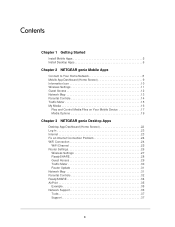
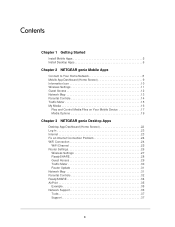
... 19
Chapter 3 NETGEAR genie Desktop Apps
Desktop App Dashboard (Home Screen 22 Log In 23 Internet 23 Fix an Internet Connection Problem 24 WiFi Connection 24
WiFi Channel 25 Router Settings 26
Wireless Settings 27 ReadySHARE 28 Guest Access 29 Traffic Meter 30 Router Update 31 Network Map 31 Parental Controls 32 ReadySHARE 34 AirPrint 35 Example 35 Network Support 36 Tools 37...
Genie Apps User Manual - Page 4
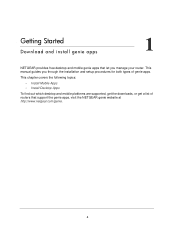
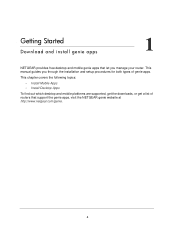
...let you manage your router. This manual guides you through the installation and setup procedures for both types of genie apps.
This chapter covers the following topics:
• Install Mobile Apps • Install Desktop Apps
To find out which desktop and mobile platforms are supported, get the downloads, or get a list of routers that support the genie apps, visit the NETGEAR genie website at http...
Genie Apps User Manual - Page 5
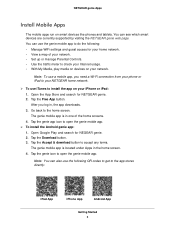
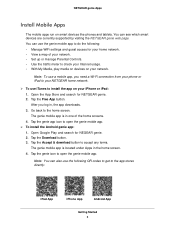
...
Install Mobile Apps
The mobile apps run on smart devices like phones and tablets. You can see which smart devices are currently supported by visiting the NETGEAR genie web page. You can use the genie mobile app to do the following: • Manage WiFi settings and guest access for your home network. • View a map of your network. • Set up or manage Parental Controls...
Genie Apps User Manual - Page 6
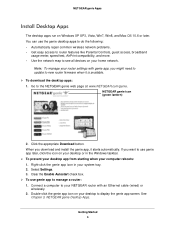
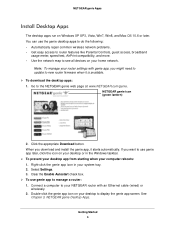
... to router features like Parental Controls, guest access, broadband
usage meter, speed test, AirPrint compatibility, and more. • Use the network map to see all devices on your home network.
Note: To manage your router settings with genie app, you might need to update to new router firmware when it is available. To download the desktop apps: 1. Go to the NETGEAR genie...
Genie Apps User Manual - Page 15
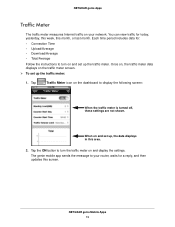
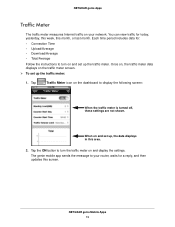
...:
When the traffic meter is turned off, these settings are not shown.
When on and set up, the data displays in this area.
2. Tap the ON button to turn the traffic meter on and display the settings. The genie mobile app sends the message to your router, waits for a reply, and then updates this screen.
NETGEAR genie Mobile Apps 15
Genie Apps User Manual - Page 31
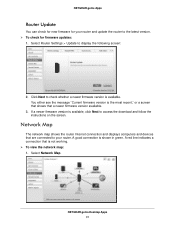
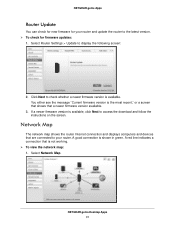
... firmware version is available, click Next to access the download and follow the instructions on the screen.
Network Map
The network map shows the router Internet connection and displays computers and devices that are connected to your router. A good connection is shown in green. A red line indicates a connection that is not working. To view the network map: 1. Select Network Map.
NETGEAR...
Installation Guide - Page 2
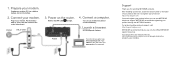
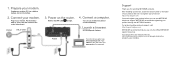
... cable the modem to the router Internet port.
Internet
DSL or Cable
3. Power on the router.
Wait for the WiFi LED
to light.
4. Connect a computer.
You can use an Ethernet cable or
connect wirelessly.
5. Launch a browser.
NETGEAR genie displays.
Modem
Router
If you do not see genie, type www.routerlogin.net. Type admin for the user name and password as the password.
Support
Thank...
Installation Guide - Page 13
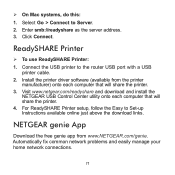
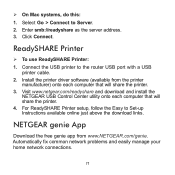
... to the router USB port with a USB
printer cable. 2. Install the printer driver software (available from the printer
manufacturer) onto each computer that will share the printer. 3. Visit www.netgear.com/readyshare and download and install the
NETGEAR USB Control Center utility onto each computer that will share the printer. 4. For ReadySHARE Printer setup, follow the Easy to Set-up Instructions...
Product Data Sheet - Page 2
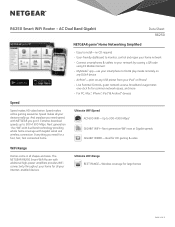
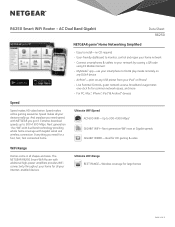
... WiFi Router - AC Dual Band Gigabit
Data Sheet R6250
NETGEAR genie® Home Networking Simplified
• Easy to install-no CD required • User-friendly dashboard to monitor, control and repair your home network • Connect smartphones & tablets to your network by scaning a QR code
using EZ Mobile Connect • MyMedia™ app-use your smartphone to find & play media remotely...
Product Data Sheet - Page 5
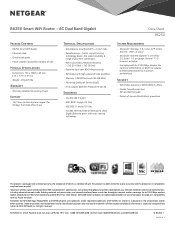
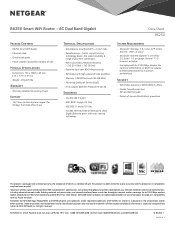
... 800 MHz processor • WiFi Boost with high-powered radio amplifiers • Memory: 128 MB flash and 256 MB RAM • Advanced Quality of Service (QoS) • IPv6 support (Internet Protocol Version 6)
Standards
• One (1) USB 3.0 port • IEEE® 802.11 b/g/n 2.4 GHz • IEEE 802.11 a/n/ac 5.0 GHz • Five (5) 10/100/1000 (1 WAN and 4 LAN)
Gigabit Ethernet ports with...
User Manual - Page 3
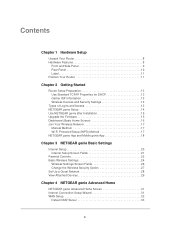
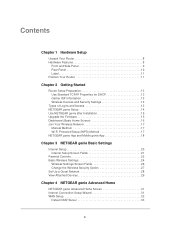
... Setup 14 Use NETGEAR genie after Installation 15 Upgrade the Firmware 15 Dashboard (Basic Home Screen 16 Join Your Wireless Network 17
Manual Method 17 Wi-Fi Protected Setup (WPS) Method 17 NETGEAR genie App and Mobile genie App 18
Chapter 3 NETGEAR genie Basic Settings
Internet Setup 20 Internet Setup Screen Fields 21
Parental Controls 22 Basic Wireless Settings 24
Wireless Settings...
User Manual - Page 9
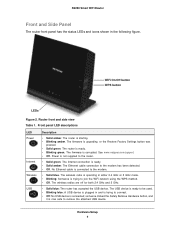
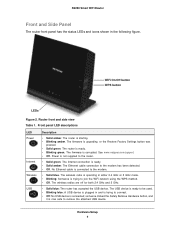
...view Table 1. Front panel LED descriptions
LED Power
Internet Wireless USB
Description
• Solid amber. The router is starting. • Blinking amber. The firmware is upgrading, or the Restore Factory Settings button was
pressed. • Solid green. The router is ready. • Blinking green. The firmware is corrupted. See www.netgear.com/support. • Off. Power is not supplied to the...
User Manual - Page 12
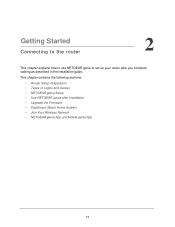
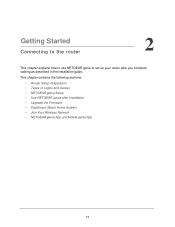
... to set up your router after you complete cabling as described in the installation guide.
This chapter contains the following sections:
• Router Setup Preparation • Types of Logins and Access • NETGEAR genie Setup • Use NETGEAR genie after Installation • Upgrade the Firmware • Dashboard (Basic Home Screen) • Join Your Wireless Network • NETGEAR genie...
User Manual - Page 15
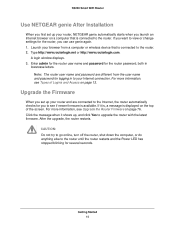
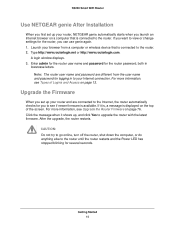
... your router, NETGEAR genie automatically starts when you launch an Internet browser on a computer that is connected to the router. If you want to view or change settings for the router, you can use genie again. 1. Launch your browser from a computer or wireless device that is connected to the router. 2. Type http://www.routerlogin.net or http://www.routerlogin.com.
A login window displays...
User Manual - Page 22
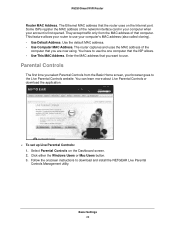
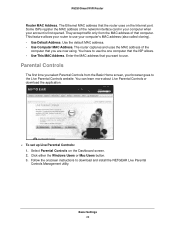
... WiFi Router
Router MAC Address. The Ethernet MAC address that the router uses on the Internet port. Some ISPs register the MAC address of the network interface card in your computer when your account is first opened. They accept traffic only from the MAC address of that computer. This feature allows your router to use your computer's MAC address (also called cloning). • Use Default Address...
User Manual - Page 55
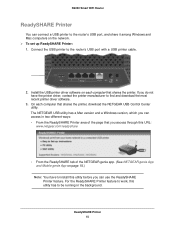
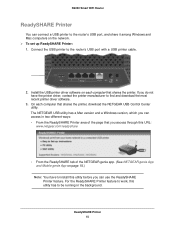
... port with a USB printer cable.
2. Install the USB printer driver software on each computer that shares the printer. If you do not have the printer driver, contact the printer manufacturer to find and download the most recent printer driver software.
3. On each computer that shares the printer, download the NETGEAR USB Control Center utility. The NETGEAR USB utility has a Mac version and a Windows...
User Manual - Page 59
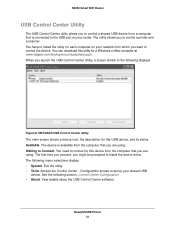
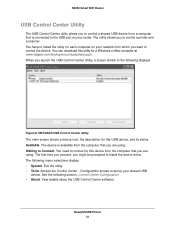
... the USB port on your router. The utility allows you to control a printer and a scanner. You have to install the utility on each computer on your network from which you want to control the device. You can download this utility for a Windows or Mac computer at www.netgear.com/landing/en-us/readyshare.aspx. When you launch the USB Control Center Utility, a screen similar to the following displays...
User Manual - Page 60
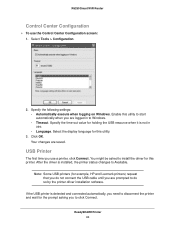
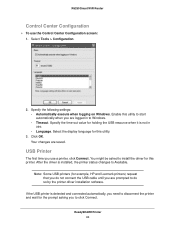
R6250 Smart WiFi Router
Control Center Configuration
To use the Control Center Configuration screen: 1. Select Tools > Configuration.
2. Specify the following settings: • Automatically execute when logging on Windows. Enable this utility to start automatically when you are logged in to Windows. • Timeout. Specify the time-out value for holding the USB resource when it is not ...
User Manual - Page 76
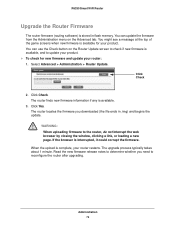
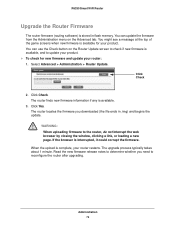
R6250 Smart WiFi Router
Upgrade the Router Firmware
The router firmware (routing software) is stored in flash memory. You can update the firmware from the Administration menu on the Advanced tab. You might see a message at the top of the genie screens when new firmware is available for your product. You can use the Check button on the Router Update screen to check if new firmware is available...
User Manual - Page 121
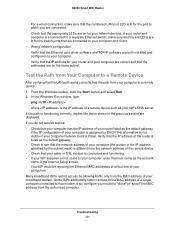
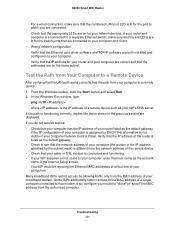
...for the switch ports that are connected to your computer and router. • Wrong network configuration Verify that the Ethernet card driver software and TCP/IP software are both installed and configured on your computer. Verify that the IP address for your router and your computer are correct and that the addresses are on the same subnet.
Test the Path from Your Computer to a Remote Device
After...

