Netgear R7800 driver and firmware
Related Netgear R7800 Manual Pages
Download the free PDF manual for Netgear R7800 and other Netgear manuals at ManualOwl.com
Genie Apps User Manual - Page 7
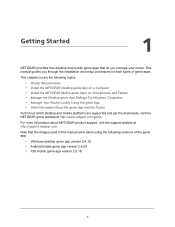
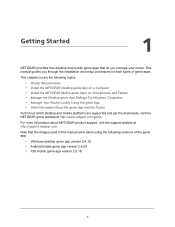
...you manage your router. This manual guides you through the installation and setup procedures for both types of genie apps.
This chapter covers the following topics:
• Router Requirements • Install the NETGEAR Desktop genie App on a Computer • Install the NETGEAR Mobile genie Apps on Smartphones and Tablets • Manage the Desktop genie App Settings For Windows Computers •...
Genie Apps User Manual - Page 8
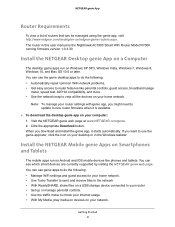
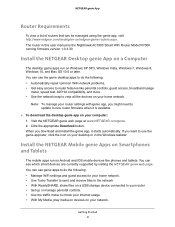
... parental controls, guest access, broadband usage
meter, speed test, AirPrint compatibility, and more. • Use the network map to view all the devices on your home network.
Note: To manage your router settings with genie app, you might need to update to new router firmware when it is available.
To download the desktop genie app on your computer: 1. Visit the NETGEAR genie...
Genie Apps User Manual - Page 9
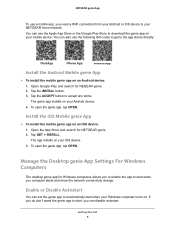
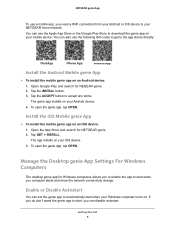
... install the mobile genie app on an iOS device: 1. Open the App Store and search for NETGEAR genie. 2. Tap GET > INSTALL. The app installs on your iOS device. 3. To open the genie app, tap OPEN.
Manage the Desktop genie App Settings For Windows Computers
The desktop genie app for Windows computers allows you to enable the app to start when you computer starts and show the network connectivity...
Genie Apps User Manual - Page 89
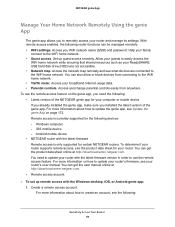
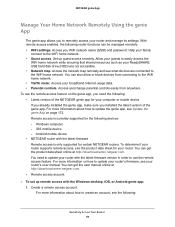
... sure you installed the latest version of the genie app. For more information about how to update the genie app, see Update the genie App on page 172. Remote access is currently supported for the following devices: - Windows computer - iOS mobile device - Android mobile device • NETGEAR router with the latest firmware Remote access is only supported for certain NETGEAR routers. To determine...
Genie Apps User Manual - Page 101
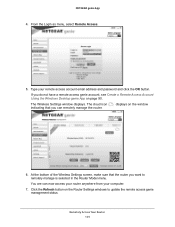
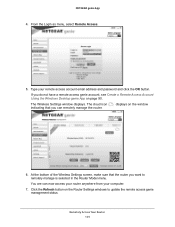
NETGEAR genie App
4. From the Login as menu, select Remote Access.
5. Type your remote access account email address and password and click the OK button.
If you do not have a remote access genie account, see Create a Remote Access Account Using the Windows Desktop genie App on page 90.
The Wireless Settings window displays. The cloud icon indicating that you can remotely manage the router.
...
Genie Apps User Manual - Page 107
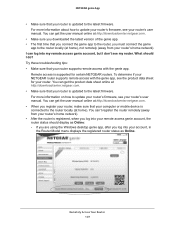
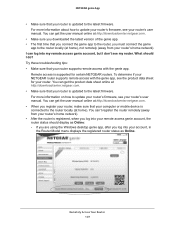
....netgear.com. • When you register your router, make sure that your computer or mobile device is connected to the router locally (at home). You can't register the router remotely (away from your router's home network). • After the router is registered, when you log into your remote access genie account, the router status should display as Online: - If you are using the Windows desktop...
Genie Apps User Manual - Page 171
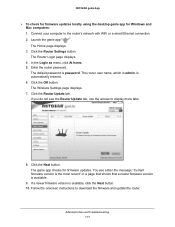
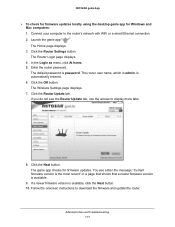
NETGEAR genie App
To check for firmware updates locally using the desktop genie app for Windows and Mac computers:
1. Connect your computer to the router's network with WiFi or a wired Ethernet connection.
2. Launch the genie app
.
The Home page displays.
3. Click the Router Settings button. The Router Login page displays.
4. In the Login as menu, click At home. 5. Enter the router...
Genie Apps User Manual - Page 173
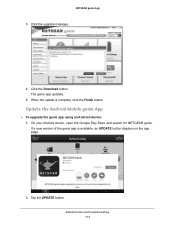
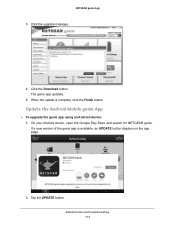
...
3. Click the upgrade message.
4. Click the Download button. The genie app updates.
5. When the update is complete, click the Finish button.
Update the Android Mobile genie App
To upgrade the genie app using an Android device: 1. On your Android device, open the Google Play Store and search for NETGEAR genie. If a new version of the genie app is available, an UPDATE button displays on the...
Genie Apps User Manual - Page 174
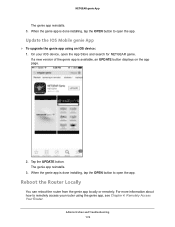
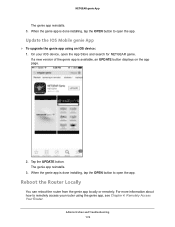
.... 3. When the genie app is done installing, tap the OPEN button to open the app.
Update the IOS Mobile genie App
To upgrade the genie app using an iOS device: 1. On your iOS device, open the App Store and search for NETGEAR genie. If a new version of the genie app is available, an UPDATE button displays on the app page.
2. Tap the...
Do More Installation Guide - Page 11


... support ReadySHARE Vault: Windows XP SP3, Windows 7, Windows 8, Windows 8.1, and Windows 10 ¾¾ To back up your Windows computer: 1. Connect a USB HDD to a USB port on the router. 2. Download ReadySHARE Vault from netgear.com/readyshare and install
it on each Windows computer. 3. Launch ReadySHARE Vault.
The ReadySHARE dashboard displays. 4. Use the dashboard or the Backup tab to set...
Do More Installation Guide - Page 12


... connect a USB printer to a USB port on the router and print wirelessly.
¾¾ To set up ReadySHARE Printer: 1. Connect the USB printer to a USB port on the router with a USB
printer cable. 2. On each computer that will share the printer, do the following:
a. Install the current USB printer driver software (available from the printer manufacturer).
b. Download the NETGEAR USB Control Center...
User Manual - Page 5


...Set Up Remote Management 95 Use Remote Access 96
Chapter 7 Share USB Storage Devices Attached to the Router
USB Device Requirements 98 Connect a Storage Device to the Router 98 Access a Storage Device Connected to the Router From a Windows Computer.99 Map a USB Device to a Windows Network Drive 99 Access a Storage Device That Is Connected to the Router From a Mac...........100 Back Up Windows...
User Manual - Page 10


...• Blinking white. The firmware is corrupted. • Off. Power is not supplied to the router.
Internet
• Solid white. The Internet connection is ready. • Solid amber. The router detected an Ethernet cable connection to the modem. • Off. No Ethernet cable is connected between the router and the modem.
2.4 GHz WiFi
• Solid white. The 2.4 GHz WiFi radio is operating...
User Manual - Page 83


... from a computer or WiFi device that is connected to the network. 2. Enter http://www.routerlogin.net.
A login window opens. 3. Enter the router user name and password.
The user name is admin. The default password is password. The user name and password are case-sensitive. The BASIC Home page displays. 4. Select ADVANCED > Administration > Firmware Update. The Router Update page displays. 5. Click...
User Manual - Page 101


... a USB HDD or eSATA storage device to the appropriate port on therouter. 2. Download ReadySHARE Vault from http://www.netgear.com/readyshare and install it on each Windows computer. 3. Launch ReadySHARE Vault. 4. Use the dashboard or the Backup tab to set up and run your backup.
Back Up Mac Computers With Time Machine
You can use Time Machine to back up your Mac computers onto a USB hard drive...
User Manual - Page 123


...the USB port on your router. You can share this USB printer among the Windows and Mac computers on your network.
For more information about the features available in the NETGEAR USB Control Center, see the ReadySHARE Printer User Manual, which is available at http://downloadcenter.netgear.com.
This chapter contains the following sections: • Install the Printer Driver and Cable the Printer on...
User Manual - Page 124
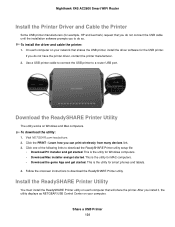
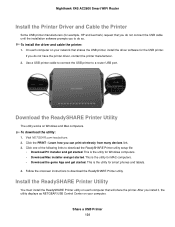
...connect the USB printer to a router USB port.
Download the ReadySHARE Printer Utility
The utility works on Windows and Mac computers. To download the utility: 1. Visit NETGEAR.com/readyshare. 2. Click the PRINT - Learn how you can print wirelessly from many devices link. 3. Click one of the following links to download the ReadySHARE Printer utility setup file:
• Download PC installer and get...
User Manual - Page 125


... ReadySHARE Printer utility setup file that you downloaded.
3. Follow the wizard instructions to install the NETGEAR USB Control Center.
4. Select a language from the menu and click the OK button.
The USB printer connected to the router displays in the NETGEAR USB Control Center window. Some firewall software, such as Comodo, blocks the NETGEAR USB Control Center from accessing the USB printer. If...
User Manual - Page 141
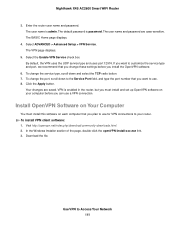
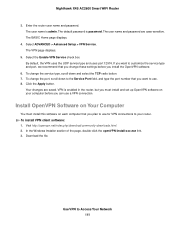
... and password are case-sensitive. The BASIC Home page displays.
4. Select ADVANCED > Advanced Setup > VPN Service. The VPN page displays.
5. Select the Enable VPN Service check box. By default, the VPN uses the UDP service type and uses port 12974. If you want to customize the service type and port, we recommend that you change these settings before you install the OpenVPN software...
User Manual - Page 155


... network configuration Verify that the Ethernet card driver software and TCP/IP software are both installed and configured on your computer. Verify that the IP address for your router and your computer are correct and that the addresses are on the same subnet.
Test the Path From Your Computer to a Remote Device
To test the path from your computer to a remote device: 1. From the Windows toolbar...

