Netgear C7000 driver and firmware
Related Netgear C7000 Manual Pages
Download the free PDF manual for Netgear C7000 and other Netgear manuals at ManualOwl.com
Genie Apps User Manual - Page 2
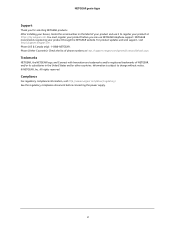
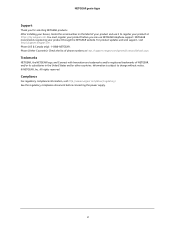
... NETGEAR products. After installing your device, locate the serial number on the label of your product and use it to register your product at https://my.netgear.com. You must register your product before you can use NETGEAR telephone support. NETGEAR recommends registering your product through the NETGEAR website. For product updates and web support, visit http://support.netgear.com. Phone...
Genie Apps User Manual - Page 4
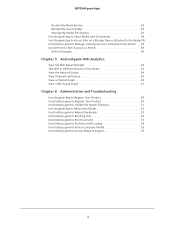
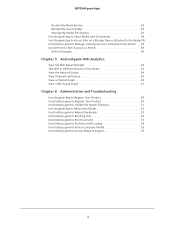
... Use Desktop genie to Update the Router Firmware 51 Use the genie App to Reboot the Router 52 Use Desktop genie to Reboot the Router 52 Use Desktop genie to Run Ping Test 53 Use Desktop genie to Run Traceroute 53 Use Desktop genie to Perform a DNS Lookup 54 Use Desktop genie to View a Computer Profile 55 Use Desktop genie to Access Network Support 56...
Genie Apps User Manual - Page 5


...
NETGEAR provides free desktop and mobile genie apps that let you manage your router. This manual guides you through the installation and setup procedures for both types of genie apps.
This chapter covers the following topics:
• Install NETGEAR genie Apps on Smartphones and Tablets • Install the NETGEAR genie Desktop App on a Computer • Use the genie App to Log In to Your Router...
Genie Apps User Manual - Page 6
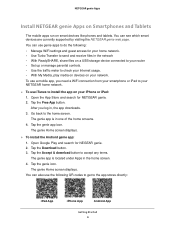
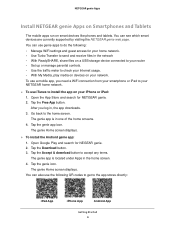
... files on a USB storage device connected to your router • Set up or manage parental controls. • Use the traffic meter to check your Internet usage. • With My Media, play media on devices on your network. To use a mobile app, you need a WiFi connection from your smartphone or iPad to your NETGEAR home network.
To use iTunes to install the app on...
Genie Apps User Manual - Page 7
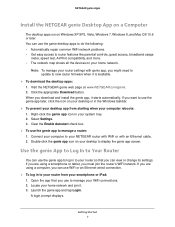
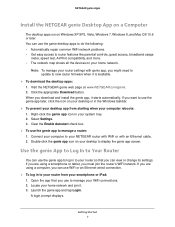
... access to router features like parental controls, guest access, broadband usage
meter, speed test, AirPrint compatibility, and more. • The network map shows all the devices on your home network.
Note: To manage your router settings with genie app, you might need to update to new router firmware when it is available.
To download the desktop apps: 1. Visit the NETGEAR genie web...
Genie Apps User Manual - Page 12
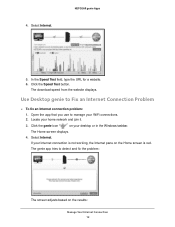
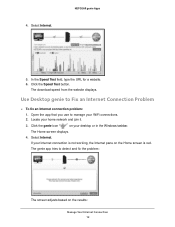
... download speed from the website displays.
Use Desktop genie to Fix an Internet Connection Problem
To fix an Internet connection problem:
1. Open the app that you use to manage your WiFi connections. 2. Locate your home network and join it.
3. Click the genie icon
on your desktop or in the Windows taskbar.
The Home screen displays.
4. Select Internet. If your Internet connection...
Genie Apps User Manual - Page 14
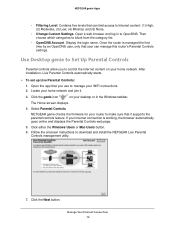
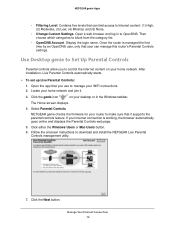
... set up Live Parental Controls: 1. Open the app that you use to manage your WiFi connections. 2. Locate your home network and join it.
3. Click the genie icon
on your desktop or in the Windows taskbar.
The Home screen displays.
4. Select Parental Controls.
NETGEAR genie checks the firmware for your router to make sure that it supports the parental controls feature. If your Internet connection...
Genie Apps User Manual - Page 17
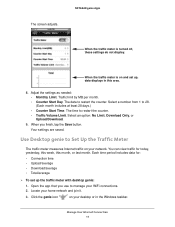
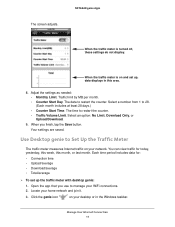
... for:
• Connection time • Upload/average • Download/average • Total/average
To set up the traffic meter with desktop genie:
1. Open the app that you use to manage your WiFi connections. 2. Locate your home network and join it.
3. Click the genie icon
on your desktop or in the Windows taskbar.
Manage Your Internet Connection 17
Genie Apps User Manual - Page 18
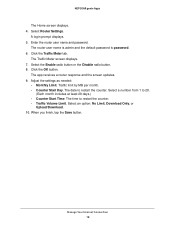
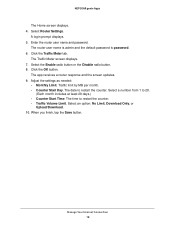
... Select Router Settings.
A login prompt displays. 5. Enter the router user name and password.
The router user name is admin and the default password is password. 6. Click the Traffic Meter tab.
The Traffic Meter screen displays. 7. Select the Enable radio button or the Disable radio button. 8. Click the OK button.
The app receives a router response and the screen updates. 9. Adjust the settings as...
Genie Apps User Manual - Page 26
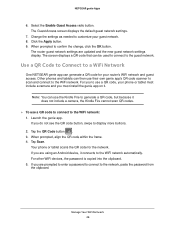
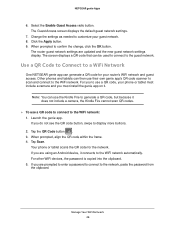
... network settings are updated and the new guest network settings display. The screen displays a QR code that can be used to connect to the guest network.
Use a QR Code to Connect to a WiFi Network
One NETGEAR genie app can generate a QR code for your router's WiFi network and guest access. Other phones and tablets can then use their own genie app's QR code scanner to scan...
Genie Apps User Manual - Page 28
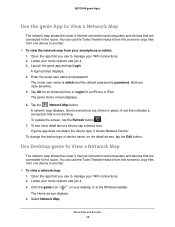
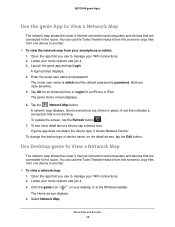
... the device type, it shows Network Device.
To change the device type or device name, on the detail screen, tap the Edit button.
Use Desktop genie to View a Network Map
The network map shows the router's Internet connection and computers and devices that are connected to the router. You can use the Turbo Transfer feature from this screen to copy files from one device to...
Genie Apps User Manual - Page 39
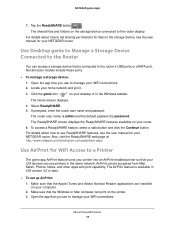
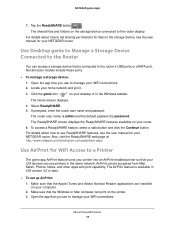
...on the storage device connected to the router display.
For details about how to set sharing permissions for files on the storage device, see the user manual for your NETGEAR router.
Use Desktop genie to Manage a Storage Device Connected to the Router
You can access a storage device that is connected to the router's USB ports or eSATA port. Not all router models include these ports.
To...
Genie Apps User Manual - Page 49
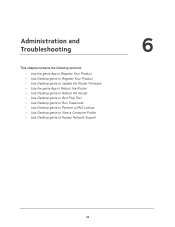
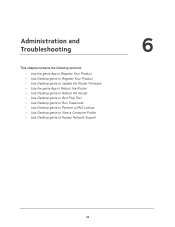
...; Use Desktop genie to Update the Router Firmware • Use the genie App to Reboot the Router • Use Desktop genie to Reboot the Router • Use Desktop genie to Run Ping Test • Use Desktop genie to Run Traceroute • Use Desktop genie to Perform a DNS Lookup • Use Desktop genie to View a Computer Profile • Use Desktop genie to Access Network Support
6
49
Genie Apps User Manual - Page 51
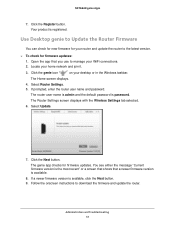
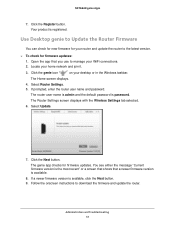
...WiFi connections. 2. Locate your home network and join it.
3. Click the genie icon
on your desktop or in the Windows taskbar.
The Home screen displays. 4. Select Router Settings. 5. If prompted, enter the router user name and password.
The router user name is admin and the default password is password. The Router Settings screen displays with the Wireless Settings tab selected. 6. Select Update...
User Manual - Page 2
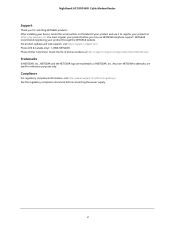
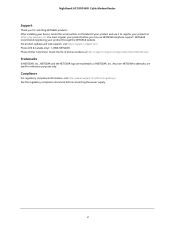
... AC1900 WiFi Cable Modem Router
Support
Thank you for selecting NETGEAR products. After installing your device, locate the serial number on the label of your product and use it to register your product at https://my.netgear.com. You must register your product before you can use NETGEAR telephone support. NETGEAR recommends registering your product through the NETGEAR website. For product updates...
User Manual - Page 4
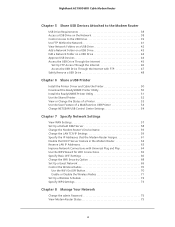
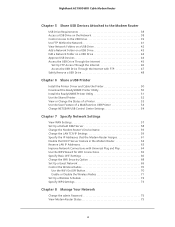
... the Printer 50 Download the ReadySHARE Printer Utility 50 Install the ReadySHARE Printer Utility 51 Use the Shared Printer 52 View or Change the Status of a Printer 53 Use the Scan Feature of a Multifunction USB Printer 54 Change NETGEAR USB Control Center Settings 54
Chapter 7 Specify Network Settings
View WAN Settings 57 Set Up a Default DMZ Server 58 Change the Modem Router's Device...
User Manual - Page 49
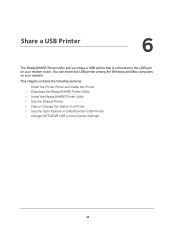
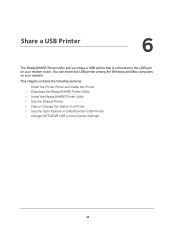
... your modem router. You can share this USB printer among the Windows and Mac computers on your network.
This chapter contains the following sections:
• Install the Printer Driver and Cable the Printer • Download the ReadySHARE Printer Utility • Install the ReadySHARE Printer Utility • Use the Shared Printer • View or Change the Status of a Printer • Use the Scan...
User Manual - Page 50
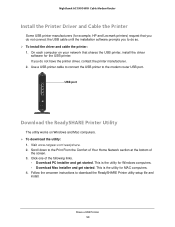
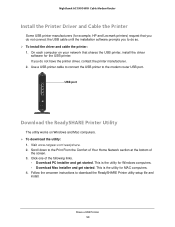
... your network that shares the USB printer, install the driver
software for the USB printer. If you do not have the printer driver, contact the printer manufacturer. 2. Use a USB printer cable to connect the USB printer to the modem router USB port.
USB port
Download the ReadySHARE Printer Utility
The utility works on Windows and Mac computers. To download the utility:
1. Visit www.netgear...
User Manual - Page 106
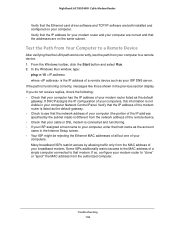
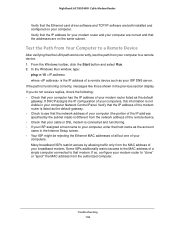
Nighthawk AC1900 WiFi Cable Modem Router
Verify that the Ethernet card driver software and TCP/IP software are both installed and configured on your computer. Verify that the IP address for your modem router and your computer are correct and that the addresses are on the same subnet.
Test the Path from Your Computer to a Remote Device
After verifying that the LAN path works correctly, test the ...
Installation Guide - Page 15
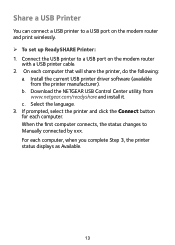
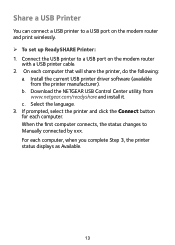
... a USB printer to a USB port on the modem router and print wirelessly. ¾¾ To set up ReadySHARE Printer: 1. Connect the USB printer to a USB port on the modem router
with a USB printer cable. 2. On each computer that will share the printer, do the following:
a. Install the current USB printer driver software (available from the printer manufacturer).
b. Download the NETGEAR USB Control...

