Netgear D7800 driver and firmware
Related Netgear D7800 Manual Pages
Download the free PDF manual for Netgear D7800 and other Netgear manuals at ManualOwl.com
Genie Apps User Manual - Page 7
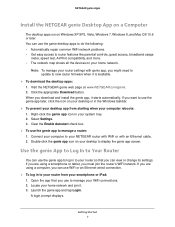
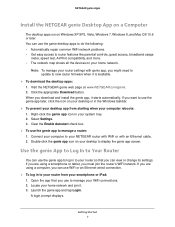
... access to router features like parental controls, guest access, broadband usage
meter, speed test, AirPrint compatibility, and more. • The network map shows all the devices on your home network.
Note: To manage your router settings with genie app, you might need to update to new router firmware when it is available.
To download the desktop apps: 1. Visit the NETGEAR genie web...
Genie Apps User Manual - Page 14
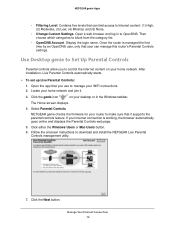
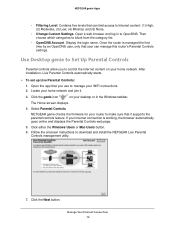
... set up Live Parental Controls: 1. Open the app that you use to manage your WiFi connections. 2. Locate your home network and join it.
3. Click the genie icon
on your desktop or in the Windows taskbar.
The Home screen displays.
4. Select Parental Controls.
NETGEAR genie checks the firmware for your router to make sure that it supports the parental controls feature. If your Internet connection...
Genie Apps User Manual - Page 51
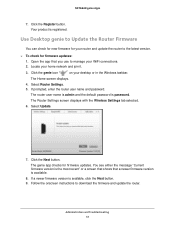
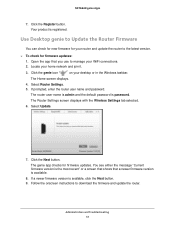
...WiFi connections. 2. Locate your home network and join it.
3. Click the genie icon
on your desktop or in the Windows taskbar.
The Home screen displays. 4. Select Router Settings. 5. If prompted, enter the router user name and password.
The router user name is admin and the default password is password. The Router Settings screen displays with the Wireless Settings tab selected. 6. Select Update...
Installation Guide - Page 4
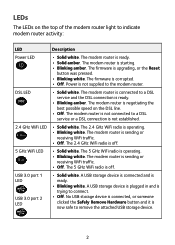
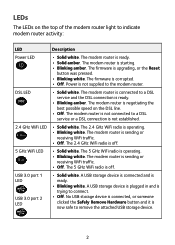
...
• Solid white. The modem router is ready. • Solid amber. The modem router is starting. • Blinking amber. The firmware is upgrading, or the Reset
button was pressed.
• Blinking white. The firmware is corrupted. • Off. Power is not supplied to the modem router.
DSL LED
• Solid white. The modem router is connected to a DSL service and the DSL connection...
Installation Guide - Page 19
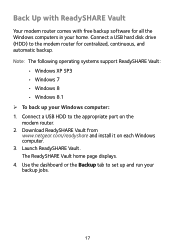
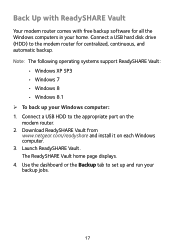
...SP3 • Windows 7 • Windows 8 • Windows 8.1 ¾¾ To back up your Windows computer: 1. Connect a USB HDD to the appropriate port on the modem router. 2. Download ReadySHARE Vault from www.netgear.com/readyshare and install it on each Windows computer. 3. Launch ReadySHARE Vault. The ReadySHARE Vault home page displays. 4. Use the dashboard or the Backup tab to set up and run...
Installation Guide - Page 20
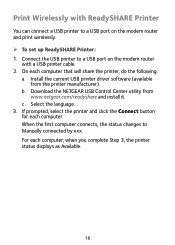
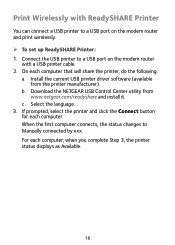
... a USB printer to a USB port on the modem router and print wirelessly. ¾¾ To set up ReadySHARE Printer: 1. Connect the USB printer to a USB port on the modem router
with a USB printer cable. 2. On each computer that will share the printer, do the following:
a. Install the current USB printer driver software (available from the printer manufacturer).
b. Download the NETGEAR USB Control...
User Manual - Page 3
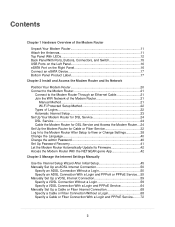
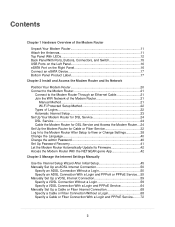
... the Modem Router....24 Set Up the Modem Router for Cable or Fiber Service 32 Log In to the Modem Router After Setup to View or Change Settings 38 Change the Language 40 Change the admin Password 40 Set Up Password Recovery 41 Let the Modem Router Automatically Update Its Firmware 42 Access the Modem Router With the NETGEAR genie App 42
Chapter 3 Manage the Internet Settings Manually
Use...
User Manual - Page 6
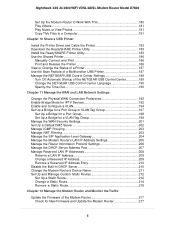
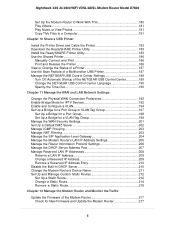
...X4S AC2600 WiFi VDSL/ADSL Modem Router Model D7800
Set Up the Modem Router to Work With TiVo 180 Play Videos...181 Play Music or View Photos 181 Copy TiVo Files to a Computer 181
Chapter 10 Share a USB Printer
Install the Printer Driver and Cable the Printer 183 Download the ReadySHARE Printer Utility 183 Install the ReadySHARE Printer Utility 183 Use the Shared Printer 186
Manually Connect...
User Manual - Page 7
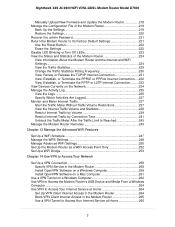
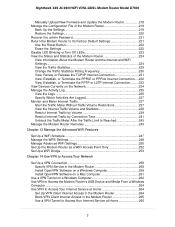
... to Access Your Network
Set Up a VPN Connection 258 Specify VPN Service in the Modem Router 258 Install OpenVPN Software on a Windows Computer 259 Install OpenVPN Software on a Mac Computer 261
Use a VPN Tunnel on a Windows Computer 262 Use VPN to Access the Modem Router's USB Device and Media From a Windows Computer...264 Use VPN to Access Your Internet Service at Home 264
Set Up VPN Client...
User Manual - Page 10
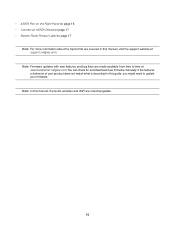
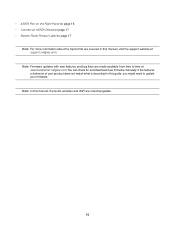
... eSATA Device on page 17 • Bottom Panel Product Label on page 17
Note For more information about the topics that are covered in this manual, visit the support website at support.netgear.com.
Note Firmware updates with new features and bug fixes are made available from time to time at downloadcenter.netgear.com.You can check for and download...
User Manual - Page 19
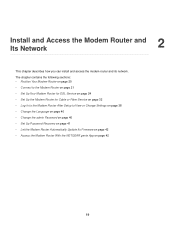
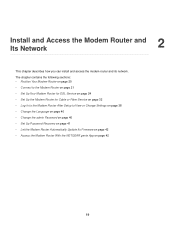
... Cable or Fiber Service on page 32 • Log In to the Modem Router After Setup to View or Change Settings on page 38 • Change the Language on page 40 • Change the admin Password on page 40 • Set Up Password Recovery on page 41 • Let the Modem Router Automatically Update Its Firmware on page 42 • Access the Modem Router With the NETGEAR...
User Manual - Page 42
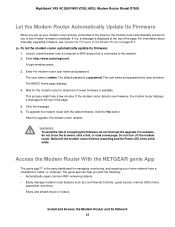
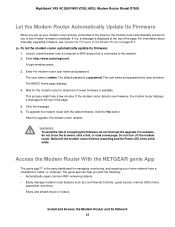
...is displayed at the top of the page. For information about manually upgrading firmware, see Update the Firmware of the Modem Router on page 217. To let the modem router automatically update its firmware: 1. Launch a web browser from a computer or WiFi device that is connected to the network. 2. Enter http://www.routerlogin.net.
A login window opens. 3. Enter the modem router user name and password...
User Manual - Page 182
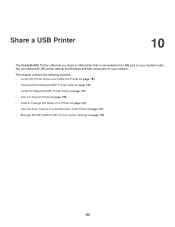
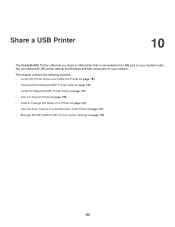
Share a USB Printer
10
The ReadySHARE Printer utility lets you share a USB printer that is connected to the USB port on your modem router. You can share this USB printer among the Windows and Mac computers on your network. This chapter contains the following sections: • Install the Printer Driver and Cable the Printer on page 183 • Download the ReadySHARE Printer Utility on page 183 ...
User Manual - Page 183
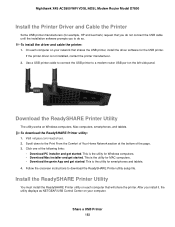
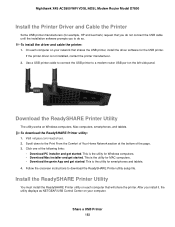
... and cable the printer: 1. On each computer on your network that shares the USB printer, install the driver software for the USB printer.
If the printer driver is not installed, contact the printer manufacturer. 2. Use a USB printer cable to connect the USB printer to a modem router USB port on the left side panel.
Download the ReadySHARE Printer Utility
The utility works on Windows computers, Mac...
User Manual - Page 217
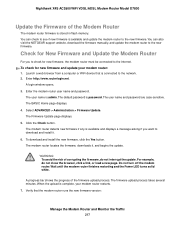
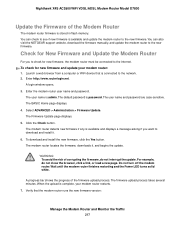
... visit the NETGEAR support website, download the firmware manually, and update the modem router to the new firmware.
Check for New Firmware and Update the Modem Router
For you to check for new firmware, the modem router must be connected to the Internet. To check for new firmware and update your modem router: 1. Launch a web browser from a computer or WiFi device that is connected to the network...
User Manual - Page 218
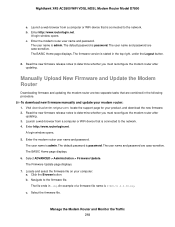
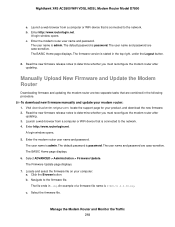
....netgear.com, locate the support page for your product, and download the new firmware. 2. Read the new firmware release notes to determine whether you must reconfigure the modem router after
updating. 3. Launch a web browser from a computer or WiFi device that is connected to the network. 4. Enter http://www.routerlogin.net.
A login window opens. 5. Enter the modem router user name and password...
User Manual - Page 259
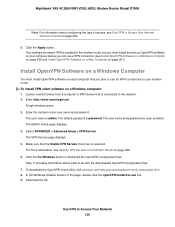
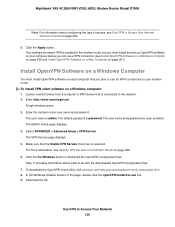
... Internet Service at Home on page 264.
8. Click the Apply button. Your settings are saved. VPN is enabled in the modem router, but you must install and set up OpenVPN software on your computer before you can use a VPN connection (see Install OpenVPN Software on a Windows Computer on page 259 and Install OpenVPN Software on a Mac Computer on page 261).
Install OpenVPN Software on a Windows Computer...
User Manual - Page 261
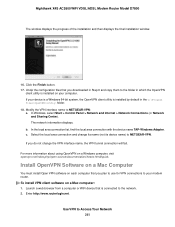
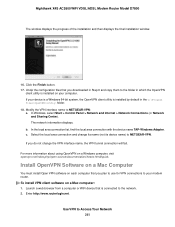
... you downloaded in Step 6 and copy them to the folder in which the OpenVPN
client utility is installed on your computer. If your device is a Windows 64-bit system, the OpenVPN client utility is installed by default in the C:\Program files\OpenVPN\config\ folder. 18. Modify the VPN interface name to NETGEAR-VPN: a. In Windows, select Start > Control Panel > Network and Internet > Network...
User Manual - Page 262
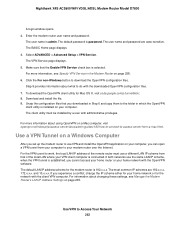
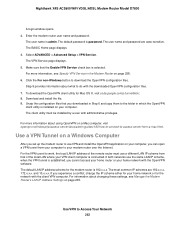
.../admin-guides/183-how-to-connect-to-access-server-from-a-mac.html.
Use a VPN Tunnel on a Windows Computer
After you set up the modem router to use VPN and install the OpenVPN application on your computer, you can open a VPN tunnel from your computer to your modem router over the Internet. For the VPN tunnel to work, the local LAN IP address of the remote router must...
User Manual - Page 292
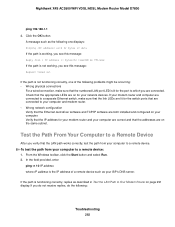
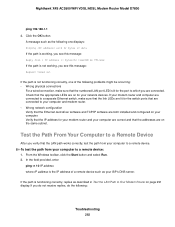
... your computer and modem router. • Wrong network configuration Verify that the Ethernet card driver software and TCP/IP software are both installed and configured on your computer. Verify that the IP address for your modem router and your computer are correct and that the addresses are on the same subnet.
Test the Path From Your Computer to a Remote Device
After you verify that the LAN path...

