Netgear R6100 driver and firmware
Related Netgear R6100 Manual Pages
Download the free PDF manual for Netgear R6100 and other Netgear manuals at ManualOwl.com
Installation Guide - Page 2
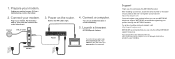
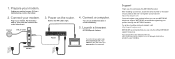
... cable the modem to the router Internet port.
Internet
DSL or Cable
3. Power on the router.
Wait for the WiFi LED to light.
4. Connect a computer.
You can use an Ethernet cable or
connect wirelessly.
5. Launch a browser.
NETGEAR genie displays.
Modem
Router
If you do not see genie, type www.routerlogin.net. Type admin for the user name and password as the password.
Support
Thank...
Product Data Sheet - Page 5
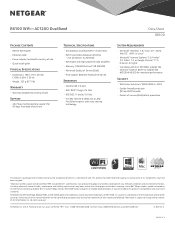
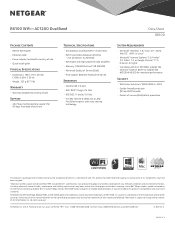
...) + 2x2 (5GHz) • WiFi Boost with high-powered radio amplifiers • Memory: 128 MB flash and 128 MB RAM • Advanced Quality of Service (QoS) • IPv6 support (Internet Protocol Version 6)
Standards
• One (1) USB 2.0 port • IEEE® 802.11 b/g/n 2.4 GHz • IEEE 802.11 a/n/ac 5.0 GHz • Five (5) 10/100 (1 WAN and 4 LAN)
Fast Ethernet ports with auto-sensing...
User Manual - Page 2
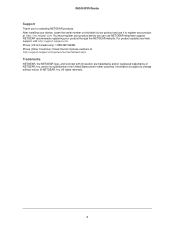
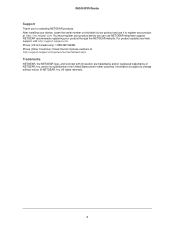
R6100 WiFi Router
Support
Thank you for selecting NETGEAR products. After installing your device, locate the serial number on the label of your product and use it to register your product at https://my.netgear.com. You must register your product before you can use NETGEAR telephone support. NETGEAR recommends registering your product through the NETGEAR website. For product updates and web support...
User Manual - Page 3
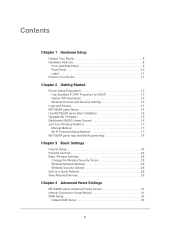
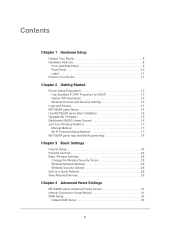
... genie Setup 14 Use NETGEAR genie after Installation 15 Upgrade the Firmware 15 Dashboard (BASIC Home Screen 16 Join Your Wireless Network 17
Manual Method 17 Wi-Fi Protected Setup Method 17 NETGEAR genie App and Mobile genie App 18
Chapter 3 Basic Settings
Internet Setup 20 Parental Controls 22 Basic Wireless Settings 24
Change the Wireless Security Option 25 Wireless Network Settings...
User Manual - Page 4
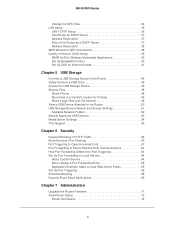
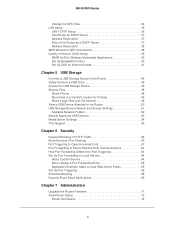
R6100 WiFi Router
Change the MTU Size 34 LAN Setup 35
LAN TCP/IP Setup 36 Use Router as DHCP Server 37 Address Reservation 37 Role of the Router as a DHCP Server 37 Address Reservation 38 WPS Wizard for WiFi Connections 38 Quality of Service (QoS) Setup 39 WMM QoS for Wireless Multimedia Applications 39 Set Up Bandwidth Control 40 Set Up QoS for Internet Access 41
Chapter 5 USB Storage...
User Manual - Page 9
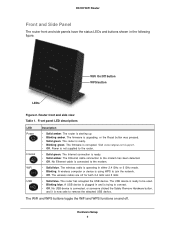
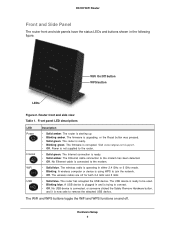
....netgear.com/support. • Off. Power is not supplied to the router.
• Solid green. The Internet connection is ready. • Solid amber. The Ethernet cable connection to the modem has been detected. • Off. No Ethernet cable is connected to the modem.
• Solid blue. The wireless radio is operating in either 2.4 GHz or 5 GHz mode. • Blinking. A wireless computer or device...
User Manual - Page 12
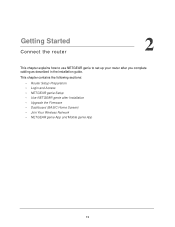
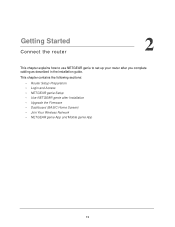
... NETGEAR genie to set up your router after you complete cabling as described in the installation guide.
This chapter contains the following sections:
• Router Setup Preparation • Login and Access • NETGEAR genie Setup • Use NETGEAR genie after Installation • Upgrade the Firmware • Dashboard (BASIC Home Screen) • Join Your Wireless Network • NETGEAR...
User Manual - Page 15
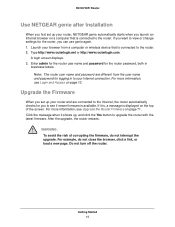
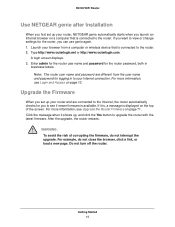
R6100 WiFi Router
Use NETGEAR genie after Installation
When you first set up your router, NETGEAR genie automatically starts when you launch an Internet browser on a computer that is connected to the router. If you want to view or change settings for the router, you can use genie again. 1. Launch your browser from a computer or wireless device that is connected to the router. 2. Type http://www....
User Manual - Page 16


...; Internet. Set, update, and check the ISP settings of your router. • Wireless. View or change the wireless settings for your router. • Attached Devices. View the devices connected to your network. • Parental Controls. Download and set up parental controls to prevent objectionable
content from reaching your computers. • ReadySHARE. If you connected a USB storage device to...
User Manual - Page 22
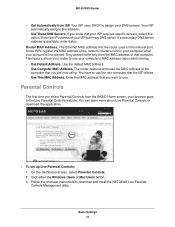
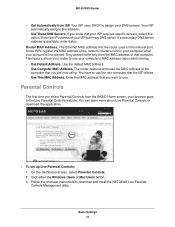
... is available, enter it also.
Router MAC Address. The Ethernet MAC address that the router uses on the Internet port. Some ISPs register the MAC address of the network interface card in your computer when your account is first opened. They accept traffic only from the MAC address of that computer. This feature allows your router to use your computer's MAC address (also called cloning). • Use...
User Manual - Page 47
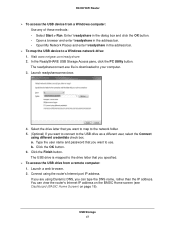
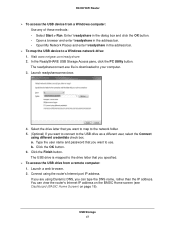
... and enter \\readyshare in the address bar. • Open My Network Places and enter \\readyshare in the address bar.
To map the USB device to a Windows network drive: 1. Visit www.netgear.com/readyshare. 2. In the ReadySHARE USB Storage Access pane, click the PC Utility button. The readyshareconnect.exe file is downloaded to your computer. 3. Launch readyshareconnect.exe.
4. Select the...
User Manual - Page 49
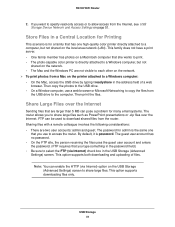
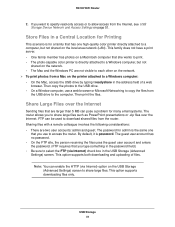
R6100 WiFi Router
2. If you want to specify read-only access or to allow access from the Internet, see USB Storage Device Network and Access Settings on page 51.
Store Files in a Central Location for Printing
This scenario is for a family that has one high-quality color printer directly attached to a computer, but not shared on the local area network (LAN). This family does...
User Manual - Page 51
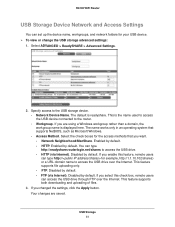
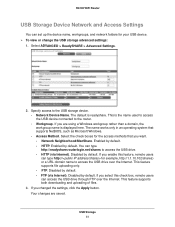
... > ReadySHARE > Advanced Settings.
2. Specify access to the USB storage device. • Network Device Name. The default is readyshare. This is the name used to access the USB device connected to the router. • Workgroup. If you are using a Windows workgroup rather than a domain, the workgroup name is displayed here. The name works only in an operating system that supports NetBIOS, such as...
User Manual - Page 70
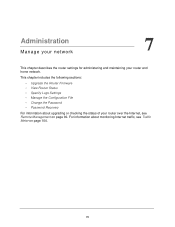
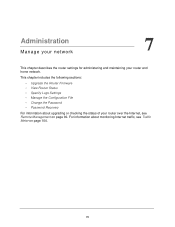
... and maintaining your router and home network.
This chapter includes the following sections:
• Upgrade the Router Firmware • View Router Status • Specify Logs Settings • Manage the Configuration File • Change the Password • Password Recovery
For information about upgrading or checking the status of your router over the Internet, see Remote Management on page...
User Manual - Page 71
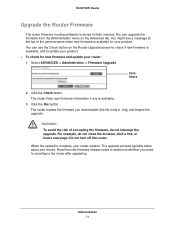
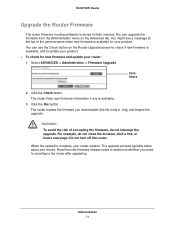
R6100 WiFi Router
Upgrade the Router Firmware
The router firmware (routing software) is stored in flash memory. You can upgrade the firmware from the Administration menu on the Advanced tab. You might see a message at the top of the genie screens when new firmware is available for your product. You can use the Check button on the Router Upgrade screen to check if new firmware is available, and...
User Manual - Page 72
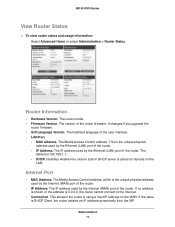
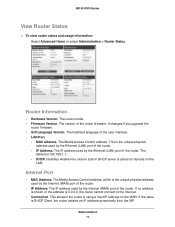
...8226; Firmware Version. The version of the router firmware. It changes if you upgrade the
router firmware. • GUI Language Version. The localized language of the user interface. • LAN Port.
- MAC Address. The Media Access Control address. This is the unique physical address used by the Ethernet (LAN) port of the router.
- IP Address. The IP address used by the Ethernet (LAN) port of the...
User Manual - Page 94
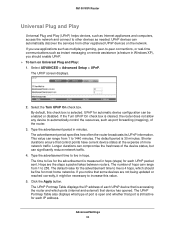
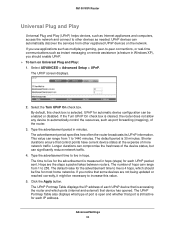
... fine for most home networks. If you notice that some devices are not being updated or reached correctly, it might be necessary to increase this value.
5. Click the Apply button. The UPnP Portmap Table displays the IP address of each UPnP device that is accessing the router and which ports (internal and external) that device has opened. The UPnP...
User Manual - Page 108
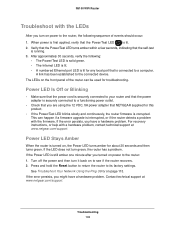
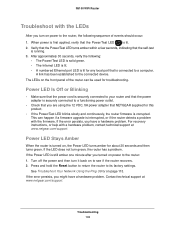
... power adapter that NETGEAR supplied for this product.
• If the Power/Test LED blinks slowly and continuously, the router firmware is corrupted. This can happen if a firmware upgrade is interrupted, or if the router detects a problem with the firmware. If the error persists, you have a hardware problem. For recovery instructions, or help with a hardware problem, contact technical support at...
User Manual - Page 111
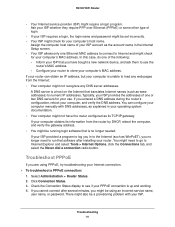
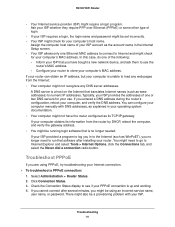
... only one Ethernet MAC address to connect to Internet and might check for your computer's MAC address. In this case, do one of the following: - Inform your ISP that you have bought a new network device, and ask them to use the
router's MAC address. - Configure your router to clone your computer's MAC address. If your router can obtain an IP address, but your computer is unable to load any web...
User Manual - Page 114
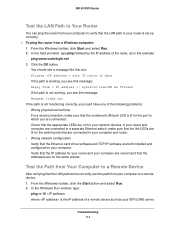
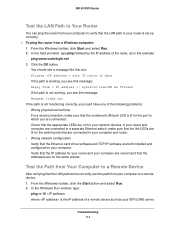
...for the switch ports that are connected to your computer and router. • Wrong network configuration Verify that the Ethernet card driver software and TCP/IP software are both installed and configured on your computer. Verify that the IP address for your router and your computer are correct and that the addresses are on the same subnet.
Test the Path from Your Computer to a Remote Device
After...

