Netgear R8300 driver and firmware
Related Netgear R8300 Manual Pages
Download the free PDF manual for Netgear R8300 and other Netgear manuals at ManualOwl.com
User Manual - Page 5
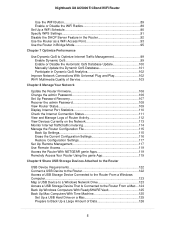
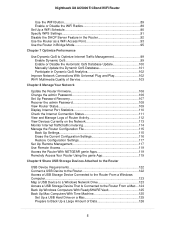
... of Service 103
Chapter 8 Manage Your Network
Update the Router Firmware 106 Change the admin Password 106 Set Up Password Recovery 107 Recover the admin Password 108 View Router Status 109 Display Internet Port Statistics 110 Check the Internet Connection Status 111 View and Manage Logs of Router Activity 112 View Devices Currently on the Network 113 Monitor Internet Traffictraffic...
User Manual - Page 6
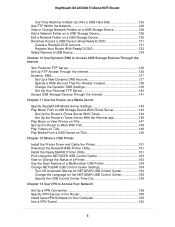
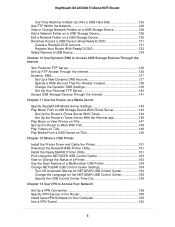
... With the Remote app 145 Play Music or View Photos on TiVo 147 Set Up the Router to Work With TiVo 148 Play Videos on TiVo 148 Play Media From a USB Device on TiVo 149
Chapter 12 Share a USB Printer
Install the Printer Driver and Cable the Printer 151 Download the ReadySHARE Printer Utility 151 Install the ReadySHARE Printer Utility 151 Print Using the NETGEAR USB Control Center 153...
User Manual - Page 10
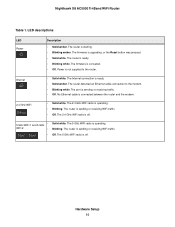
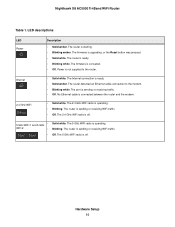
... is corrupted. • Off. Power is not supplied to the router.
Internet
• Solid white. The Internet connection is ready. • Solid amber. The router detected an Ethernet cable connection to the modem. • Blinking white. The port is sending or receiving traffic. • Off. No Ethernet cable is connected between the router and the modem.
2.4 GHz WiFi
• Solid white. The...
User Manual - Page 20
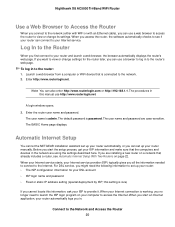
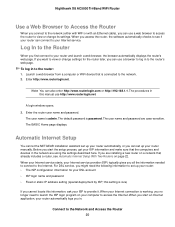
... admin. The default password is password. The user name and password are case-sensitive. The BASIC Home page displays.
Automatic Internet Setup
You can let the NETGEAR installation assistant set up your router automatically, or you can set up your router manually. Before you start the setup process, get your ISP information and make sure that the computers and devices in the network are using the...
User Manual - Page 23
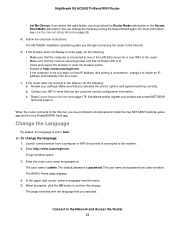
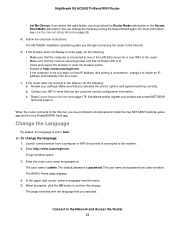
... the Internet Setup Wizard on page 26.
5. Follow the onscreen instructions. The NETGEAR installation assistant guides you through connecting the router to the Internet.
6. If the browser does not display a router page, do the following: • Make sure that the computer is connected to one of the LAN Ethernet ports or over WiFi to the router. • Make sure that the router is receiving power...
User Manual - Page 26
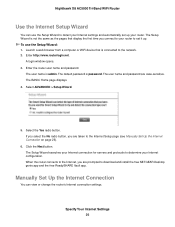
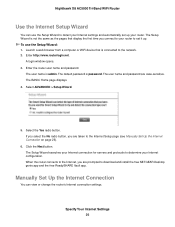
... Internet settings and automatically set up your router. The Setup Wizard is not the same as the pages that display the first time you connect to your router to set it up. To use the Setup Wizard: 1. Launch a web browser from a computer or WiFi device that is connected to the network. 2. Enter http://www.routerlogin.net.
A login window opens. 3. Enter the router user name and password...
User Manual - Page 46
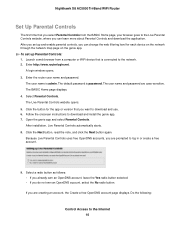
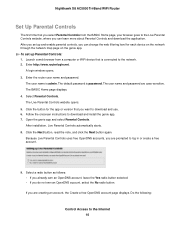
... app. To set up Parental Controls: 1. Launch a web browser from a computer or WiFi device that is connected to the network. 2. Enter http://www.routerlogin.net.
A login window opens. 3. Enter the router user name and password.
The user name is admin. The default password is password. The user name and password are case-sensitive. The BASIC Home page displays. 4. Select Parental Controls. The Live...
User Manual - Page 101
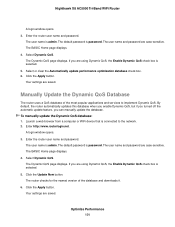
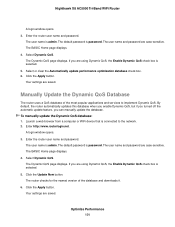
...manually update the database. To manually update the Dynamic QoS database: 1. Launch a web browser from a computer or WiFi device that is connected to the network. 2. Enter http://www.routerlogin.net.
A login window opens. 3. Enter the router user name and password.
The user name is admin. The default password is password. The user name and password are case-sensitive. The BASIC Home page displays...
User Manual - Page 106


... from a computer or WiFi device that is connected to the network. 2. Enter http://www.routerlogin.net.
A login window opens. 3. Enter the router user name and password.
The user name is admin. The default password is password. The user name and password are case-sensitive. The BASIC Home page displays. 4. Select ADVANCED > Administration > Firmware Update. The Router Update page displays. 5. Click...
User Manual - Page 115
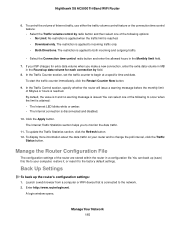
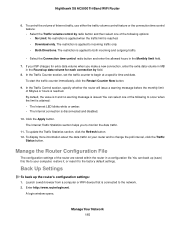
... settings of the router are stored within the router in a configuration file. You can back up (save) this file to your computer, restore it, or reset it to the factory default settings.
Back Up Settings
To back up the router's configuration settings: 1. Launch a web browser from a computer or WiFi device that is connected to the network. 2. Enter http://www.routerlogin.net.
A login window...
User Manual - Page 119
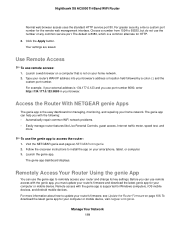
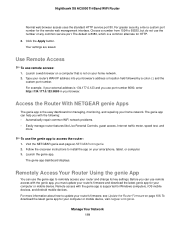
...its key settings. Before you can use remote access with the genie app, you must update your router's firmware and download the latest genie app for your computer or mobile device. Remote access with the genie app is supported for Windows computers, iOS mobile devices, and Android mobile devices. For more information about how to update your router's firmware, see Update the Router Firmware on page...
User Manual - Page 125
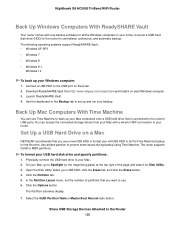
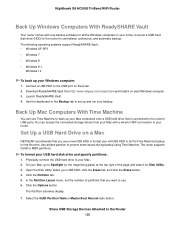
... hard disk drive (HDD) to the router for centralized, continuous, and automatic backup. The following operating systems support ReadySHARE Vault: • Windows XP SP3 • Windows 7 • Windows 8 • Windows 8.1
Windows 10
To back up your Windows computer: 1. Connect a USB HDD to the USB port on therouter. 2. Download ReadySHARE Vault from http://www.netgear.com/readyshare and install...
User Manual - Page 150
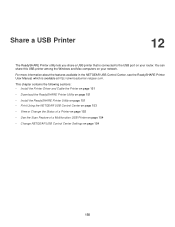
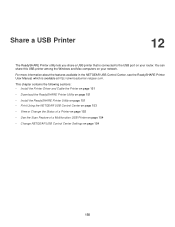
...the USB port on your router. You can share this USB printer among the Windows and Mac computers on your network.
For more information about the features available in the NETGEAR USB Control Center, see the ReadySHARE Printer User Manual, which is available at http://downloadcenter.netgear.com.
This chapter contains the following sections: • Install the Printer Driver and Cable the Printer on...
User Manual - Page 151
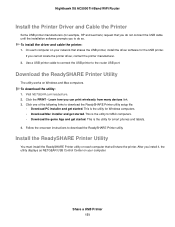
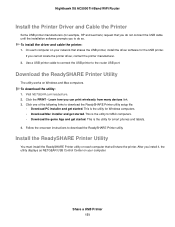
... connect the USB printer to the router USB port.
Download the ReadySHARE Printer Utility
The utility works on Windows and Mac computers. To download the utility: 1. Visit NETGEAR.com/readyshare. 2. Click the PRINT - Learn how you can print wirelessly from many devices link. 3. Click one of the following links to download the ReadySHARE Printer utility setup file:
• Download PC installer and...
User Manual - Page 152
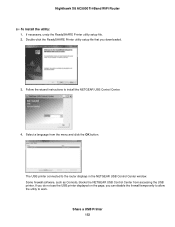
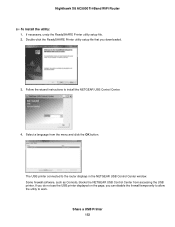
... ReadySHARE Printer utility setup file that you downloaded.
3. Follow the wizard instructions to install the NETGEAR USB Control Center.
4. Select a language from the menu and click the OK button.
The USB printer connected to the router displays in the NETGEAR USB Control Center window. Some firewall software, such as Comodo, blocks the NETGEAR USB Control Center from accessing the USB printer. If...
User Manual - Page 158
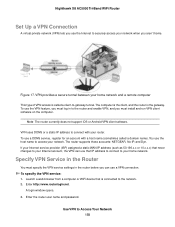
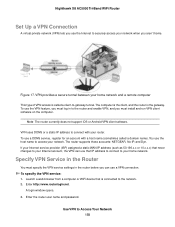
... IP address to connect to your home network.
Specify VPN Service in the Router
You must specify the VPN service settings in the router before you can use a VPN connection. To specify the VPN service: 1. Launch a web browser from a computer or WiFi device that is connected to the network. 2. Enter http://www.routerlogin.net.
A login window opens. 3. Enter the router user name and password.
Use...
User Manual - Page 159
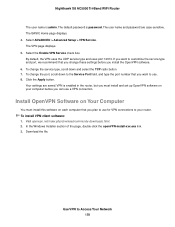
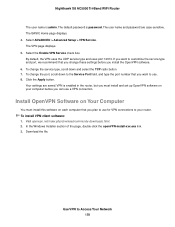
... and password are case-sensitive. The BASIC Home page displays. 4. Select ADVANCED > Advanced Setup > VPN Service. The VPN page displays. 5. Select the Enable VPN Service check box. By default, the VPN uses the UDP service type and uses port 12974. If you want to customize the service type and port, we recommend that you change these settings before you install the OpenVPN software...
User Manual - Page 161
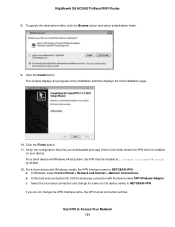
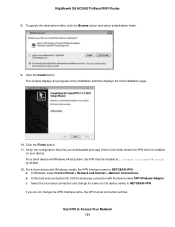
... files that you downloaded and copy them to the folder where the VPN client is installed
on your device. For a client device with Windows 64-bit system, the VPN client is installed at C:\Program files\OpenVPN\config\ by default. 12. For a client device with Windows, modify the VPN interface name to NETGEAR-VPN: a. In Windows, select Control Panel > Network and Internet > Network Connections. b. In...
User Manual - Page 162
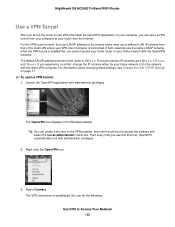
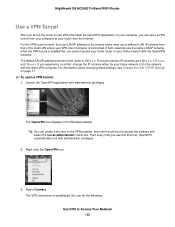
Nighthawk X8 AC5000 Tri-Band WiFi Router
Use a VPN Tunnel
After you set up the router to use VPN and install the OpenVPN application on your computer, you can open a VPN tunnel from your computer to your router over the Internet. For the VPN tunnel to work, the local LAN IP address of the remote router must use a different LAN IP scheme from that of...
User Manual - Page 182
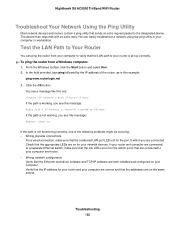
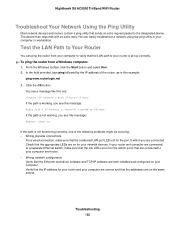
... that the link LEDs are lit for the switch ports that are connected to your computer and router. • Wrong network configuration Verify that the Ethernet card driver software and TCP/IP software are both installed and configured on your computer. Verify that the IP address for your router and your computer are correct and that the addresses are on the same subnet.
Troubleshooting 182

