Netgear WAC120 driver and firmware
Related Netgear WAC120 Manual Pages
Download the free PDF manual for Netgear WAC120 and other Netgear manuals at ManualOwl.com
Installation Guide - Page 1
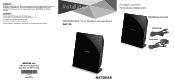
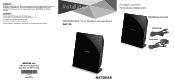
..., visit: http://www.netgear.com/about/regulatory/.
See the regulatory compliance document before connecting the power supply.
Installation
NETGEAR 802.11ac Wireless Access Point
WAC120
Package Contents
The box contains the following items.
WAC120 Wireless Access Point
Ethernet cable
WiFi On/O
WPS
Power adapter
WiFi On/O
WPS
NETGEAR, Inc. 350 East Plumeria Drive San Jose, CA 95134...
Installation Guide - Page 2
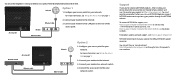
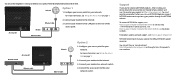
...4
Ethernet cable
Internet Ethernet cable
Option 2
1. Configure your access point for your network. For more information, see Set Up the Access Point on page 1.
2. Connect your modem to the Internet. 3. Connect your modem to a network switch. 4. Connect the access point to the same
network switch.
Support
Thank you for selecting NETGEAR products. After installing your device, locate the serial...
Installation Guide - Page 3
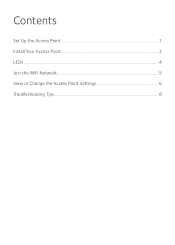
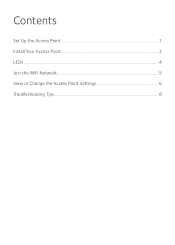
Contents
Set Up the Access Point 1 Install Your Access Point 2 LEDs...4 Join the WiFi Network 5 View or Change the Access Point Settings 6 Troubleshooting Tips...8
Installation Guide - Page 5
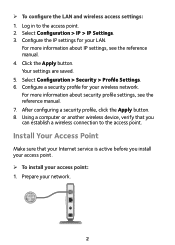
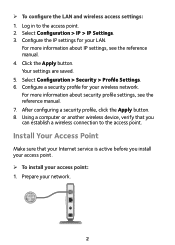
... for your wireless network. For more information about security profile settings, see the reference manual. 7. After configuring a security profile, click the Apply button. 8. Using a computer or another wireless device, verify that you can establish a wireless connection to the access point.
Install Your Access Point
Make sure that your Internet service is active before you install your access...
Installation Guide - Page 8
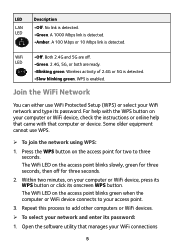
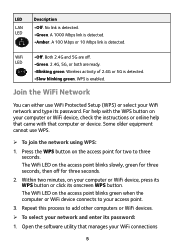
... are ready.
•Blinking green. Wireless activity of 2.4G or 5G is detected.
•Slow blinking green. WPS is enabled.
Join the WiFi Network
You can either use WiFi Protected Setup (WPS) or select your WiFi network and type its password. For help with the WPS button on your computer or WiFi device, check the instructions or online help that came with...
Installation Guide - Page 12
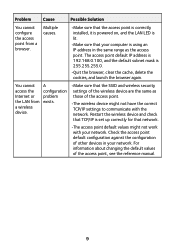
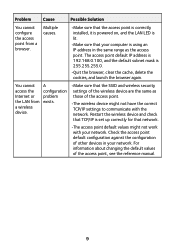
... again.
You cannot access the Internet or the LAN from a wireless device.
A configuration problem exists.
•Make sure that the SSID and wireless security settings of the wireless device are the same as those of the access point.
•The wireless device might not have the correct TCP/IP settings to communicate with the network. Restart the wireless device and check that TCP/IP...
Product Data Sheet - Page 3
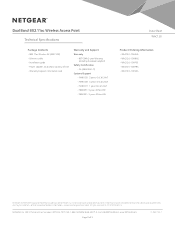
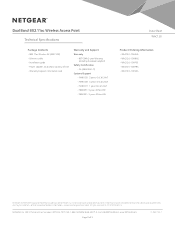
...
Package Contents • 802.11ac Wireless AP (WAC120) • Ethernet cable • Installation guide • Power adapter, localized to country of sale • Warranty/support information card
Warranty and Support Warranty
• NETGEAR 3-year Warranty (including the power adapter)
Safety Certification • CE (EN60950-1)
Optional Support • PMB0351: 5 years OnCall 24x7 •...
Reference Manual - Page 2
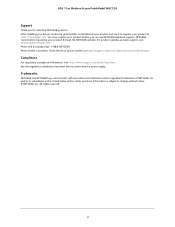
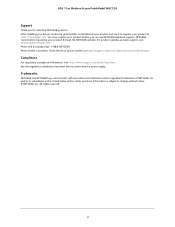
802.11ac Wireless Access Point Model WAC120
Support
Thank you for selecting NETGEAR products. After installing your device, locate the serial number on the label of your product and use it to register your product at https://my.netgear.com. You must register your product before you can use NETGEAR telephone support. NETGEAR recommends registering your product through the NETGEAR website. For ...
Reference Manual - Page 3
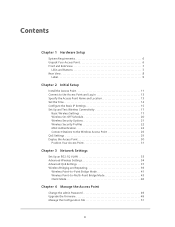
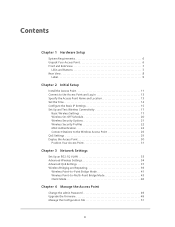
... Access Point 31
Chapter 3 Network Settings
Set Up an 802.1Q VLAN 33 Advanced Wireless Settings 34 Advanced QoS Settings 37 Wireless Bridging and Repeating 39
Wireless Point-to-Point Bridge Mode 41 Wireless Point-to-Multi-Point Bridge Mode 43 Client Mode 46
Chapter 4 Manage the Access Point
Change the admin Password 49 Upgrade the Firmware 49 Manage the Configuration File...
Reference Manual - Page 5
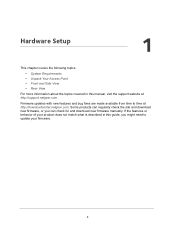
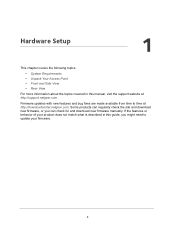
...://support.netgear.com.
Firmware updates with new features and bug fixes are made available from time to time at http://downloadcenter.netgear.com. Some products can regularly check the site and download new firmware, or you can check for and download new firmware manually. If the features or behavior of your product does not match what is described in this guide...
Reference Manual - Page 6
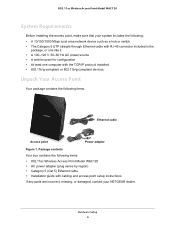
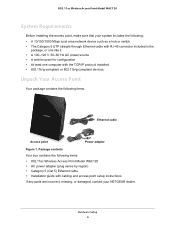
... contains the following items.
WiFi On/Off
Ethernet cable
WPS
Access point
Power adapter
Figure 1. Package contents
Your box contains the following items: • 802.11ac Wireless Access Point Model WAC120 • AC power adapter (plug varies by region) • Category 5 (Cat 5) Ethernet cable • Installation guide with cabling and access point setup instructions If any parts are...
Reference Manual - Page 10
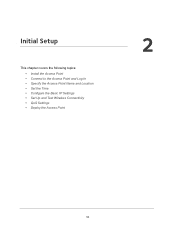
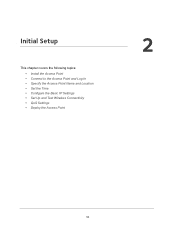
2. Initial Setup
This chapter covers the following topics: • Install the Access Point • Connect to the Access Point and Log In • Specify the Access Point Name and Location • Set the Time • Configure the Basic IP Settings • Set Up and Test Wireless Connectivity • QoS Settings • Deploy the Access Point
2
10
Reference Manual - Page 11
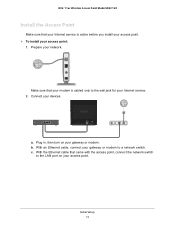
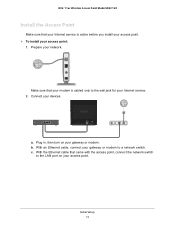
...Wireless Access Point Model WAC120
Install the Access Point
Make sure that your Internet service is active before you install your access point. To install your access point:
1. Prepare your network.
Make sure that your modem is cabled only to the wall jack for your Internet service. 2. Connect your devices.
1
2
3
4
a. Plug in, then turn on your gateway or modem. b. With an Ethernet...
Reference Manual - Page 19
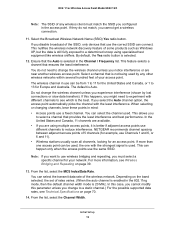
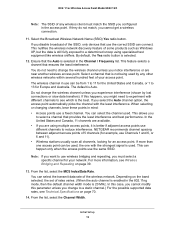
... they do not match, you cannot get a wireless connection.
11. Select the Broadcast Wireless Network Name (SSID) Yes radio button. If you disable broadcast of the SSID, only devices that use the correct SSID can connect. This nullifies the wireless network discovery feature of some products such as Windows XP, but the data is still fully exposed...
Reference Manual - Page 22
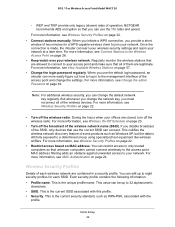
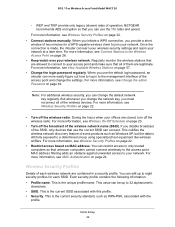
... wireless network discovery feature of some products such as Windows XP, but the data is still fully exposed to a determined snoop using specialized test equipment like wireless sniffers. For more information, see Wireless Security Profiles on page 22.
• Restrict access based on MAC address. You can restrict access to only trusted computers so that unknown computers cannot connect wirelessly...
Reference Manual - Page 48
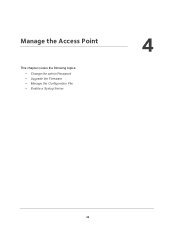
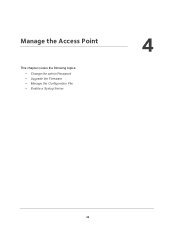
4. Manage the Access Point
This chapter covers the following topics: • Change the admin Password • Upgrade the Firmware • Manage the Configuration File • Enable a Syslog Server
4
48
Reference Manual - Page 49
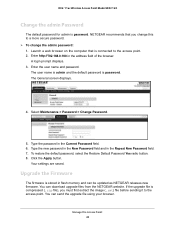
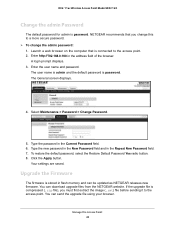
...field and in the Repeat New Password field. 7. To restore the default password, select the Restore Default Password Yes radio button. 8. Click the Apply button.
Your settings are saved.
Upgrade the Firmware
The firmware is stored in flash memory and can be updated as NETGEAR releases new firmware. You can download upgrade files from the NETGEAR website. If the upgrade file is compressed (.zip file...
Reference Manual - Page 50
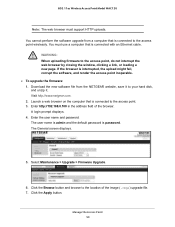
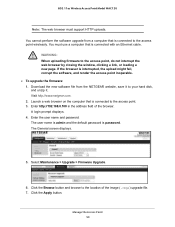
...; To upgrade the firmware: 1. Download the new software file from the NETGEAR website, save it to your hard disk, and unzip it. Visit http://www.netgear.com. 2. Launch a web browser on the computer that is connected to the access point. 3. Enter http://192.168.0.100 in the address field of the browser. A login prompt displays. 4. Enter the user name and password...
Reference Manual - Page 57
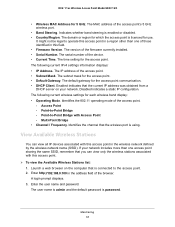
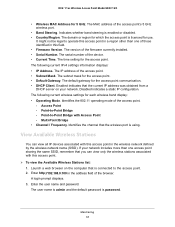
... region other than one of those identified in this field. • Firmware Version. The version of the firmware currently installed. • Serial Number. The serial number of the device. • Current Time. The time setting for the access point. The following current IPv4 settings information displays: • IP Address. The IP address of the access point. • Subnet Mask. The subnet mask...
Reference Manual - Page 63


.../IP changes
took effect, restart the computer. • The computer with the wireless adapter might not be configured with the correct TCP/IP
settings to communicate with the network. Restart the computer and check that TCP/IP is set up correctly for that network. In Windows, the usual setting for Network Properties is to obtain an IP address automatically (DHCP client). • The...

