Netgear WC7500 driver and firmware
Related Netgear WC7500 Manual Pages
Download the free PDF manual for Netgear WC7500 and other Netgear manuals at ManualOwl.com
User Manual - Page 4
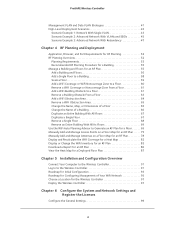
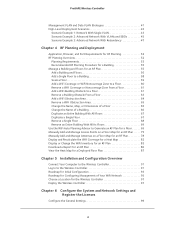
... 82 Display or Change the WiFi Inventory for an RF Plan 83 Download a Report for an RF Plan 86 View the Heat Map for a Deployed Floor Plan 87
Chapter 5 Installation and Configuration Overview
Connect Your Computer to the Wireless Controller 91 Log In to the Wireless Controller 91 Roadmap for Initial Configuration 93 Roadmap for Configuring Management of Your WiFi Network...
User Manual - Page 10
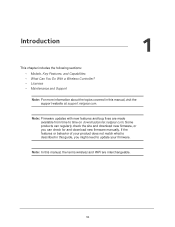
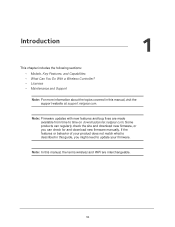
... Do With a Wireless Controller? • Licenses • Maintenance and Support
Note: For more information about the topics covered in this manual, visit the support website at support.netgear.com.
Note: Firmware updates with new features and bug fixes are made available from time to time on downloadcenter.netgear.com. Some products can regularly check the site and download new firmware, or you...
User Manual - Page 13
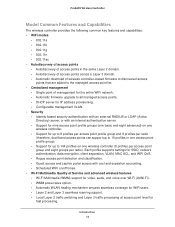
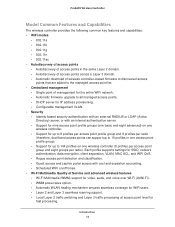
... points across a Layer 3 domain. - Automatic download of wireless controller-based firmware to discovered access
points that are added to the managed access point list. • Centralized management
- Single point of management for the entire WiFi network. - Automatic firmware upgrade to all managed access points. - DHCP server for IP address provisioning. - Configurable management VLAN. •...
User Manual - Page 14
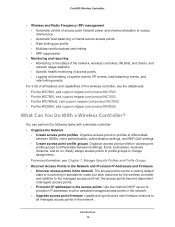
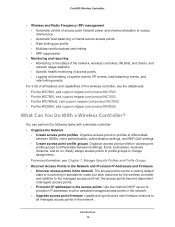
...8226; For the WC9500, visit support.netgear.com/product/WC9500.
What Can You Do With a Wireless Controller?
You can perform the following tasks with a wireless controller: • Organize the Network
- Create access point profiles. Organize access points in profiles to differentiate between SSIDs, client authentication, authentication settings, and WiFi QoS settings.
- Create access point profile...
User Manual - Page 109
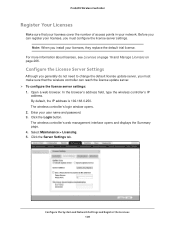
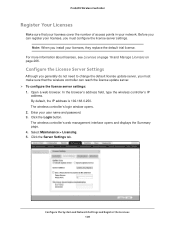
... the wireless controller's IP
address. By default, the IP address is 192.168.0.250. The wireless controller's login window opens. 2. Enter your user name and password. 3. Click the Login button. The wireless controller's web management interface opens and displays the Summary page. 4. Select Maintenance > Licensing. 5. Click the Server Settings tab.
Configure the System and Network Settings and...
User Manual - Page 156
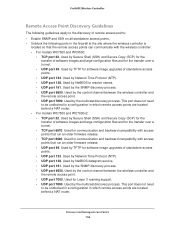
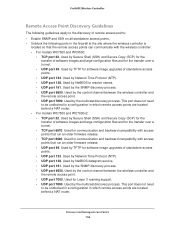
... older firmware release. • UDP port 69. Used by TFTP for software image upgrades of standalone access points. • UDP port 123. Used by Network Time Protocol (NTP). • UDP port 138. Used by NetBIOS datagram service. • UDP port 161. Used by the SNMP discovery process. • UDP port 6650. Used by the control channel between the wireless controller and the remote access...
User Manual - Page 166
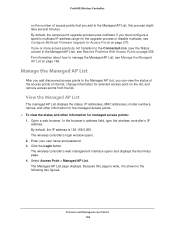
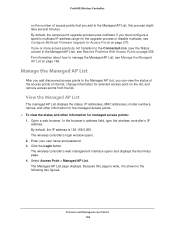
... access points: 1. Open a web browser. In the browser's address field, type the wireless controller's IP
address. By default, the IP address is 192.168.0.250. The wireless controller's login window opens. 2. Enter your user name and password. 3. Click the Login button. The wireless controller's web management interface opens and displays the Summary page. 4. Select Access Point > Managed AP List...
User Manual - Page 171
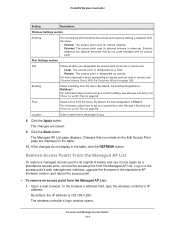
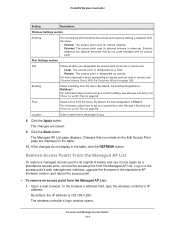
...access point's web management interface, upgrade the firmware to the standalone AP firmware version, and reboot the access point.
To remove an access point from the Managed AP List:
1. Open a web browser. In the browser's address field, type the wireless controller's IP address. By default, the IP address is 192.168.0.250.
The wireless controller's login window opens.
Discover and Manage...
User Manual - Page 246
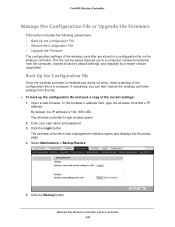
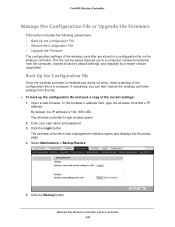
... a newer version (upgraded).
Back Up the Configuration File
Once the wireless controller is installed and works correctly, make a backup of the configuration file to a computer. If necessary, you can later restore the wireless controller settings from this file. To back up the configuration file and save a copy of the current settings: 1. Open a web browser. In the browser's address field...
User Manual - Page 248
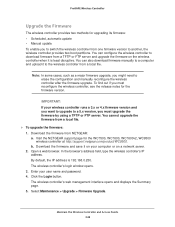
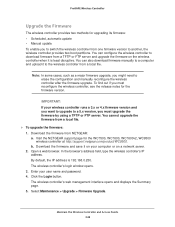
...WC7600v2, WC9500 wireless controller at http://support.netgear.com/product/WC9500. b. Download the firmware and save it on your computer or on a network server. 2. Open a web browser. In the browser's address field, type the wireless controller's IP address. By default, the IP address is 192.168.0.250. The wireless controller's login window opens. 3. Enter your user name and password. 4. Click the...
User Manual - Page 249
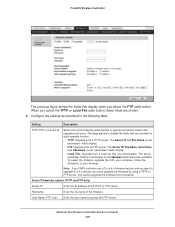
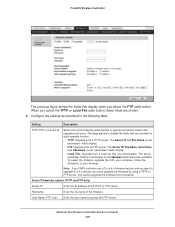
...IP, File Name, User Name, and Password server parameters fields display.
• Local File. Upgrade from a local file that you downloaded. The server parameter fields do not display, but the Browse button becomes available. To select the firmware upgrade file from your computer, follow the directions of your browser.
Note: If your WiFi controller runs a 3.x or 4.x firmware version and you want to...
User Manual - Page 250
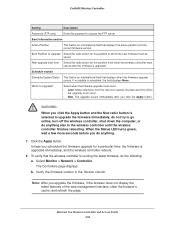
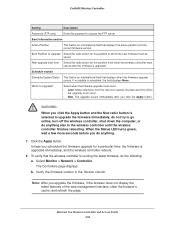
ProSAFE Wireless Controller
Setting
Description
Password (FTP only)
Enter the password to access the FTP server.
Boot Information section
Active Partition
This field is an informational field that displays the active partition and the current firmware version.
Boot Partition to Upgrade Select the radio button for the partition to which the new firmware must be saved.
After upgrade boot ...
User Manual - Page 259
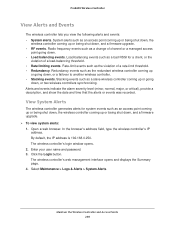
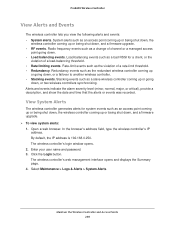
... down, and a firmware upgrade. To view system alerts: 1. Open a web browser. In the browser's address field, type the wireless controller's IP
address. By default, the IP address is 192.168.0.250. The wireless controller's login window opens. 2. Enter your user name and password. 3. Click the Login button. The wireless controller's web management interface opens and displays the Summary...
User Manual - Page 270
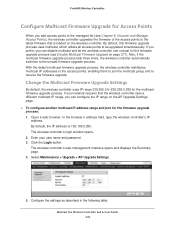
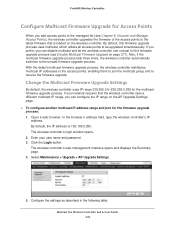
... IP range on the AP Upgrade Settings page. To configure another multicast IP address range and port for the firmware upgrade process: 1. Open a web browser. In the browser's address field, type the wireless controller's IP
address. By default, the IP address is 192.168.0.250. The wireless controller's login window opens. 2. Enter your user name and password. 3. Click the Login button. The...
User Manual - Page 271
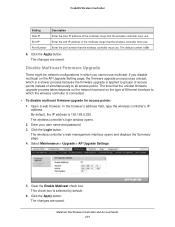
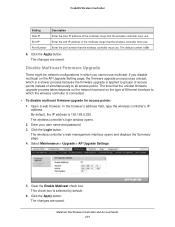
... on the network load and on the type of Ethernet interface to which the wireless controller is connected.
To disable multicast firmware upgrade for access points:
1. Open a web browser. In the browser's address field, type the wireless controller's IP address. By default, the IP address is 192.168.0.250.
The wireless controller's login window opens.
2. Enter your user name and password...
User Manual - Page 353
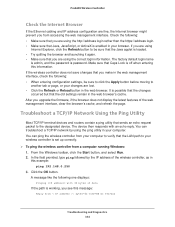
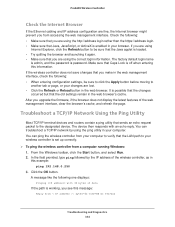
... to the designated device. The device then responds with an echo reply. You can troubleshoot a TCP/IP network by using the ping utility in your computer. You can ping the wireless controller from your computer to verify that the LAN path to your wireless controller is set up correctly.
To ping the wireless controller from a computer running Windows: 1. From the Windows toolbar, click the...
User Manual - Page 354
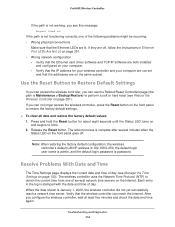
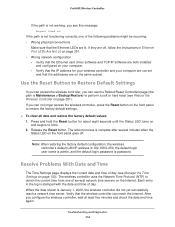
... instructions in Ethernet Port LEDs Are Not Lit on page 351. • Wrong network configuration - Verify that the Ethernet card driver software and TCP/IP software are both installed
and configured on your computer. - Verify that the IP address for your wireless controller and your computer are correct
and that the addresses are on the same subnet.
Use the Reset Button to Restore Default Settings...
User Manual - Page 366
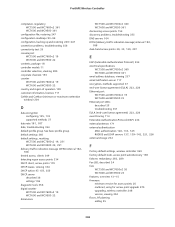
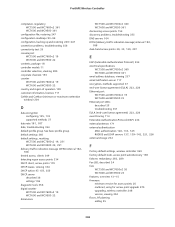
...226
external storage 252
F
factory default settings, wireless controller 360 factory default state, access point autodiscovery 158
failover, redundancy 283, 289
Fan LED, described 24 fans
WC7500 and WC7600v2 20 WC7600 and WC9500 23
features, overview 13-15
firmware minimum version for access points 26 multicast, using for access point upgrade 270 upgrading, wireless controller 248 version, viewing...
User Manual - Page 368
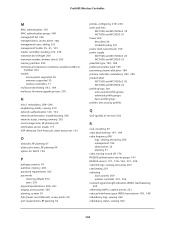
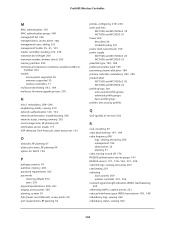
... maximum number, wireless clients 205 memory partition 250 minimum and maximum contention window (CwMin or
CwMax) 204 models
access points supported 26 antennas supported 30 wireless controllers 11
multicast rate limiting 183, 189
multicast, firmware upgrade process 270
N
N to 1 redundancy 289-296
neighboring clients, viewing 330
network authentication 125, 132
network performance, troubleshooting...
User Manual - Page 369
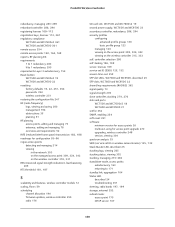
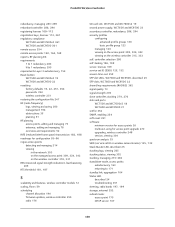
... 73 signal strength 205
slave controller, stacking 274, 276
slots and ports WC7500 and WC7600v2 18 WC7600 and WC9500 21
sniffer 352 SNMP, enabling 254 soft reset 251 software
minimum version for access points 26 multicast, using for access point upgrade 270 upgrading, wireless controller 248 version, viewing 304 spectrum analysis 35
SSID (service set ID or wireless network name) 125, 132
Stack...

