Netgear EX2700 driver and firmware
Related Netgear EX2700 Manual Pages
Download the free PDF manual for Netgear EX2700 and other Netgear manuals at ManualOwl.com
Installation Guide - Page 3
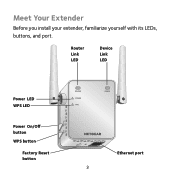
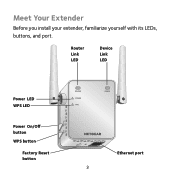
Meet Your Extender
Before you install your extender, familiarize yourself with its LEDs, buttons, and port.
Router Link LED
Device Link LED
Power LED WPS LED
Power On/Off button WPS button
Factory Reset button
Ethernet port 3
Installation Guide - Page 5
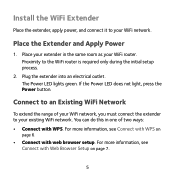
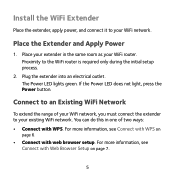
Install the WiFi Extender
Place the extender, apply power, and connect it to your WiFi network.
Place the Extender and Apply Power
1. Place your extender in the same room as your WiFi router. Proximity to the WiFi router is required only during the initial setup process.
2. Plug the extender into an electrical outlet. The Power LED lights green. If the Power LED does not...
Installation Guide - Page 7
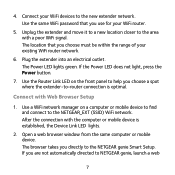
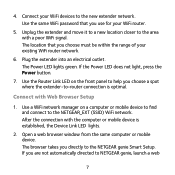
...to-router connection is optimal.
Connect with Web Browser Setup
1. Use a WiFi network manager on a computer or mobile device to find and connect to the NETGEAR_EXT (SSID) WiFi network. After the connection with the computer or mobile device is established, the Device Link LED lights.
2. Open a web browser window from the same computer or mobile device. The browser takes you directly to the NETGEAR...
Installation Guide - Page 12
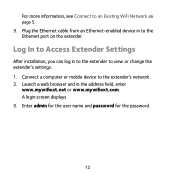
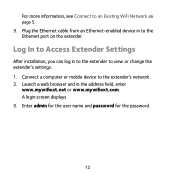
... cable from an Ethernet-enabled device in to the Ethernet port on the extender.
Log In to Access Extender Settings
After installation, you can log in to the extender to view or change the extender's settings. 1. Connect a computer or mobile device to the extender's network. 2. Launch a web browser and in the address field, enter
www.mywifiext.net or www.mywifiext.com. A login screen displays...
Installation Guide - Page 14
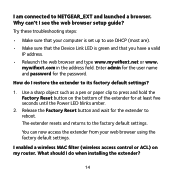
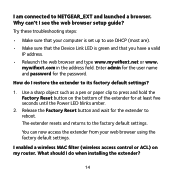
... the Power LED blinks amber.
2. Release the Factory Reset button and wait for the extender to reboot. The extender resets and returns to the factory default settings.
You can now access the extender from your web browser using the factory default settings.
I enabled a wireless MAC filter (wireless access control or ACL) on my router. What should I do when installing...
Installation Guide - Page 16
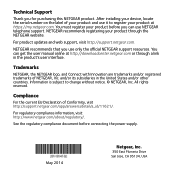
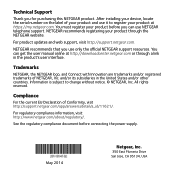
...product. After installing your device, locate the serial number on the label of your product and use it to register your product at https://my.netgear.com. You must register your product before you can use NETGEAR telephone support. NETGEAR recommends registering your product through the NETGEAR website.
For product updates and web support, visit http://support.netgear.com.
NETGEAR recommends that...
Product Data Sheet - Page 3
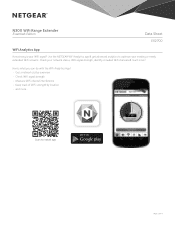
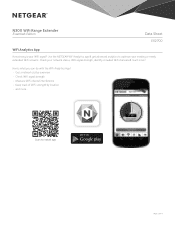
...
Essentials Edition
Data Sheet
EX2700
WiFi Analytics App
How strong is your WiFi signal? Use the NETGEAR WiFi Analytics app & get advanced analytics to optimize your existing or newly extended WiFi network. Check your network status, WiFi signal strength, identify crowded WiFi channels & much more!
Here's what you can do with the WiFi Analytics App! • Get a network status overview •...
Product Data Sheet - Page 4
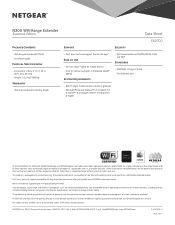
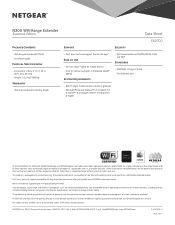
... support free for 90 days*
Ease of Use
• CD-less setup-great for mobile devices • Push 'N' Connect using Wi-Fi Protected Setup®
(WPS)1
System Requirements
• WiFi Protected Access® (WPA/WPA2-PSK) and WEP
Standards
• IEEE® 802.11 b/g/n 2.4GHz • Fast Ethernet port
• 802.11 b/g/n 2.4GHz wireless router or gateway
• Microsoft® Internet...
User Manual - Page 2
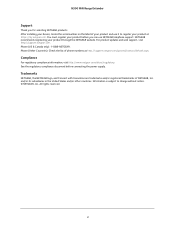
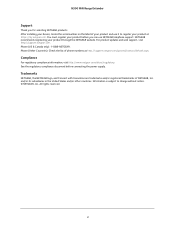
... NETGEAR products. After installing your device, locate the serial number on the label of your product and use it to register your product at https://my.netgear.com. You must register your product before you can use NETGEAR telephone support. NETGEAR recommends registering your product through the NETGEAR website. For product updates and web support, visit http://support.netgear.com. Phone...
User Manual - Page 3
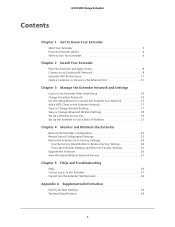
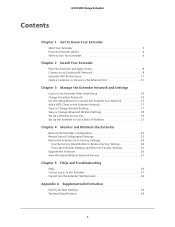
... Power 8 Connect to an Existing WiFi Network 8 Extender WiFi Performance 11 Cable a Computer or Device to the Ethernet Port 11
Chapter 3 Manage the Extender Network and Settings
Log In to the Extender After Initial Setup 14 Change the admin Password 14 Use the Setup Wizard to Connect the Extender to a Network 15 Add a WPS Client to the Extender Network 17 View or Change Wireless Settings...
User Manual - Page 4
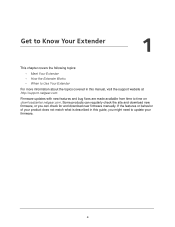
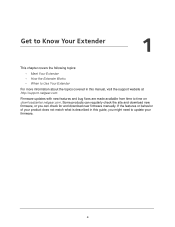
... http://support.netgear.com.
Firmware updates with new features and bug fixes are made available from time to time on downloadcenter.netgear.com. Some products can regularly check the site and download new firmware, or you can check for and download new firmware manually. If the features or behavior of your product does not match what is described in this guide...
User Manual - Page 7
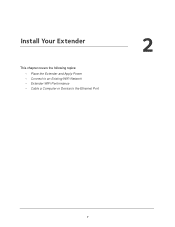
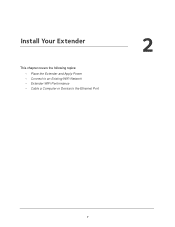
2. Install Your Extender
This chapter covers the following topics: • Place the Extender and Apply Power • Connect to an Existing WiFi Network • Extender WiFi Performance • Cable a Computer or Device to the Ethernet Port
2
7
User Manual - Page 8
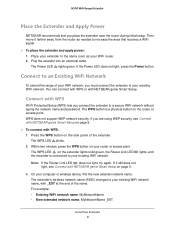
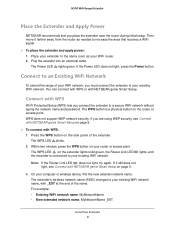
... is connected to your existing WiFi network.
lights, and
Note: If the Router Link LED does not light, try again. If it still does not light, see Connect with NETGEAR genie Smart Setup on page 9.
3. On your computer or wireless device, find the new extender network name. The extender's wireless network name (SSID) changes to your existing WiFi network name, with _EXT at...
User Manual - Page 9
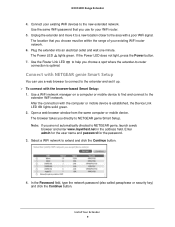
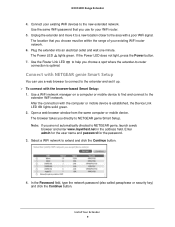
..., press the Power button.
7. Use the Router Link LED connection is optimal.
to help you choose a spot where the extender-to-router
Connect with NETGEAR genie Smart Setup
You can use a web browser to connect to the extender and set it up.
To connect with the browser-based Smart Setup: 1. Use a WiFi network manager on a computer or mobile device to find...
User Manual - Page 10
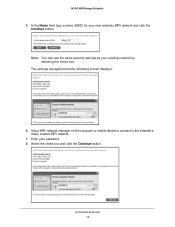
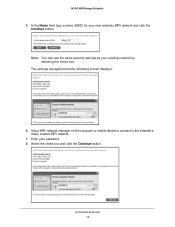
... Continue button.
Note: You can use the same security settings as your existing network by selecting the check box.
The settings are applied and the following screen displays:
6. Use a WiFi network manager on the computer or mobile device to connect to the extender's newly created WiFi network.
7. Enter your password. 8. Select the check box and click the Continue button.
Install Your Extender 10
User Manual - Page 11
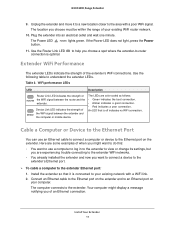
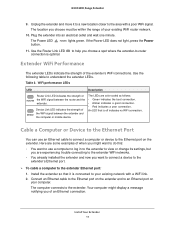
... settings, but you are experiencing trouble connecting to the extender WiFi networks.
• You already installed the extender and now you want to connect a device to the extender's Ethernet port.
To cable a computer to the extender Ethernet port:
1. Install the extender so that it is connected to your existing network with a WiFi link. 2. Connect an Ethernet cable to the Ethernet port...
User Manual - Page 14
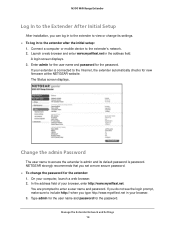
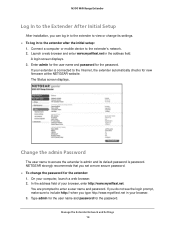
... settings. To log in to the extender after the initial setup:
1. Connect a computer or mobile device to the extender's network. 2. Launch a web browser and enter www.mywifiext.net in the address field.
A login screen displays. 3. Enter admin for the user name and password for the password.
If your extender is connected to the Internet, the extender automatically checks for new firmware...
User Manual - Page 22
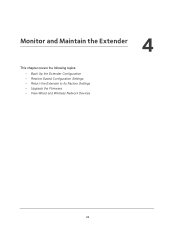
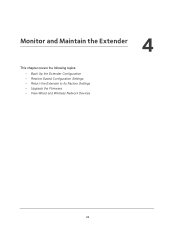
4. Monitor and Maintain the Extender
4
This chapter covers the following topics:
• Back Up the Extender Configuration • Restore Saved Configuration Settings • Return the Extender to Its Factory Settings • Upgrade the Firmware • View Wired and Wireless Network Devices
22
User Manual - Page 26
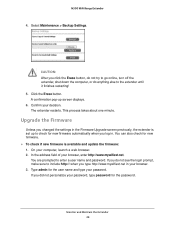
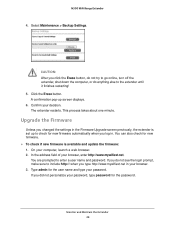
... about one minute.
Upgrade the Firmware
Unless you changed the settings in the Firmware Upgrade screen previously, the extender is set up to check for new firmware automatically when you log in. You can also check for new firmware. To check if new firmware is available and update the firmware: 1. On your computer, launch a web browser. 2. In the address field of your...
User Manual - Page 27
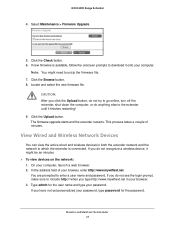
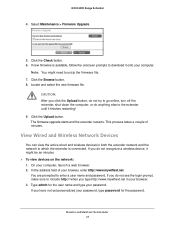
... firmware upgrade starts and the extender restarts. This process takes a couple of minutes.
View Wired and Wireless Network Devices
You can view the active wired and wireless devices in both the extender network and the network to which the extender is connected. If you do not recognize a wireless device, it might be an intruder. To view devices on the network: 1. On your computer...

