Netgear WNDR4700 driver and firmware
Related Netgear WNDR4700 Manual Pages
Download the free PDF manual for Netgear WNDR4700 and other Netgear manuals at ManualOwl.com
Genie Apps User Manual - Page 6
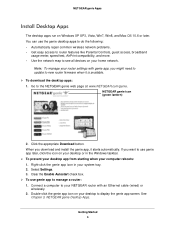
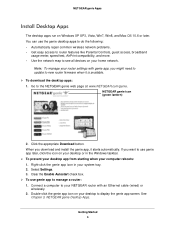
... to router features like Parental Controls, guest access, broadband
usage meter, speed test, AirPrint compatibility, and more. • Use the network map to see all devices on your home network.
Note: To manage your router settings with genie app, you might need to update to new router firmware when it is available. To download the desktop apps: 1. Go to the NETGEAR genie...
Genie Apps User Manual - Page 31
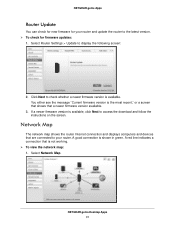
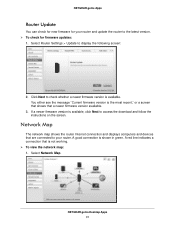
... firmware version is available, click Next to access the download and follow the instructions on the screen.
Network Map
The network map shows the router Internet connection and displays computers and devices that are connected to your router. A good connection is shown in green. A red line indicates a connection that is not working. To view the network map: 1. Select Network Map.
NETGEAR...
Installation Guide - Page 6
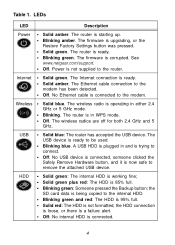
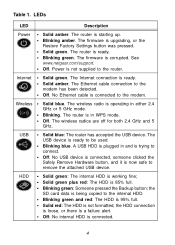
... amber. The firmware is upgrading, or the
Restore Factory Settings button was pressed. • Solid green. The router is ready. • Blinking green. The firmware is corrupted. See
www.netgear.com/support. • Off. Power is not supplied to the router.
Internet
• Solid green. The Internet connection is ready. • Solid amber. The Ethernet cable connection to the
modem has been...
Installation Guide - Page 9
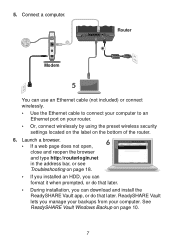
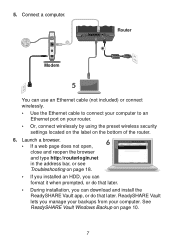
... connect wirelessly.
• Use the Ethernet cable to connect your computer to an Ethernet port on your router.
• Or, connect wirelessly by using the preset wireless security settings located on the label on the bottom of the router.
6. Launch a browser.
6
• If a web page does not open,
close and reopen the browser
and type http://routerlogin.net
in the address bar...
Installation Guide - Page 12
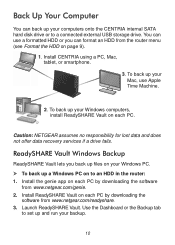
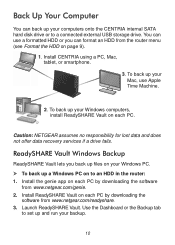
... internal SATA hard disk drive or to a connected external USB storage drive. You can use a formatted HDD or you can format an HDD from the router menu (see Format the HDD on page 9).
1. Install CENTRIA using a PC, Mac, tablet, or smartphone.
3. To back up your Mac, use Apple Time Machine.
2. To back up your Windows computers, install ReadySHARE Vault on each PC.
Caution: NETGEAR...
Installation Guide - Page 21
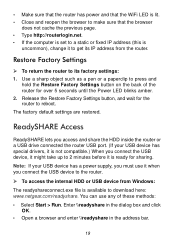
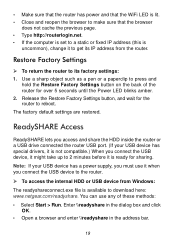
... 2 minutes before it is ready for sharing.
Note: If your USB device has a power supply, you must use it when you connect the USB device to the router.
To access the internal HDD or USB device from Windows:
The readyshareconnect.exe file is available to download here: www.netgear.com/readyshare. You can use any of these methods:
• Select...
Installation Guide - Page 22
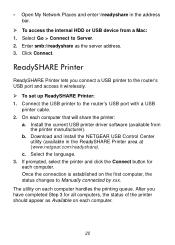
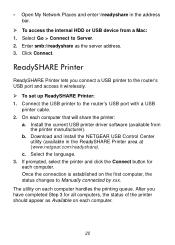
... Printer lets you connect a USB printer to the router's USB port and access it wirelessly. To set up ReadySHARE Printer: 1. Connect the USB printer to the router's USB port with a USB
printer cable. 2. On each computer that will share the printer:
a. Install the current USB printer driver software (available from the printer manufacturer).
b. Download and install the NETGEAR USB Control...
Product Data Sheet - Page 2
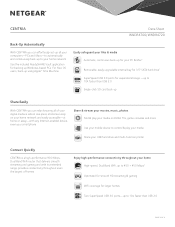
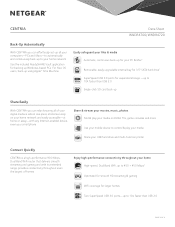
..., stored securely on your home network and easily accessible-at home or away-with any Internet-enabled device, even your smartphone.
Share & stream your movies, music, photos Find & play your media on DLNA TVs, game consoles and more Use your mobile device to control & play your media
Share your USB hard drive and multi-function printer
Connect Quickly
CENTRIA is...
Product Data Sheet - Page 4
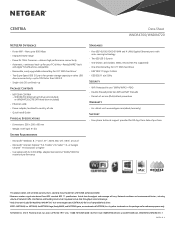
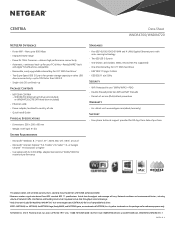
... SuperSpeed USB 3.0 ports for greater storage capacity or other USB
device connectivity-up to 10X faster than USB 2.0 • Single-click SD card back-up
Package Contents
• NETGEAR CENTRIA - WNDR4700 (internal hard drive not included) or WNDR4720 (2TB SATA hard drive included)
• Ethernet cable • Power adapter, localized to country of sale • Quick Install Guide
Physical...
User Manual - Page 3
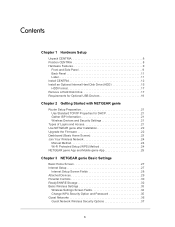
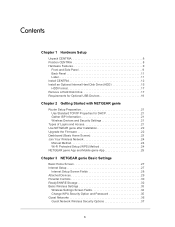
...NETGEAR genie after Installation 22 Upgrade the Firmware 22 Dashboard (Basic Home Screen 23 Join Your Wireless Network 24
Manual Method 24 Wi-Fi Protected Setup (WPS) Method 24 NETGEAR genie App and Mobile genie App 25
Chapter 3 NETGEAR genie Basic Settings
Basic Home Screen 27 Internet Setup 27
Internet Setup Screen Fields 28 Attached Devices 29 Parental Controls 30 ReadySHARE Storage...
User Manual - Page 7
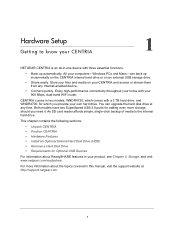
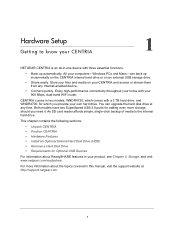
... your 900 Mbps, dual-band WiFi router.
CENTRIA comes in two models: WNDR4720, which comes with a 2 TB hard drive, and WNDR4700, for which you provide your own hard drive. You can upgrade the hard disk drive at any time. Both models have two SuperSpeed USB 3.0 ports for adding even more storage, should you need it. An SD card reader affords simple, single-click...
User Manual - Page 10
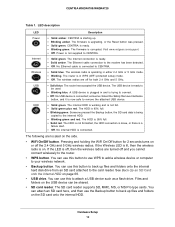
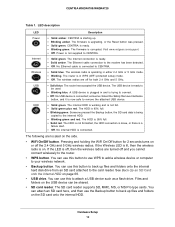
... add a wireless device or computer to your wireless network.
• Backup button. You can use this button to back up files and folders onto the internal hard disk drive from an SD card attached to the card reader. See Back Up an SD Card onto the Internal HDD on page 69.
• USB drive. You can use this to attach a USB device such as a flash drive. Files...
User Manual - Page 14
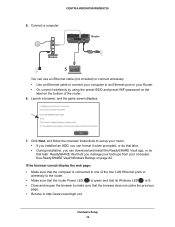
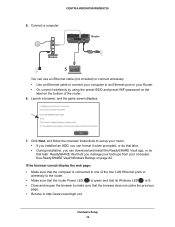
...) or connect wirelessly. • Use an Ethernet cable to connect your computer to an Ethernet port on your Router. • Or, connect wirelessly by using the preset SSID and preset WiFi password on the
label on the bottom of the router. 6. Launch a browser, and the genie screen displays.
7. Click Next, and follow the onscreen instructions to set up your router. • If you installed an HDD...
User Manual - Page 22
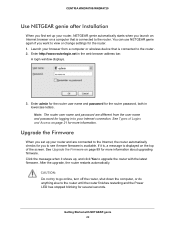
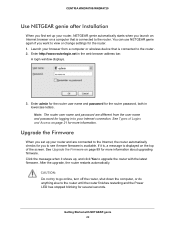
... connected to the router. You can use NETGEAR genie again if you want to view or change settings for the router. 1. Launch your browser from a computer or wireless device that is connected to the router. 2. Enter http://www.routerlogin.net in the web browser address bar.
A login window displays.
admin ********
3. Enter admin for the router user name and password for the router password, both in...
User Manual - Page 63
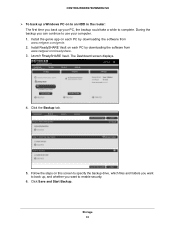
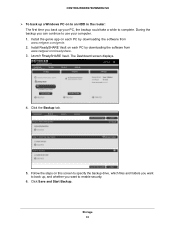
... to complete. During the backup you can continue to use your computer. 1. Install the genie app on each PC by downloading the software from www.netgear.com/genie. 2. Install ReadySHARE Vault on each PC by downloading the software from www.netgear.com/readyshare. 3. Launch ReadySHARE Vault. The Dashboard screen displays.
4. Click the Backup tab.
5. Follow the steps on this screen...
User Manual - Page 75
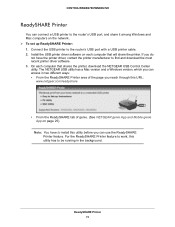
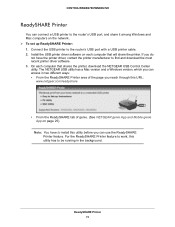
... a USB printer to the router's USB port, and share it among Windows and Mac computers on the network. To set up ReadySHARE Printer: 1. Connect the USB printer to the router's USB port with a USB printer cable. 2. Install the USB printer driver software on each computer that will share the printer. If you do
not have the printer driver, contact the printer manufacturer to find and download...
User Manual - Page 79
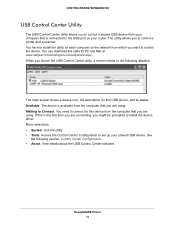
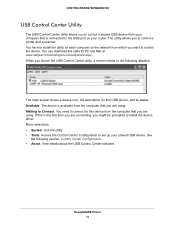
... USB port on your router. The utility allows you to control a printer and a scanner. You have to install the utility on each computer on the network from which you want to control the device. You can download this utility for PC and Mac at www.netgear.com/landing/en-us/readyshare.aspx. When you launch the USB Control Center utility, a screen similar to the following displays...
User Manual - Page 80
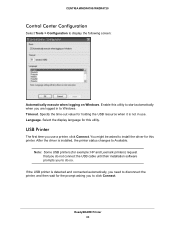
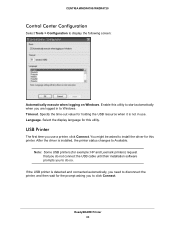
.... Select the display language for this utility.
USB Printer
The first time you use a printer, click Connect. You might be asked to install the driver for this printer. After the driver is installed, the printer status changes to Available.
Note: Some USB printers (for example: HP and Lexmark printers) request that you do not connect the USB cable until their installation software prompts you to...
User Manual - Page 89
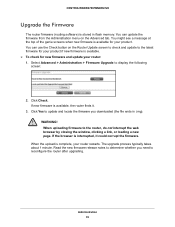
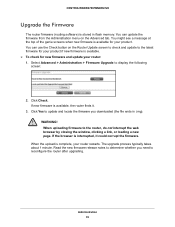
... and update your router: 1. Select Advanced > Administration > Firmware Upgrade to display the following
screen:
2. Click Check. If new firmware is available, the router finds it.
3. Click Yes to update and locate the firmware you downloaded (the file ends in .img). WARNING! When uploading firmware to the router, do not interrupt the web browser by closing the window, clicking a link, or loading...
User Manual - Page 136
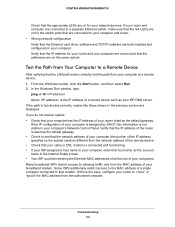
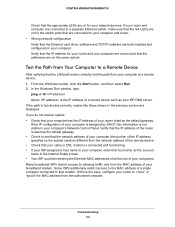
...for the switch ports that are connected to your computer and router. • Wrong network configuration Verify that the Ethernet card driver software and TCP/IP software are both installed and configured on your computer. Verify that the IP address for your router and your computer are correct and that the addresses are on the same subnet.
Test the Path from Your Computer to a Remote Device
After...

