Netgear R8500 driver and firmware
Related Netgear R8500 Manual Pages
Download the free PDF manual for Netgear R8500 and other Netgear manuals at ManualOwl.com
Genie Apps User Manual - Page 7
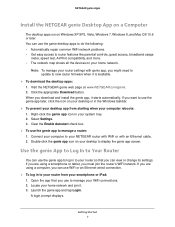
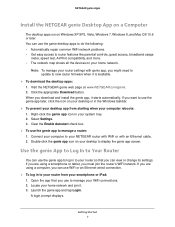
... access to router features like parental controls, guest access, broadband usage
meter, speed test, AirPrint compatibility, and more. • The network map shows all the devices on your home network.
Note: To manage your router settings with genie app, you might need to update to new router firmware when it is available.
To download the desktop apps: 1. Visit the NETGEAR genie web...
Genie Apps User Manual - Page 14
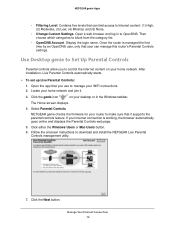
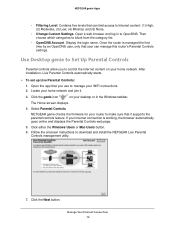
... set up Live Parental Controls: 1. Open the app that you use to manage your WiFi connections. 2. Locate your home network and join it.
3. Click the genie icon
on your desktop or in the Windows taskbar.
The Home screen displays.
4. Select Parental Controls.
NETGEAR genie checks the firmware for your router to make sure that it supports the parental controls feature. If your Internet connection...
Genie Apps User Manual - Page 51
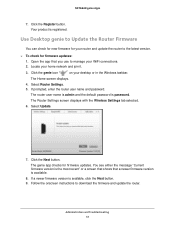
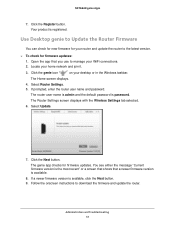
...WiFi connections. 2. Locate your home network and join it.
3. Click the genie icon
on your desktop or in the Windows taskbar.
The Home screen displays. 4. Select Router Settings. 5. If prompted, enter the router user name and password.
The router user name is admin and the default password is password. The Router Settings screen displays with the Wireless Settings tab selected. 6. Select Update...
Product Data Sheet - Page 3
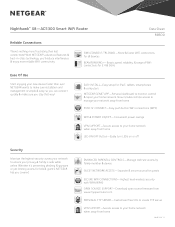
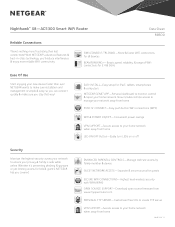
... way!
EASY INSTALL-Easy setup for iPad®, tablets, smartphones & computers
NETGEAR GENIE® APP-Personal dashboard to monitor, control & repair your home network. Now includes remote access to manage your network away from home.
PUSH 'N' CONNECT-Easy push button WiFi connections (WPS)
WIFI & POWER ON/OFF-Convenient power savings
VPN SUPPORT-Secure access...
Product Data Sheet - Page 4
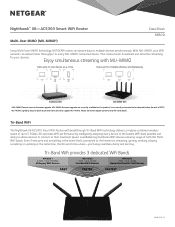
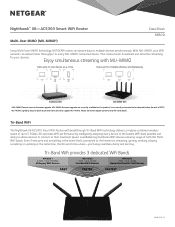
... firmware upgrade not currently available for this product, but currently anticipated to be released before the end of 2015. MU-MIMO capability requires both router and client device to support MU-MIMO. Please see www.netgear.com/mumimo for more details.
Tri-Band WiFi
The Nighthawk X8 AC5300 Smart WiFi Router with breakthrough Tri-Band WiFi technology delivers a massive combined wireless...
Product Data Sheet - Page 11
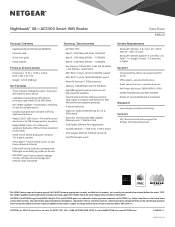
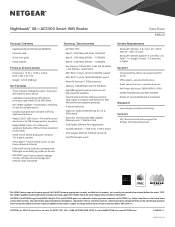
... USB storage anytime, anywhere
• ReadySHARE® Vault-PC software for automatic backup to USB hard drive connected
to the router • DLNA® server to find & play your media on
TVs & game consoles
• VPN support-secure remote access to your home network & Internet
• Enhanced Parental Controls to manage web filtering & accessibility by profiles or devices
• NETGEAR...
User Manual - Page 5
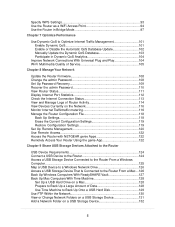
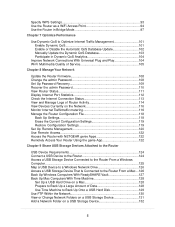
... of Service 105
Chapter 8 Manage Your Network
Update the Router Firmware 108 Change the admin Password 108 Set Up Password Recovery 109 Recover the admin Password 110 View Router Status 111 Display Internet Port Statistics 112 Check the Internet Connection Status 113 View and Manage Logs of Router Activity 114 View Devices Currently on the Network 116 Monitor Internet Traffictraffic...
User Manual - Page 6
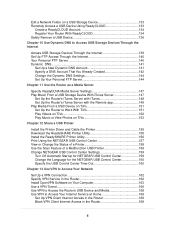
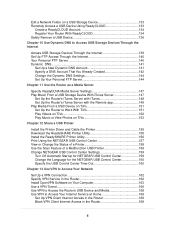
... the NETGEAR USB Control Center 160 Specify the USB Control Center Time-Out 160
Chapter 13 Use VPN to Access Your Network
Set Up a VPN Connection 162 Specify VPN Service in the Router 162 Install OpenVPN Software on Your Computer 163 Use a VPN Tunnel 166 Use VPN to Access the Router's USB Device and Media 168 Use VPN to Access Your Internet Service at Home 168
Set Up...
User Manual - Page 10
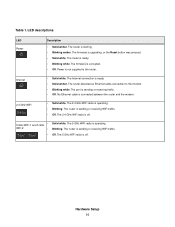
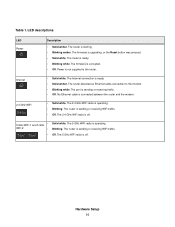
... is corrupted. • Off. Power is not supplied to the router.
Internet
• Solid white. The Internet connection is ready. • Solid amber. The router detected an Ethernet cable connection to the modem. • Blinking white. The port is sending or receiving traffic. • Off. No Ethernet cable is connected between the router and the modem.
2.4 GHz WiFi
• Solid white. The...
User Manual - Page 21
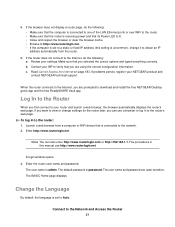
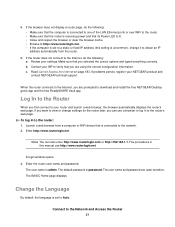
... one of the LAN Ethernet ports or over WiFi to the router. • Make sure that the router is receiving power and that its Power LED is lit. • Close and reopen the browser or clear the browser cache. • Browse to http://www.routerlogin.net. • If the computer is set to a static or fixed IP address (this setting is uncommon...
User Manual - Page 24
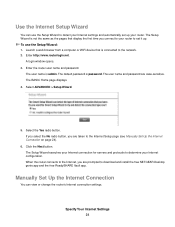
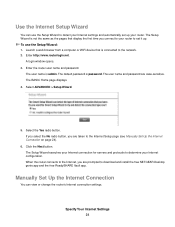
... Internet settings and automatically set up your router. The Setup Wizard is not the same as the pages that display the first time you connect to your router to set it up. To use the Setup Wizard: 1. Launch a web browser from a computer or WiFi device that is connected to the network. 2. Enter http://www.routerlogin.net.
A login window opens. 3. Enter the router user name and password...
User Manual - Page 45
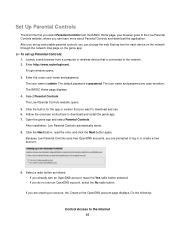
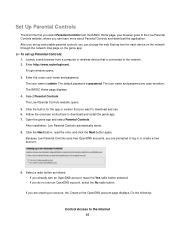
... app. To set up Parental Controls: 1. Launch a web browser from a computer or wireless device that is connected to the network. 2. Enter http://www.routerlogin.net.
A login window opens. 3. Enter the router user name and password.
The user name is admin. The default password is password. The user name and password are case-sensitive. The BASIC Home page displays. 4. Select Parental Controls. The...
User Manual - Page 103
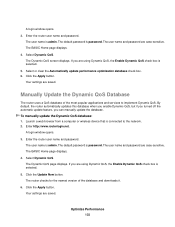
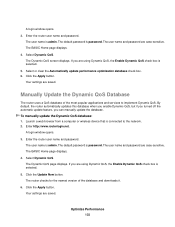
... update the database. To manually update the Dynamic QoS database: 1. Launch a web browser from a computer or wireless device that is connected to the network. 2. Enter http://www.routerlogin.net.
A login window opens. 3. Enter the router user name and password.
The user name is admin. The default password is password. The user name and password are case-sensitive. The BASIC Home page displays...
User Manual - Page 108
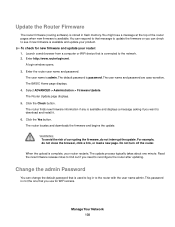
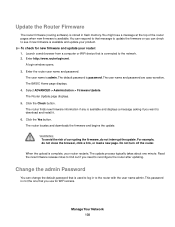
... from a computer or WiFi device that is connected to the network. 2. Enter http://www.routerlogin.net.
A login window opens. 3. Enter the router user name and password.
The user name is admin. The default password is password. The user name and password are case-sensitive. The BASIC Home page displays. 4. Select ADVANCED > Administration > Firmware Update. The Router Update page displays. 5. Click...
User Manual - Page 122
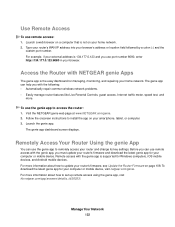
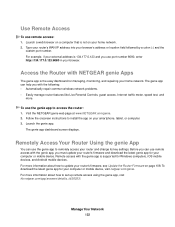
...its key settings. Before you can use remote access with the genie app, you must update your router's firmware and download the latest genie app for your computer or mobile device. Remote access with the genie app is supported for Windows computers, iOS mobile devices, and Android mobile devices. For more information about how to update your router's firmware, see Update the Router Firmware on page...
User Manual - Page 127
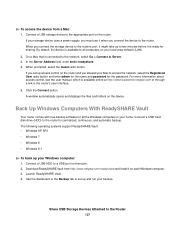
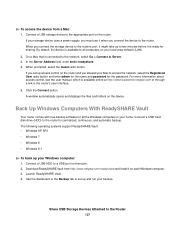
... • Windows 7 • Windows 8 • Windows 8.1
To back up your Windows computer: 1. Connect a USB HDD to a USB port on therouter. 2. Download ReadySHARE Vault from http://www.netgear.com/readyshare and install it on each Windows computer. 3. Launch ReadySHARE Vault. 4. Use the dashboard or the Backup tab to set up and run your backup.
Share USB Storage Devices Attached to the Router 127
User Manual - Page 154
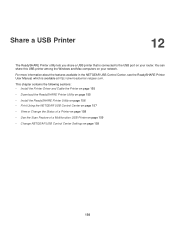
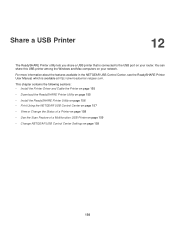
...the USB port on your router. You can share this USB printer among the Windows and Mac computers on your network.
For more information about the features available in the NETGEAR USB Control Center, see the ReadySHARE Printer User Manual, which is available at http://downloadcenter.netgear.com.
This chapter contains the following sections: • Install the Printer Driver and Cable the Printer on...
User Manual - Page 155
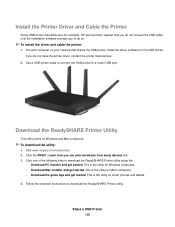
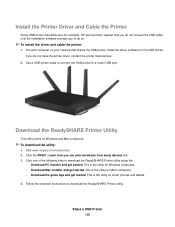
...connect the USB printer to a router USB port.
Download the ReadySHARE Printer Utility
The utility works on Windows and Mac computers. To download the utility: 1. Visit www.netgear.com/readyshare. 2. Click the PRINT - Learn how you can print wirelessly from many devices link. 3. Click one of the following links to download the ReadySHARE Printer utility setup file:
• Download PC installer and...
User Manual - Page 163
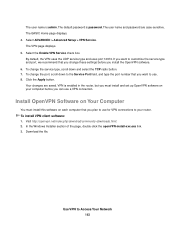
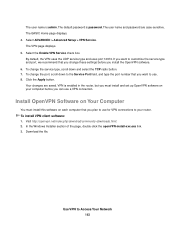
... and password are case-sensitive. The BASIC Home page displays. 4. Select ADVANCED > Advanced Setup > VPN Service. The VPN page displays. 5. Select the Enable VPN Service check box. By default, the VPN uses the UDP service type and uses port 12974. If you want to customize the service type and port, we recommend that you change these settings before you install the OpenVPN software...
User Manual - Page 188
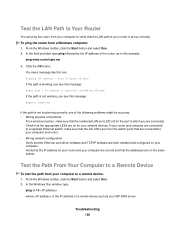
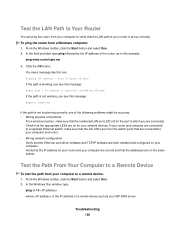
... network configuration Verify that the Ethernet card driver software and TCP/IP software are both installed and configured on your computer. Verify that the IP address for your router and your computer are correct and that the addresses are on the same subnet.
Test the Path From Your Computer to a Remote Device
To test the path from your computer to a remote device. 1. From the Windows toolbar...

