Nokia 8600 Luna driver and firmware
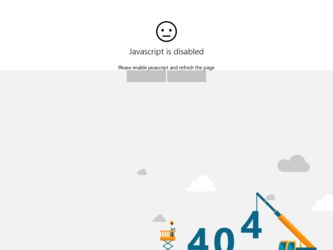
Related Nokia 8600 Luna Manual Pages
Download the free PDF manual for Nokia 8600 Luna and other Nokia manuals at ManualOwl.com
User Guide - Page 8
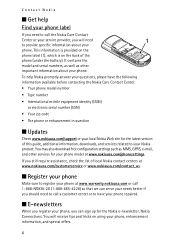
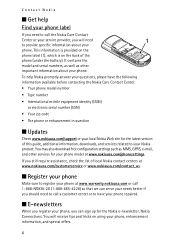
... equipment identity (IMEI)
or electronic serial number (ESN) • Your zip code • The phone or enhancement in question
■ Updates
Check www.nokiausa.com/support or your local Nokia Web site for the latest version of this guide, additional information, downloads, and services related to your Nokia product. You may also download free configuration settings such as MMS, GPRS, e-mail...
User Guide - Page 10
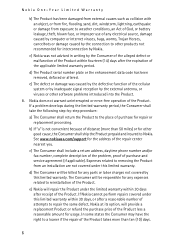
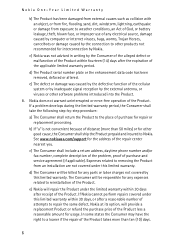
... prepaid and insured to Nokia. See www.nokiausa.com/support for the address of the repair center nearest you.
c) The Consumer shall include a return address, daytime phone number and/or fax number, complete description of the problem, proof of purchase and service agreement (if applicable). Expenses related to removing the Product from an installation are not covered under...
User Guide - Page 14
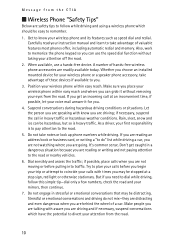
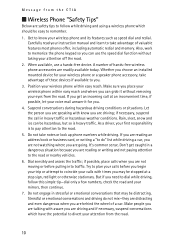
... automatic redial and memory. Also, work to memorize the phone keypad so you can use the speed dial function without taking your attention off the road.
2. When available, use a hands-free device. A number of hands-free wireless phone accessories are readily available today. Whether you choose an installed mounted device for your wireless phone or a speaker phone accessory, take advantage...
User Guide - Page 15
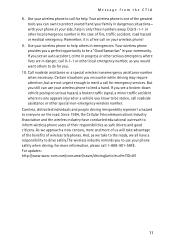
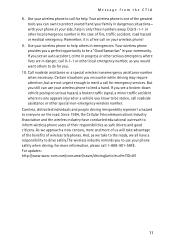
... take advantage of the benefits of wireless telephones. And, as we take to the roads, we all have a responsibility to drive safely.The wireless industry reminds you to use your phone safely when driving. For more information, please call 1-888-901-SAFE. For updates: http://www.wow-com.com/consumer/issues/driving/articles.cfm?ID=85
11
User Guide - Page 39
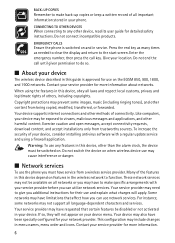
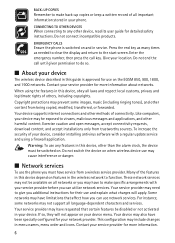
... device, consider installing antivirus software with a regular update service and using a firewall application.
Warning: To use any features in this device, other than the alarm clock, the device must be switched on. Do not switch the device on when wireless device use may cause interference or danger.
■ Network services
To use the phone you must have service from a wireless service provider...
User Guide - Page 40
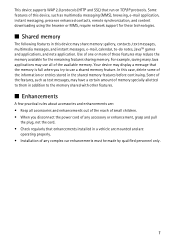
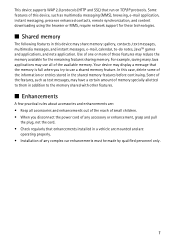
... multimedia messaging (MMS), browsing, e-mail application, instant messaging, presence enhanced contacts, remote synchronization, and content downloading using the browser or MMS, require network support for these technologies.
■ Shared memory
The following features in this device may share memory: gallery, contacts, text messages, multimedia messages, and instant messages, e-mail, calendar...
User Guide - Page 42
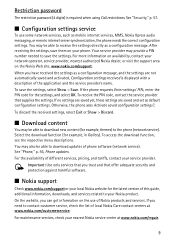
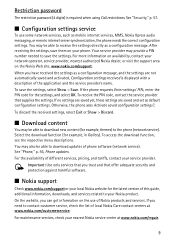
Restriction password
The restriction password (4 digits) is required when using Call restrictions. See "Security," p. 57.
■ Configuration settings service
To use some network services, such as mobile internet services, MMS, Nokia Xpress audio messaging, or remote internet server synchronization, the phone needs the correct configuration settings. You may be able to receive the settings ...
User Guide - Page 46
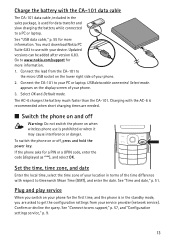
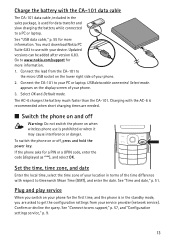
... your device. Updated versions can be added after version 6.83. Go to www.nokia.com/support for more information. 1. Connect the lead from the CA-101 to
the micro USB socket on the lower right side of your phone. 2. Connect the CA-101 to your PC or laptop. USB data cable connected. Select mode.
appears on the display screen of your phone. 3. Select...
User Guide - Page 56
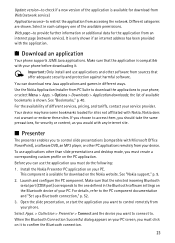
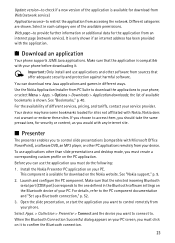
... for the application from an internet page (network service). It is only shown if an internet address has been provided with the application.
■ Download an application
Your phone supports J2ME Java applications. Make sure that the application is compatible with your phone before downloading it.
Important: Only install and use applications and other software from sources that offer adequate...
User Guide - Page 64
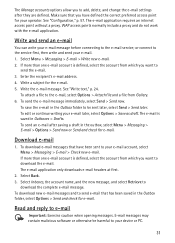
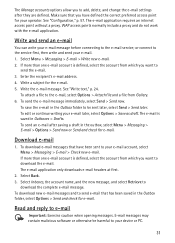
The Manage accounts options allow you to add, delete, and change the e-mail settings after they are defined. Make sure that you have defined the correct preferred access point for your operator. See "Configuration," p. 57. The e-mail application requires an internet access point without a proxy. WAP access points normally include a proxy and do...
User Guide - Page 71
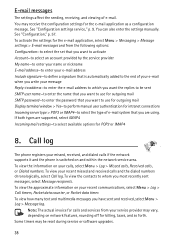
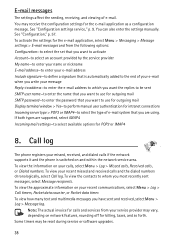
... outgoing mail SMTP password-to enter the password that you want to use for outgoing mail Display terminal window > Yes-to perform manual user authentication for intranet connections Incoming server type > POP3 or IMAP4-to select the type of e-mail system that you are using. If both types are supported, select IMAP4 Incoming mail settings-to select...
User Guide - Page 72
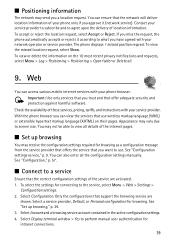
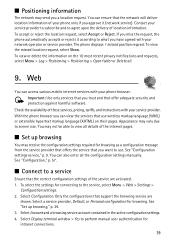
...
You can access various mobile internet services with your phone browser. Important: Use only services that you trust and that offer adequate security and protection against harmful software.
Check the availability of these services, pricing, tariffs, and instructions with your service provider. With the phone browser you can view the services that use wireless markup language (WML) or extensible...
User Guide - Page 73
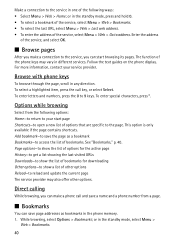
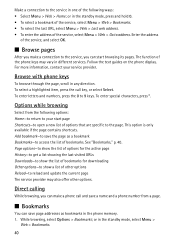
... bookmarks for downloading Other options-to show a list of other options Reload-to reload and update the current page The service provider may also offer other options.
Direct calling
While browsing, you can make a phone call and save a name and a phone number from a page.
■ Bookmarks
You can save page addresses as bookmarks in the phone memory. 1. While...
User Guide - Page 76
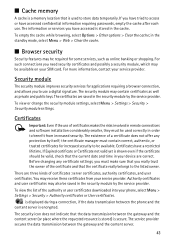
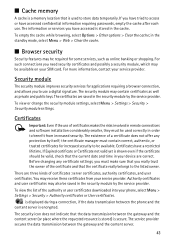
... may also be saved in the security module by the service provider.
To view the list of the authority or user certificates downloaded into your phone, select Menu > Settings > Security > Authority certificates or User certificates.
is displayed during a connection, if the data transmission between the phone and the content server is encrypted.
The security icon does...
User Guide - Page 83
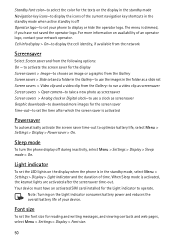
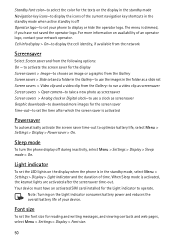
... the phone is in the standby mode, select Menu > Settings > Display > Light indicator and the duration of time. When Sleep mode is activated, the keymat lights are activated after the screensaver time-out. Your device must have an activated SIM card installed for the Light indicator to operate.
Note: Turning on the Light indicator consumes battery power...
User Guide - Page 88
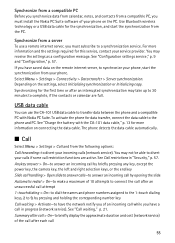
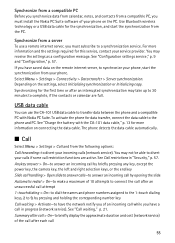
... you must install the Nokia PC Suite software of your phone on the PC. Use Bluetooth wireless technology or a USB data cable for the synchronization, and start the synchronization from the PC.
Synchronize from a server
To use a remote internet server, you must subscribe to a synchronization service. For more information and the settings required for this service, contact your service provider. You...
User Guide - Page 89
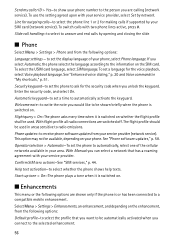
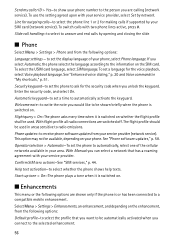
... to radio emissions. Phone updates-to receive phone software updates from your service provider (network service). This option may not be available, depending on your phone. See "Phone software updates," p. 58. Operator selection > Automatic-To set the phone to automatically, select one of the cellular networks available in your area. With Manual you can select a network that has a roaming...
User Guide - Page 91
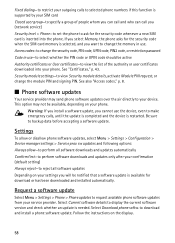
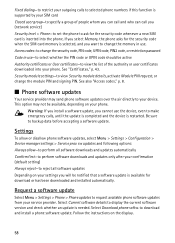
... downloaded and installed automatically.
Request a software update
Select Menu > Settings > Phone > Phone updates to request available phone software updates from your service provider. Select Current software details to display the current software version and check whether an update is needed. Select Download phone softw. to download and install a phone software update. Follow the instructions...
User Guide - Page 92
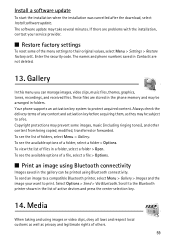
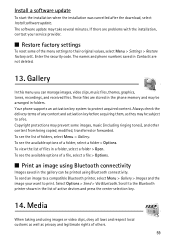
...was cancelled after the download, select Install software update. The software update may take several minutes. If there are problems with the installation, contact your service provider.
■ Restore factory settings
To reset some of the menu settings to their original values, select Menu > Settings > Restore factory sett.. Enter the security code. The names and phone numbers saved in Contacts...
User Guide - Page 111
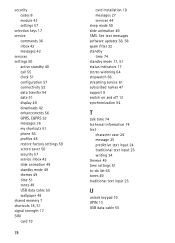
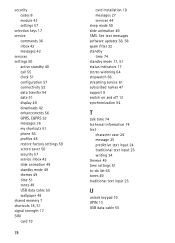
... factory settings 59 screen saver 50 security 57 service inbox 42 slide animation 49 standby mode 49 themes 49 time 51 tones 49 USB data cable 55 wallpaper 49 shared memory 7 shortcuts 18, 51 signal strength 17 SIM card 19
78
card installation 10 messages 27 services 44 sleep mode 50 slide animation 49 SMS. See text messages software updates 56...

