Panasonic KV-S1015C driver and firmware
Drivers and firmware downloads for this Panasonic item

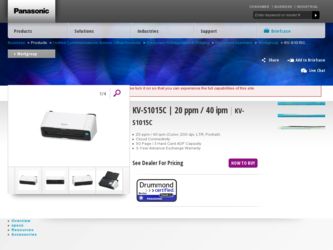
Related Panasonic KV-S1015C Manual Pages
Download the free PDF manual for Panasonic KV-S1015C and other Panasonic manuals at ManualOwl.com
Warranty - Page 4
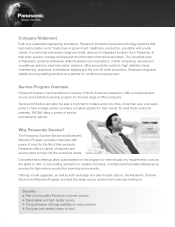
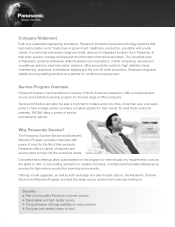
... and interpret the information that drives innovation. The complete suite of Panasonic solutions addresses unified business communications, mobile computing, security and surveillance systems, retail information systems, office productivity solutions, high definition visual conferencing, projectors, professional displays and HD and 3D video production. Panasonic engineers reliable and long-lasting...
Warranty - Page 6
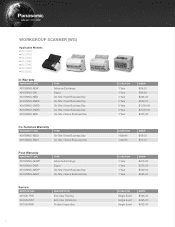
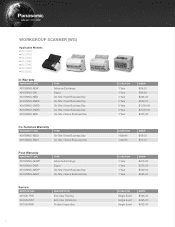
... SCANNER (WG)
Applicable Models: n KV-S1025C n KV-S1015C n KV-S1026C n KV-S1045C n KV-S1046C n KV-S1065C n KV-S2028C
In-Warranty
WARRANTY SKU KV1SSWG-AEW... Exchange Depot On-Site / Next Business Day On-Site / Same Business Day
Service
SERVICE SKU KV1SS-TRN KV1SS-INST KV1SS-INSP
DESCRIPTION End-User Training End-User Installation Product Inspection
6
DURATION 1 Year 1 Year 1 Year 2 Year 3 Year ...
Warranty - Page 7
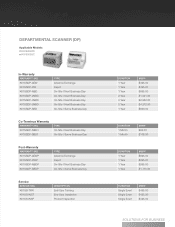
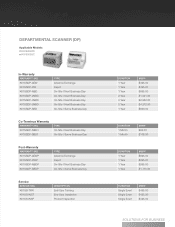
DEPARTMENTAL SCANNER (DP)
Applicable Models: n KV-S2048C n KV-S5055C
In-Warranty
WARRANTY SKU KV1SSDP-AEW KV1SSDP-DW KV1SSDP-NBD ...SBDP
TYPE Advance Exchange Depot On-Site / Next Business Day On-Site / Same Business Day
Service
SERVICE SKU KV1SS-TRN KV1SS-INST KV1SS-INSP
DESCRIPTION End-User Training End-User Installation Product Inspection
DURATION 1 Year 1 Year 1 Year 2 Year 3 Year 5 Year 1 ...
Warranty - Page 8
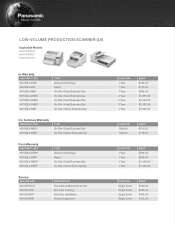
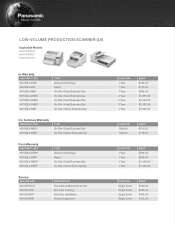
...-VOLUME PRODUCTION SCANNER (LV)
Applicable Models: n KV-S3065C n KV-S4065C n KV-S7075C
In-Warranty
WARRANTY SKU KV1SSLV-AEW KV1SSLV-DW... On-Site / Next Business Day On-Site / Same Business Day
Service
SERVICE SKU KV1SSPM-LV KV1SS-TRN KV1SS-INST KV1SS-INSP
DESCRIPTION Preventative Maintenance (LV) End-User Training End-User Installation Product Inspection
DURATION 1 Year 1 Year 1 Year 2 Year 3 ...
Warranty - Page 11
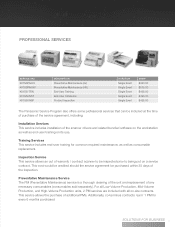
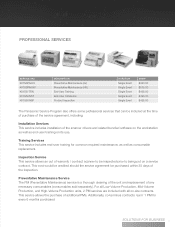
...
MSRP $450.00 $575.00 $495.00 $495.00 $425.00
The Panasonic Service Program also offers some professional services that can be included at the time of purchase of the service agreement, including:
Installation Services This service includes installation of the scanner drivers and related bundled software on the workstation as well as end-user training on its use...
Spec Sheet - Page 2
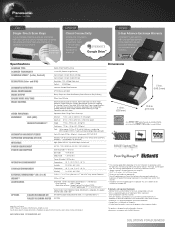
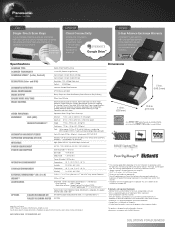
...)
DVD-ROM : Drivers and Utilities (for Windows®) / User Manuals
Driver software
ISIS® / TWAIN
Application software Image Capture Plus (without OCR),
Presto! PageManager 9*4*5, Presto! BizCard 6*4
Safety Guide, Quick Reference Guide, Mixed batch card guide, AC adapter & Power cord, USB cable
KV-SS059 (Double-feed prevention roller x 1, Paper feed roller x 1)
KV-SS03
panasonic.com...
Operating Instructions - Page 2
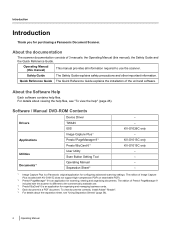
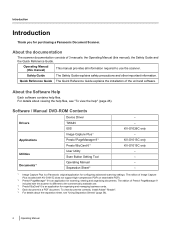
...the help" (page 26).
Software / Manual DVD-ROM Contents
Drivers
Applications Utilities Documents*4
Device Driver TWAIN ISIS Image Capture Plus*1 Presto! PageManager 9*2 Presto! BizCard 6*3 User Utility Scan Button Setting Tool Operating Manual Separation Sheet*5
- - KV-S1026C only - KV-S1015C only KV-S1015C only - - - -
*1 Image Capture Plus is a Panasonic original application for configuring...
Operating Instructions - Page 3
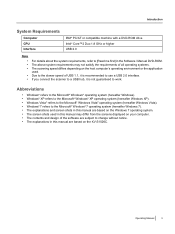
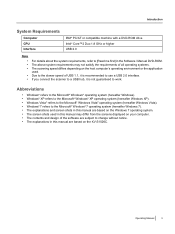
Introduction
System Requirements
Computer CPU Interface
IBM® PC/AT or compatible machine with a DVD-ROM drive Intel® Core™2 Duo 1.8 GHz or higher USB 2.0
Note • • •
• •
For details about the system requirements, refer to [Read me first] in the Software / Manual DVD-ROM. The above system requirements may not satisfy the requirements of...
Operating Instructions - Page 6
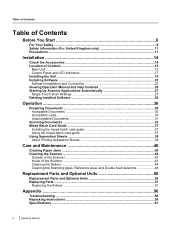
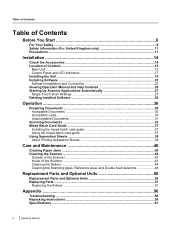
... ...15 Control Panel and LED Indicators 17 Installing the Unit ...19 Installing Software ...23 Software Installation and Connection 23 Viewing Operation Manual and Help Installed 26 Starting Up Scanner Applications Automatically 27 Single Touch Scan Settings 27 Deleting Installed Software 29
Operation 30
Preparing Documents ...30 Acceptable Documents 30 Acceptable cards ...30 Unacceptable...
Operating Instructions - Page 14
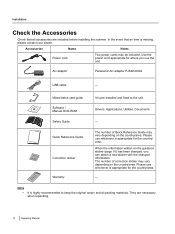
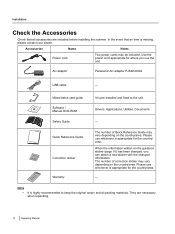
... cords may be included. Use the
o
Power cord
power cord appropriate for where you use the
n
unit.
AC adaptor
Panasonic AC adaptor PJSWC0004
USB cable
-
Mixed batch card guide Software / Manual DVD-ROM
It is pre-installed and fixed to the unit. Drivers, Applications, Utilities, Documents
Safety Guide
-
Quick Reference Guide Correction sticker Warranty
The number of Quick Reference...
Operating Instructions - Page 19
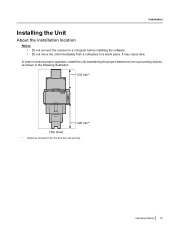
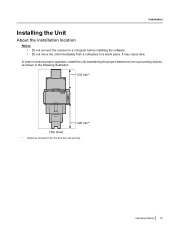
...
Notice • Do not connect the scanner to a computer before installing the software. • Do not move the unit immediately from a cold place to a warm place. It may cause dew.
In order to ensure proper operation, install the unit maintaining the proper distances from surrounding objects, as shown in the following illustration.
210 mm...
Operating Instructions - Page 23
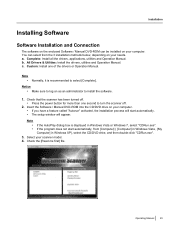
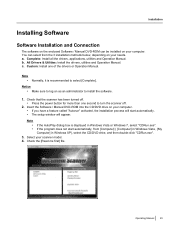
... the power button for more than one second to turn the scanner off.
2. Insert the Software / Manual DVD-ROM into the CD/DVD drive on your computer. • If you have a feature called "Autorun" activated, the installation process will start automatically. • The setup window will appear. Note • If the AutoPlay dialog box is displayed in Windows Vista or Windows 7, select...
Operating Instructions - Page 24
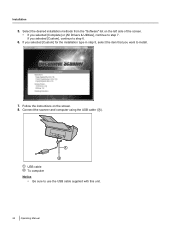
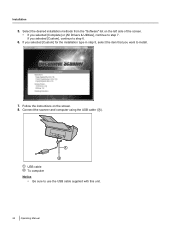
...] or [All Drivers & Utilities], continue to step 7. If you selected [Custom], continue to step 6.
6. If you selected [Custom] for the installation type in step 5, select the item that you want to install.
7. Follow the instructions on the screen. 8. Connect the scanner and computer using the USB cable (A).
1 2
USB cable To computer Notice • Be sure to use the USB cable supplied with...
Operating Instructions - Page 25
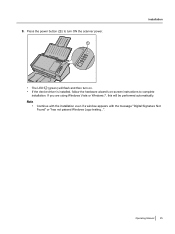
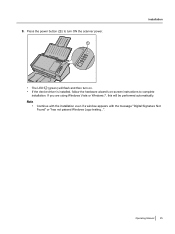
... the scanner power.
1
Installation
• The LED (green) will flash and then turn on.
• If the device driver is installed, follow the hardware wizard's on-screen instructions to complete installation. If you are using Windows Vista or Windows 7, this will be performed automatically.
Note •
Continue with the installation even if a window appears with the message "Digital Signature...
Operating Instructions - Page 26


... and Help Installed
If the manuals and software that were included on the Software / Manual DVD-ROM have been installed on your computer, you can use the following procedure to view the Operation Manual and the software's help.
To view the Operation Manual
1. On the [Start] menu, point to [All Programs], then [Panasonic], and select [Scanner Manuals]. 2. Select the desired manual.
• The...
Operating Instructions - Page 27
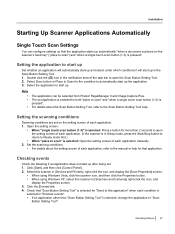
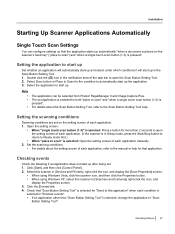
... manually. 2. Set the scanning conditions.
• For details about the setting screen of each application, refer to the manual or help for that application.
Checking events
Check the following if an application does not start up after being set. 1. Click [Start], and then click [Control Panel]. 2. Select this scanner in [Devices and Printers], right-click the icon, and display the [Scan...
Operating Instructions - Page 29
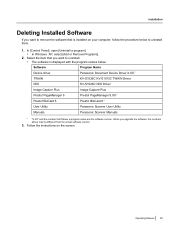
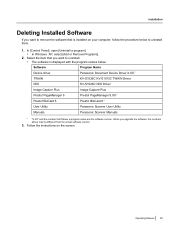
...installed on your computer, follow the procedure below to uninstall them.
1. In [Control Panel], open [Uninstall a program]. • In Windows XP, select [Add or Remove Programs].
2. Select the item that you want to uninstall. • The software is displayed with the program names below:
Software
Program Name
Device driver
Panasonic Document Device Driver X.XX*1
TWAIN
KV-S1026C KV-S1015C...
Operating Instructions - Page 39
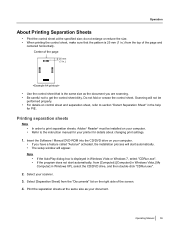
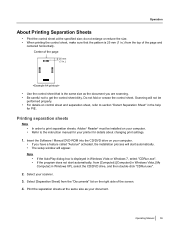
... sheets, Adobe® Reader® must be installed on your computer. Refer to the instruction manual for your printer for details about changing print settings.
1. Insert the Software / Manual DVD-ROM into the CD/DVD drive on your computer. • If you have a feature called "Autorun" activated, the installation process will start automatically. • The setup window will appear.
Note...
Operating Instructions - Page 55
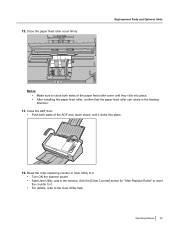
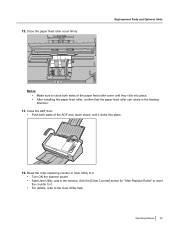
... both sides of the paper feed roller cover until they click into place. • After installing the paper feed roller, confirm that the paper feed roller can rotate in the feeding direction....the roller replacing counter in User Utility to 0. • Turn ON the scanner power. • Start User Utility, and in the window, click the [Clear Counter] button for "After Replace Roller" to reset the ...
Operating Instructions - Page 56
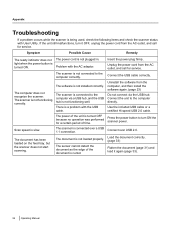
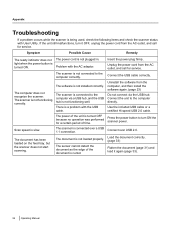
..., and call for service.
Connect the USB cable correctly.
Uninstall the software from the computer, and then install the software again. (page 23) Do not connect via the USB hub. Connect the unit to the computer directly. Use the included USB cable or a certified Hi-speed USB 2.0 cable.
Press the power button to turn ON the scanner power.
Connect over USB 2.0.
Load the document correctly. (page...
