Panasonic KV-S7075C driver and firmware
Drivers and firmware downloads for this Panasonic item

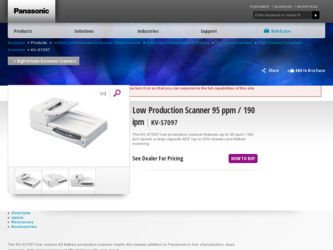
Related Panasonic KV-S7075C Manual Pages
Download the free PDF manual for Panasonic KV-S7075C and other Panasonic manuals at ManualOwl.com
Operation Manual - Page 1
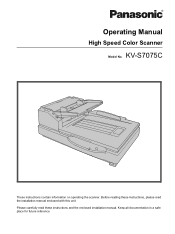
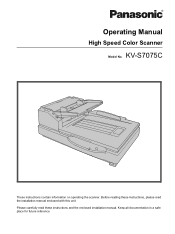
Operating Manual
High Speed Color Scanner
Model No. KV-S7075C
These instructions contain information on operating the scanner. Before reading these instructions, please read the installation manual enclosed with this unit. Please carefully read these instructions and the enclosed installation manual. Keep all documentation in a safe place for future reference.
Operation Manual - Page 2
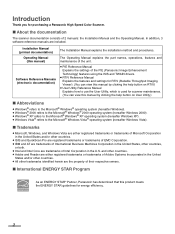
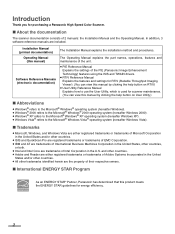
...
Operating Manual (this manual)
Software Reference Manuals (electronic documentation)
The Installation Manual explains the installation method and procedures.
The Operating Manual explains the part names, operations, features and maintenance of the unit.
≥ PIE Reference Manual Explains the settings of the PIE (Panasonic Image Enhancement Technology) features using the ISIS and TWAIN drivers...
Operation Manual - Page 3


∫ System Requirements
Computer CPU
Operating System Interface Memory Hard Disk
IBM® PC/AT® or compatible machine with a CD-ROM drive Intel® Core™ 2 Duo, 1.8 GHz or higher Windows 2000 / Windows XP / Windows Vista USB 2.0 1 GB or higher 5 GB or more free space is required.
Note ≥ The above system requirements may not satisfy the requirements of all...
Operation Manual - Page 5
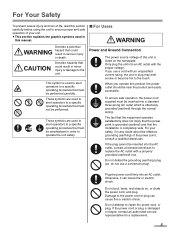
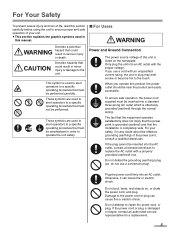
...this manual.
...Power and Ground Connection
The power...power outlet should be near the product and easily accessible.
To ensure safe operation, the power...power point is grounded (earthed) and that the installation is completely...
Plug the power cord firmly into ...power cord, and plug. Damage to the power cord or plug can cause fire or electric shock.
Do not attempt to repair the power cord, or plug. If the power...
Operation Manual - Page 7
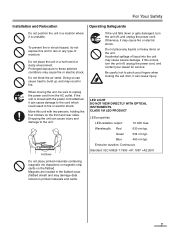
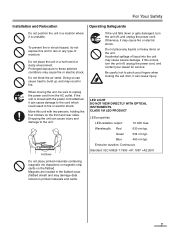
...Installation...occurs, turn the unit off, unplug the power cord, and contact your dealer for service.
Be careful not to pinch your fingers ... the unit.
Hollows
LED LIGHT DO NOT VIEW DIRECTLY WITH OPTICAL INSTRUMENTS. CLASS 1M LED PRODUCT
LED properties
LED radiation output:...containing magnetic ink characters or magnetic strip cards on the flatbed. Magnets are located in the flatbed cover ...
Operation Manual - Page 9
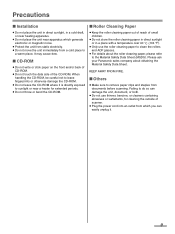
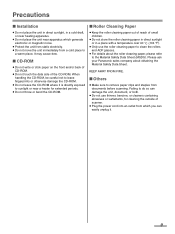
...Installation...ROM
≥ Do not write or stick paper on the front and/or back of CD-ROM.
≥ Do not touch the data side of the CD-ROM. When handling the CD-ROM..., be careful not to leave fingerprints or otherwise damage the CD-ROM.
≥ Do not leave the CD-ROM...ROM...your Panasonic sales...documents before scanning. Failing...
Operation Manual - Page 10
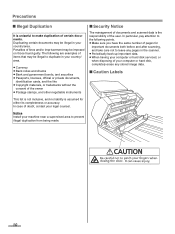
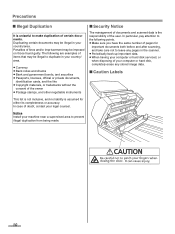
... bonds, and securities ≥ Passports, licenses, official or private documents,
identification cards, and the like ≥ Copyright materials, or trademarks without the
consent of the...scanning, and take care not to leave any pages in the scanner. ≥ Periodically back up important data. ≥ When having your computer or hard disk serviced, or when disposing of your computer or hard disk...
Operation Manual - Page 13
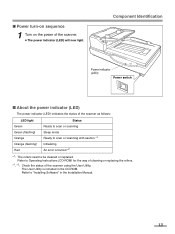
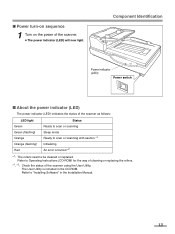
... to scan or scanning with caution *1 Initializing An error occurred *2
*1: The rollers need to be cleaned or replaced. Refer to Operating Instructions (CD-ROM) for the way of cleaning or replacing the rollers.
*1, *2: Check the status of the scanner using the User Utility. The User Utility is included in the CD-ROM. Refer to "Installing Software" in the Installation Manual...
Operation Manual - Page 19
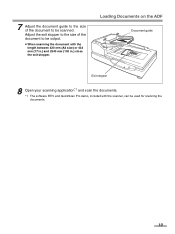
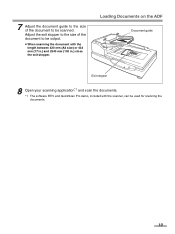
... document with the length between 420 mm (A3 size) or 432 mm (17 in.) and 2540 mm (100 in.) close the exit stopper.
Loading Documents on the ADF
Document guide
Exit stopper
8 Open your scanning application*1 and scan the documents. *1 The software RTIV and QuickScan Pro demo, included with the scanner, can be used for...
Operation Manual - Page 22
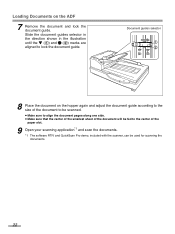
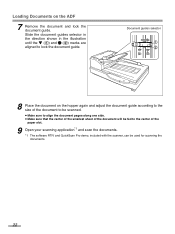
... guide according to the size of the document to be scanned.
≥ Make sure to align the document pages along one side. ≥ Make sure that the center of the smallest sheet of the document will be fed to the center of the
paper slot.
9 Open your scanning application*1 and scan the documents. *1 The software...
Operation Manual - Page 25
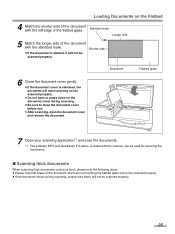
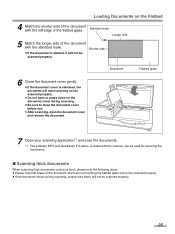
... close the document cover
before use. ≥ After scanning, open the document cover
and remove the document.
7 Open your scanning application*1 and scan the documents. *1 The software RTIV and QuickScan Pro demo, included with the scanner, can be used for scanning the documents.
∫ Scanning thick documents
When scanning thick documents such as a book, please note the...
Operation Manual - Page 27
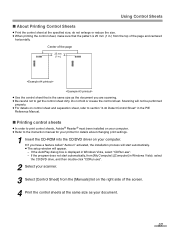
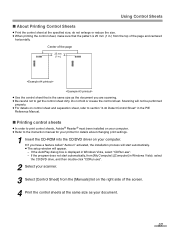
...order to print control sheets, Adobe® Reader® must been installed on your computer. ≥ Refer to the instruction manual for your printer for details about changing print settings.
1 Insert the CD-ROM into the CD/DVD driver on your computer. ≥ If you have a feature called "Autorun" activated, the installation process will start automatically. ≥ The setup window will appear...
Operation Manual - Page 42
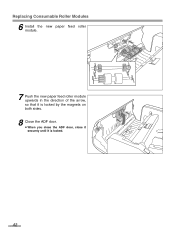
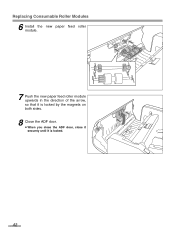
Replacing Consumable Roller Modules
6 Install the new paper feed roller module.
7 Push the new paper feed roller module upwards in the direction of the arrow, so that it is locked by the magnets on both sides.
8 Close the ADF door. ≥ When you close the ADF door, close it securely until it is locked.
42
Operation Manual - Page 44


Replacing Consumable Roller Modules
6 Install the new double feed prevention roller by matching the groove of its shaft with the groove of the metal holder.
Groove
7 Close the double feed ...
Operation Manual - Page 45
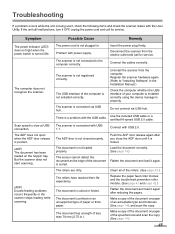
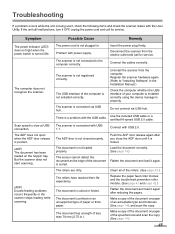
... with power supply.
Disconnect the scanner from the electric outlet and call for service.
The scanner is not connected to the computer correctly.
Connect the cables correctly.
The scanner is not registered correctly.
Uninstall the scanner from the computer. Register the scanner hardware again. (Refer to "Installing Software" in the Installation Manual.)
The USB interface of the computer is...
Operation Manual - Page 48
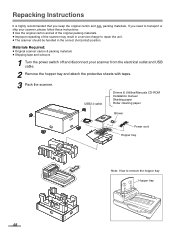
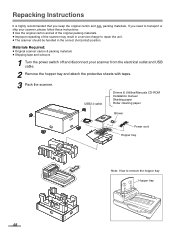
... materials ≥ Shipping tape and scissors
1 Turn the power switch off and disconnect your scanner from the electrical outlet and USB cable.
2 Remove the hopper tray and attach the protective sheets with tapes.
3 Pack the scanner.
USB2.0 cable
Drivers & Utilities/Manuals CD-ROM Installation manual Shading paper Roller cleaning paper
Blower
Power cord Hopper tray
Note: How to remove the...
