Panasonic KV-S2048C driver and firmware
Drivers and firmware downloads for this Panasonic item

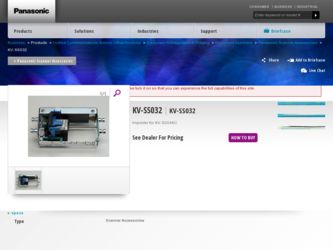
Related Panasonic KV-S2048C Manual Pages
Download the free PDF manual for Panasonic KV-S2048C and other Panasonic manuals at ManualOwl.com
Operating Instructions - Page 1
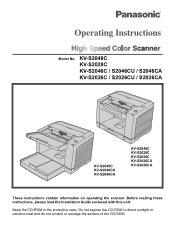
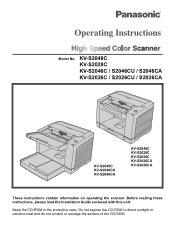
... No. KV-S2048C KV-S2028C KV-S2046C / S2046CU / S2046CA KV-S2026C / S2026CU / S2026CA
KV-S2046C KV-S2046CU KV-S2046CA
KV-S2048C KV-S2028C KV-S2026C KV-S2026CU KV-S2026CA
These instructions contain information on operating the scanner. Before reading these instructions, please read the Installation Guide enclosed with this unit.
Keep the CD-ROM in the protective case. Do not expose the CD-ROM to...
Operating Instructions - Page 2
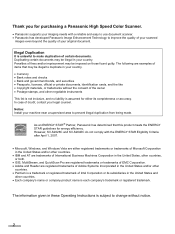
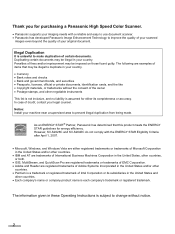
...: Install your machine near a supervised area to prevent illegal duplication from being made.
As an ENERGY STAR® Partner, Panasonic has determined that this product meets the ENERGY STAR guidelines for energy efficiency. However, KV-S2026C and KV-S2046C do not comply with the ENERGY STAR Eligibility Criteria after April 1, 2007.
• Microsoft, Windows, and Windows...
Operating Instructions - Page 3
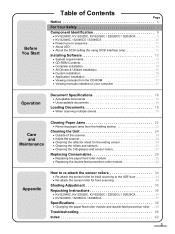
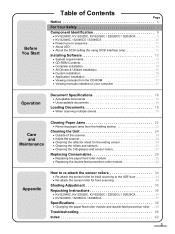
...8226; KV-S2048C, KV-S2028C, KV-S2026C / S2026CU / S2026CA 9 • KV-S2046C / S2046CU / S2046CA 10 • Power turn-on sequence 11 • About LED 11 • About the SCSI setting (for using SCSI interface only 12
Installing Software 13
• System requirements 13 • CD-ROM Contents 13 • Complete installation 14 • All Drivers & Utilities installation 15 •...
Operating Instructions - Page 4
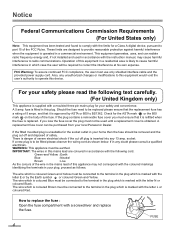
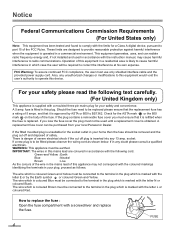
... for a Class A digital device, pursuant to part 15 of the FCC Rules. These limits are designed to provide reasonable protection against harmful interference when the equipment is operated in a commercial environment. This equipment generates, uses, and can radiate radio frequency energy and, if not installed and used in accordance with the instruction manual, may cause...
Operating Instructions - Page 5
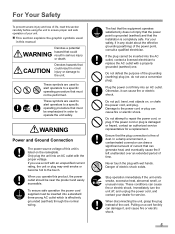
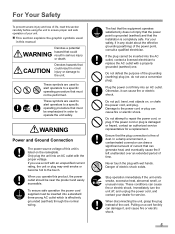
...132; This section explains the graphic symbols used
in this manual
Denotes a potential
WARNING hazard that could result in serious ... does not imply that the power point is grounded (earthed) and that the installation is completely safe. For your safety, ...Immediately turn the unit off, and unplug the power cord, and contact your dealer for service.
When disconnecting the unit, grasp the plug instead...
Operating Instructions - Page 6
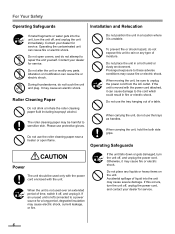
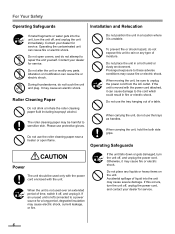
...Your Safety
Operating Safeguards
Installation and Relocation
If metal fragments or water gets into the unit, turn the unit off, and unplug the unit immediately. Contact your dealer for service. Operating the contaminated ...fire.
If the unit falls down or gets damaged, turn the unit off, and unplug the power cord. Otherwise, it may cause fire or electric shock.
Do not place any liquids or heavy...
Operating Instructions - Page 8
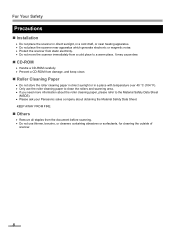
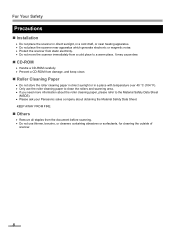
...
Precautions
„ Installation
• Do not...to a warm place. It may cause dew.
„ CD-ROM
• Handle a CD-ROM carefully. • Prevent a CD-ROM from damage, and keep clean.
„ Roller Cleaning Paper
... ask your Panasonic sales company about obtaining the Material Safety Data Sheet. KEEP AWAY FROM FIRE.
„ Others
• Remove all staples from the document before scanning. •...
Operating Instructions - Page 13


Installing Software
„ System requirements
Computer CPU OS
Interface
KV-S2048C KV-S2028C
KV-S2046C / S2046CU / S2046CA KV-S2026C / S2026CU / S2026CA
IBM® PC/AT® or compatible machine with a CD-ROM drive Pentium® III, 1GHz or higher Windows® 2000*1, Windows® XP*2, Windows VistaTM *3 (64 bit is not available.)
USB 2.0
USB 2.0 SCSI III
Recommended SCSI board
...
Operating Instructions - Page 14
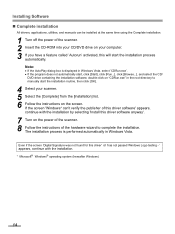
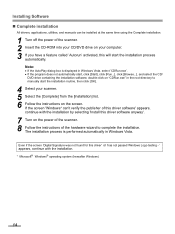
...installation
All drivers, applications, utilities, and manuals can be installed at the same time using the Complete installation.
1 Turn off the power of the scanner. 2 Insert the CD-ROM into your CD/DVD drive on your computer. 3 If you have a feature called 'Autorun' activated, this will start the installation process
automatically. Note:
• If the AutoPlay dialog box is displayed in Windows...
Operating Instructions - Page 15
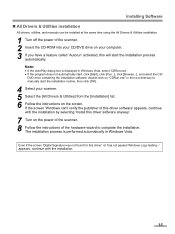
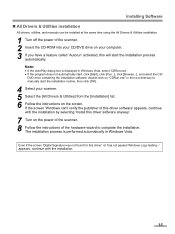
...
All drivers, utilities, and manuals can be installed at the same time using the All Drivers & Utilities installation.
1 Turn off the power of the scanner. 2 Insert the CD-ROM into your CD/DVD drive on your computer. 3 If you have a feature called 'Autorun' activated, this will start the installation process
automatically. Note:
• If the AutoPlay dialog box is displayed in Windows...
Operating Instructions - Page 16
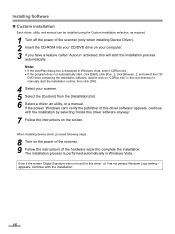
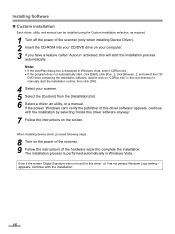
..., and manual can be installed using the Custom installation selection, as required.
1 Turn off the power of the scanner (only when installing Device Driver). 2 Insert the CD-ROM into your CD/DVD drive on your computer. 3 If you have a feature called 'Autorun' activated, this will start the installation process
automatically. Note:
• If the AutoPlay dialog box is displayed in Windows Vista...
Operating Instructions - Page 17
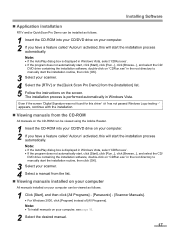
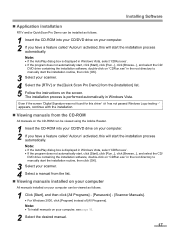
....
Even if the screen 'Digital Signature was not found for this driver' or 'has not passed Windows Logo testing···' appears, continue with the installation.
„ Viewing manuals from the CD-ROM
All manuals on the CD-ROM can be viewed using the Adobe Reader.
1 Insert the CD-ROM into your CD/DVD drive on your computer. 2 If you have...
Operating Instructions - Page 23
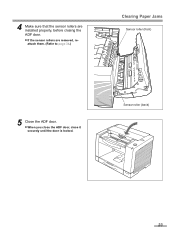
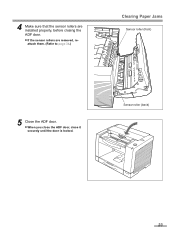
4 Make sure that the sensor rollers are installed properly, before closing the ADF door.
• If the sensor rollers are removed, re-
attach them. (Refer to page 34.)
Clearing Paper Jams
Sensor roller (front)
5 Close the ADF door. • When you close the ADF door, close it securely until the door is locked.
Sensor roller (back)
23
Operating Instructions - Page 26
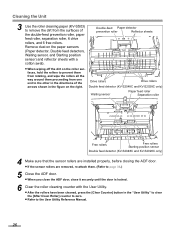
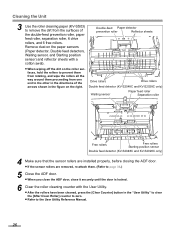
...right.
Drive rollers
Drive rollers
Double feed detector (KV-S2048C and KV-S2028C only)
Waiting sensor
Paper feed roller Separation roller
Free rollers
Free rollers Starting position sensor
Double feed detector (KV-S2048C and KV-S2028C only)
4 Make sure that the sensor rollers are installed properly...After Clean Roller] counter to zero. • Refer to the User Utility Reference Manual.
26
Operating Instructions - Page 30


...case along the groove of the feed cover to pull out the claw out of the
Groove
case.
Paper feed case
5 Install the new paper feed roller module with its gear on the right.
1 Hang both ends of the paper feed
roller module... cover.
3 Attach the bearings at both ends of
the paper feed roller module into the
guide grooves of the chassis in the
scanner.
.
Chassis
Bearings
30
Green levers
Operating Instructions - Page 31
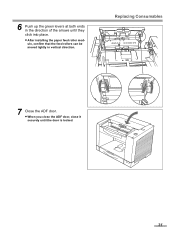
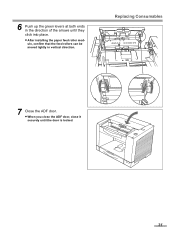
6 Push up the green levers at both ends in the direction of the arrows until they click into place.
• After installing the paper feed roller mod-
ule, confirm that the feed rollers can be moved lightly in vertical direction.
Replacing Consumables
7 Close the ADF door. • When you close the ADF door, close it securely until the door is locked.
31
Operating Instructions - Page 33
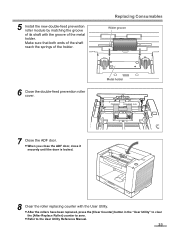
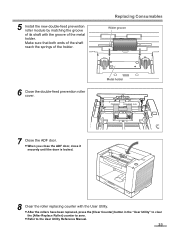
5 Install the new double-feed prevention roller module by matching the groove of its shaft with the groove of the metal holder. Make sure that both ..., press the [Clear Counter] button in the "User Utility" to clear the [After Replace Roller] counter to zero. • Refer to the User Utility Reference Manual.
33
Operating Instructions - Page 38
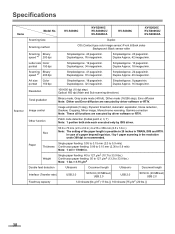
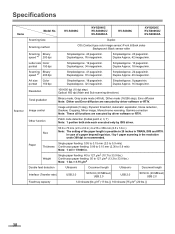
.... 9 pages/min. Duplex Approx. 16 images/min.
Resolution
100-600 dpi (10 dpi step) Optical: 600 dpi (Main and Sub scanning directions)
Tonal gradation
Binary mode, Gray scale mode (4/8 bit), Dither mode (16/256 step), Error diffusion Note: Dither and Error diffusion are executed by driver software or RTIV.
Image control
Image emphasis (5 step), Dynamic threshold, Automatic separation...
Operating Instructions - Page 39
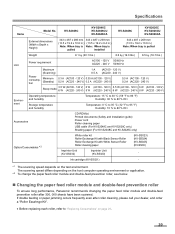
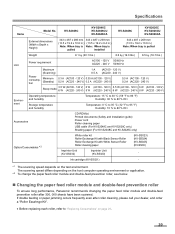
... and humidity
Storage temperature and humidity
Temperature: 15 °C to 30 °C (59 °F to 86 °F) Humidity: 30 % to 80 % RH
Temperature: 0 °C to 35 °C (32 °F to 95 °F) Humidity: 10 % to 80 % RH
Accessories
CD-ROM(s) Printed documents (Safety and Installation guide) Power cord Roller cleaning paper USB cable (For KV-S2048C and KV-S2028C only...
Operating Instructions - Page 42
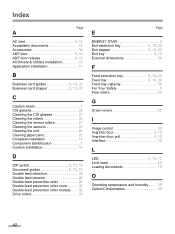
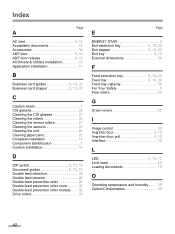
...ADF door 9, 10 ADF door release 9, 10 All Drivers & Utilities installation 15 Application installation 17
B
Business card guides 9, 10, 20 Business card stopper 9, 10, 20
C
Caution labels 7 CIS... 26
G
Green levers 29
I
Image control 38 Imprinter door 9, 10 Imprinter door pull 9, 10 Interface 38
L
LED 9, 10, 11 Limit mark 20 Loading documents 19
O
Operating temperature and humidity ...
