Panasonic KV-S3105C driver and firmware
Drivers and firmware downloads for this Panasonic item

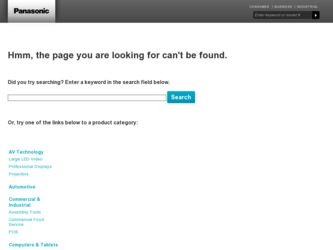
Related Panasonic KV-S3105C Manual Pages
Download the free PDF manual for Panasonic KV-S3105C and other Panasonic manuals at ManualOwl.com
Brochure - Page 2
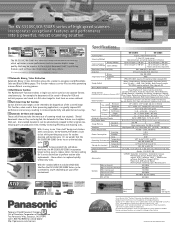
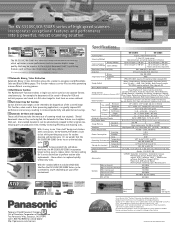
...
CD ROM: Operation instructions, Installation manual, Maintenance manual, RTIV™ manual, PIE manual, RTIV™ software, ISIS® / TWAIN driver software, Multi Color Dropout Utility, Power cord, USB cable & Blower Shading Paper, Cleaning paper, Warranty card
Options
Roller exchange kit Roller exchange kit (Thin Paper) Roller cleaning paper Imprinter unit (Post) Color upgrade kit...
Operating Instructions - Page 1
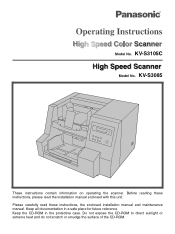
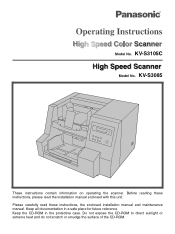
Model No. KV-S3105C Model No. KV-S3085
These instructions contain information on operating the scanner. Before reading these instructions, please read the installation manual enclosed with this unit. Please carefully read these instructions, the enclosed installation manual and maintenance manual. Keep all documentation in a safe place for future reference. Keep the CD-ROM in the protective case. ...
Operating Instructions - Page 2


... not be scanned in high resolution depending on a computer system or application. § The scanning speed differs depending on the host computer operating environment or application. § Windows NT 4.0 does not support USB interface. § For Windows NT 4.0, you must install the ASPI layer software that the SCSI board vender provides. § Use USB 2.0 interface because scanning speed of...
Operating Instructions - Page 4
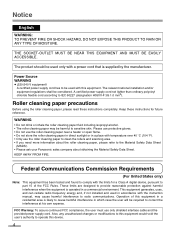
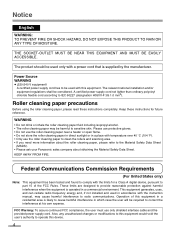
... scanning ...digital device, pursuant to part 15 of the FCC Rules. These limits are designed to provide reasonable protection against harmful interference when the equipment is operated in a commercial environment. This equipment generates, uses, and can radiate radio frequency energy and, if not installed and used in accordance with the instruction manual...cable and the provided power supply cord. ...
Operating Instructions - Page 13
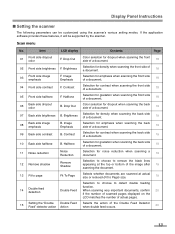
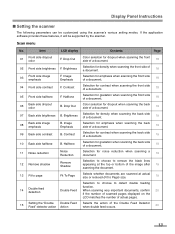
...
The following parameters can be customized using the scanner's various setting modes. If the application software provides these features, it will be supported by the scanner.
Scan menu
No.
Item
LCD display
Contents
Page
01
Front side dropout color
F. Drop Out
Color selection for dropout when scanning the front side of a document.
18
02
Front side...
Operating Instructions - Page 16
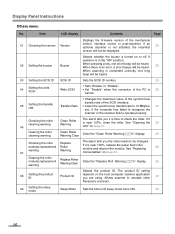
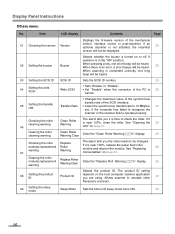
...
Others menu
No.
Item
LCD display
Contents
Page
01 Checking the version Version
Displays the firmware version of the mechanical
control, interface control or post-imprinter. If an optional imprinter is not installed, the imprinter
25
version will not be displayed.
02 Setting the buzzer
Buzzer
Selects whether the buzzer is turned on or off. If
selection is in the "ON" position...
Operating Instructions - Page 19
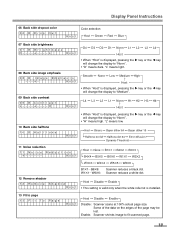
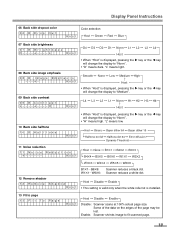
... key or the 2 key will change the display to "Norm".
• "H" means high. "L" means low.
Ho s t
Host Binary Bayer dither 64 Bayer dither 16
Halftone dot 32 Halftone dot 64 Error diffusion Dynamic Threshold
11 Noise reduction
11 . No... This setting is valid only when the white roller kit is installed.
13 Fit to page 13 . F i t To Page
Ho s t
Host Disable Enable
Disable: Scanner scans at 100...
Operating Instructions - Page 23
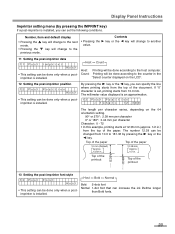
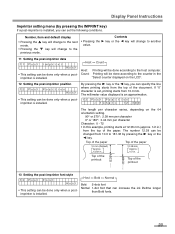
...-imprinter data 1 1 . Po s t I mp r i n t
Ho s t
• This setting can be done only when a postimprinter is installed.
Host Count
Host: Printing will be done according to the host computer. Count: Printing will be done according to the counter in the
"Select counter displayed on the LCD".
12 Setting the post-imprinter position 12 . Pos t Pos i t i on...
Operating Instructions - Page 24
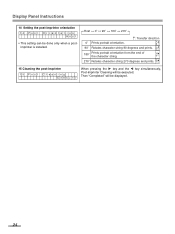
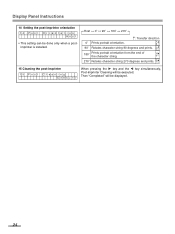
Display Panel Instructions
14 Setting the post-imprinter orientation 14 . Pos t Or i en t a t i on
Ho s t
• This setting can be done only when a postimprinter is installed.
Host 0o 90o 180o 270o
: Transfer direction
0o Prints portrait orientation.
A ... >
When pressing the 1 key and the 2 key simultaneously, Post-Imprinter Cleaning will be executed. Then "Completed" will be displayed.
24
Operating Instructions - Page 25
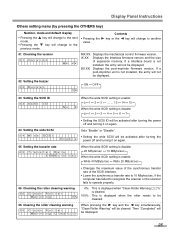
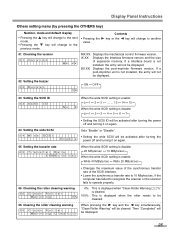
... the mechanical control firmware version. IX.XX: Displays the Interface firmware version and the size
of expansion memory. If a Interface board is not installed, the entry will not be displayed. BX.XX: Displays the post-imprinter firmware version. If a post-imprinter unit is not installed, the entry will not be displayed.
02 Setting the buzzer 02 . Buz ze r
ON OFF O N
03 Setting the SCSI ID...
Operating Instructions - Page 26
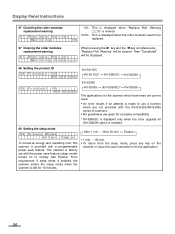
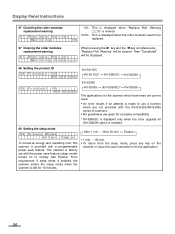
... scanner which have been set can be used. • An error results if an attempt is made to use a function
which are not provided with the KV-S3105C/KV-S3085 series of scanners. • No guarantees are given for complete compatibility.
* KV-SS905C is displayed only when the color upgrade kit (KV-SS029) option is installed.
09 Setting the sleep mode...
Operating Instructions - Page 27
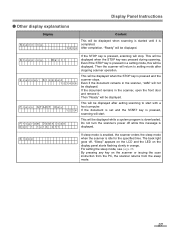
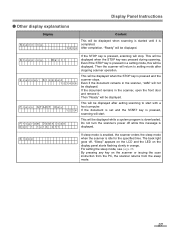
... and remove it. Then "Ready" will be displayed.
This will be displayed after setting scanning to start with a host computer. If the document is set and the START key is pressed, scanning will start.
This will be displayed while a system program is downloaded. Do not turn the scanner's power off while this message is displayed.
S l eep
If sleep mode is enabled...
Operating Instructions - Page 31


....
Loading Documents
Exit document guides
A
Document guide
6 When using paper longer than letter size, pull out the hopper extension tray from the hopper and the exit tray stopper from the front door as shown in the diagram at the right.
Exit tray stopper
Hopper extension tray ≥ When scanning short length documents, please install the...
Operating Instructions - Page 33
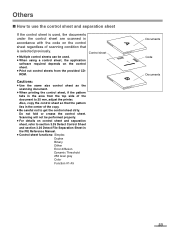
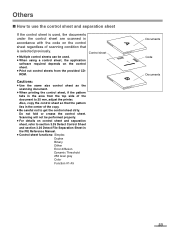
... software required depends on the control
Simplex
sheet.
≥ Print out control sheets from the provided CD-
ROM.
B
Cautions:
≥ Use the same size control sheet as the scanning document.
≥ When printing the control sheet, if the pattern falls in the area from the top side of the document to 25 mm, adjust the printer. Also, copy the control...
Operating Instructions - Page 44
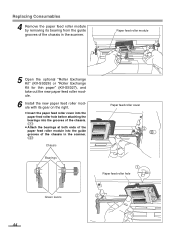
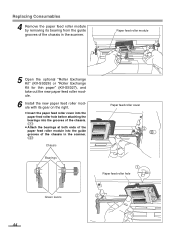
... roller module by removing its bearing from the guide grooves of the chassis in the scanner.
Paper feed roller module
5 Open the optional "Roller Exchange Kit" (KV-SS026) or "Roller Exchange Kit for thin paper" (KV-SS027), and take out the new paper feed roller module.
6 Install the new paper feed roller module with...
Operating Instructions - Page 45
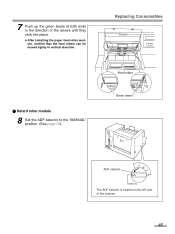
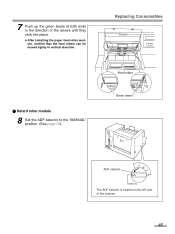
... the direction of the arrows until they click into place. ≥ After installing the paper feed roller module, confirm that the feed rollers can be moved lightly in vertical direction.
µ Retard roller module
8 Set the ADF selector to the "MANUAL" position. (See page 32).
Replacing Consumables
Feed rollers Green levers
ADF selector...
Operating Instructions - Page 46
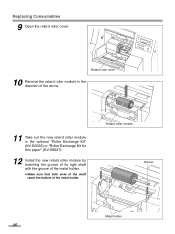
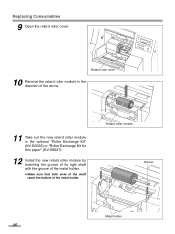
... in the direction of the arrow.
11 Take out the new retard roller module in the optional "Roller Exchange Kit" (KV-SS026) or "Roller Exchange Kit for thin paper" (KV-SS027).
12 Install the new retard roller module by matching the groove of its right shaft with the groove of the metal holder...
Operating Instructions - Page 47
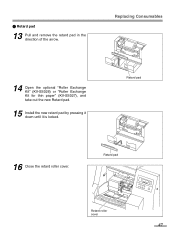
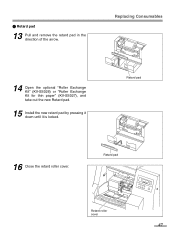
µ Retard pad
13 Pull and remove the retard pad in the direction of the arrow.
Replacing Consumables
14 Open the optional "Roller Exchange Kit" (KV-SS026) or "Roller Exchange Kit for thin paper" (KV-SS027), and take out the new Retard pad.
15 Install the new retard pad by pressing it down until it is locked.
Retard pad
16 Close the retard roller cover.
Retard pad
Retard roller cover
47
Operating Instructions - Page 51
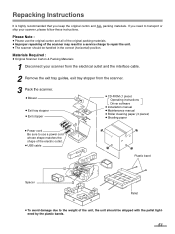
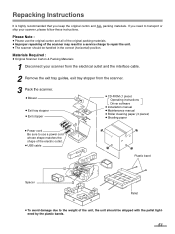
...Exit tray stopper ≥ Exit stopper
≥ CD-ROM (1 piece) Operating instructions Driver software
≥ Installation manual ≥ Maintenance manual ≥ Roller cleaning paper (3 pieces) ≥ Shading paper
≥ Power cord Be sure to use a power cord whose shape matches the shape of the electric outlet.
≥ USB cable
Plastic band
Spacer
Pallet
≥ To avoid damage due...
Operating Instructions - Page 52
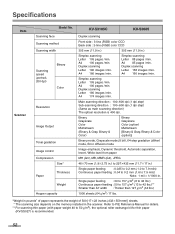
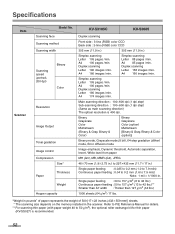
...Scanning face Scanning method Scanning width
Scanning speed (portrait, 200 dpi)
Binary Color
Resolution
Image Output
Tonal gradation
Image control
Compression Size*
Paper
Thickness
Weight
Hopper capacity
KV-S3105C
KV-S3085
Duplex scanning...sheets.
* The scanning size depends on the memory installed in the scanner. Refer to PIE Reference Manual for details. ** For scanning thin paper (...
