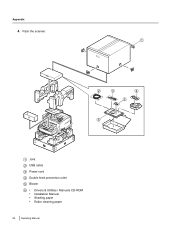Panasonic KV-S4085CW - Document Scanner driver and firmware
Drivers and firmware downloads for this Panasonic item

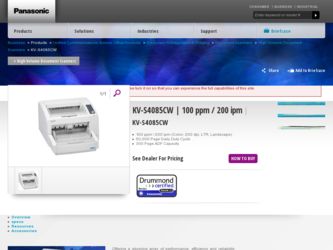
Related Panasonic KV-S4085CW Manual Pages
Download the free PDF manual for Panasonic KV-S4085CW and other Panasonic manuals at ManualOwl.com
High Speed Color Scanner - Page 1
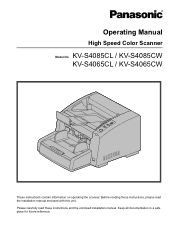
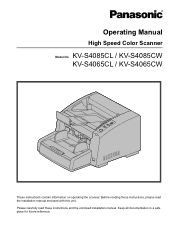
Operating Manual
High Speed Color Scanner
Model No. KV-S4085CL / KV-S4085CW KV-S4065CL / KV-S4065CW
These instructions contain information on operating the scanner. Before reading these instructions, please read the installation manual enclosed with this unit. Please carefully read these instructions and the enclosed installation manual. Keep all documentation in a safe place for future reference.
High Speed Color Scanner - Page 3
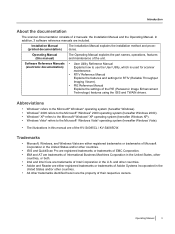
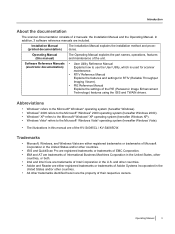
...(electronic documentation)
Explains how to use the User Utility, which is used for scanner
maintenance.
• RTIV Reference Manual
Explains the features and settings for RTIV (Reliable Throughput
Imaging Viewer).
• PIE Reference Manual
Explains the settings of the PIE (Panasonic Image Enhancement
Technology) features using the ISIS and TWAIN drivers.
Abbreviations
• Windows...
High Speed Color Scanner - Page 4
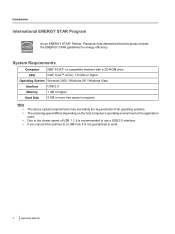
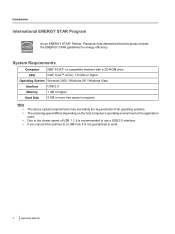
... STAR® Partner, Panasonic has determined that this product meets the ENERGY STAR guidelines for energy efficiency.
System Requirements
Computer
IBM® PC/AT® or compatible machine with a CD-ROM drive
CPU
Intel® Core™ 2 Duo, 1.8 GHz or higher
Operating System Windows 2000 / Windows XP / Windows Vista
Interface
USB 2.0
Memory
1 GB or higher
Hard Disk
5 GB or more...
High Speed Color Scanner - Page 5
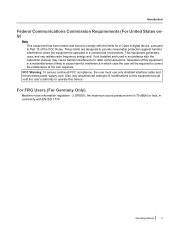
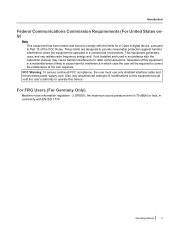
... for a Class A digital device, pursuant to Part 15 of the FCC Rules. These limits are designed to provide reasonable protection against harmful interference when the equipment is operated in a commercial environment. This equipment generates, uses, and can radiate radio frequency energy and, if not installed and used in accordance with the instruction manual, may cause...
High Speed Color Scanner - Page 6
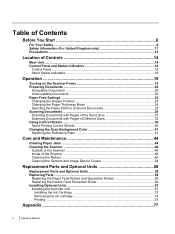
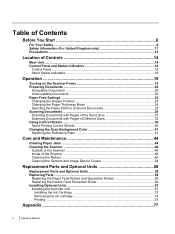
...on the Scanner Power 19 Preparing Documents ...20
Acceptable Documents 20 Unacceptable Documents 22 Paper Feed Settings ...23 Changing the Hopper Position 23 Changing the Paper Thickness Mode 24 Selecting the Paper Path for Scanned Documents 25 Scanning Documents ...26 Scanning Documents with Pages of the Same Size 27 Scanning Documents with Pages of Different Sizes 32 Using Control Sheets...
High Speed Color Scanner - Page 8


...safe operation of your unit. • This section explains the graphic symbols used
in this manual.
Denotes a potential
WARNING hazard that could result in serious injury or death.
CAUTION
Denotes ... fact that the equipment operates satisfactorily does not imply that the power point is grounded (earthed) and that the installation is completely safe. For your safety, if in any doubt about the effective...
High Speed Color Scanner - Page 10
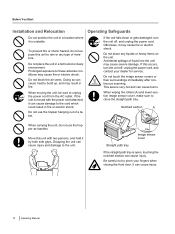
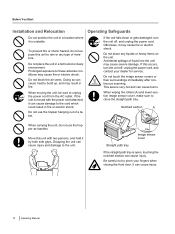
Before You Start
Installation and Relocation
Operating Safeguards
Do not position the unit in a ...If this occurs, turn the unit off, unplug the power cord, and contact your dealer for service.
Do not touch the image sensor covers or their surroundings immediately after continuous scanning. This area is very hot and can cause burns... closing the front door. It can cause injury.
10 Operating Manual
High Speed Color Scanner - Page 12
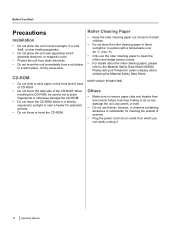
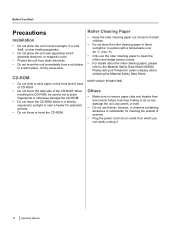
...• Do not throw or bend the CD-ROM.
Roller Cleaning Paper
• Keep the roller ...documents before scanning. Failing to do so can damage the unit, document, or both.
• Do not use thinner, benzine, or cleaners containing abrasives or surfactants, for cleaning the outside of scanner.
• Plug the power cord into an outlet from which you can easily unplug it.
12 Operating Manual
High Speed Color Scanner - Page 13
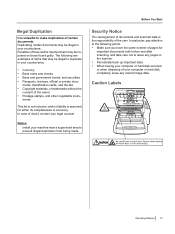
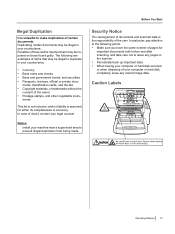
... or private docu-
ments, identification cards, and the like • Copyright...documents both before and after scanning, and take care not to leave any pages in the scanner. • Periodically back up important data. • When having your computer or hard disk serviced, or when disposing of your computer or hard disk, completely erase any stored image data.
Caution Labels
Operating Manual...
High Speed Color Scanner - Page 15
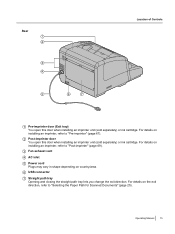
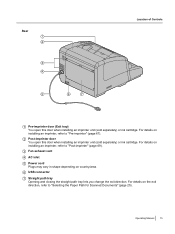
... 69).
3 Fan exhaust vent
4 AC inlet
5 Power cord Plugs may vary in shape depending on country/area.
6 USB connector
7 Straight path tray Opening and closing the straight path tray lets you change the exit direction. For details on the exit direction, refer to "Selecting the Paper Path for Scanned Documents" (page 25) .
Operating Manual 15
High Speed Color Scanner - Page 16
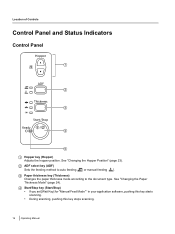
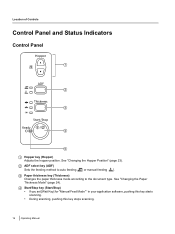
... manual feeding [ ]. 3 Paper thickness key (Thickness)
Changes the paper thickness mode according to the document type. See "Changing the Paper Thickness Mode" (page 24). 4 Start/Stop key (Start/Stop) • If you set [Wait Key] for "Manual Feed Mode"*1 in your application software, pushing this key starts
scanning. • During scanning, pushing this key stops scanning.
16 Operating Manual
High Speed Color Scanner - Page 31
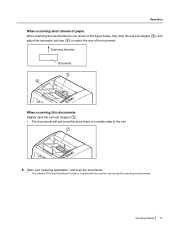
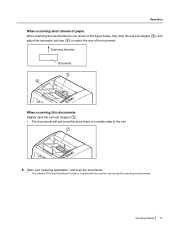
... of the document.
Scanning direction Document 5
6
When scanning thin documents Slightly raise the exit sub stopper ( 7 ). • The documents will exit smoothly since there is a smaller step at the exit.
7
8. Open your scanning application*1 and scan the documents.
*1 The software RTIV and QuickScan Pro demo, included with the scanner, can be used for scanning the documents.
Operating Manual 31
High Speed Color Scanner - Page 38
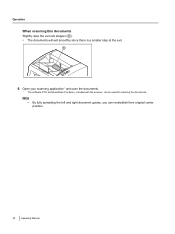
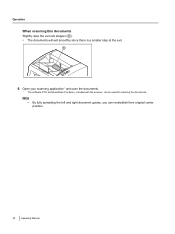
...8226; The documents will exit smoothly since there is a smaller step at the exit.
8
9. Open your scanning application*1 and scan the documents.
*1 The software RTIV and QuickScan Pro demo, included with the scanner, can be used for scanning the documents.
Note •
By fully spreading the left and right document guides, you can reestablish their original center position.
38 Operating Manual
High Speed Color Scanner - Page 40
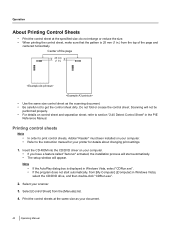
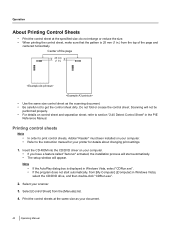
... to print control sheets, Adobe® Reader® must been installed on your computer. Refer to the instruction manual for your printer for details about changing print settings.
1. Insert the CD-ROM into the CD/DVD driver on your computer. • If you have a feature called "Autorun" activated, the installation process will start automatically. • The setup window will appear.
Note...
High Speed Color Scanner - Page 53
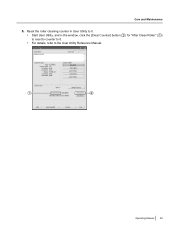
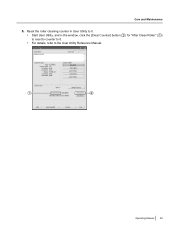
Care and Maintenance
6. Reset the roller cleaning counter in User Utility to 0. • Start User Utility, and in the window, click the [Clear Counter] button ( 2 ) for "After Clean Roller" ( 1 ) to reset to counter to 0. • For details, refer to the User Utility Reference Manual.
1
2
Operating Manual 53
High Speed Color Scanner - Page 58
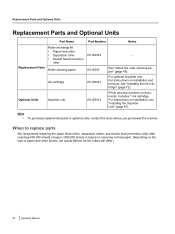
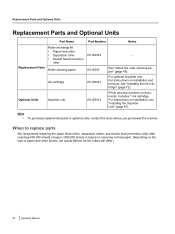
... numbers on documents. Includes 1 ink cartridge. For instructions on installation, see "Installing the Imprinter Unit" (page 67).
Note • To purchase replacement parts or optional units, contact the store where you purchased the scanner.
When to replace parts
We recommend replacing the paper feed rollers, separation rollers, and double feed prevention roller after scanning 400,000...
High Speed Color Scanner - Page 60
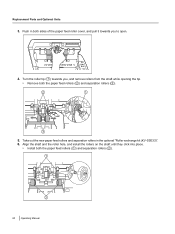
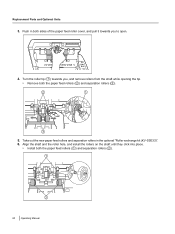
... rollers ( 2 ) and separation rollers ( 3 ).
2
1
3
5. Take out the new paper feed rollers and separation rollers in the optional "Roller exchange kit (KV-SS033)". 6. Align the shaft and the roller hole, and install the rollers on the shaft until they click into place.
• Install both the paper feed rollers ( 1 ) and separation rollers ( 2 ).
1
2
60 Operating...
High Speed Color Scanner - Page 64
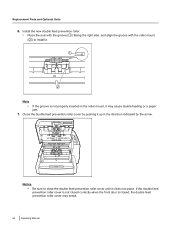
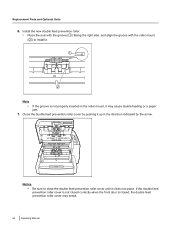
... roller. • Place the axis with the groove ( 1 ) facing the right side, and align the groove with the roller mount ( 2 ) to install it. 1
2 Note
• If the groove is not properly inserted in the roller mount, it may cause double feeding or a paper jam.
7. Close... not closed correctly when the front door is closed, the double feed prevention roller cover may break.
64 Operating Manual
High Speed Color Scanner - Page 77
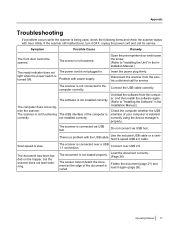
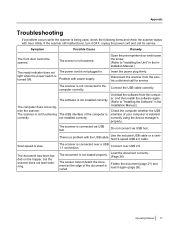
... power plug firmly.
Disconnect the scanner from the electric outlet and call for service.
The scanner is not connected to the computer correctly.
Connect the USB cable correctly.
Uninstall the software from the comput-
The software is not installed correctly.
er, and then install the software again. (Refer to "Installing the Software" in the
The computer does not recog-
Installation Manual...