Pantech Breeze II driver and firmware
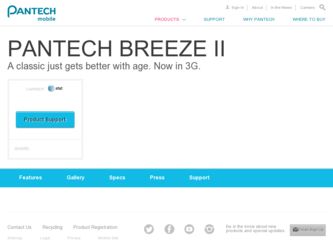
Related Pantech Breeze II Manual Pages
Download the free PDF manual for Pantech Breeze II and other Pantech manuals at ManualOwl.com
Manual - English - Page 7
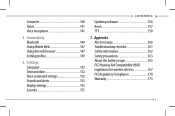
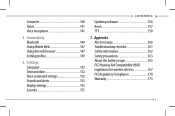
... and date 152 Voice command settings 152 Sounds and alerts 153 Display settings 153 Security 155
Contents
Updating software 156 Reset 157 TTY 158
7. Appendix Alert message 160 Troubleshooting checklist 161 Safety information 162 Safety precautions 163 About the battery usage 165 FCC Hearing-Aid Compatibility (HAC) regulations for wireless devices 167 FCC Regulatory Compliance 170...
Manual - English - Page 13
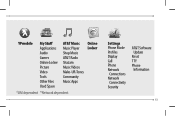
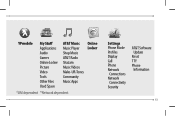
...
My Stuff Applications Audio Games Online Locker Picture Video Tools Other Files Used Space
AT&T Music Online Music Player Locker Shop Music AT&T Radio Shazam Music Videos Make-UR-Tones Community Music Apps
SSIM dependent NNetwork dependent
Settings Phone Mode Profiles Display Call Phone Network Connections Network Connectivity Security
AT&T Software Update Reset TTY Phone Information
13
Manual - English - Page 18
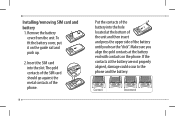
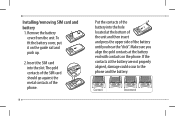
Installing/removing SIM card and battery 1. Remove the battery
cover from the unit. To fit the battery cover, put it on the guide rail and push up.
2. Insert the SIM card into the slot. The gold contacts of the SIM card should go against the metal contacts of the phone... at the battery end with contacts on the phone. If the contacts at the battery are not properly aligned, damage could occur to the...
Manual - English - Page 26
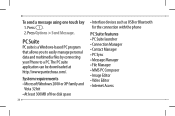
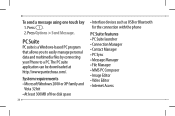
... a PC. The PC suite application can be downloaded at http://www.pantechusa.com/.
System requirements • Microsoft Windows 2000 or XP family and Vista 32 bit • At least 300MB of free disk space
26
• Interface devices such as USB or Bluetooth for the connection with the phone
PC Suite features • PC Suite launcher...
Manual - English - Page 42


Searching for a phone number 1. Press D or press Menu > Address
Book > All Contacts. 2. Input the first letter or two of the
person's name and scroll with U/D. 3. Press Select to view detail information. 4. To update information, press Options >
Edit Contact.
Calling from contact list 1. Press D or press Menu > Address
Book > All Contacts. 2. Select a contact to call. 3. Press...
Manual - English - Page 48
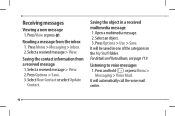
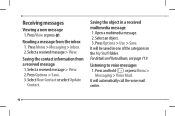
... > Messaging > Inbox. 2. Select a received message > View.
Saving the contact information from a received message 1. Select a received message > View. 2. Press Options > Save. 3. Select New Contact or select Update
Contact.
Saving the object in a received multimedia message 1. Open a multimedia message. 2. Select an object. 3. Press Options > Use > Save. It will be saved in one of...
Manual - English - Page 70
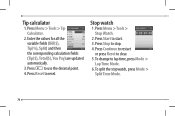
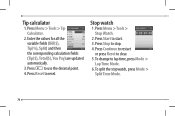
... > Tools > Tip Calculator.
2. Enter the values for all the variable fields (Bill($), Tip(%), Split) and then the corresponding calculation fields (Tip($), Total($), You Pay) are updated automatically.
3. Press * to use the decimal point. 4. Press Reset to reset.
Stop watch
1. Press Menu > Tools > Stop Watch.
2. Press Start to start. 3. Press Stop to...
Manual - English - Page 94
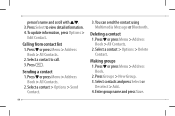
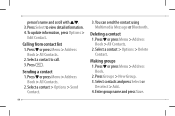
person's name and scroll with U/D. 3. Press Select to view detail information. 4. To update information, press Options >
Edit Contact.
Calling from contact list 1. Press D or press Menu > Address
Book > All Contacts. 2. Select a contact to call. 3. Press S.
Sending a contact 1. Press D or press Menu > Address
Book > All Contacts. 2. Select a contact > Options > Send
Contact.
3. You can send the...
Manual - English - Page 100
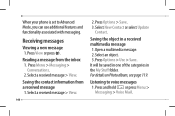
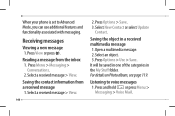
When your phone is set to Advanced Mode, you can use additional features and functionality associated ...the contact information from a received message 1. Select a received message > View.
100
2. Press Options > Save. 3. Select New Contact or select Update
Contact.
Saving the object in a received multimedia message 1. Open a multimedia message. 2. Select an object. 3. Press Options > Use > Save....
Manual - English - Page 101
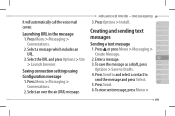
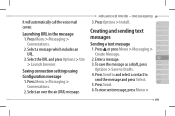
...Messaging
It will automatically call the voice mail
3. Press Options > Install.
01
center.
Launching URL in the message 1. Press Menu > ...Create Message.
01
3. Select the URL and press Options > Use 2. Enter a message.
02
> Launch browser.
Saving connection settings using Configuration message 1. Press Menu > Messaging >
Conversations. 2. Select an over the air (OTA) message.
3. To save the...
Manual - English - Page 109
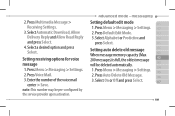
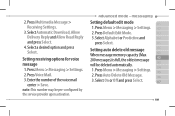
...: This number may be pre-configured by the service provider upon activation.
Advanced Mode - Messaging
Setting default edit mode
01
1.Press Menu > Messaging > Settings. 02
2. Press Default Edit Mode.
03
3. Select Alphabet or Predictive and
04
press Select.
05
Setting auto delete old message
06
When message memory capacity (Max. 01
200 messages) is full...
Manual - English - Page 119
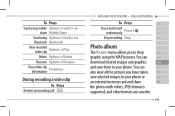
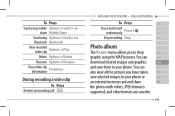
... WAP browser. You can 02
download desired images and graphics 03
and save them to your phone. You can
04
also view all the pictures you have taken, 05
save selected images to your phone or
06
an external memory card and share
07
the photos with others. JPEG format is
supported, and other formats are...
Manual - English - Page 121
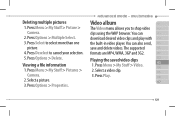
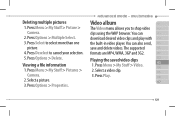
... >
Camera. 2. Select a picture. 3. Press Options > Properties.
Advanced Mode - Multimedia
Video album
01
The Video menu allows you to shop video 02
clips using the WAP browser. You can
03
download desired video clips and play with 04
the built-in video player. You can also send, 05
save and delete videos. The supported
06...
Manual - English - Page 123
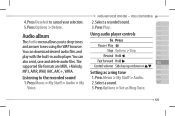
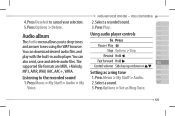
... can download desired audio files and play with the built-in audio player. You can also send, save and delete audio files. The supported file formats are MIDI, i-Melody, MP3, AMR, WAV, AAC, AAC+, WMA.
Listening to the recorded sound 1. Press Menu > My Stuff > Audio > My
Voice.
Advanced Mode - Multimedia
2. Select a recorded sound.
01
3. Press Play.
02
Using audio player controls
03...
Manual - English - Page 125
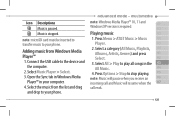
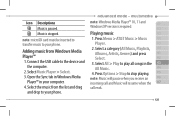
...
Windows XP version is required.
02
Music is stopped.
Playing music
03
note: microSD card must be inserted to transfer music to your phone.
1. Press Menu > AT&T Music > Music 04
Player.
05
Adding music from Windows Media Player™
2. Select a category (All Music, Playlists, 06
Albums, Artists, Genres) and press 01
Select.
02
1. Connect the USB cable to the device...
Manual - English - Page 133
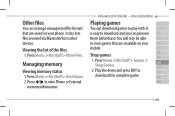
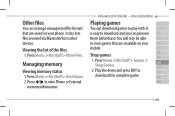
... the files 1. Press Menu > My Stuff > Other Files.
Managing memory
Viewing memory status 1. Press Menu > My Stuff > Used Space. 2. Press L/R to view Phone or External
memory information.
Advanced Mode - Multimedia
Playing games
01
You can download games to play with. It 02
is easy to download and you can preview 03
them beforehand. You will only...
Manual - English - Page 138
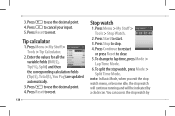
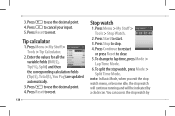
... > Tools > Tip Calculator.
2. Enter the values for all the variable fields (Bill($), Tip(%), Split) and then the corresponding calculation fields (Tip($), Total($), You Pay) are updated automatically.
3. Press * to use the decimal point. 4. Press Reset to reset.
138
Stop watch
1. Press Menu > My Stuff > Tools > Stop Watch.
2. Press Start to start...
Manual - English - Page 151
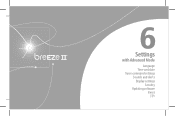
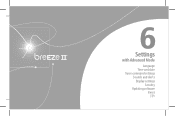
6
Settings
with Advanced Mode
Language Time and date Voice command settings Sounds and alerts Display settings
Security Updating software
Reset TTY
Manual - English - Page 156
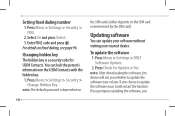
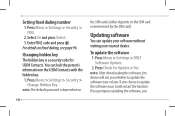
...Hidden Key. note: The default password is dependent on
156
the SIM cards (either depends on the SIM card or determined by the SIM card).
Updating software
You can update your software without visiting your nearest dealer.
To update the software 1. Press Menu > Settings > AT&T
Software Update. 2. Press Check for Update > Yes. note: After downloading the software, the device will ask you whether to...
Manual - English - Page 157
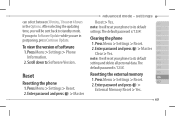
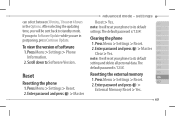
... will be sent back to standby mode. If you go to Software Update while you are in postponing, press Continue Update.
To view the version of software 1. Press Menu > Settings > Phone
Information. 2. Scroll down to Software Version.
Reset
Resetting the phone 1. Press Menu > Settings > Reset. 2. Enter password and press @ > Master
Advanced Mode - Settings
Reset > Yes.
01
note: It will reset your...

