Ricoh Aficio SP 4110N-KP driver and firmware
Drivers and firmware downloads for this Ricoh item

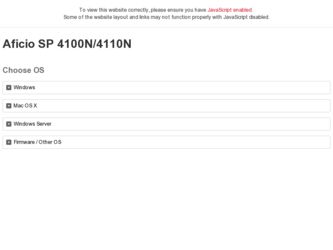
Related Ricoh Aficio SP 4110N-KP Manual Pages
Download the free PDF manual for Ricoh Aficio SP 4110N-KP and other Ricoh manuals at ManualOwl.com
Software User Guide - Page 3
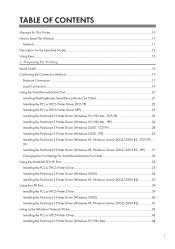
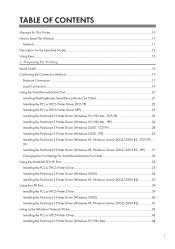
... 3 Printer Driver (Windows 2000 36 Installing the PostScript 3 Printer Driver (Windows XP, Windows Server 2003/2003 R2 37 Using the LPR Port...39 Installing the PCL or RPCS Printer Driver...39 Installing the PostScript 3 Printer Driver (Windows 2000 40 Installing the PostScript 3 Printer Driver (Windows XP, Windows Server 2003/2003 R2 41 Using as the Windows Network Printer...43 Installing the...
Software User Guide - Page 4
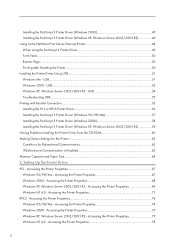
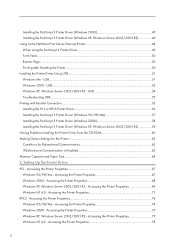
... USB...55 Printing with Parallel Connection...56 Installing the PCL or RPCS Printer Driver...56 Installing the PostScript 3 Printer Driver (Windows 95/98/Me 57 Installing the PostScript 3 Printer Driver (Windows 2000 58 Installing the PostScript 3 Printer Driver (Windows XP, Windows Server 2003/2003 R2 59 Having Problems Installing the Printer Driver from the CD-ROM 60 Making Option Settings...
Software User Guide - Page 11
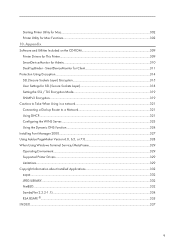
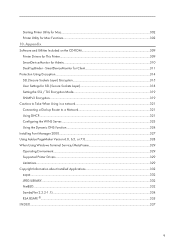
... to Take When Using in a network 321 Connecting a Dial-up Router to a Network 321 Using DHCP...321 Configuring the WINS Server...323 Using the Dynamic DNS Function...324 Installing Font Manager 2000...327 Using Adobe PageMaker Version 6.0, 6.5, or 7.0 328 When Using Windows Terminal Service/MetaFrame 329 Operating Environment...329 Supported Printer Drivers...329 Limitations...329 Copyright...
Software User Guide - Page 29
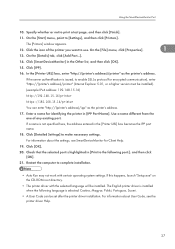
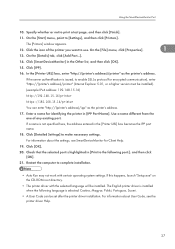
... in [Print to the following port:], and then click [OK].
21. Restart the computer to complete installation.
• Auto Run may not work with certain operating system settings. If this happens, launch "Setup.exe" on the CD-ROM root directory.
• The printer driver with the selected language will be installed. The English printer driver is installed when the following language is...
Software User Guide - Page 31
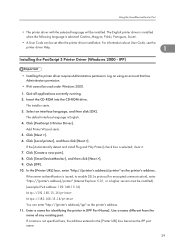
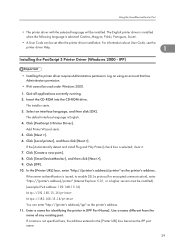
... Port
• The printer driver with the selected language will be installed. The English printer driver is installed when the following language is selected: Cestina, Magyar, Polski, Portugues, Suomi.
• A User Code can be set after the printer driver installation. For information about User Code, see the
printer driver Help.
1
Installing the PostScript 3 Printer Driver (Windows...
Software User Guide - Page 32
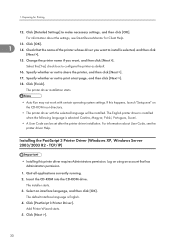
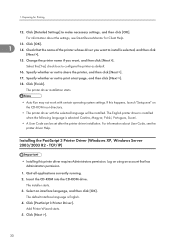
...ROM root directory.
• The printer driver with the selected language will be installed. The English printer driver is installed when the following language is selected: Cestina, Magyar, Polski, Portugues, Suomi.
• A User Code can be set after the printer driver installation. For information about User Code, see the printer driver Help.
Installing the PostScript 3 Printer Driver (Windows...
Software User Guide - Page 33
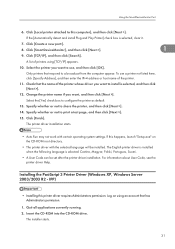
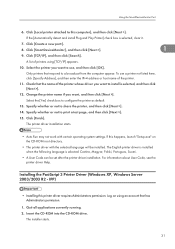
...ROM root directory.
• The printer driver with the selected language will be installed. The English printer driver is installed when the following language is selected: Cestina, Magyar, Polski, Portugues, Suomi.
• A User Code can be set after the printer driver installation. For information about User Code, see the printer driver Help.
Installing the PostScript 3 Printer Driver (Windows...
Software User Guide - Page 35
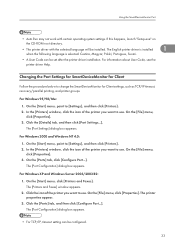
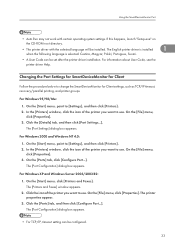
... "Setup.exe" on
the CD-ROM root directory.
• The printer driver with the selected language will be installed. The English printer driver is installed
1
when the following language is selected: Cestina, Magyar, Polski, Portugues, Suomi.
• A User Code can be set after the printer driver installation. For information about User Code, see the printer driver Help.
Changing the Port...
Software User Guide - Page 39
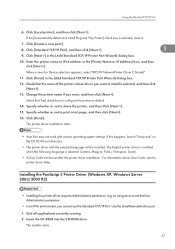
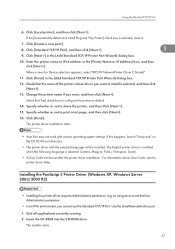
... Printer Port Wizard] dialog box.
10. Enter the printer name or IPv4 address in the [Printer Name or IP Address] box, and then click [Next >[.
When screen for Device selection appears, select "RICOH NetworkPrinter Driver C Model".
11. Click [Finish] in the [Add Standard TCP/IP Printer Port Wizard] dialog box.
12. Check that the name of the printer whose driver you want to install...
Software User Guide - Page 41
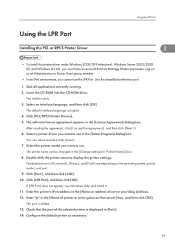
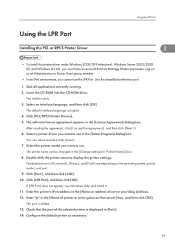
...-click the printer name to display the printer settings.
The details shown in [Comment:], [Driver:], and [Port:] vary depending on the operating system, printer model, and port. 9. Click [Port:], and then click [Add]. 10. Click [LPR Port], and then click [OK]. If [LPR Port] does not appear, see Windows Help and install it. 11. Enter the printer's IPv4 address in the [Name or address of server...
Software User Guide - Page 43
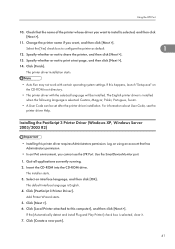
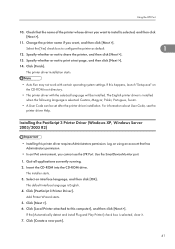
... 3 Printer Driver (Windows XP, Windows Server 2003/2003 R2)
• Installing this printer driver requires Administrators permission. Log on using an account that has Administrators permission.
• In an IPv6 environment, you cannot use the LPR Port. Use the SmartDeviceMonitor port.
1. Quit all applications currently running. 2. Insert the CD-ROM into the CD-ROM drive.
The installer starts...
Software User Guide - Page 45
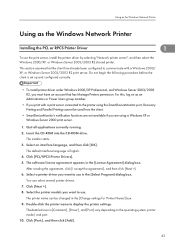
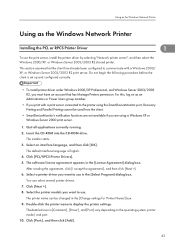
... not available if you are using a Windows XP or Windows Server 2000 print server.
1. Quit all applications currently running. 2. Insert the CD-ROM into the CD-ROM drive.
The installer starts. 3. Select an interface language, and then click [OK].
The default interface language is English. 4. Click [PCL/RPCS Printer Drivers]. 5. The software license agreement appears in the [License Agreement...
Software User Guide - Page 47
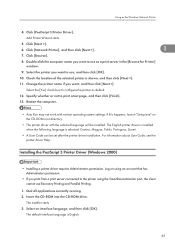
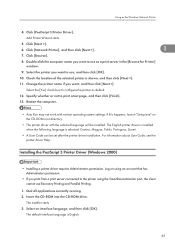
... (Windows 2000)
• Installing a printer driver requires Administrators permission. Log on using an account that has Administrators permission.
• If you print from a print server connected to the printer using the SmartDeviceMonitor port, the client cannot use Recovery Printing and Parallel Printing.
1. Quit all applications currently running. 2. Insert the CD-ROM into the CD-ROM drive...
Software User Guide - Page 48
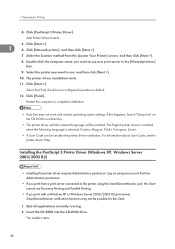
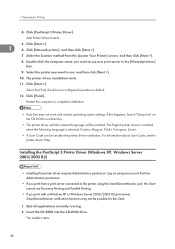
...] check box to configure the printer as default.
12. Click [Finish].
Restart the computer to complete installation.
• Auto Run may not work with certain operating system settings. If this happens, launch "Setup.exe" on the CD-ROM root directory.
• The printer driver with the selected language will be installed. The English printer driver is installed when the following language is...
Software User Guide - Page 49
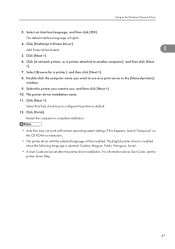
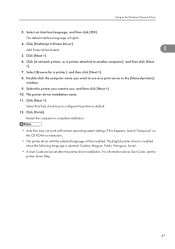
...] check box to configure the printer as default.
12. Click [Finish].
Restart the computer to complete installation.
• Auto Run may not work with certain operating system settings. If this happens, launch "Setup.exe" on the CD-ROM root directory.
• The printer driver with the selected language will be installed. The English printer driver is installed when the following language is...
Software User Guide - Page 53
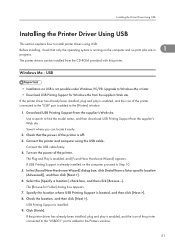
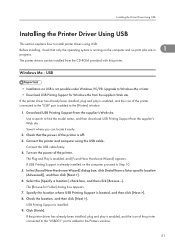
...drivers can be installed from the CD-ROM provided with this printer.
Windows Me - USB
• Installation via USB is not possible under Windows 95/98. Upgrade to Windows Me or later. • Download USB Printing Support for Windows Me from the supplier's Web site. If the printer driver has already been installed, plug and play is enabled, and the icon of the printer connected to the "USB" port...
Software User Guide - Page 59
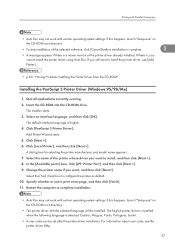
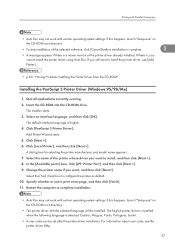
... settings. If this happens, launch "Setup.exe" on
the CD-ROM root directory.
• To stop installation of the selected software, click [Cancel] before installation is complete.
1
• A message appears if there is a newer version of the printer driver already installed. If there is, you cannot install the printer driver using Auto Run. If you still want to install the printer driver...
Software User Guide - Page 64
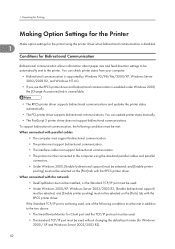
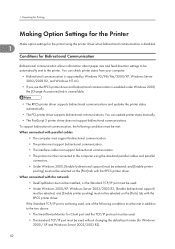
... be connected to the computer using the standard parallel cables and parallel
connectors. • Under Windows 2000, [Enable bidirectional support] must be selected, and [Enable printer
pooling] must not be selected on the [Port] tab with the RPCS printer driver. When connected with the network
• DeskTopBinder Lite must be installed, or the Standard TCP/IP port must be used. •...
Software User Guide - Page 311
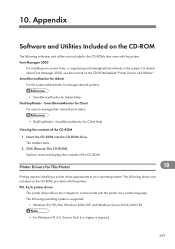
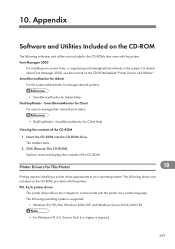
...ROM into the CD-ROM drive. The installer starts.
2. Click [Browse This CD-ROM]. Explorer starts and displays the contents of the CD-ROM.
Printer Drivers for This Printer
10
Printing requires installing a printer driver appropriate to your operating system. The following drivers are included on the CD-ROM provided with this printer. PCL 5e/6 printer driver
This printer driver allows the computer...
Operation Guide - Page 5
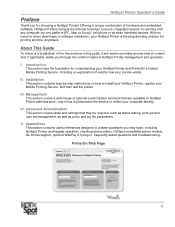
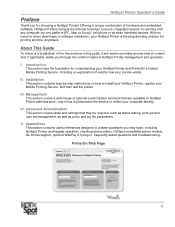
... of hardware and embedded software, HotSpot Printers harness the Internet to deliver a secure, integrated solution for printing from any computer (on any platform [PC, Mac or Linux]), cell phone or wireless handheld devices. With no need for driver downloads or software installation, your HotSpot Printer is the plug-and-play solution for printing anytime, anywhere.
About This Guide
To follow is...
