Ricoh Aficio SP 5100N driver and firmware
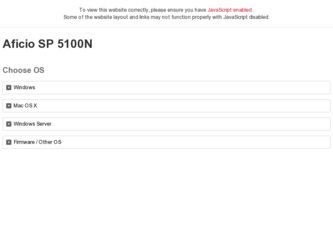
Related Ricoh Aficio SP 5100N Manual Pages
Download the free PDF manual for Ricoh Aficio SP 5100N and other Ricoh manuals at ManualOwl.com
User's Guide - Page 21
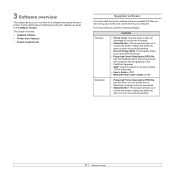
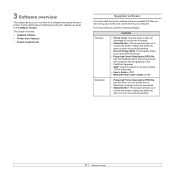
... must install the printer software using the supplied CD after you have set up your printer and connected it to your computer.
The CD provides you with the following software:
Contents
Windows
• Printer driver: Use this driver to take full advantage of your printer's features.
• Status Monitor: This program allows you to monitor the printer's status and alerts you when an error...
User's Guide - Page 56
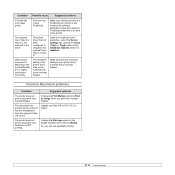
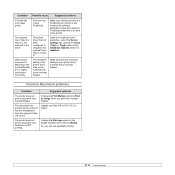
... the Device Settings tab, and set the Tray2 (Tray3 or Tray4) option of the Installable Options section to Installed.
When print a document in Macintosh with Acrobat Reader 6.0 or higher, colors print incorrectly.
The resolution setting in the printer driver may not be matched with that in Acrobat Reader.
Make sure that the resolution setting in your printer driver matches that in Acrobat Reader...
User's Guide - Page 58
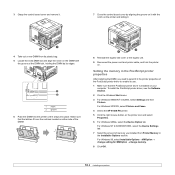
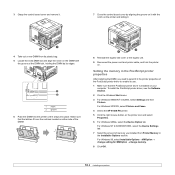
... of the PostScript printer driver to enable its use.
1 Make sure that the PostScript printer driver is installed on your computer. To install the PostScript printer driver, see the Software Section.
2 Click the Windows Start menu.
3 For Windows 98/Me/NT 4.0/2000, select Settings and then Printers. For Windows XP/2003, select Printers and Faxes.
4 Select the SP 5100N PS printer.
5 Click the right...
User's Guide - Page 71
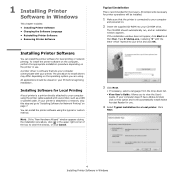
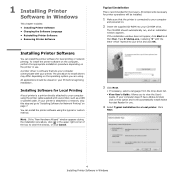
...
A local printer is a printer directly attached to your computer using the printer cable supplied with your printer, such as a USB or parallel cable. If your printer is attached to a network, skip this step and go to "Installing Software for Network Printing" on page 7. You can install the printer software using the typical or custom method.
NOTE: If the "New Hardware Wizard" window appears during...
User's Guide - Page 72
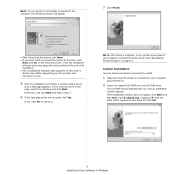
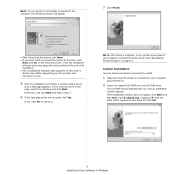
... it.
NOTE: After setup is complete, if your printer driver doesn't work properly, reinstall the printer driver. See "Reinstalling Printer Software" on page 10.
Custom Installation
You can choose individual components to install.
1 Make sure that the printer is connected to your computer
and powered on.
2 Insert the supplied CD-ROM into your CD-ROM drive.
The CD-ROM should automatically run, and...
User's Guide - Page 75
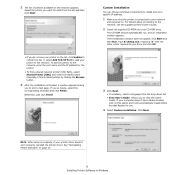
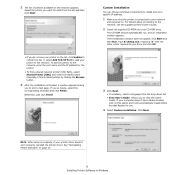
... choose individual components to install and set a specific IP address.
1 Make sure that the printer is connected to your network
and powered on. For details about connecting to the network, see the supplied printer's User's Guide.
2 Insert the supplied CD-ROM into your CD-ROM drive.
The CD-ROM should automatically run, and an installation window appears. If the installation window does not appear...
User's Guide - Page 76
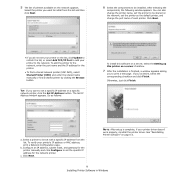
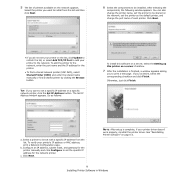
... a Network Configuration page.
b. Configure an IP address, subnet mask, and gateway for the printer manually and click Configure to set the specific IP address for the network printer.
c. Click Next.
NOTE: After setup is complete, if your printer driver doesn't work properly, reinstall the printer driver. See "Reinstalling Printer Software" on page 10.
9 Installing Printer Software in Windows
User's Guide - Page 77
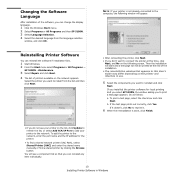
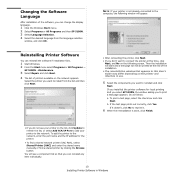
... network. To add the printer to the network, enter the port name and the IP address for the printer.
• To find a shared network printer (UNC Path), select Shared Printer [UNC] and enter the shared name manually or find a shared printer by clicking the Browse button.
You will see a component list so that you can reinstall any item individually.
10 Installing Printer Software in Windows
User's Guide - Page 78
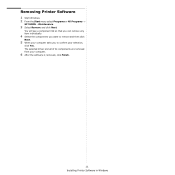
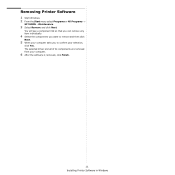
... a component list so that you can remove any item individually.
4 Select the components you want to remove and then click
Next.
5 When your computer asks you to confirm your selection,
click Yes. The selected driver and all of its components are removed from your computer.
6 After the software is removed, click Finish.
11 Installing Printer Software in Windows
User's Guide - Page 117
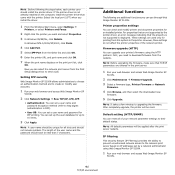
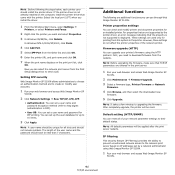
... following are additional functions you can use through Web Image Monitor SP 5100N.
Printer properties settings You can check and modify printer and document properties for an installed printer. For properties that are not supported by the printer driver, an error message indicating that the property is not supported is displayed. These settings are used only for printing from this system to the...
User's Guide - Page 125
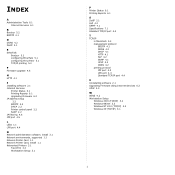
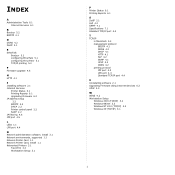
...
I Installing software 2.1 Internet Services
Printer Status 6.1 Printing Reports 6.1 Upgrading Firmware 6.2 IP address setup
2.2 BOOTP 2.2 DHCP 2.2 Printer control panel 2.2 SetIP 2.2 IP filtering 4.6 IPP port 4.5
L LEDs 1.1 LPR port 4.4
N Network administration software, install 2.1 Network environments, supported 1.1 Network Printer Card 1.1 Network Printer Card, install 1.1 Networked Printers...
Quick Installation Guide - Page 23
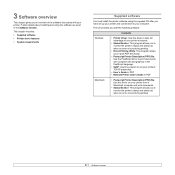
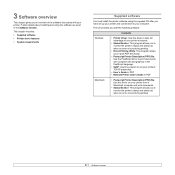
... must install the printer software using the supplied CD after you have set up your printer and connected it to your computer.
The CD provides you with the following software:
Contents
Windows
• Printer driver: Use this driver to take full advantage of your printer's features.
• Status Monitor: This program allows you to monitor the printer's status and alerts you when an error...
Quick Installation Guide - Page 58
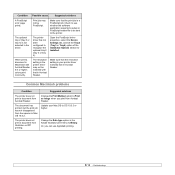
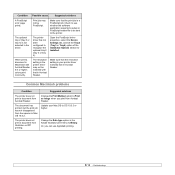
... the Device Settings tab, and set the Tray2 (Tray3 or Tray4) option of the Installable Options section to Installed.
When print a document in Macintosh with Acrobat Reader 6.0 or higher, colors print incorrectly.
The resolution setting in the printer driver may not be matched with that in Acrobat Reader.
Make sure that the resolution setting in your printer driver matches that in Acrobat Reader...
Quick Installation Guide - Page 60
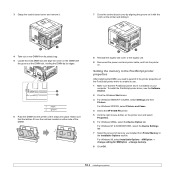
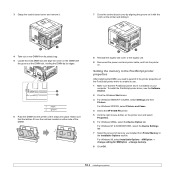
... of the PostScript printer driver to enable its use.
1 Make sure that the PostScript printer driver is installed on your computer. To install the PostScript printer driver, see the Software Section.
2 Click the Windows Start menu.
3 For Windows 98/Me/NT 4.0/2000, select Settings and then Printers. For Windows XP/2003, select Printers and Faxes.
4 Select the SP 5100N PS printer.
5 Click the right...
Quick Installation Guide - Page 73
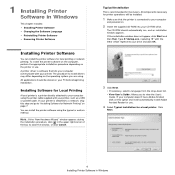
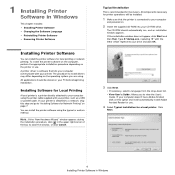
...
A local printer is a printer directly attached to your computer using the printer cable supplied with your printer, such as a USB or parallel cable. If your printer is attached to a network, skip this step and go to "Installing Software for Network Printing" on page 7. You can install the printer software using the typical or custom method.
NOTE: If the "New Hardware Wizard" window appears during...
Quick Installation Guide - Page 74
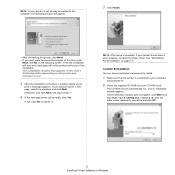
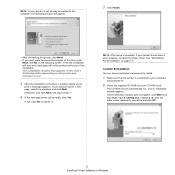
... it.
NOTE: After setup is complete, if your printer driver doesn't work properly, reinstall the printer driver. See "Reinstalling Printer Software" on page 10.
Custom Installation
You can choose individual components to install.
1 Make sure that the printer is connected to your computer
and powered on.
2 Insert the supplied CD-ROM into your CD-ROM drive.
The CD-ROM should automatically run, and...
Quick Installation Guide - Page 77
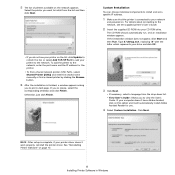
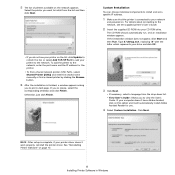
... choose individual components to install and set a specific IP address.
1 Make sure that the printer is connected to your network
and powered on. For details about connecting to the network, see the supplied printer's User's Guide.
2 Insert the supplied CD-ROM into your CD-ROM drive.
The CD-ROM should automatically run, and an installation window appears. If the installation window does not appear...
Quick Installation Guide - Page 78
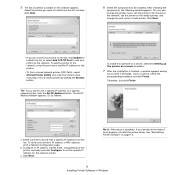
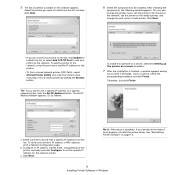
... a Network Configuration page.
b. Configure an IP address, subnet mask, and gateway for the printer manually and click Configure to set the specific IP address for the network printer.
c. Click Next.
NOTE: After setup is complete, if your printer driver doesn't work properly, reinstall the printer driver. See "Reinstalling Printer Software" on page 10.
9 Installing Printer Software in Windows
Quick Installation Guide - Page 119
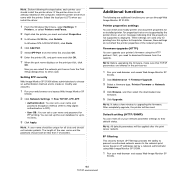
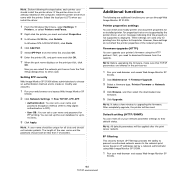
... following are additional functions you can use through Web Image Monitor SP 5100N.
Printer properties settings You can check and modify printer and document properties for an installed printer. For properties that are not supported by the printer driver, an error message indicating that the property is not supported is displayed. These settings are used only for printing from this system to the...
Quick Installation Guide - Page 127
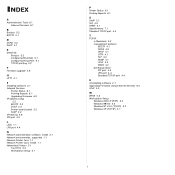
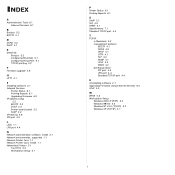
...
I Installing software 2.1 Internet Services
Printer Status 6.1 Printing Reports 6.1 Upgrading Firmware 6.2 IP address setup
2.2 BOOTP 2.2 DHCP 2.2 Printer control panel 2.2 SetIP 2.2 IP filtering 4.6 IPP port 4.5
L LEDs 1.1 LPR port 4.4
N Network administration software, install 2.1 Network environments, supported 1.1 Network Printer Card 1.1 Network Printer Card, install 1.1 Networked Printers...

