Samsung BD-J7500 driver and firmware
Related Samsung BD-J7500 Manual Pages
Download the free PDF manual for Samsung BD-J7500 and other Samsung manuals at ManualOwl.com
User Manual - Page 3
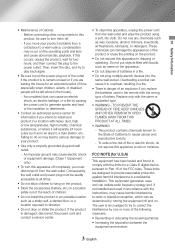
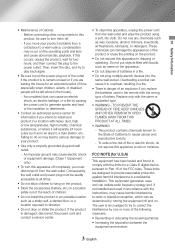
... a Class B digital device, pursuant to Part 15 of the FCC rules. These limits are designed to provide reasonable protection against harmful interference in a residential installation. This equipment generates, uses and can radiate radio frequency energy and, if not installed and used in accordance with the instructions, may cause harmful interference to radio or television reception, which...
User Manual - Page 4
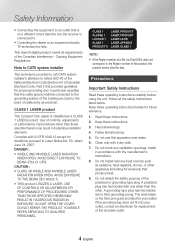
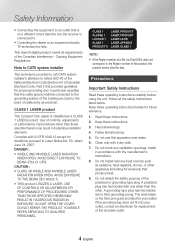
...TV technician for help.
This class B digital product meets all requirements of the Canadian Interference - Causing Equipment Regulations.
Note to CATV system installer
This reminder is provided to call CATV system installer...cable entry as practical.
CLASS 1 LASER product
This Compact Disc player is classified as a CLASS 1 LASER product. Use of controls...YOURSELF. REFER SERVICING TO QUALIFIED ...
User Manual - Page 6
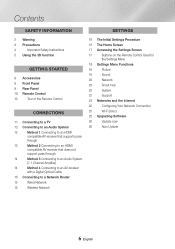
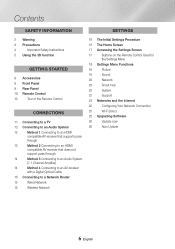
...
with a Digital Optical Cable
15 Connecting to a Network Router
15
Wired Network
15
Wireless Network
16 The Initial Settings Procedure
16 The Home Screen
17 Accessing the Settings Screen
17
Buttons on the Remote Control Used for
the Settings Menu
18 Settings Menu Functions
18
Picture
19
Sound
20
Network
20
Smart Hub
20
System
22
Support
22 Networks and the Internet
22...
User Manual - Page 9
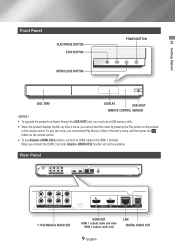
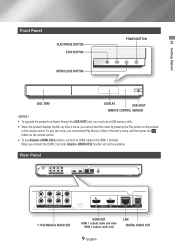
02 Getting Started
Front Panel
PLAY/PAUSE BUTTON STOP BUTTON
OPEN/CLOSE BUTTON
POWER BUTTON
DISC TRAY
DISPLAY
USB HOST
REMOTE CONTROL SENSOR
||NOTES |
\\ To upgrade the product's software through the USB HOST jack, you must use a USB memory stick.
\\ When the product displays the Blu-ray Disc's menu, you cannot start the movie by pressing the Play button on the product...
User Manual - Page 10
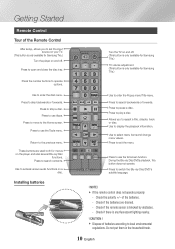
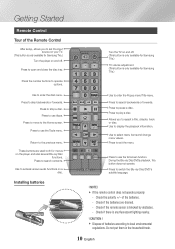
Getting Started
Remote Control
Tour of the Remote Control
After setup, allows you to set the input source on your TV.
(This button is only available for Samsung TVs.) Turn the player on and off.
Press to open and close the disc tray.
Press the number buttons to operate options.
Use to enter the disc menu. Press ...
User Manual - Page 15


... from accessing Samsung's software update server. If this occurs, contact your Internet Service Provider (ISP) for more information. \\ DSL users, please use a router to make a network connection.
Broadband service
||NOTES |
\\ If your wireless router supports DHCP, this product can use a DHCP or static IP address to connect to the wireless network.
\\ Set your wireless router to Infrastructure...
User Manual - Page 16
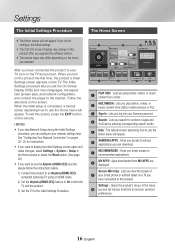
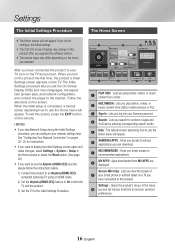
... instructions.
\\ If you want to display the Initial Settings screen again and make changes, select Settings > System > Setup in the Home screen or select the Reset option. (See page 22)
\\ If you want to use the Anynet+(HDMI-CEC) function, please follow the instructions below.
1) Connect the product to an Anynet+(HDMI-CEC)compliant Samsung TV using an HDMI Cable.
2) Set the Anynet+(HDMI...
User Manual - Page 19
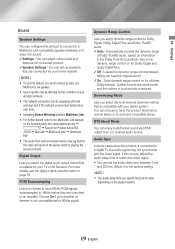
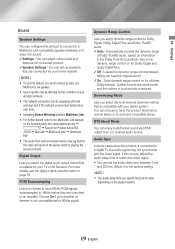
... the Multiroom Link manual on the Samsung web site: www.samsung.com ;
; Search for Product name: BDJ7500 ; Manuals ; Multiroom Link ; Download PDF \\ The audio from each connected device may lag behind the video and audio of the device which is playing the source contents.
Digital Output
Lets you select the digital audio output format that is suitable for your TV or AV Receiver...
User Manual - Page 20
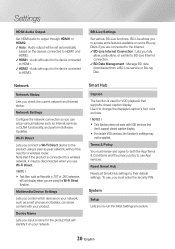
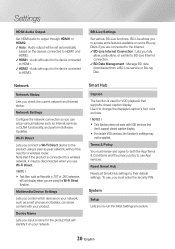
...-ray Disc.
Network
Network Status
Lets you check the current network and Internet status.
Network Settings
Configure the network connection so you can enjoy various features such as Internet services or DLNA functionality, and perform Software Updates.
Wi-Fi Direct
Lets you connect a Wi-Fi Direct device to the product using a peer-to-pear network, without the need for a wireless router. Note that...
User Manual - Page 22
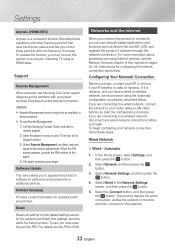
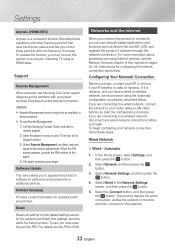
... and lets you control those products with one Samsung TV remote. To operate this function, you must connect this product to an Anynet+ Samsung TV using an HDMI cable.
Support
Remote Management
When activated, lets Samsung Call Center agents diagnose and fix problems with your player remotely. Requires an active Internet connection.
||NOTES | \\ Remote Management service might not be available...
User Manual - Page 25
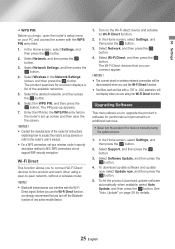
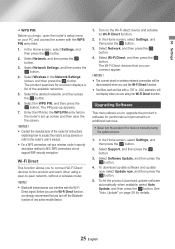
... upgrade the product's software for performance improvements or additional services.
• Never turn the product off or back on manually during the update process.
1. In the Home screen, select Settings, and then press the v button.
2. Select Support, and then press the v button.
3. Select Software Update, and then press the v button.
4. To download update software and update now, select Update...
User Manual - Page 26
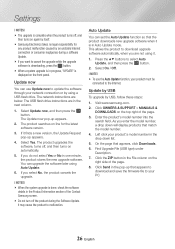
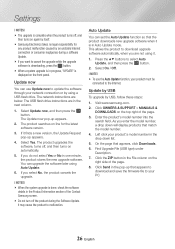
... Internet connection or consumer negligence during a software Update.
\\ If you want to cancel the upgrade while the upgrade software is downloading, press the v button.
\\ When a system upgrade is in progress, "UPDATE" is displayed on the front panel.
Update now
You can use Update now to update the software through your network connection or by using a USB flash drive. The network instructions...
User Manual - Page 27
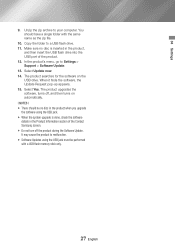
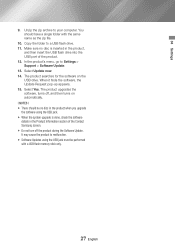
... archive to your computer. You should have a single folder with the same name as the zip file.
10. Copy the folder to a USB flash drive. 11. Make sure no disc is inserted in the product,
and then insert the USB flash drive into the USB port of the product. 12. In the product's menu, go to Settings > Support > Software Update. 13. Select Update now. 14...
User Manual - Page 28
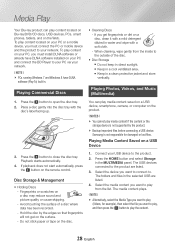
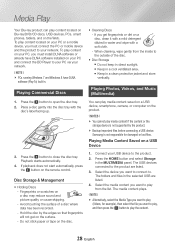
.../CD discs, USB devices, PCs, smart phones, tablets, and on the Web. To play content located on your PC or a mobile device, you must connect the PC or mobile device and the product to your network. To play content on your PC, you must install DLNA software or already have DLNA software installed on your PC and connect the BD Player to your PC...
User Manual - Page 49
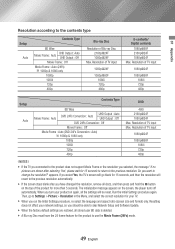
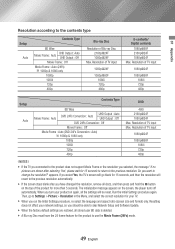
... Settings > Picture > Resolution in the Menu, and select the correct resolution for your TV.
\\ When you run the Initial Settings procedure, re-select the language and aspect ratio (screen size and format) only. Resetting does not affect your network settings, so you should be able to skip Network Setup and Software Update.
\\ When the factory default settings are restored, all stored user BD...
User Manual - Page 51


... is fixed and cannot be changed.
• This is not a problem with the product.
No audio.
• Make sure you have selected the correct Digital Output in the Audio Options Menu.
The screen is blank.
• If the HDMI output is set to a resolution your TV cannot support (for example, 1080p), you may not see a picture on your...
User Manual - Page 53
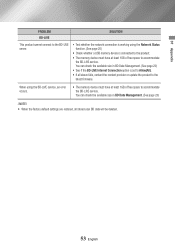
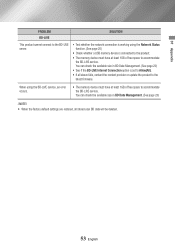
...)
• See if the BD-LIVE Internet Connection option is set to Allow(All).
• If all above fails, contact the content provider or update the product to the latest firmware.
When using the BD-LIVE service, an error occurs.
• The memory device must have at least 1GB of free space to accommodate the BD-LIVE service. You can check the...
User Manual - Page 58
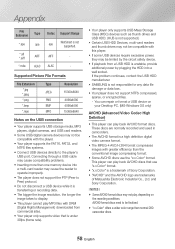
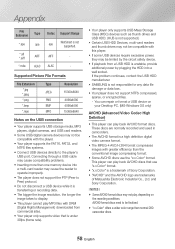
...
Notes on the USB connection
• Your player supports USB storage media, MP3 players, digital cameras, and USB card readers.
• Some USB/digital camera devices may not be compatible with the player.
• Your player supports the FAT16, FAT32, and NTFS files systems.
• Connect USB devices directly to the player's USB port. Connecting through a USB cable may cause compatibility...
User Manual - Page 59
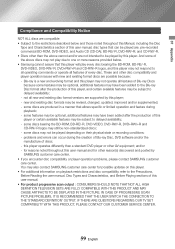
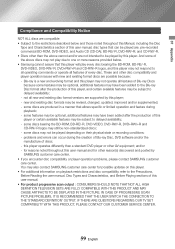
... physical state or recording conditions; -- problems and errors can occur during the creation of Blu-ray Disc, DVD software and/or the manufacture of discs; -- this player operates differently than a standard DVD player or other AV equipment; and/or -- for reasons noted throughout this user manual and for other reason(s) discovered and posted by SAMSUNG customer care...
User Manual - Page 63
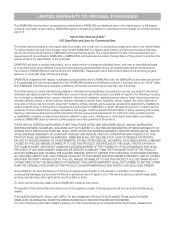
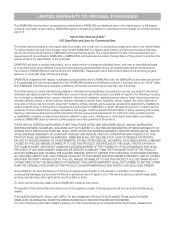
... ninety (90) days, whichever is longer.
SAMSUNG's obligations with respect to software products distributed by SAMSUNG under the SAMSUNG brand name are set forth in the applicable end user license agreement. Non-SAMSUNG hardware and software products, if provided, are on an "AS IS" basis. Non-SAMSUNG manufacturers, suppliers, publishers, and service providers may provide their own warranties.
This...

