Samsung BD-E6500 driver and firmware
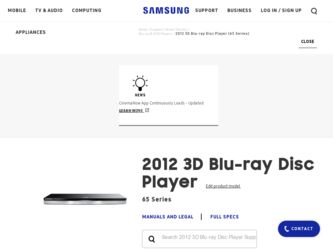
Related Samsung BD-E6500 Manual Pages
Download the free PDF manual for Samsung BD-E6500 and other Samsung manuals at ManualOwl.com
Smart Hub Manual User Manual Ver.1.0 (English) - Page 2
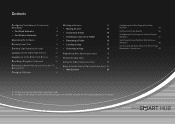
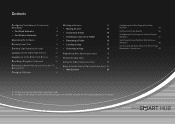
... Connection:
First Steps
3
• For Wired Networks
4
• For Wireless Networks
5
Upgrading the Software
7
Running Smart Hub
9
Creating Your Samsung Account
10
Logging into the Smart Hub Service
11
Logging out of the Smart Hub Service
11
Resetting a Forgotten Password
12
Removing a Smart Hub Account from the TV
Account List
12
Changing Wallpaper
14
Working with Icons...
Smart Hub Manual User Manual Ver.1.0 (English) - Page 7
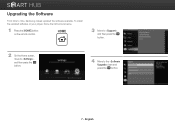
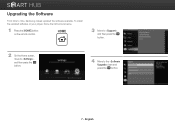
Upgrading the Software
From time to time, Samsung makes updated the software available. To install the updated software on your player, follow the instructions below.
1 Press the [HOME] button on the remote control.
HOME
3 Move to , and then press the e button.
2 On the Home screen, move to , and then press the e button.
4 Move to the item and press the e button.
7 - English
Smart Hub Manual User Manual Ver.1.0 (English) - Page 8
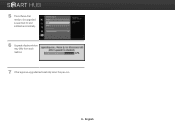
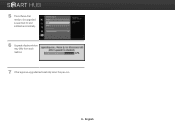
5 The software that needs to be upgraded is searched for and installed automatically.
6 Upgrade display window may differ from each method.
7 Other apps are upgraded automatically when they are run.
8 - English
Smart Hub Manual User Manual Ver.1.0 (English) - Page 9
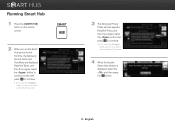
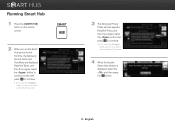
Running Smart Hub
1 Press the [SMART HUB] button on the remote control.
SMART
HUB
2 When you run the Smart Hub service for the first time, the Samsung Service Terms and Conditions are displayed. Read the Terms, and then if you agree, select the button to continue. button and press e to continue.
※ If you select the button...
Smart Hub Manual User Manual Ver.1.0 (English) - Page 19
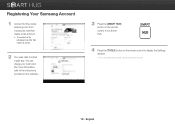
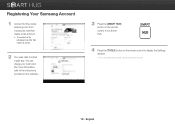
... to country.
2 You need cash to install a paid app. You can charge your cash card. (For more information, refer to the instructions provided on the website.)
3 Press the [SMART HUB] button on the remote control to run Smart Hub.
SMART
HUB
4 Press the [TOOLS] button on the remote control to display the Settings window. ※ For a description of the button...
Smart Hub Manual User Manual Ver.1.0 (English) - Page 21
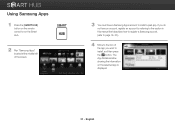
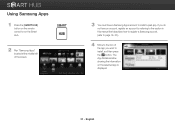
... HUB] button on the remote control to run the Smart Hub.
SMART
HUB
2 Run "Samsung Apps" located at the middle left of the screen.
3 You must have a Samsung Apps account to install a paid app. If you do not have an account, register an account by referring to the section in this manual that describes how to...
Smart Hub Manual User Manual Ver.1.0 (English) - Page 22
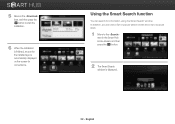
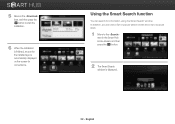
... the item, and then press the e button to start the installation.
6 When the installation is finished, an icon for the installed app is automatically displayed on the screen for convenience.
Using the Smart Search function
You can search for information using the Smart Search window. In addition, you can view a list of popular search words...
Allshare Guide User Manual Ver.1.0 (English) - Page 2
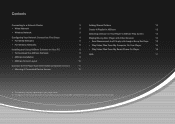
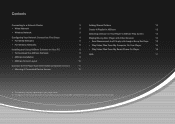
...; For Wireless Networks
Installing and Using AllShare Software on Your PC • To Download the AllShare Software • AllShare Installation • AllShare Screen Layout
3
Adding Shared Folders
12
3
Create A Playlist In AllShare
12
3
Selecting a Device on Your Player's AllShare Play Screen
13
4
Playing Blu-ray Disc Player with Other Devices
13
5
• Smart Phone connects...
Allshare Guide User Manual Ver.1.0 (English) - Page 8
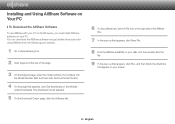
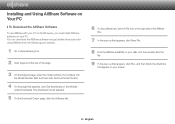
... with your PC or DLNA device, you must install AllShare software on your PC. You can download the AllShare software and get detailed instructions for using AllShare from the Samsung.com website.
1 Go to www.samsung.com.
2 Click Support at the top of the page.
3 On the Support page, enter the model number of your player into the Model Number field...
Allshare Guide User Manual Ver.1.0 (English) - Page 9
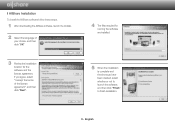
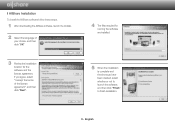
❙❙AllShare Installation
To install the AllShare software follow these steps.
1 After downloading the AllShare software, launch the installer.
2 Select the language of your choice, and then click "OK"
3 Review the installation location for the software and the license agreement, if you agree, select "I accept the terms of the license agreement", and then click "Next".
4 The files ...
User Manual Ver.1.0 (English) - Page 5
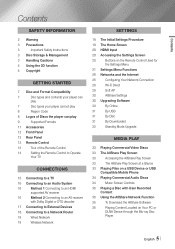
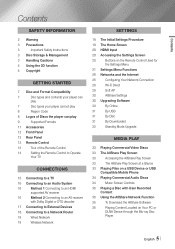
... the Remote Control
14
Setting the Remote Control to Operate
Your TV
Connections
15 Connecting to a TV
16 Connecting to an Audio System
16
Method 1 Connecting to an HDMI
supported AV receiver
16
Method 2 Connecting to an AV receiver
with Dolby Digital or DTS decoder
17 Connecting to External Devices
18 Connecting to a Network Router
18
Wired Network
18
Wireless Network
Settings...
User Manual Ver.1.0 (English) - Page 26
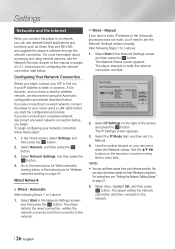
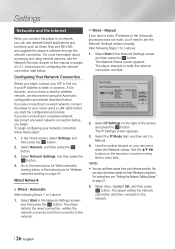
Settings
Networks and the Internet
When you connect this player to a network, you can use network based applications and functions such as Smart Hub and BD-LIVE, and upgrade the player's software through the network connection. For more information about accessing and using Internet services, see the Network Services chapter of this manual on pages 43~47. Instructions for configuring the network ...
User Manual Ver.1.0 (English) - Page 30
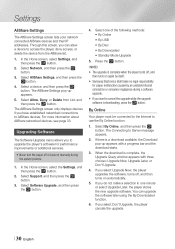
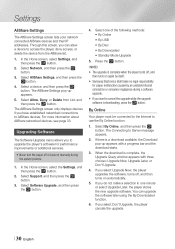
... more information about AllShare networked devices, see page 33.
Upgrading Software
The Software Upgrade menu allows you to upgrade the player's software for performance improvements or additional services.
• Never turn the player off or back on manually during the update process.
1. In the Home screen, select the Settings, and then press the v button.
2. Select Support, and then press the...
User Manual Ver.1.0 (English) - Page 31
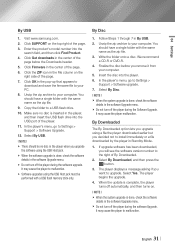
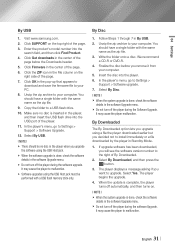
... zip archive to your computer. You should have a single folder with the same name as the zip file.
9. Copy the folder to a USB flash drive.
10. Make sure no disc is inserted in the player, and then insert the USB flash drive into the USB port of the player.
11. In the player's menu, go to Settings > Support > Software Upgrade.
12. Select By USB.
||NOTE |
\\ There should be...
User Manual Ver.1.0 (English) - Page 32
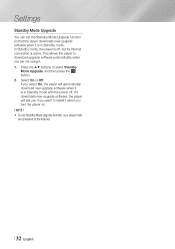
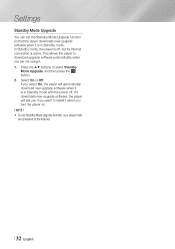
... or Off. If you select On, the player will automatically download new upgrade software when it is in Standby mode with the power off. If it downloads new upgrade software, the player will ask you if you want to install it when you turn the player on. ||NOTE | \\ To use Standby Mode Upgrade function, your player must be connected to the Internet.
| 32 English
User Manual Ver.1.0 (English) - Page 33
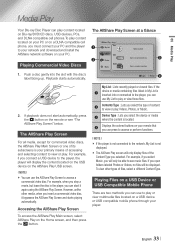
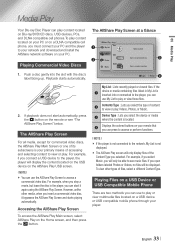
...USB devices, PCs, and DLNA compatible cell phones.To play content located on your PC or on a DLNA compatible cell phone, you must connect your PC and the player to your network and download and install the AllShare network software...For example, if you connect a USB device to the player, the player will display the content located on the USB device on the AllShare Play USB screen.
||NOTE | \\ You ...
User Manual Ver.1.0 (English) - Page 35
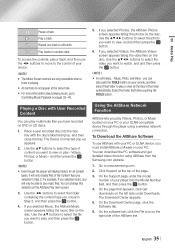
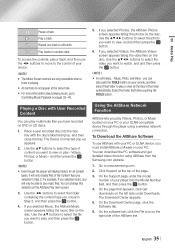
... PC or your DLNA compatible device through the player using a wireless network connection.
To Download the AllShare Software
To use AllShare with your PC or DLNA device, you must install AllShare software on your PC. You can download the PC software and get detailed instructions for using AllShare from the Samsung.com website.
1. Go to www.samsung.com.
2. Click Support at the top of the...
User Manual Ver.1.0 (English) - Page 36
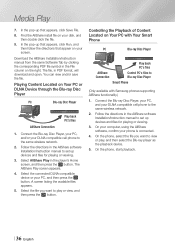
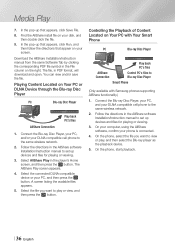
...
Control PC's files to Blu-ray Disc Player
Smart Phone
(Only available with Samsung phones supporting AllShare functionality.)
1. Connect the Blu-ray Disc Player, your PC, and your DLNA compatible cell phone to the same wireless network.
2. Follow the directions in the AllShare software Installation/Instruction manual to set up devices and files for playing or viewing.
3. On your computer...
User Manual Ver.1.0 (English) - Page 44
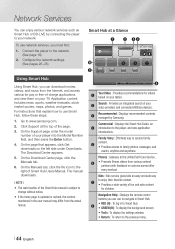
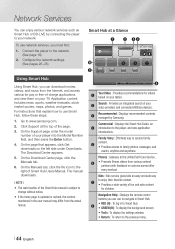
Network Services
You can enjoy various network services such as Smart Hub or BD-LIVE by connecting the player to your network.
To use network services, you must first:
1. Connect the player to the network. (See page 18)
2. Configure the network settings. (See pages 26~28)
Using Smart Hub
Using Smart Hub, you can download movies, videos, and music from the Internet, and access various for...
User Manual Ver.1.0 (English) - Page 45
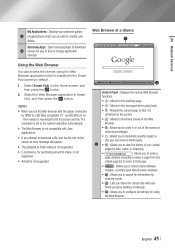
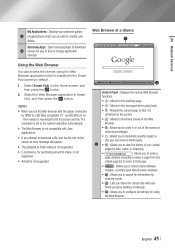
... with the player connected
by HDMI to a BD Wise compatible TV - and BD Wise is on - the browser is maximized to fill the screen and the TV's resolution is set to the optimal resolution automatically. \\ The Web Browser is not compatible with Java applications. \\ If you attempt to download a file, and the file can not be saved, an error message will...

