Samsung Galaxy Tab E driver and firmware
Drivers and firmware downloads for this Samsung item

Related Samsung Galaxy Tab E Manual Pages
Download the free PDF manual for Samsung Galaxy Tab E and other Samsung manuals at ManualOwl.com
User Manual - Page 3
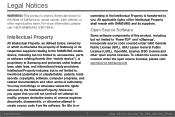
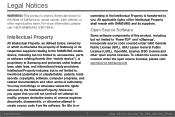
...to the SAMSUNG mobile device, including but not limited to, accessories, parts, or software relating thereto (the "mobile device"), is proprietary to Samsung and protected under federal laws, state laws, and international treaty provisions. Intellectual Property includes, but is not limited to, inventions (patentable or unpatentable), patents, trade secrets, copyrights, software, computer programs...
User Manual - Page 4
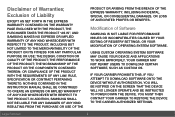
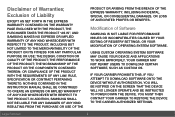
... TO DOWNLOAD CERTAIN SOFTWARE, SUCH AS CUSTOM OS.
IF YOUR CARRIER PROHIBITS THIS, IF YOU ATTEMPT TO DOWNLOAD SOFTWARE ONTO THE DEVICE WITHOUT AUTHORIZATION, YOU WILL BE NOTIFIED ON THE SCREEN THAT THE DEVICE WILL NO LONGER OPERATE AND BE INSTRUCTED TO POWER DOWN THE DEVICE. YOU MUST THEN CONTACT YOUR CARRIER TO RESTORE THE DEVICE TO THE CARRIER AUTHORIZED SETTINGS...
User Manual - Page 5
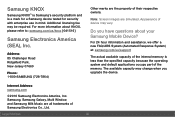
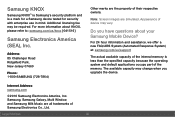
...) at: samsung.com/us/support
The actual available capacity of the internal memory is less than the specified capacity because the operating system and default applications occupy part of the memory. The available capacity may change when you upgrade the device.
Internet Address: samsung.com
©2016 Samsung Electronics America, Inc. Samsung, Samsung Galaxy, Multi Window, and Samsung Milk Music...
User Manual - Page 7
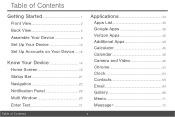
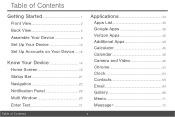
... 4
Assemble Your Device 6
Set Up Your Device 10
Set Up Accounts on Your Device .....12
Know Your Device 14
Home Screen 15
Status Bar 21
Navigation 23
Notification Panel 25
Multi Window 28
Enter Text 31
Applications 34
Apps List 35
Google Apps 39
Verizon Apps 42
Additional Apps 43
Calculator 45
Calendar 46
Camera and Video 49...
User Manual - Page 8
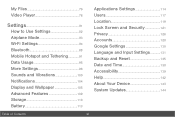
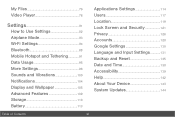
My Files 76
Video Player 78
Settings 81
How to Use Settings 82
Airplane Mode 83
Wi-Fi Settings 84
Bluetooth 88
Mobile Hotspot and Tethering 91
Data Usage 95
More Settings 96
Sounds and Vibrations 100
Notifications 104
Display and Wallpaper 105
Advanced Features 109
Storage 110
Battery 113
Applications Settings 114
Users 117
Location 119
Lock Screen and...
User Manual - Page 11
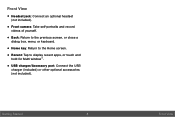
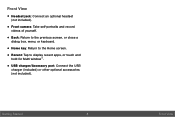
...; Front camera: Take self-portraits and record videos of yourself.
• Back: Return to the previous screen, or close a dialog box, menu, or keyboard.
• Home key: Return to the Home screen. • Recent: Tap to display recent apps, or touch and
hold for Multi window™.
• USB charger/Accessory port: Connect the USB charger (included...
User Manual - Page 13
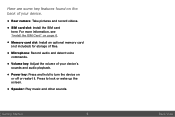
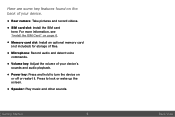
... some key features found on the back of your device.
• Rear camera: Take pictures and record videos. • SIM card slot: Install the SIM card
here. For more information, see "Install the SIM Card" on page 6.
• Memory card slot: Install an optional memory card (not included) for storage of files.
• Microphone: Record audio and detect voice commands.
• Volume key: Adjust...
User Manual - Page 14
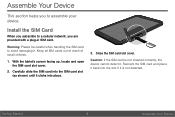
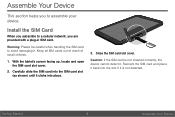
... section helps you to assemble your device.
Install the SIM Card
When you subscribe to a cellular network, you are provided with a plug-in SIM card.
Warning: Please be careful when handling the SIM card to avoid damaging it. Keep all SIM cards out of reach of small children.
1. With the tablet's screen facing up, locate and open...
User Manual - Page 15
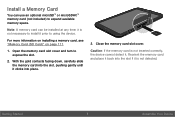
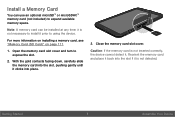
... use an optional microSD™ or microSDHC™ memory card (not included) to expand available memory space.
Note: A memory card can be installed at any time; it is not necessary to install it prior to using the device.
For more information on installing a memory card, see "Memory Card (SD Card)" on page 111.
1. Open the memory card slot cover and turn to expose the slot.
2. With...
User Manual - Page 30
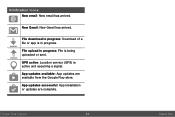
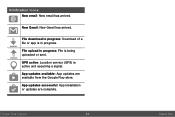
... has arrived.
File download in progress: Download of a file or app is in progress.
File upload in progress: File is being uploaded or sent.
GPS active: Location service (GPS) is active and acquiring a signal. App updates available: App updates are available from the Google Play store.
App updates successful: App installation or updates are complete.
Know Your Device
22
Status Bar
User Manual - Page 36
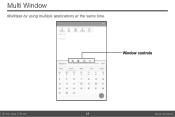
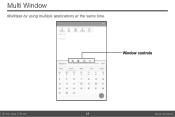
Multi Window
Multitask by using multiple applications at the same time.
Window controls
Know Your Device
28
Multi Window
User Manual - Page 43
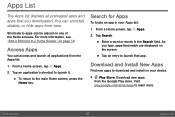
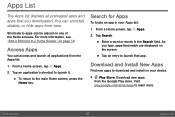
Apps List
The Apps list displays all preloaded apps and apps that you downloaded. You can uninstall, disable, or hide apps from view.
Shortcuts to apps ... you type, apps that match are displayed on the screen.
• Tap an entry to launch that app.
Download and Install New Apps
Find new apps to download and install on your device.
• Play Store: Download new apps from the Google Play store...
User Manual - Page 44
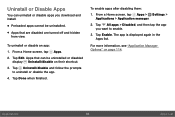
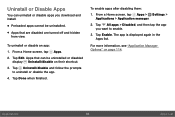
... can uninstall or disable apps you download and install.
• Preloaded apps cannot be uninstalled. • Apps that are disabled are turned off and hidden
from view.
To uninstall or disable an app: 1. From a Home screen, tap Apps.
2. Tap Edit. Apps that can be uninstalled or disabled display Uninstall/disable on their shortcut...
User Manual - Page 84
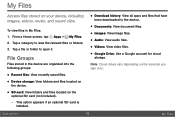
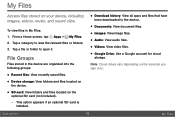
... an optional SD card is
installed.
• Download history: View all apps and files that have been downloaded to the device.
• Documents: View document files. • Images: View image files. • Audio: View audio files. • Videos: View video files. • Google Drive: Use a Google account for cloud
storage.
Note: Cloud drives vary depending on the services you sign in...
User Manual - Page 105
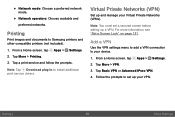
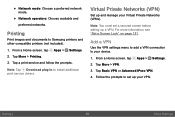
... to Samsung printers and other compatible printers (not included).
1. From a Home screen, tap Apps > Settings. 2. Tap More > Printing. 3. Tap a print service and follow the prompts.
Note: Tap Download plug-in to install additional print service drivers.
Virtual Private Networks (VPN)
Set up and manage your Virtual Private Networks (VPNs).
Note: You must set a secured screen before setting up...
User Manual - Page 118
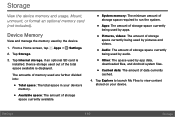
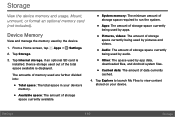
... and usage. Mount, unmount, or format an optional memory card (not included).
Device Memory
View and manage the memory used by the device.
1. From a Home screen, tap 2. Tap Storage.
Apps >
Settings.
3. Tap Internal storage, if an optional SD card is installed. Device storage used out of the total space available is displayed.
The amounts of memory used are further divided into:
• Total...
User Manual - Page 122
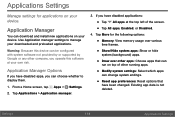
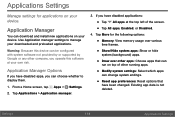
Applications Settings
Manage settings for applications on your device.
Application Manager
You can download and install new applications on your device. Use Application manager settings to manage your downloaded and preloaded applications.
Warning: Because this device can be configured with system software not provided by or supported by Google or any other company, you operate this software at ...
User Manual - Page 141
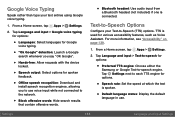
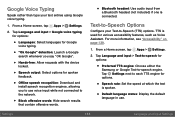
... output: Select options for spoken feedback.
• Offline speech recognition: Download and install speech recognition engines, allowing you to use voice input while not connected to the network.
• Block offensive words: Hide search results that contain offensive words.
• Bluetooth headset: Use audio input from a Bluetooth headset (not included) if one is connected...
User Manual - Page 149
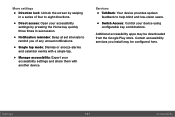
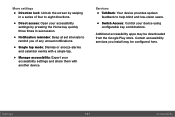
...: Export your
accessibility settings and share them with
another device.
Services
• TalkBack: Your device provides spoken feedback to help blind and low-vision users.
• Switch Access: Control your device using
configurable key combinations.
Additional accessibility apps may be downloaded from the Google Play store. Certain accessibility services you install may be configured...
User Manual - Page 152
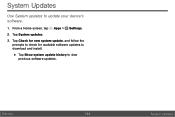
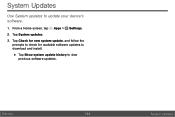
System Updates
Use System updates to update your device's software.
1. From a Home screen, tap Apps > Settings.
2. Tap System updates.
3. Tap Check for new system update, and follow the prompts to check for available software updates to download and install.
• Tap Show system update history to view previous software updates.
Settings
144
System Updates
